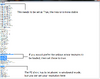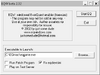Difference between revisions of "EverQuest"
(updated infobox, added standard templates (still needs cleanup)) |
m (misc. fixes) |
||
| Line 81: | Line 81: | ||
==Input settings== | ==Input settings== | ||
| − | {{Input | + | {{Input settings |
| − | | | + | |key remap = unknown |
| − | | | + | |key remap notes = |
| − | | | + | |acceleration option = unknown |
| − | | | + | |acceleration option notes = |
| − | | | + | |mouse menu = unknown |
| − | | | + | |mouse menu notes = |
| + | |invert mouse y-axis = unknown | ||
| + | |invert mouse y-axis notes = | ||
| + | |controller support = unknown | ||
| + | |controller support notes = | ||
| + | |full controller = unknown | ||
| + | |full controller notes = | ||
| + | |controller remap = unknown | ||
| + | |controller remap notes = | ||
| + | |invert controller y-axis = unknown | ||
| + | |invert controller y-axis notes= | ||
| + | |touchscreen = unknown | ||
| + | |touchscreen notes = | ||
}} | }} | ||
| Line 109: | Line 121: | ||
{{System requirements | {{System requirements | ||
|OSfamily = Windows | |OSfamily = Windows | ||
| − | |minOS = | + | |minOS = XP, Vista, 7 |
| − | |minproc = 1 GHz Processor | + | |minproc = 1 GHz Processor |
| − | |minmem = 512MB | + | |minmem = 512MB |
| − | |minHD = 10 GB free | + | |minHD = 10 GB free |
| − | |minGPU = NVIDIA Ti 4800 or ATI 9800 or better | + | |minGPU = NVIDIA Ti 4800 or ATI 9800 or better |
}} | }} | ||
{{ii}} Not all Direct3D cards are supported. DirectX 9.0b or greater is required. | {{ii}} Not all Direct3D cards are supported. DirectX 9.0b or greater is required. | ||
| − | |||
| − | |||
| − | |||
Revision as of 06:37, 28 October 2013
| Cover image missing, please upload it | |
| Developers | |
|---|---|
| Sony Online Entertainment | |
| Release dates | |
| Windows | March 16, 1999 |
Warnings
- This game requires a constant internet connection for all game modes.
- The macOS (OS X) version of this game does not work on macOS Catalina (version 10.15) or later due to the removal of support for 32-bit-only apps.
| EverQuest | |
|---|---|
| EverQuest | 1999 |
| Lords of EverQuest | 2003 |
| EverQuest II | 2004 |
| Landmark | 2016 |
Key points
- Originally subscription-based, now free-to-play.
Availability
Improvements
Play EQMac on Windows
Many players have very fond memories of the days of Classic Everquest. While there are emulated servers like Project 1999 they are often buggy, and less stable than a server hosted by Sony. This is where EQMac comes in. EQmac is an official SOE server that is permanently time-locked in the early stages of the Planes of Power expansion, and best of all it is entirely free to play. This may sound great, but what if you do not own a Mac? Thankfully there is a work around to enable PC clients to connect to this server!
Disclaimer: The Everquest Mac is an extremely laid back, casual, and friendly bunch. If you are looking for a server to get into hardcore raiding, this is not the server you are looking for.
- First you will need to install a fresh copy of Everquest Titanium File:Eqcomp.pngThis is what your compatibility settings should look like for your shortcut.
- Move the installation to the directory C:\EQMac Please note that it needs to be in the root directory not program files.
- Unzip contents of Secret's patch zip that can be found here into C:/EQMac overwriting anything it asks to. It has been reported that certain virus scanners are reporting this as a false positive
- Then you will need to go to the EQMac Launchpad and let it download all of the necessary files
- Take contents of the Resources folder from the EQMac Launchpad download and copy them INTO C:\EQMac, overwrite anything it asks (there will be a lot )
- run eqw.exe in 256 colors, 640 x 480 resolution (the game itself will run in a higher resolution) and run it as administrator. Note* if you want the newer UI (I personally recommend it as it is much more stable than running the game with the old UI) edit eqclient.ini and change newui=FALSE to TRUE, other settings can be changed in eqclient.ini also, like new / old PC models, etc.
- Once EQw.exe starts up make sure to check the box to patch your ini file, then click start.
Tips for New Players
- Upon starting the game you will want to type the command /join alliance followed by /autojoin alliance. Alliance is the primary chat channel for the server.
- EQMac is stuck in the middle of the stage that added newbie armor quests to the game this forum post contains a list of all of the starter quests that are functioning here.
Bug Fixes for the EQMac PC Client
Some players experience problems such as graphical tears, or turning slowly when tying to adjust your view with the mouse. The fix to this is limiting your framerate to that of your monitor. With NVidia cards this can be achieved with the EVGA Precision program, or the NVidia inspector program.
Video settings
Input settings
Audio settings
System requirements
| Windows | ||
|---|---|---|
| Minimum | ||
| Operating system (OS) | XP, Vista, 7 | |
| Processor (CPU) | ||
| System memory (RAM) | ||
| Hard disk drive (HDD) | 10 GB free | |
| Video card (GPU) | NVIDIA Ti 4800 or ATI 9800 or better | |
- Not all Direct3D cards are supported. DirectX 9.0b or greater is required.