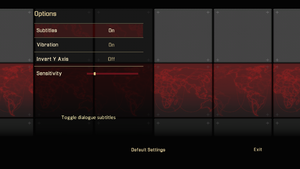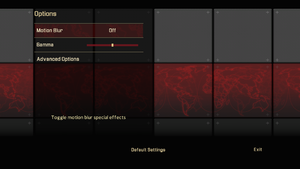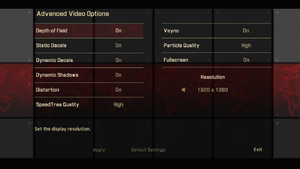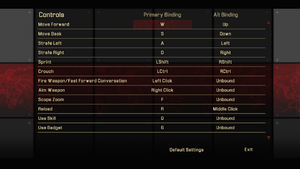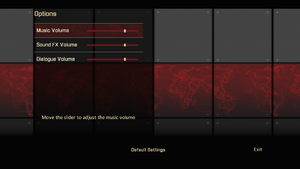Difference between revisions of "Alpha Protocol"
From PCGamingWiki, the wiki about fixing PC games
m (updated template usage) |
|||
| Line 33: | Line 33: | ||
===Skip intro videos=== | ===Skip intro videos=== | ||
| − | {{Fixbox| | + | {{Fixbox|description=Delete or rename video files|ref={{cn|date=November 2016}}|fix= |
| − | |||
# Go to <code>{{p|game}}\APGame\Movies\</code> | # Go to <code>{{p|game}}\APGame\Movies\</code> | ||
# Delete or rename {{file|slate_ap.sfd}}, {{file|slate_obsidian.sfd}}, and {{file|slate_sega.sfd}}. | # Delete or rename {{file|slate_ap.sfd}}, {{file|slate_obsidian.sfd}}, and {{file|slate_sega.sfd}}. | ||
| Line 100: | Line 99: | ||
===[[Glossary:Field of view (FOV)|Field of view (FOV)]]=== | ===[[Glossary:Field of view (FOV)|Field of view (FOV)]]=== | ||
| − | {{Fixbox| | + | {{Fixbox|description=Add FOV hotkey|ref=<ref>[http://alphaprotocol.wikia.com/wiki/FOV FOV - The Alpha Protocol Wiki]</ref>|fix= |
| − | |||
# Go to <code>{{p|game}}\APGame\Config\</code> | # Go to <code>{{p|game}}\APGame\Config\</code> | ||
# Open <code>DefaultInput.ini</code>. | # Open <code>DefaultInput.ini</code>. | ||
| Line 115: | Line 113: | ||
===[[Glossary:Anisotropic filtering (AF)|Anisotropic filtering (AF)]]=== | ===[[Glossary:Anisotropic filtering (AF)|Anisotropic filtering (AF)]]=== | ||
| − | {{Fixbox| | + | {{Fixbox|description=Modify APEngine.ini|ref={{cn|date=July 2016}}|fix= |
| − | |||
# Open <code>{{p|userprofile}}\Documents\Alpha Protocol\APGame\Config\APEngine.ini</code> | # Open <code>{{p|userprofile}}\Documents\Alpha Protocol\APGame\Config\APEngine.ini</code> | ||
# Change <code>MaxAnisotropy</code> to one of the following values: 0, 2, 4, 6, 8, 12, 16. | # Change <code>MaxAnisotropy</code> to one of the following values: 0, 2, 4, 6, 8, 12, 16. | ||
| Line 122: | Line 119: | ||
===[[Glossary:Anti-aliasing (AA)|Anti-aliasing (AA)]]=== | ===[[Glossary:Anti-aliasing (AA)|Anti-aliasing (AA)]]=== | ||
| − | {{Fixbox| | + | {{Fixbox|description=FXAA|ref={{cn|date=July 2016}}|fix= |
| − | |||
* If you are a NVIDIA user enable FXAA from NVIDIA Control Panel or [https://ci.appveyor.com/project/Orbmu2k/nvidiaprofileinspector/build/artifacts NVIDIA Profile Inspector]. | * If you are a NVIDIA user enable FXAA from NVIDIA Control Panel or [https://ci.appveyor.com/project/Orbmu2k/nvidiaprofileinspector/build/artifacts NVIDIA Profile Inspector]. | ||
* Or use [http://www.guru3d.com/files_details/fxaa_post_process_injection_tool_download.html FXAA Tool]. | * Or use [http://www.guru3d.com/files_details/fxaa_post_process_injection_tool_download.html FXAA Tool]. | ||
}} | }} | ||
| − | {{Fixbox| | + | {{Fixbox|description=SMAA|ref={{cn|date=July 2016}}|fix= |
| − | |||
* Use [http://mrhaandi.blogspot.com/p/injectsmaa.html injectSMAA] by mrhaandi. | * Use [http://mrhaandi.blogspot.com/p/injectsmaa.html injectSMAA] by mrhaandi. | ||
* Or use [http://forums.guru3d.com/showthread.php?t=381912 SweetFX] by CeeJay.dk. | * Or use [http://forums.guru3d.com/showthread.php?t=381912 SweetFX] by CeeJay.dk. | ||
}} | }} | ||
| − | {{Fixbox| | + | {{Fixbox|description=MSAA|ref={{cn|date=July 2016}}|fix= |
| − | |||
# Open Alpha Protocol driver profile via NVIDIA Inspector. | # Open Alpha Protocol driver profile via NVIDIA Inspector. | ||
# Change <code>Antialiasing compatibility</code> to <code>0x00000041</code><ref>http://www.forum-3dcenter.org/vbulletin/showthread.php?p=8280303#post8280303</ref> | # Change <code>Antialiasing compatibility</code> to <code>0x00000041</code><ref>http://www.forum-3dcenter.org/vbulletin/showthread.php?p=8280303#post8280303</ref> | ||
| Line 143: | Line 137: | ||
{{ii}} Default NVIDIA profile has wrong anti-aliasing compatibility bits for Alpha Protocol. Therefore, when MSAA forced through video driver in-game dialogue choices show missing. | {{ii}} Default NVIDIA profile has wrong anti-aliasing compatibility bits for Alpha Protocol. Therefore, when MSAA forced through video driver in-game dialogue choices show missing. | ||
}} | }} | ||
| − | {{Fixbox| | + | {{Fixbox|description=SGSSAA|ref={{cn|date=July 2016}}|fix= |
| − | |||
# Open Alpha Protocol driver profile via NVIDIA Inspector. | # Open Alpha Protocol driver profile via NVIDIA Inspector. | ||
# Change <code>Antialiasing compatibility</code> to <code>0x080002C1</code><ref>http://www.forum-3dcenter.org/vbulletin/showpost.php?p=9923780&postcount=4954</ref> | # Change <code>Antialiasing compatibility</code> to <code>0x080002C1</code><ref>http://www.forum-3dcenter.org/vbulletin/showpost.php?p=9923780&postcount=4954</ref> | ||
| Line 154: | Line 147: | ||
===[[Glossary:Frame rate (FPS)|High frame rate]]=== | ===[[Glossary:Frame rate (FPS)|High frame rate]]=== | ||
| − | {{Fixbox| | + | {{Fixbox|description=Modify APEngine.ini|ref={{cn|date=July 2016}}|fix= |
| − | |||
# Open <code>{{p|userprofile}}\Documents\Alpha Protocol\APGame\Config\APEngine.ini</code> | # Open <code>{{p|userprofile}}\Documents\Alpha Protocol\APGame\Config\APEngine.ini</code> | ||
# Change <code>bSmoothFrameRate=TRUE</code> to <code>bSmoothFrameRate=FALSE</code> | # Change <code>bSmoothFrameRate=TRUE</code> to <code>bSmoothFrameRate=FALSE</code> | ||
| Line 334: | Line 326: | ||
===Game won't get past the launcher=== | ===Game won't get past the launcher=== | ||
| − | {{Fixbox| | + | {{Fixbox|description=Reinstall NVIDIA PhysX|ref={{cn|date=July 2016}}|fix= |
| − | |||
# Uninstall Nvidia PhysX. | # Uninstall Nvidia PhysX. | ||
# Install the [http://www.nvidia.com/object/physx_system_software.html NVIDIA PhysX System Software]. | # Install the [http://www.nvidia.com/object/physx_system_software.html NVIDIA PhysX System Software]. | ||
| Line 341: | Line 332: | ||
===Hitching / Stuttering=== | ===Hitching / Stuttering=== | ||
| − | {{Fixbox| | + | {{Fixbox|description=Modify APEngine.ini|ref={{cn|date=September 2016}}|fix= |
| − | |||
* Edit <code>{{p|userprofile}}\Documents\Alpha Protocol\APGame\Config\APEngine.ini</code> | * Edit <code>{{p|userprofile}}\Documents\Alpha Protocol\APGame\Config\APEngine.ini</code> | ||
* Set these lines to the following values: | * Set these lines to the following values: | ||
| Line 364: | Line 354: | ||
{{ii}} Some animations may look unnatural but it can be fixed with some tweaking. | {{ii}} Some animations may look unnatural but it can be fixed with some tweaking. | ||
| − | {{Fixbox| | + | {{Fixbox|description=Modifiy APGame.ini file|ref={{cn|date=July 2016}}|fix= |
| − | |||
# Go to <code>{{p|userprofile}}\Documents\Alpha Protocol\APGame\Config</code> | # Go to <code>{{p|userprofile}}\Documents\Alpha Protocol\APGame\Config</code> | ||
# Open <code>APGame.ini</code> via a text editor | # Open <code>APGame.ini</code> via a text editor | ||
Revision as of 22:54, 19 November 2017
| Cover image missing, please upload it | |
| Developers | |
|---|---|
| Obsidian Entertainment | |
| Publishers | |
| Sega | |
| Engines | |
| Unreal Engine 3 | |
| Release dates | |
| Windows | May 28, 2010 |
General information
Availability
| Source | DRM | Notes | Keys | OS |
|---|---|---|---|---|
| Retail | DRM: Uniloc SoftAnchor.[1] Use Patch 1.1 to remove. | |||
| Incorrect store name. See here for available options. | ||||
| Steam |
Essential improvements
Patches
- Patch 1.1 removes DRM and fixes various issues.
Skip intro videos
| Delete or rename video files[citation needed] |
|---|
|
Game data
Configuration file(s) location
Template:Game data/row
| System | Location |
|---|---|
| Steam Play (Linux) | <SteamLibrary-folder>/steamapps/compatdata/34010/pfx/[Note 1] |
Save game data location
Template:Game data/row
| System | Location |
|---|---|
| Steam Play (Linux) | <SteamLibrary-folder>/steamapps/compatdata/34010/pfx/[Note 1] |
Save game cloud syncing
| System | Native | Notes |
|---|---|---|
| Steam Cloud |
Video settings
Field of view (FOV)
| Add FOV hotkey[2] |
|---|
Notes
|
Anisotropic filtering (AF)
| Modify APEngine.ini[citation needed] |
|---|
|
Anti-aliasing (AA)
| FXAA[citation needed] |
|---|
|
| SMAA[citation needed] |
|---|
|
| MSAA[citation needed] |
|---|
Notes
|
| SGSSAA[citation needed] |
|---|
|
High frame rate
| Modify APEngine.ini[citation needed] |
|---|
|
Input settings
Audio settings
Localizations
| Language | UI | Audio | Sub | Notes |
|---|---|---|---|---|
| English | ||||
| Czech | ||||
| French | ||||
| German | ||||
| Italian | ||||
| Polish | ||||
| Russian | ||||
| Spanish |
VR support
| 3D modes | State | Notes | |
|---|---|---|---|
| Nvidia 3D Vision | See Helix Mod: Alpha Protocol. | ||
Issues fixed
Can't activate (Error code: -1912029)
| Instructions |
|---|
Game won't get past the launcher
| Reinstall NVIDIA PhysX[citation needed] |
|---|
|
Hitching / Stuttering
| Modify APEngine.ini[citation needed] |
|---|
bSmoothFrameRate=True bUseBackgroundLevelStreaming=False UseTextureFileCache=True OnlyStreamInTextures=True OneFrameThreadLag=False UseVsync=True
MaxSmoothedFrameRate=62
|
| Instructions |
|---|
Animation fixes
- Some animations may look unnatural but it can be fixed with some tweaking.
| Modifiy APGame.ini file[citation needed] |
|---|
InteractDistance=250 CoverWalkSpeed=75.f CoverRunSpeed=125.f PlayerRotationSpeed=80000.0f MoveSpeedNormal=240 MoveSpeedScoped=80 SprintSpeed=320 |
No text visible for dialog choices
| Instructions |
|---|
Other information
API
| Technical specs | Supported | Notes |
|---|---|---|
| Direct3D | 9 | |
| Shader Model support | 3 |
| Executable | 32-bit | 64-bit | Notes |
|---|---|---|---|
| Windows |
Middleware
| Middleware | Notes | |
|---|---|---|
| Physics | PhysX | |
| Audio | OpenAL | |
| Cutscenes | Sofdec |
Graphical tweaks
- The graphics settings for Alpha Protocol are rather basic. There are some other settings which can be altered in the
APEngine.inifile, found in the configuration files folder.
Before editing the file you must right click it, select properties, and uncheck the "read only" box. Editing the following settings should improve the game's graphics. It is highly recommended to make a backup of this file before editing it.
Trilinear=TrueEnableHighPolyChars=TrueMaxShadowResolution=4096(If you experience framerate issues, this can be lowered to 2048 or 1024)bEnableBranchingPCFShadows=TruebEnableForegroundShadowsOnWorld=TrueUseBackgroundLevelStreaming=FalseOnlyStreamInTextures=TrueOneFrameThreadLag=False
Afterwards, check the "read only" box in the file's properties.
System requirements
| Windows | ||
|---|---|---|
| Minimum | Recommended | |
| Operating system (OS) | XP | |
| Processor (CPU) | Intel Pentium IV 2.4 GHz AMD Athlon XP 2.0 GHz |
Intel Core 2 Duo 2.5 GHz AMD Athlon 64 X2 5400+ |
| System memory (RAM) | 1 GB | 2 GB |
| Hard disk drive (HDD) | 12 GB | |
| Video card (GPU) | Nvidia GeForce 6800GT ATI Radeon X1300XT DirectX 9.0c compatible | Nvidia GeForce 9800 ATI Radeon HD 2900 |
Notes
- ↑ 1.0 1.1 Notes regarding Steam Play (Linux) data:
- File/folder structure within this directory reflects the path(s) listed for Windows and/or Steam game data.
- Use Wine's registry editor to access any Windows registry paths.
- The app ID (34010) may differ in some cases.
- Treat backslashes as forward slashes.
- See the glossary page for details on Windows data paths.