Difference between revisions of "Rayman 2: The Great Escape"
AlphaYellow (talk | contribs) |
AlphaYellow (talk | contribs) |
||
| (3 intermediate revisions by the same user not shown) | |||
| Line 314: | Line 314: | ||
# Add and enable the game in Creative Alchemy. | # Add and enable the game in Creative Alchemy. | ||
# Copy [https://yadi.sk/d/qJbaZ20a3aSYLC these files] to {{folder|{{p|game}}\DLL\}}. | # Copy [https://yadi.sk/d/qJbaZ20a3aSYLC these files] to {{folder|{{p|game}}\DLL\}}. | ||
| − | # Install [http://www.worknd.ru/A3D-Live.exe A3D Live] | + | # Install [http://www.worknd.ru/A3D-Live.exe A3D Live] (After installing, go to {{folder|{{p|windir}}}} and delete {{file|a3dsplhs.exe}} to prevent the A3D splash screen from popping up). |
'''Notes''' | '''Notes''' | ||
| Line 420: | Line 420: | ||
===Blurry and distorted graphics=== | ===Blurry and distorted graphics=== | ||
{{Fixbox|description=See [[#Play the game on modern systems|Play the game on modern systems]]|ref={{cn}}|fix= | {{Fixbox|description=See [[#Play the game on modern systems|Play the game on modern systems]]|ref={{cn}}|fix= | ||
| + | '''Notes''' | ||
{{ii}} While using dgVoodoo, setting the wrapper additionally to DirectX 12 will fix the issue if it still exists (default is DX11). | {{ii}} While using dgVoodoo, setting the wrapper additionally to DirectX 12 will fix the issue if it still exists (default is DX11). | ||
}} | }} | ||
| Line 426: | Line 427: | ||
{{Fixbox|description=Use nGlide and copy the files|ref=<ref name="32-bit Depth">[https://raymanpc.com/forum/viewtopic.php?p=1344681#p1344681 Rayman 2 PC Widescreen Patch (16:9, 16:10, 21:9, 32:9, ..) | PC 32 bit depth fix - Comment by deton24]</ref>|fix= | {{Fixbox|description=Use nGlide and copy the files|ref=<ref name="32-bit Depth">[https://raymanpc.com/forum/viewtopic.php?p=1344681#p1344681 Rayman 2 PC Widescreen Patch (16:9, 16:10, 21:9, 32:9, ..) | PC 32 bit depth fix - Comment by deton24]</ref>|fix= | ||
# Download and install [https://www.zeus-software.com/downloads/nglide nGlide]. | # Download and install [https://www.zeus-software.com/downloads/nglide nGlide]. | ||
| − | # Copy {{file|GliVd1vf.dll}} from {{folder|{{p|game}}\DLL\}} to {{folder|{{p|game}}\DLL\Glide}} | + | # Copy {{file|GliVd1vf.dll}} from {{folder|{{p|game}}\DLL\}} to {{folder|{{p|game}}\DLL\Glide\}}. |
| − | # Set Glide in {{file|GXSetup.exe}} | + | # Set Glide in {{file|GXSetup.exe}}. |
# Edit {{file|ubi.ini}} and replace <code>x 16</code> to <code>x 32</code>. | # Edit {{file|ubi.ini}} and replace <code>x 16</code> to <code>x 32</code>. | ||
Or instead of points 3-4, copy and overwrite following content of {{file|ubi.ini}}: | Or instead of points 3-4, copy and overwrite following content of {{file|ubi.ini}}: | ||
| Line 462: | Line 463: | ||
}} | }} | ||
| − | {{Fixbox|description=(for nGlide) Use combination of {{key|Win|Tab}} and {{key|Alt|Tab}} alternately|fix= | + | {{Fixbox|description=(for nGlide) Use combination of {{key|Win|Tab}} and {{key|Alt|Tab}} alternately|ref={{cn|date=2024-07-01}}|fix= |
| − | During the first minimization, use {{key|Win|Tab}}, during the second minimization, use {{key|Alt|Tab}} and so on. | + | * During the first minimization, use {{key|Win|Tab}}, during the second minimization, use {{key|Alt|Tab}} and so on. |
In the main menu, (before loading a save) use only {{key|Alt|Tab}}. In the case of using Aureal 3D, and closing version notification on startup, don't use {{key|Alt|Tab}} twice in a row (to come back to the game after closing notification, and later to minimize in the main menu). Don't press on the game icon in taskbar more than once at a row, use {{key|Alt|Tab}} instead. | In the main menu, (before loading a save) use only {{key|Alt|Tab}}. In the case of using Aureal 3D, and closing version notification on startup, don't use {{key|Alt|Tab}} twice in a row (to come back to the game after closing notification, and later to minimize in the main menu). Don't press on the game icon in taskbar more than once at a row, use {{key|Alt|Tab}} instead. | ||
| − | Game breaks can still occur | + | |
| + | '''Notes''' | ||
| + | {{ii}} Game breaks can still occur, but less often. | ||
}} | }} | ||
{{Fixbox|description=See [[#Windowed|Windowed]]|ref={{cn|date=December 2016}}}} | {{Fixbox|description=See [[#Windowed|Windowed]]|ref={{cn|date=December 2016}}}} | ||
| − | {{Fixbox|description=Use [https://github.com/spitfirex86/Ray2Fix/releases/latest Ray2Fix]}} | + | {{Fixbox|description=Use [https://github.com/spitfirex86/Ray2Fix/releases/latest Ray2Fix]|ref={{cn|date=2024-07-01}}}} |
===Game runs twice as fast (GOG/Uplay versions)=== | ===Game runs twice as fast (GOG/Uplay versions)=== | ||
{{ii}} When playing Rayman 2 with the default nGlide settings, it's possible that the game's speed may be running twice as fast than normally intended. | {{ii}} When playing Rayman 2 with the default nGlide settings, it's possible that the game's speed may be running twice as fast than normally intended. | ||
| + | |||
{{Fixbox|description=Open the nGlide Configurator and set the refresh rate to 120 Hz or lower, depending on the monitor's refresh rate, instead of the default value|ref={{cn|date=2024-07-01}}}} | {{Fixbox|description=Open the nGlide Configurator and set the refresh rate to 120 Hz or lower, depending on the monitor's refresh rate, instead of the default value|ref={{cn|date=2024-07-01}}}} | ||
| Line 484: | Line 488: | ||
# Download [[dgVoodoo 2]]. | # Download [[dgVoodoo 2]]. | ||
# Copy {{file|dgVoodoo.conf}}, {{file|dgVoodooCpl.exe}} and {{file|\MS\x86\DDraw.dll}}, {{file|D3DImm.dll}} to {{folder|{{p|game}}}}. | # Copy {{file|dgVoodoo.conf}}, {{file|dgVoodooCpl.exe}} and {{file|\MS\x86\DDraw.dll}}, {{file|D3DImm.dll}} to {{folder|{{p|game}}}}. | ||
| − | # Open {{file|dgVoodooCpl.exe}} and in DirectX | + | # Open {{file|dgVoodooCpl.exe}} and in the {{key|DirectX}} tab, tick the '''Fast Memory Access''' box to fix some 30 FPS dips. |
# Make sure to have dgVoodoo's DirectX6 renderer set in GXSetup or edit {{file|{{p|game}}\ubi.ini}} as follows: | # Make sure to have dgVoodoo's DirectX6 renderer set in GXSetup or edit {{file|{{p|game}}\ubi.ini}} as follows: | ||
<pre> | <pre> | ||
| Line 497: | Line 501: | ||
'''Notes''' | '''Notes''' | ||
| − | {{ii}} For constant 30 FPS drops download [https://www.vogons.org/download/file.php?id=83792 | + | {{ii}} For constant 30 FPS drops, download [https://www.vogons.org/download/file.php?id=83792 Dege's patch] and replace in {{folder|{{p|game}}\DLL\}} - the game will start to work in 60 FPS.<ref name="FPS Fix">[https://www.vogons.org/viewtopic.php?p=855828#p855828 Rayman 2 DX6 30 FPS drops]</ref> Don't run the game from Rayman Control Panel to avoid FPS drops. Alternatively to run the game with RCP, launch it without admin privileges, and the game "as administrator" using Options>Launch Options in RCP. |
| − | {{ii}} For a fix for small game window, very low FPS, no resolution to choose in dgVoodoo Control Panel on DX10 cards (tested on 9XXX GT, W10 1909, dgVooodoo 2.55.3) download latest [[dgVoodoo 2]] | + | {{ii}} For a fix for small game window, very low FPS, no resolution to choose in dgVoodoo Control Panel on DX10 cards (tested on 9XXX GT, W10 1909, dgVooodoo 2.55.3), download the latest [[dgVoodoo 2]]. |
}} | }} | ||
{{Fixbox|description=(alternative to dgVoodoo) Use DxWrapper (for DirectX 6 renderer)|ref=<ref>https://github.com/elishacloud/dxwrapper/issues/35#issuecomment-500131861</ref>||fix= | {{Fixbox|description=(alternative to dgVoodoo) Use DxWrapper (for DirectX 6 renderer)|ref=<ref>https://github.com/elishacloud/dxwrapper/issues/35#issuecomment-500131861</ref>||fix= | ||
| − | |||
# Download [https://github.com/elishacloud/dxwrapper/releases DxWrapper] (recommended and verified to work on [https://github.com/elishacloud/dxwrapper/releases/tag/v1.0.2383.20 v1.0.2383.20]) | # Download [https://github.com/elishacloud/dxwrapper/releases DxWrapper] (recommended and verified to work on [https://github.com/elishacloud/dxwrapper/releases/tag/v1.0.2383.20 v1.0.2383.20]) | ||
# Copy {{file|dxwrapper.dll}}, {{file|ddraw.dll}} (from {{folder|stub}}), {{file|dxwrapper.ini}} into {{folder|{{p|game}}}} (in Windows 1909 if {{file|ddraw.dll}} is ignored and there is no effect, rename it to {{file|dsound.dll}}). | # Copy {{file|dxwrapper.dll}}, {{file|ddraw.dll}} (from {{folder|stub}}), {{file|dxwrapper.ini}} into {{folder|{{p|game}}}} (in Windows 1909 if {{file|ddraw.dll}} is ignored and there is no effect, rename it to {{file|dsound.dll}}). | ||
# In case of blurry graphics use {{file|dxwrapper.ini}} from [https://github.com/elishacloud/dxwrapper/files/3268068/ddraw.zip here] ([https://yadi.sk/d/dvjejjHhdI8Fiw mirror]) but don't use {{file|draw.dll}} from this package (FPS issues). | # In case of blurry graphics use {{file|dxwrapper.ini}} from [https://github.com/elishacloud/dxwrapper/files/3268068/ddraw.zip here] ([https://yadi.sk/d/dvjejjHhdI8Fiw mirror]) but don't use {{file|draw.dll}} from this package (FPS issues). | ||
| − | # Edit {{file|dxwrapper.ini}}: FullScreen = 1 | + | # Edit {{file|dxwrapper.ini}}: <code>FullScreen = 1</code>. |
# In case of a resolution enumerating error, run as administrator and set Windows XP SP2 compatibility mode in GXSetup/Rayman2. | # In case of a resolution enumerating error, run as administrator and set Windows XP SP2 compatibility mode in GXSetup/Rayman2. | ||
# If Glide was previously used, run GXSetup to choose DirectX renderer or paste this {{file|ubi.ini}} content: | # If Glide was previously used, run GXSetup to choose DirectX renderer or paste this {{file|ubi.ini}} content: | ||
| Line 520: | Line 523: | ||
'''Notes''' | '''Notes''' | ||
| + | {{ii}} dgVoodoo DX6 with this [https://www.vogons.org/download/file.php?id=83792 patch] behaves better for now. | ||
{{ii}} It was one of the best DX6 wrappers for this game. Behaved smoother than WineD3D. Less 30 FPS dips. | {{ii}} It was one of the best DX6 wrappers for this game. Behaved smoother than WineD3D. Less 30 FPS dips. | ||
{{--}} Overlays cause major FPS drops (e.g. Fraps, Steam, Uplay, MSI Afterburner). It's just enough to hide them by keyboard shortcut if available, or just close them. Alternatively open {{file|dxwrapper.ini}} and edit this line: <code>Force32bitColor = 1</code> to fix it. | {{--}} Overlays cause major FPS drops (e.g. Fraps, Steam, Uplay, MSI Afterburner). It's just enough to hide them by keyboard shortcut if available, or just close them. Alternatively open {{file|dxwrapper.ini}} and edit this line: <code>Force32bitColor = 1</code> to fix it. | ||
| Line 527: | Line 531: | ||
===No options to choose in GXSetup (GOG/Uplay versions)=== | ===No options to choose in GXSetup (GOG/Uplay versions)=== | ||
{{Fixbox|description=Copy lacking files from retail version|ref=<ref>{{Refurl|url=https://www.gog.com/forum/rayman_series/rayman_2_fullscreen_bug/post11|title=Rayman 2 fullscreen bug, page 1 - Forum - GOG.com|date=May 2023}}</ref>|fix= | {{Fixbox|description=Copy lacking files from retail version|ref=<ref>{{Refurl|url=https://www.gog.com/forum/rayman_series/rayman_2_fullscreen_bug/post11|title=Rayman 2 fullscreen bug, page 1 - Forum - GOG.com|date=May 2023}}</ref>|fix= | ||
| − | # Download https://yadi.sk/d/0EpVFRPe3U9Lf7 | + | # Download the missing files [https://yadi.sk/d/0EpVFRPe3U9Lf7 here]. |
# Unpack files to the Rayman 2 directory. | # Unpack files to the Rayman 2 directory. | ||
# Run GXSetup as administrator. | # Run GXSetup as administrator. | ||
| Line 538: | Line 542: | ||
===Game refuses to close after an unsuccessful {{key|ALT|TAB}} / no {{key|CTRL|ESC}} reaction=== | ===Game refuses to close after an unsuccessful {{key|ALT|TAB}} / no {{key|CTRL|ESC}} reaction=== | ||
| − | {{Fixbox|description=In Windows 10, press {{key|Win|Tab}}, then drag & drop {{file|Rayman 2.exe}} to "Desktop 2" (create if doesn't exist), then close application in Task Manager}} | + | {{Fixbox|description=In Windows 10, press {{key|Win|Tab}}, then drag & drop {{file|Rayman 2.exe}} to "Desktop 2" (create if doesn't exist), then close application in Task Manager|ref={{cn|date=2024-07-01}}}} |
===Install the game on modern systems (Retail)=== | ===Install the game on modern systems (Retail)=== | ||
{{--}} The installer on the retail release can fail to launch on modern Windows versions due to a compatibility issue.<ref>{{Refcheck|user=RibShark|date=2024-01-27|comment=Specifically, a change to exception handling on versions of Windows at least as early as Windows 7 can cause the installer to not launch on some (most) systems.}}</ref> | {{--}} The installer on the retail release can fail to launch on modern Windows versions due to a compatibility issue.<ref>{{Refcheck|user=RibShark|date=2024-01-27|comment=Specifically, a change to exception handling on versions of Windows at least as early as Windows 7 can cause the installer to not launch on some (most) systems.}}</ref> | ||
| − | {{Fixbox|description=Use [https://raymanpc.com/forum/viewtopic.php?t=9723 Rayman 2 x64 Patcher]|ref={{cn|date=January 2019}} | + | {{Fixbox|description=Use [https://raymanpc.com/forum/viewtopic.php?t=9723 Rayman 2 x64 Patcher]|ref={{cn|date=January 2019}}}} |
| − | }} | + | |
| − | {{Fixbox|description=Use [https://raymanpc.com/forum/viewtopic.php?f=89&t=25761 Rayman Control Panel]|ref={{cn|date=January 2019}} | + | {{Fixbox|description=Use [https://raymanpc.com/forum/viewtopic.php?f=89&t=25761 Rayman Control Panel]|ref={{cn|date=January 2019}}}} |
| − | }} | + | |
| − | {{Fixbox|description=Use [https://fedi.rib.gay/files/dfe64add-3d99-43b4-9d4f-dfa36b4c9855 Ubi Soft Installer Fix] |ref=<ref>https://imgur.com/a/WDc9j5a</ref> {{note|Wacatac detected by Windows Defender (usual cause of false positives in homebrew software)}} | + | {{Fixbox|description=Use [https://fedi.rib.gay/files/dfe64add-3d99-43b4-9d4f-dfa36b4c9855 Ubi Soft Installer Fix]|ref=<ref>https://imgur.com/a/WDc9j5a</ref> {{note|Wacatac detected by Windows Defender (usual cause of false positives in homebrew software)}}}} |
| − | }} | ||
==="Please insert CD" message with pirate head image (Retail)=== | ==="Please insert CD" message with pirate head image (Retail)=== | ||
| Line 556: | Line 559: | ||
{{Fixbox|description=Add missing files not copied from retail installer|ref=<ref name="CD Data" />|fix= | {{Fixbox|description=Add missing files not copied from retail installer|ref=<ref name="CD Data" />|fix= | ||
# Download [https://mega.nz/#!BBwAWSyC!L5b1gmytl6QGBSI1Y92nCdsYmToMnoNc9FTftIJUoj0 missing files]. | # Download [https://mega.nz/#!BBwAWSyC!L5b1gmytl6QGBSI1Y92nCdsYmToMnoNc9FTftIJUoj0 missing files]. | ||
| − | # Copy the {{folder|DATA}} folder to | + | # Copy the {{folder|DATA}} folder to {{folder|{{p|game}}}}. |
}} | }} | ||
| Line 564: | Line 567: | ||
{{Fixbox|description=Close MSI Afterburner (fixed in new versions of AB/RivaTuner/AMD drivers)|ref={{cn|date=2024-07-01}}}} | {{Fixbox|description=Close MSI Afterburner (fixed in new versions of AB/RivaTuner/AMD drivers)|ref={{cn|date=2024-07-01}}}} | ||
| − | {{Fixbox|description=Set 1024 x 768 in {{file|ubi.ini}}|ref=<ref>{{Refurl|url=https://www.wsgf.org/dr/rayman-2-great-escape/en|title=wsgf.org|date=9 June 2023}}</ref> | + | {{Fixbox|description=Set 1024 x 768 in {{file|ubi.ini}}|ref=<ref>{{Refurl|url=https://www.wsgf.org/dr/rayman-2-great-escape/en|title=wsgf.org|date=9 June 2023}}</ref>}} |
| − | {{Fixbox|description= | + | {{Fixbox|description=Add a DEP Exception for {{file|Rayman2.exe}} (sometimes reboot needed afterwards) or enable DEP only for essential system services (default system setting)|ref=<ref>{{Refurl|url=https://raymanpc.com/forum/viewtopic.php?f=13&t=27571|title=Fix for Rayman 2 crash on Woods of Light and other levels - make DEP exception or restore def. settings|date=May 2023}}</ref>|fix= |
| − | + | '''Notes''' | |
| − | {{ii}} | + | {{ii}} This fixes the problem of crashing on Woods of Light and other levels loading. |
}} | }} | ||
Revision as of 01:27, 1 July 2024
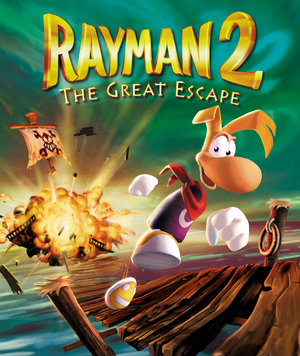 |
|
| Developers | |
|---|---|
| Ubi Pictures | |
| Publishers | |
| Ubisoft | |
| Poland | Licomp Empik Multimedia |
| Engines | |
| Ubisoft OpenSpace | |
| Release dates | |
| Windows | November 4, 1999[1] |
| Taxonomy | |
| Monetization | One-time game purchase, Subscription gaming service |
| Microtransactions | None |
| Modes | Singleplayer |
| Pacing | Real-time |
| Perspectives | Third-person |
| Controls | Direct control |
| Genres | Platform |
| Art styles | Stylized |
| Themes | Fantasy, Piracy |
| Series | Rayman |
| ⤏ Go to series page | |
| Rayman | 1995 |
| Rayman Designer | 1997 |
| Rayman By His Fans | 1998 |
| Rayman 60 Levels | 1999 |
| Rayman 2: The Great Escape | 1999 |
| Rayman M | 2001 |
| Rayman 3: Hoodlum Havoc | 2003 |
| Rabbids (series) | |
| Rayman Origins | 2012 |
| Rayman Jungle Run | 2013 |
| Rayman Legends | 2013 |
| Rayman Fiesta Run | 2014 |
| Rayman Mini | 2019 |
| Rayman Redemption (unofficial) | 2020 |
Rayman 2: The Great Escape is a third-person platform game in the Rayman series developed by Ubi Pictures and published by Ubisoft.
The PC version of Rayman 2 was released on November 4, 1999, shortly after the Nintendo 64 version in the previous month.[1] Compared to the Nintendo 64 version, it features 22kHz quality music instead of MIDI, a higher frame rate, increased detail for certain models (notably Rayman himself), and higher-resolution textures.
The installer on the retail release can fail to launch on modern systems; see Install the game on modern systems (Retail). The game does not support Alt+Tab ↹ while in-game; see Windowed or Game breaks after task switching. Additionally, character animations are capped at 30 FPS.
General information
Availability
| Source | DRM | Notes | Keys | OS |
|---|---|---|---|---|
| Retail | Uses SafeDisc DRM[Note 1]. Also released with Rayman 3-Pack and Rayman 10th Anniversary Collection. | |||
| GOG.com | Comes pre-configured with nGlide 2.00[4] | |||
| Ubisoft Store | Included with Ubisoft+. Comes pre-configured with WineD3D. | |||
| Steam (unavailable) | Comes pre-configured with nGlide, but it may be outdated. Was only available with pre-orders of Rayman Origins. |
Demo
- A one-level demo of The Fairy Glade, beginning at the keg-tossing pirate encounter and ending after freeing Ly.
- Available to download from PCGamingWiki Files.
Monetization
| Type | Notes |
|---|---|
| One-time game purchase | The game requires an upfront purchase to access. |
| Subscription gaming service | Available via Ubisoft+. |
Essential improvements
Patches
- Patches are available here. Digital versions are already patched.
Ray2Fix
A collection of patches and mods that fixes frame drops, speed issues, and adds windowed mode and controller support. As of v1.3.0 also supports controller remapping via the included config tool.
- Compatible with the GOG or delisted Steam releases of the game.
- Fixes most graphics and framerate issues.
- Provides controller input and remapping support.
| Installation |
|---|
|
Play the game on modern systems
| Use nGlide[citation needed] |
|---|
|
Game data
Configuration file(s) location
| System | Location |
|---|---|
| Windows | <path-to-game>\Data\Options\[Note 2] <path-to-game>\ubi.ini[Note 2] |
| Steam Play (Linux) | <SteamLibrary-folder>/steamapps/compatdata/15060/pfx/[Note 3] |
Save game data location
| System | Location |
|---|---|
| Windows | <path-to-game>\Data\SaveGame\[Note 2] |
| Steam Play (Linux) | <SteamLibrary-folder>/steamapps/compatdata/15060/pfx/[Note 3] |
Save game download
- An archive containing save games for all stages of the game can be found here. Check the Readme file on how to install.
- Alternatively, use the "gothere" cheat code entered in pause menu but it will mess with game progress (insufficient lums, health or no grapnel hook if the "hangon" cheat code isn't entered).
- To switch between levels on a save with completed game, use OpenSpaceToolbox (but it requires working task switching in the game).
Save game cloud syncing
| System | Native | Notes |
|---|---|---|
| GOG Galaxy | ||
| Steam Cloud | ||
| Ubisoft Connect | [5] |
Video
| Graphics feature | State | WSGF | Notes |
|---|---|---|---|
| Widescreen resolution | See Widescreen resolution. | ||
| Multi-monitor | See Widescreen resolution. | ||
| Ultra-widescreen | See Widescreen resolution. | ||
| 4K Ultra HD | See Widescreen resolution. | ||
| Field of view (FOV) | See Widescreen resolution. | ||
| Windowed | See Windowed. | ||
| Borderless fullscreen windowed | See Windowed. | ||
| Anisotropic filtering (AF) | See the glossary page for potential workarounds. | ||
| Anti-aliasing (AA) | Use nGlide and force MSAA or SGSSAA in Nvidia Profile Inspector. | ||
| High-fidelity upscaling | See the glossary page for potential workarounds. | ||
| Vertical sync (Vsync) | Always on with Direct3D. For Glide, use nGlide and enable Vsync with nglide_config.exe. |
||
| 60 FPS | Character animations are capped at 30 FPS.[6] | ||
| 120+ FPS | Frame rate is capped at 63 FPS.[7] | ||
| High dynamic range display (HDR) | |||
Widescreen resolution
| Widescreen resolutions[8] |
|---|
Notes
|
Windowed
| Force windowed[10] |
|---|
Notes
|
Input
| Keyboard and mouse | State | Notes |
|---|---|---|
| Remapping | Use DInput Key Switcher. | |
| Mouse acceleration | ||
| Mouse sensitivity | ||
| Mouse input in menus | ||
| Mouse Y-axis inversion | ||
| Controller | ||
| Controller support | Directinput by default.Use Rayman 2 Input Fix on modern systems, Ray2Fix for the GOG releases or dinputto8 alternatively. | |
| Full controller support | Some commands are not bound to the gamepad. | |
| Controller remapping | See the glossary page for potential workarounds. | |
| Controller sensitivity | ||
| Controller Y-axis inversion |
| Controller types |
|---|
| XInput-compatible controllers | See Xidi. | |
|---|---|---|
| Xbox button prompts | ||
| Impulse Trigger vibration |
| PlayStation controllers | ||
|---|---|---|
| PlayStation button prompts | ||
| Light bar support | ||
| Adaptive trigger support | ||
| DualSense haptic feedback support | ||
| Connection modes | ||
| Generic/other controllers | Generic DirectInput controllers are supported. | |
|---|---|---|
| Button prompts |
| Additional information | ||
|---|---|---|
| Controller hotplugging | ||
| Haptic feedback | ||
| Digital movement supported | ||
| Simultaneous controller+KB/M |
Xidi
- Adds full DirectInput controller support for modern XInput-based controllers.
- Restores haptic feedback.
| Installing Xidi |
|---|
|
Audio
| Audio feature | State | Notes |
|---|---|---|
| Separate volume controls | Music and Sound Effects. | |
| Surround sound | Using A3D. See Restore 3D sound. | |
| Subtitles | Most speech is text-based. | |
| Closed captions | ||
| Mute on focus lost | ||
| EAX support | The game uses Aureal A3D (not EAX).[11] See Restore 3D sound. | |
| Royalty free audio |
Restore 3D sound
| Restore A3D effects[12][13] |
|---|
Notes
|
Localizations
| Language | UI | Audio | Sub | Notes |
|---|---|---|---|---|
| English | ||||
| French | Original releases in certain countries (such as Germany) have the French translation disabled. | |||
| German | ||||
| Irish | Fan translation. | |||
| Italian | ||||
| Polish | Local retail release only - MULTI2 version with French or MULTI5 with additionally Italian, German, Spanish. | |||
| Portuguese | Fan translation. | |||
| Russian | Fan translation. | |||
| Slovak | Fan translation. | |||
| Spanish | ||||
| Swedish | Fan translation. |
Issues unresolved
Game repeatedly changes resolution before launch
- This is a side effect of the way Rayman 2 checks for the available resolutions when using the Glide renderer. Setting a forced resolution in the nGlide settings minimizes the effect.[14]
Issues fixed
Blurry and distorted graphics
| See Play the game on modern systems[citation needed] |
|---|
|
Notes
|
32-bit depth not available (only for Glide)
| Use nGlide and copy the files[15] |
|---|
Or instead of points 3-4, copy and overwrite following content of [Rayman2] GLI_DllFile=GliVd1 GLI_Dll=Glide2 GLI_Driver= GLI_Device= GLI_Mode=1 - 1024 x 768 x 32 Language=English ParticuleRate=High Notes
|
| Use dgVoodoo and copy the files (for Glide)[citation needed] |
|---|
Notes
|
Game breaks after task switching
| Update nGlide[16] |
|---|
| (for nGlide) Use combination of ⊞ Win+Tab ↹ and Alt+Tab ↹ alternately[citation needed] |
|---|
In the main menu, (before loading a save) use only Alt+Tab ↹. In the case of using Aureal 3D, and closing version notification on startup, don't use Alt+Tab ↹ twice in a row (to come back to the game after closing notification, and later to minimize in the main menu). Don't press on the game icon in taskbar more than once at a row, use Alt+Tab ↹ instead. Notes
|
| See Windowed[citation needed] |
|---|
| Use Ray2Fix[citation needed] |
|---|
Game runs twice as fast (GOG/Uplay versions)
- When playing Rayman 2 with the default nGlide settings, it's possible that the game's speed may be running twice as fast than normally intended.
| Open the nGlide Configurator and set the refresh rate to 120 Hz or lower, depending on the monitor's refresh rate, instead of the default value[citation needed] |
|---|
| Lower the refresh rate to 60 Hz, or for the same problem on 60 Hz monitors, turn off vertical synchronization[citation needed] |
|---|
Game runs in windowed mode (fullscreen fix)
| Use nGlide (see above)[citation needed] |
|---|
| Use dgVoodoo (instruction for DirectX 6 renderer set)[citation needed] |
|---|
[Rayman2]Choose = 1GLI_DllFile=GliDX6 GLI_Dll=DirectX6 GLI_Driver=display GLI_Device=Direct3D HAL GLI_Mode=1 - 1920 x 1080 x 16 GLI_DllFile=GliDX6 Language=English Notes
|
| (alternative to dgVoodoo) Use DxWrapper (for DirectX 6 renderer)[18] |
|---|
[Rayman2]Choose = 1GLI_DllFile=GliDX6 GLI_Dll=DirectX6 GLI_Driver=display GLI_Device=Direct3D HAL GLI_Mode=1 - 1920 x 1080 x 16 GLI_DllFile=GliDX6 Language=English Notes
|
No options to choose in GXSetup (GOG/Uplay versions)
| Copy lacking files from retail version[19] |
|---|
Notes
|
Game refuses to close after an unsuccessful Alt+Tab ↹ / no Ctrl+Esc reaction
In Windows 10, press ⊞ Win+Tab ↹, then drag & drop Rayman 2.exe to "Desktop 2" (create if doesn't exist), then close application in Task Manager[citation needed]
|
|---|
Install the game on modern systems (Retail)
- The installer on the retail release can fail to launch on modern Windows versions due to a compatibility issue.[21]
| Use Rayman 2 x64 Patcher[citation needed] |
|---|
| Use Rayman Control Panel[citation needed] |
|---|
| Use Ubi Soft Installer Fix[22] [Note 4] |
|---|
"Please insert CD" message with pirate head image (Retail)
- At the end of The Echoing Caves or Menhir Hills Part 2 an anti-piracy message will appear and stop progress, even when using a legitimate copy of the game.[23]
- This has been fixed in the GOG release. Just copy the save file to that version and continue playing.
| Add missing files not copied from retail installer[9] |
|---|
|
Crash to desktop
| Install the game outside the default folder, e.g. to desktop (happens when installed in GOG Galaxy location)[24][25] |
|---|
| Close MSI Afterburner (fixed in new versions of AB/RivaTuner/AMD drivers)[citation needed] |
|---|
Set 1024 x 768 in ubi.ini[26]
|
|---|
Add a DEP Exception for Rayman2.exe (sometimes reboot needed afterwards) or enable DEP only for essential system services (default system setting)[27]
|
|---|
|
Notes
|
| Follow the instruction (for GPUs supporting Vulkan)[citation needed] |
|---|
|
Notes
|
| Use Ray2Fix[citation needed] |
|---|
| Reinstall the game and install pirate head DRM patch using RCP before launching the game for the first time[28] |
|---|
| Use dinputto8 instead of xidi or vanilla game (for ntdll.dll occasional crashes on launch)[citation needed] |
|---|
Low frame rate on Windows 8/10
| Use nGlide[citation needed] |
|---|
|
| See here for dgVoodoo fix[29] |
|---|
| Use Dege's patch (for both DX6 and Glide)[17] |
|---|
Uplay version or Vulkan set in nGlide cause stuck at startup white window
| Wait ~1 minute until the game shows up[citation needed] |
|---|
| Use nGlide or dgVoodoo or update Uplay's version WineD3D[citation needed] |
|---|
"Graphics Dll not found, run install" [sic]
| See Use nGlide or dgVoodoo[citation needed] |
|---|
| Copy files into Rayman 2 folder[citation needed] |
|---|
| Open GXSetup and choose renderer and resolution[citation needed] |
|---|
Make sure x 32 wasn't set instead of x 16 in ubi.ini while using DirectX 6 renderer, or for Glide without the present GliVd1vf.dll file in \DLL folder (copy it from DLL\Glide)[citation needed]
|
|---|
Check whether ubi.ini contains the line GLI_DllFile=GliDX6 or GLI_DllFile=GliVd1 instead of GLI_DllFile=Dll, which can occur when running GXSetup on newer GOG releases[citation needed]
|
|---|
"Display initialisation error : could not find any resolution"
| Run the game with Windows XP SP2 compatibility mode[citation needed] |
|---|
Cannot load saved game
| Run the game as admin[citation needed] |
|---|
No sound
Download and copy the extracted archive to <path-to-game>\DLL (overwrite)[citation needed]
|
|---|
| Install the game outside of the default folder (e.g. to desktop)[30] |
|---|
Other information
API
| Technical specs | Supported | Notes |
|---|---|---|
| Direct3D | 6 | Retail default renderer (Uplay version is already pre-configured with WineD3D wrapper). |
| Glide | 2 | Needs to be set in GXSetup.exe or ubi.ini (GOG.com version is already pre-configured with nGlide). |
| Executable | 32-bit | 64-bit | Notes |
|---|---|---|---|
| Windows |
Modifications
- Rayman 2 Fun Box - Adds first-person camera mode and other misc. mods.
- OpenSpace Toolbox - Adds level switching, bookmarking the current position, and hotkeys to reload levels and save/load positions.
- Rayman 2 Reshade with SweetFX mod - Complete "revamp" of lighting and graphics.
- RayTwol - Level editor with the ability to modify the position of most of the objects in any given level. Modifications can saved and experienced in-game, simply through exiting and re-entering the level. Online map viewer can be found here.
- Rayman 2 PC AI Upscaled Texture Pack - Replaces all textures for those of better quality. Created using ESRGAN with the Fatality MKII algorithm, which was pretrained for use with pixel art. The mod works only with DX6 (dgVoodoo).[31]
- Mod loader - Contains also wiki for documentation on creating mods (file replacement, DLL injection, update system, and more).
System requirements
| Windows[32][Note 5] | ||
|---|---|---|
| Minimum | Recommended | |
| Operating system (OS) | 95, 98 | |
| Processor (CPU) | Intel Pentium 133 MHz | Intel Pentium MMX 200 MHz |
| System memory (RAM) | 32 MB | 64 MB |
| Hard disk drive (HDD) | ||
| Video card (GPU) | 3Dfx Voodoo 4 MB of VRAM DirectX 6.1 compatible | 3Dfx Voodoo2 16 MB of VRAM |
| Sound (audio device) | Sound Blaster compatible | |
| Other | 4x CD-ROM drive | 8x CD-ROM drive |
- No official storage requirement; full game installation is roughly 500 MB.
Notes
- ↑ SafeDisc retail DRM does not work on Windows 10[2] or Windows 11 and is disabled by default on Windows Vista, Windows 7, Windows 8, and Windows 8.1 when the KB3086255 update is installed.[3]
- ↑ 2.0 2.1 2.2 When running this game without elevated privileges (Run as administrator option), write operations against a location below
%PROGRAMFILES%,%PROGRAMDATA%, or%WINDIR%might be redirected to%LOCALAPPDATA%\VirtualStoreon Windows Vista and later (more details). - ↑ 3.0 3.1 Notes regarding Steam Play (Linux) data:
- File/folder structure within this directory reflects the path(s) listed for Windows and/or Steam game data.
- Use Wine's registry editor to access any Windows registry paths.
- The app ID (15060) may differ in some cases.
- Treat backslashes as forward slashes.
- See the glossary page for details on Windows data paths.
- ↑ Wacatac detected by Windows Defender (usual cause of false positives in homebrew software)
- ↑ Additional requirements taken from
<path-to-game>\Readme.txt.
References
- ↑ 1.0 1.1 PC Games: News Briefs (retrieved) - last accessed on 2023-12-01
- ↑ Not Loading in Windows 10; this will break thousands of - Microsoft Community - last accessed on 2017-01-16
- ↑ Microsoft - MS15-097: Description of the security update for the graphics component in Windows: September 8, 2015 - last accessed on 2018-02-16
- ↑ Verified by User:Mystyle48 on 2024-01-23
- ↑ Cloud save support for games available on Ubisoft+ - last accessed on 2021-09-18
- ↑ Verified by User:Keith on December 5, 2016
- When making a comparison between 30 and 60 FPS video captures, 60 FPS version has duplicate frames in the animation when frame stepping through it, and not in the 30 FPS version
- ↑ Verified by User:Keith on 2019-09-18
- rayman_2_gog-1_(17797), nGlide210
- ↑ Rayman Pirate-Community - Rayman 2 Widescreen Patch - last accessed on May 2023
- ↑ 9.0 9.1 New Rayman 2 PC Widescreen Patch (16:9, 16:10, 21:9, ...) | PC 32 bit depth fix - Page 3 - Rayman Pirate-Community
- ↑ DxWnd / Discussion / General Discussion: Rayman 2 inputs still being received - last accessed on May 2023
- ↑ Aureal A3D Central - 3D Sound Software list - last accessed on May 2023
- ↑ Aureal 3D (A3D) restoration/achieving better (3D) sound quality in Rayman 2 and Tonic Trouble (SE/Retail) - last accessed on May 2023
- ↑ Verified by User:Deton24 on 2019-09-18
- Tested on GOG.com version, nGlide, W10.
- ↑ Rayman 2 repeatedly changes resolution before launch, page 1 - Forum - GOG.com - last accessed on May 2023
- ↑ 15.0 15.1 Rayman 2 PC Widescreen Patch (16:9, 16:10, 21:9, 32:9, ..) | PC 32 bit depth fix - Comment by deton24
- ↑ Windowed mode and Edge AA added to nGlide 1.05 - last accessed on 2016-01-30
- ↑ 17.0 17.1 Rayman 2 DX6 30 FPS drops
- ↑ https://github.com/elishacloud/dxwrapper/issues/35#issuecomment-500131861
- ↑ Rayman 2 fullscreen bug, page 1 - Forum - GOG.com - last accessed on May 2023
- ↑ Rayman 2: Nglide not showing up in GXsetup? - Rayman Pirate-Community - last accessed on May 2023
- ↑ Verified by User:RibShark on 2024-01-27
- Specifically, a change to exception handling on versions of Windows at least as early as Windows 7 can cause the installer to not launch on some (most) systems.
- ↑ https://imgur.com/a/WDc9j5a
- ↑ Rayman 2 pc bug. help needed - Forum - ubi.com - last accessed on May 2023
- ↑ Rayman Series GOG Forum - Crash to Desktop on Win 8.1 64x - last accessed on May 2023
- ↑ Rayman 2 - Crashing after the slide - last accessed on May 2023
- ↑ wsgf.org - last accessed on 9 June 2023
- ↑ Fix for Rayman 2 crash on Woods of Light and other levels - make DEP exception or restore def. settings - last accessed on May 2023
- ↑ https://raymanpc.com/forum/viewtopic.php?p=1451880#p1451880
- ↑ Rayman 2 PC AI Upscaled Texture Pack - Comment by denton24 - last accessed on May 2023
- ↑ How I solved my Rayman 2 issues (game CTD at launch, no sound) - last accessed on May 2023
- ↑ Glide API 256px texture size limitation? - Zeus Software - last accessed on May 2023
- ↑ Rayman 2: The Great Escape (PC) manual - last accessed on 2024-06-30


