Difference between revisions of "Earth 2160"
From PCGamingWiki, the wiki about fixing PC games
(→Enable anti-aliasing in Windowed mode: Anti-aliasing == multisampling, but most people know the former term) |
m (misc. fixes) |
||
| Line 38: | Line 38: | ||
==Essential improvements== | ==Essential improvements== | ||
| − | === | + | ===Skip intro videos=== |
{{Fixbox|1= | {{Fixbox|1= | ||
{{Fixbox/fix|Change registry settings}} | {{Fixbox/fix|Change registry settings}} | ||
# Open <code>regedit.exe</code> | # Open <code>regedit.exe</code> | ||
| − | # | + | # Go to <code>{{p|hkcu}}\Software\Reality Pump\Earth2160\Interface</code> |
# Change the value of <code>ShowIntro</code> from <code>1</code> to <code>0</code>}} | # Change the value of <code>ShowIntro</code> from <code>1</code> to <code>0</code>}} | ||
===Enable anti-aliasing in Windowed mode=== | ===Enable anti-aliasing in Windowed mode=== | ||
| Line 48: | Line 48: | ||
{{Fixbox/fix|Change registry settings}} | {{Fixbox/fix|Change registry settings}} | ||
# Open <code>regedit.exe</code> | # Open <code>regedit.exe</code> | ||
| − | # | + | # Go to <code>{{p|hkcu}}\Software\Reality Pump\Earth2160\Graphics</code> |
# Change the value of <code>EnableMultisampleInWindowedMode</code> from <code>0</code> to <code>1</code>}} | # Change the value of <code>EnableMultisampleInWindowedMode</code> from <code>0</code> to <code>1</code>}} | ||
| Line 227: | Line 227: | ||
{{Fixbox/fix|Change registry settings}} | {{Fixbox/fix|Change registry settings}} | ||
# Open <code>regedit.exe</code> | # Open <code>regedit.exe</code> | ||
| − | # | + | # Go to <code>{{p|hklm}}\SOFTWARE\Wow6432Node\Reality Pump\Earth2160\Graphics</code> |
# Change the value of <code>Only4x3Modes</code> from <code>1</code> to <code>0</code>}} | # Change the value of <code>Only4x3Modes</code> from <code>1</code> to <code>0</code>}} | ||
===UI is stretched/illegible=== | ===UI is stretched/illegible=== | ||
| Line 235: | Line 235: | ||
# Take the resolution you plan on using, then divide it by the number of monitors wide your multi-monitor configuration is. For example, if you have a multi-monitor configuration which is 2 monitors wide by 1 monitor tall, and you intend to use a multi-monitor resolution of 3840x2160, divide 3840 by 2 to get 1920. | # Take the resolution you plan on using, then divide it by the number of monitors wide your multi-monitor configuration is. For example, if you have a multi-monitor configuration which is 2 monitors wide by 1 monitor tall, and you intend to use a multi-monitor resolution of 3840x2160, divide 3840 by 2 to get 1920. | ||
# Open <code>regedit.exe</code> | # Open <code>regedit.exe</code> | ||
| − | # | + | # Go to <code>{{p|hkcu}}\Software\Reality Pump\Earth2160\Interface</code> |
# Change the value of MaxInterfaceWidth to the number you got in Step 1.}} | # Change the value of MaxInterfaceWidth to the number you got in Step 1.}} | ||
====Ultrawidescreen/4K Ultra HD==== | ====Ultrawidescreen/4K Ultra HD==== | ||
| Line 242: | Line 242: | ||
# Take the resolution you plan on using, then divide its width by 2. For example, if you intend to use a resolution of 2560x1080, divide 2560 by 2 to get 1280. | # Take the resolution you plan on using, then divide its width by 2. For example, if you intend to use a resolution of 2560x1080, divide 2560 by 2 to get 1280. | ||
# Open <code>regedit.exe</code> | # Open <code>regedit.exe</code> | ||
| − | # | + | # Go to <code>{{p|hkcu}}\Software\Reality Pump\Earth2160\Interface</code> |
# Change the value of MaxInterfaceWidth to the number you got in Step 1.}} | # Change the value of MaxInterfaceWidth to the number you got in Step 1.}} | ||
Revision as of 00:38, 8 September 2014
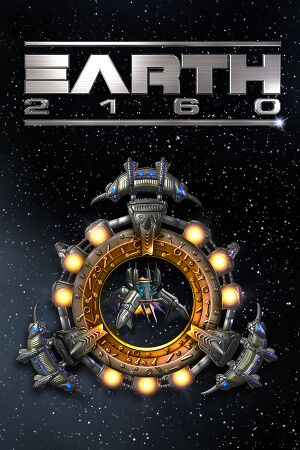 |
|
| Developers | |
|---|---|
| Reality Pump Studios | |
| Publishers | |
| Zuxxez Entertainment | |
| Deep Silver | |
| TopWare Interactive | |
| Engines | |
| Earth-4 Engine | |
| Release dates | |
| Windows | June 3, 2005 |
Warnings
- The macOS (OS X) version of this game does not work on macOS Catalina (version 10.15) or later due to the removal of support for 32-bit-only apps.
| Earth | |
|---|---|
| Earth 2140 | 1997 |
| Earth 2150: Escape from the Blue Planet | 2000 |
| Earth 2150: The Moon Project | 2000 |
| Earth 2150: Lost Souls | 2002 |
| Earth 2160 | 2005 |
Key points
- Natively supports 4K and ultrawidescreen resolutions.
- In-game cutscenes are designed for 4x3 resolutions, causing display issues in any other resolution.
- All in-game cutscenes force a letterbox format, regardless of resolution.
General information
- Official Site
- GOG.com Community Discussions for game series
- GOG.com Support Page
- Steam Community Discussions
- Steam Users' Forums
Availability
Essential improvements
Skip intro videos
| Instructions |
|---|
Enable anti-aliasing in Windowed mode
| Instructions |
|---|
Game data
Configuration file(s) location
Template:Game data/row
| System | Location |
|---|---|
| Steam Play (Linux) | <SteamLibrary-folder>/steamapps/compatdata/1900/pfx/[Note 1] |
Save game data location
Template:Game data/row
| System | Location |
|---|---|
| Steam Play (Linux) | <SteamLibrary-folder>/steamapps/compatdata/1900/pfx/[Note 1] |
Save game cloud syncing
| System | Native | Notes |
|---|---|---|
| GOG Galaxy | ||
| Steam Cloud |
Video settings
- You may need to adjust registry settings for the UI to be non-stretched or illegible.
Input settings
Audio settings
Localizations
| Language | UI | Audio | Sub | Notes |
|---|---|---|---|---|
| English | ||||
| French | ||||
| German | ||||
| Spanish |
Network
Multiplayer types
| Type | Native | Players | Notes | |
|---|---|---|---|---|
| LAN play | 8 | |||
| Online play | 8 | Requires an EarthNet account | ||
Connection types
| Type | Native | Notes |
|---|---|---|
| Matchmaking | ||
| Peer-to-peer | ||
| Dedicated | ||
| Self-hosting | ||
| Direct IP |
Issues unresolved
In-game cutscenes do not display correctly using non-4:3 resolutions
- When a non-4:3 resolution is used, in-game cutscenes will assume the resolution is still 4:3, causing various display issues.
| Instructions |
|---|
Issues fixed
| Instructions |
|---|
UI is stretched/illegible
Multi-monitor configuration
| Instructions |
|---|
Ultrawidescreen/4K Ultra HD
| Instructions |
|---|
System requirements
| Windows | ||
|---|---|---|
| Minimum | Recommended | |
| Operating system (OS) | 2000 | XP |
| Processor (CPU) | 1.5 GHz | 2.0 GHz |
| System memory (RAM) | 512 MB | 1 GB |
| Hard disk drive (HDD) | 1.5 GB | |
| Video card (GPU) | DirectX 9.0c compatible Shader model 1.3 support |
ATI Radeon/X-series Nvidia GeForce 6600 Nvidia GeForce 6800 Shader model 2 support |
Cite error: <ref> tags exist for a group named "Note", but no corresponding <references group="Note"/> tag was found, or a closing </ref> is missing




