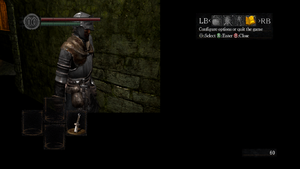This page is for the original release. For the remaster, see Dark Souls Remastered.
Warnings
- For Games for Windows - LIVE on Windows 8 or later, install the latest Games for Windows - LIVE software.
Key points
- A port of the console versions of the game with few configurable options.[1] Use DSfix to increase rendering resolution and remove the 30 FPS cap along with many other options.
- Using a controller is strongly recommended over keyboard and mouse controls.[1] If using keyboard and mouse controls, use Dark Souls Input Customizer to fix mouse control issues.
- Games for Windows - LIVE DRM was removed from the Steam version on February 16, 2015; product keys activate on Steam.[2]
- Online services for the Steamworks version were permanently shut down on January 23, 2022.[3][4] Online services for the GFWL version are not affected.[5]
General information
- Steam Community Discussions
Availability
- All non-Steam versions require Games for Windows - LIVE DRM.[Note 1][2]
- The game is no longer available for purchase on Steam as of May 9, 2018.[8]
Essential improvements
- High-resolution textures, fonts, and controller button prompts are available to download (requires DSfix).
- Dark Souls Configuration Utility is a launcher, mod manager, and configuration tool which bundles many of the following (and other) mods.
DSfix
- Unmodded and DSfix modded game.
- DSfix increases the rendering resolution for better visual quality; without it the game outputs anamorphic 1024x720. It also allows the 30 FPS cap to be removed, HD or other alternate textures to be used, as well as giving options for anti-aliasing (AA), screen-space ambient occlusion (SSAO), depth of field (DOF) blurring, anisotropic filtering (AF) and many other features.
- Raising the FPS cap introduces minor clipping problems. It is, however, generally safe to play at 60 FPS, and you will be unlikely to encounter any issues. See High frame rate for more information.
|
Install DSfix[9]
|
- Disable in-game anti-aliasing.
- Download the latest version of DSfix.
- Extract DSfix into the
<path-to-game>\DATA folder.
- Edit
<path-to-game>\DATA\DSfix.ini to set your resolution (for example, renderWidth 1366 renderHeight 768).
Notes
- Set a resolution higher than your native display if you want a supersampling anti-aliasing (SSAA) effect.
- A GUI for DSfix is available for inexperienced users
- For Proton (Linux) add the following launch parameter through steam "WINEDLLOVERRIDES="dinput8=n,b" %command%" credit
|
Dark Souls Input Customizer
- The Dark Souls Input Customizer (DSIC) allows full customization of the controls of Dark Souls. It uses an intuitive input system that allows the rebinding of every action to arbitrary combinations of keys or buttons on the controller, mouse or keyboard. Although this can in part also be achieved with existing tools, DSIC is much more flexible and wraps it all up in an easy-to-use package, with additional functionality that is specially tailored to Dark Souls. DSIC also fully includes the Dark Souls Mouse Fix, which does not have to be installed separately. Get mouse and keyboard prompts (only default settings) here.
Skip intro videos
|
Skip intro[9]
|
- Install DSfix.
- Edit
<path-to-game>\DATA\DSfix.ini.
- Change
skipIntro 0 to skipIntro 1.
- Save your changes.
|
Patches
- Decrypted ZDPP files are required for the updates to successfully launch and install.
- Title updates are available for the Games for Windows - LIVE version. The game should automatically prompt for an update when using a LIVE profile; the updates can also be downloaded manually through the PCGW mirror or through the original download links: Title Update 1 (1.0.1.0), Title Update 2 (1.0.2.0), Title Update 3 (Steamworks migration patch) - extract the contents and run
TitleUpdate.msi.
- Installing Title Updates 1 and 2 is required before installing Title Update 3, as the latter does not include files added with the former and may cause crashing shortly after launch.[10]
Game data
Configuration file(s) location
Save game data location
- For the Games for Windows - LIVE version
%LOCALAPPDATA%\Microsoft\XLive must also be backed up.
| System |
Native |
Notes |
| OneDrive |
|
Requires enabling backup of the Documents folder in OneDrive on all computers. |
| Steam Cloud |
|
95,87 MB available |
Video
|
borderlessFullscreen 1[9]
|
- Install DSfix.
- Open
<path-to-game>\DATA\DSfix.ini.
- Change
borderlessFullscreen 0 to borderlessFullscreen 1
- Save your changes.
- Select windowed mode in the game settings. If you leave it on fullscreen mode, the game will crash if you alt-tab.
|
|
Set AF override[citation needed]
|
- Install DSfix.
- Edit
<path-to-game>\DATA\DSfix.ini.
- Change
filteringOverride 0 to filteringOverride 2
- Save your changes.
|
- Anti-aliasing may be forced with the compatibility flag 0x004000C0. Sparse Grid Supersampling gives a blurry effect. Multisampling combined with transparency supersampling seems to work well (this author uses 4x on each). Some dark diagonal line artifacts are visible on my system occasionally with these settings but aren't obtrusive. DSfix's antialiasing should be turned off for this.
|
Make changes in dsfix.ini[13]
|
- Install DSfix.
- Open
<path-to-game>\DATA\DSfix.ini.
- Change
unlockFPS 0 to unlockFPS 1
- Optionally, change
FPSlimit 60 to the desired frame rate cap.
- Save your changes.
Notes
- Some side effects affecting gameplay:[14]
- Chance to fall through the floor when sliding down ladders
- Undead Burg
- Short ladder leading to three firebomb throwing hollows warriors.[15][16]
- The ladder beneath the bridge with Hellkite Dragon.[16]
- Tomb of the Giants
- The entrance to Pinwheel's crypt.
- Chance to "run" slower than you walk when frame rate is over 60 FPS.[17]
- Jump/roll distance is slightly reduced at 60 FPS.
- Slope interactions are slightly different at 60 FPS, may cause getting "stuck" on small obstructions from time to time.[18]
- Undead Dragon's "toxic sludge" doesn't render properly when playing at 60 FPS.[19][20]
- Sometimes you get stuck at a bonfire and have to force quit game.[21] There is a mod that fixes the issue: https://www.nexusmods.com/darksouls/mods/1343
- Glowing red eyes of some undead merchants and enemies will start flickering when playing at 60 FPS (starts to be noticeable at 40-45 FPS).
Notes
- By default, DSfix includes a hotkey to toggle
unlockFPS mid game. Simply press ← Backspace at any time to switch between 30 FPS and your configured FPSlimit.
|
Ambient occlusion (AO)
- Only use one of the below methods; not both at the same time!
|
Enable ambient occlusion using DSfix
|
- Install DSfix.
- Open
<path-to-game>\DATA\DSfix.ini.
- Scroll down to the Ambient Occlusion section and change the parameters as desired.
- Save and close the file when finished.
|
|
Enable ambient occlusion using Nvidia Profile Inspector (Nvidia only)
|
- Download and launch Nvidia Profile Inspector.
- Change Profiles to
Dark Souls.
- Set Ambient Occlusion compatibility to one of the following:
- Soft AO effect:
0x00000029 (Elder Scrolls V: Skyrim)
- Stronger AO effect:
0x00000003 (Fallout - New Vegas, Fallout 3)
- Click Apply changes.
|
Input
Audio
| Audio feature |
State |
Notes |
| Separate volume controls |
|
|
| Surround sound |
|
Up to 7.1 output[24] |
| Subtitles |
|
|
| Closed captions |
|
|
| Mute on focus lost |
|
|
| Royalty free audio |
|
|
Localizations
| Language |
UI |
Audio |
Sub |
Notes |
| English |
|
|
|
|
| Traditional Chinese |
|
|
|
|
| French |
|
|
|
|
| German |
|
|
|
|
| Hungarian |
|
|
|
Fan translation. |
| Italian |
|
|
|
|
| Japanese |
|
|
|
|
| Korean |
|
|
|
|
| Polish |
|
|
|
|
| Portuguese |
|
|
|
Fan translation by David Pires, download. |
| Brazilian Portuguese |
|
|
|
Fan translation, download. |
| Russian |
|
|
|
|
| Spanish |
|
|
|
|
| Ukrainian |
|
|
|
Fan translation. |
| Czech |
|
|
|
Fan translation by Sakra Tým, download. |
Network
- Online features in non-Steam versions require a Microsoft account (optional for offline play).
Multiplayer types
Ports
| Protocol |
Port(s) and/or port range(s) |
| TCP |
53,80,443,3074 |
| UDP |
53,88,3074 |
- This game supports Universal Plug and Play (UPnP) for automatic port configuration.
- UPnP is working in the Games for Windows - LIVE version if the Games for Windows - LIVE Network Settings says "UPnP is available, in use"; if not, refer to this guide.
Dark Souls PVP Watchdog
- BitBucket, Main thread, Download
- Dark Souls PVP Watchdog is a tool designed to prevent some common forms of cheating and tampering in online sessions, and gives the player the ability to ban offenders from their worlds.
- Disclaimer: read the overview in the first link.
|
Installation of DSPVPWatchdog[9]
|
- Download the tool from the link above.
- Extract it into
<path-to-game>\DATA.
- Launch Dark Souls as usual.
- Should an offender invade your world (or should you invade the world of a cheater), press F1 to disconnect the offender, or press F5 to ignore the warning.
- Dangerous effects like curse, petrify, egg head, and teleport are disabled and prevented during invasions and don't need any user interaction.
|
Dark Souls Connectivity Mod
- Developer's Site, Download, NexusMods
- The problem: Recent versions of Dark Souls have trouble connecting to other nodes, making Multiplayer difficult or even impossible.
- Dark Souls Connectivity Mod is a tool that attaches itself to Dark Souls process, allowing it to connect to player nodes.
- A side-effect of being able to choose a node, Co-Op and PvP with select players becomes possible.
|
Install DSCM[citation needed]
|
- Download and extract DSCM to a folder of your choice.
- Simply run DSCM whenever you play Dark Souls.
- By default DSCM should already connect you to DSCM-Net, improving multiplayer connectivity.
- DSCM and Dark Souls do not need to be started in any specific order. You can run DSCM before starting Dark Souls, or you can run DSCM after the game is already open. DSCM will "just work" no matter when it is started.
|
VR support
- The game suffers from poor Nvidia 3D Vision support.
|
3D Vision fix by Helix[citation needed]
|
- Use together with DSfix.
- 3D does not work with borderless fullscreen.
- Download the fix from Helix Mod's web site.
- Extract the content to
<path-to-game>\DATA.
|
Issues unresolved
Snuggly the Crow dialogue doesn't work
- Snuggly the Crow dialogue may not play when player approaches the nest.[25][26]
- This issue was introduced by one of the Steamworks updates in 2014-15, retail/GFWL version 1.0.2.0 is not affected.
- Reloading the game after approaching the nest can help trigger dialogue.
Issues fixed
Performances issues
General fixes
|
DATA.exe Priority[citation needed]
|
- Reportedly working with Nvidia cards.[27]
- Open Task Manager.
- Set priority of
DATA.exe to a higher value.
|
|
Processor affinity[citation needed]
|
- Set processor affinity to only 2 of the available processors.
|
Lower-spec machine fixes
|
Adjust settings in DSfix[citation needed]
|
- Disable anti-aliasing (aaQuality 0)
- Use lowest quality SSAO (ssaoScale 3)
- Set a resolution lower than your native display to improve performance on older machines, at the cost of up-scaled blurriness and aliasing.
|
|
Adjust settings in game[citation needed]
|
|
|
- Certain areas of the game are more demanding on your hardware causing slowdown in-game. It seems that the engine, when faced with an area where it struggles to render 30 FPS, will cut down to 15FPS. The most famous is Blighttown, but large animated characters can also produce this slowdown.
- Unlock the FPS cap with DSfix (unlockFPS 1), set the frame cap at 30 (FPSlimit 30) and enable Vsync (enableVsync 1) For the most part you will have the same experience, but where the game would usually dip to 15FPS it will only drop as far as it needs to (results depend on your machine).
ATI/AMD-specific fixes
- Appears that ATI/AMD graphics cards are underutilised.
|
Set Catalyst Control Center 3D Profile[28]
|
- Enter Catalyst Control Center and 3D Application Settings (advanced view).
- Tweak settings by unchecking 'Use application settings' and switching sliders to the left.
- Apply the 3D profile to Dark Souls.
|
|
Disable AMD Cool'n'Quiet[citation needed]
|
- Disabling AMD Cool 'N Quiet in your BIOS can also fix the issue with low FPS.
|
Nvidia Optimus-specific fixes
|
Force Optimus To Use Nvidia Instead Of Intel Graphics[citation needed]
|
- Go to Nvidia Control Panel (Control Panel > Hardware and Sound > Nvidia Control Panel).
- Go to Manage 3D Settings > Program Settings.
- Add both executables (
DARKSOULS.exe and DATA.exe), and set the preferred graphics processor for both to Nvidia graphics instead of auto.
|
Crashes
Lifting FPS-cap using DSFix
|
Fix Data Execution Prevention setting[citation needed]
|
- Ensure Data Execution Prevention (DEP) is set to the default (Windows programs and services only).
|
VSFilter.dll
- Crash occurs after start screen.
Monitor refresh rate
|
Crash when accessing in-game settings[30]
|
- Option 1: Use borderlessFullscreen and set
RefreshRate = 60 in DarkSouls.ini. This setting is ignored when Dark Souls is not in true fullscreen- your desktop refresh rate will not be changed and the game won't crash when accessing the settings.
- Option 2: Make sure your monitor is set to 60Hz before attempting to access in-game
PC Settings.
- Other frequencies may be acceptable, but something like 58Hz is not, nor are 120Hz, 144Hz
- The crash only happens when trying to access the in-game
PC Settings; it is safe to use any frequency after you have finished adjusting in-game settings.
- Option 3: Don't even try to access the in game
PC Settings, just edit DarkSouls.ini by hand.
- When creating your first character, the settings may automatically be accessed.
|
Windows 7
- Crash on startup
|
Run DARKSOULS.exe under Windows Vista SP2 Compatibility Mode[citation needed]
|
Windows 8
|
Reinstall gfwlivesetup.exe[31]
|
- Uninstall Microsoft Games for Windows – LIVE Redistributable.
- Uninstall Microsoft Games for Windows Marketplace.
- Install the Games for Windows Marketplace Client.
- Uncheck compatibility mode.
- If none of this works, try downloading the latest windows essentials and signing in.
|
|
Steam Compatibility settings fix[citation needed]
|
- Go to
<path-to-game>\DATA.
- Right click
DATA.exe and go to Properties.
- Go to the
Compatibility tab and uncheck Run as Administrator.
- Click
Apply.
|
|
DSfix[citation needed]
|
- Go to
<path-to-game>\DATA.
- Right click
DARKSOULS.exe and go to Properties.
- Go to the
Compatibility tab and check Run this program in compatibility mode for:.
- Select
Windows 7 from the drop down list.
- Click
Apply.
- Repeat steps 2-5 for
DATA.exe (not present in the Steam version)
|
RivaTuner
|
Turn off Custom Direct3D support[citation needed]
|
Reading summon sign
Reading a summoning sign causes Dark Souls to crash to desktop.
|
Make sure the user placing the summoning sign has a Steam profile name consisting of less than 16 characters[32]
|
- Open Steam
- Open the Friends/Chat window
- Click the dropdown arrow next to your username
- Click
Edit profile name
- Change your username to something less than 16 characters
- When done, click
confirm
|
Controller issues
Controller not working
|
Disable any non-360 controller[34]
|
- Open device manager
- Disable any other HID-compliant game controller
|
DirectInput controllers have wrong mapping
- Use X360ce to fix the issue by emulating the official Xbox 360 Controller.
|
Use X360ce[citation needed]
|
- Download X360ce.
- Put
xBox360ce.exe into <path-to-game>\DATA\.
- Start
xBox360ce.exe and confirm creation of all DLLs.
- Controller should be detected. Test all buttons and sticks.
- Close X360ce.
- Open
x360ce.ini.[35]
- Go to section
[InputHook].
- Add a line
HookCOM=1 after HookMode=1.
- Save.
- Open Dark Souls, which should now detect the non-Xbox 360 Controller as an official Xbox 360 Controller.
|
Miscellaneous
Jittery mouse controls
- Mouse controls feel very jittery, with unintuitive results when the camera collides with a wall or the floor.
|
Use raw mouse input fix[citation needed]
|
|
|
Xbox button prompts always shown
|
Add keyboard/mouse icons[citation needed]
|
|
|
Run the game at screen refresh rate
- Fullscreen mode defaults to 60 Hz, even if the screen refresh rate is set higher than that.
|
Set refresh rate through DSfix[36]
|
- Install DSfix.
- Open
<path-to-game>\DATA\DSfix.ini.
- Change
forceFullscreen 0 to forceFullscreen 1.
- Change
fullscreenHz 60 to the screen refresh rate.
- Save your changes.
|
|
Set refresh rate through DarkSouls.ini[36]
|
- Go to the configuration file(s) location.
- Open
DarkSouls.ini.
- Set
RefreshRate to the screen refresh rate, e.g. RefreshRate = 120.
|
Black screen on startup
- The game's window remains black after launching and is "Not Responding" if clicked on.
- The issue can also occur when a USB DAC is plugged in i.e. Fiio E17K.[citation needed]
|
Nvidia drivers: Create a profile in Nvidia Control Panel[37]
|
- Start the Nvidia Control Panel.
- Navigate to
Manage 3D settings.
- Select the
Program Settings tab.
- Click
Add and navigate to <path-to-game>\DATA\darksouls.exe. No profile changes are necessary.
- Click
Apply, then run the game.
|
|
Disable HID Game Controller[38]
|
- Plug in your controller.
- Make sure the game isn't running.
- Open the Device Manager.
- Under
Human Interface Devices disable HID-compliant game controller.
- Run the game.
|
|
Disable HID-Compliant consumer control device[citation needed]
|
- Plug in your USB DAC.
- Make sure the game isn't running.
- Open the Device Manager.
- Under
Human Interface Devices disable HID-Compliant consumer control device.
- Run the game.
|
|
If the above fails, try unplugging the controller and then running the game[citation needed]
|
Minimize with multiple monitors
- Fix binds the mouse to a single screen (DSFix has this feature built in).
|
CursorLock[33]
|
- Download CursorLock.
- Open
CursorLockSetup.exe.
- Shortcut > Program Mode.
- Set
DARKSOULS.exe in the 'Open Program' field.
- Set
DATA.exe in the 'Lock Program' field.
- Click 'Create Shortcut', and run the game using this shortcut.
|
Progress bar stuck during installation
- Problem may be caused by setup utility getting stuck whilst installing DirectX and Games for Windows - LIVE.
|
End Install Processes[citation needed]
|
- Make sure DirectX and Games for Windows - LIVE are individually updated.
- Open the Task Manager (Ctrl+⇧ Shift+Esc) and go to the 'Processes' tab.
- When
dxsetup or gfwlsetup show up, cancel the processes. Note: the gfwlsetup may appear only briefly.
- This should allow installation to continue.
|
Manual Save Game conversion from GFWL version to Steam version
Useful if the automatic conversion fails. However, this will only transfer your game state WITHOUT your achievements.
|
Manual save game conversion[citation needed]
|
- Open the save game folder located in
%USERPROFILE%\Documents\NBGI\DarkSouls\.
- You will find a folder named after your GFWL profile. Open it and copy the file named
DRAKS0005.sl2.
- Go back one level and paste said file into
%USERPROFILE%\Documents\NBGI\DarkSouls\.
|
Game only uses part of the screen
DSfix anti-aliasing conflict
- Using DSfix with in-game anti-aliasing enabled causes the game to only use part of the screen.
|
Disable the in-game anti-aliasing[citation needed]
|
Steam requesting UAC on every launch
The issue is that Steam is trying to install Gfwlivesetup.exe but Steam also stopped supplying the executable with new downloads.
|
UAC fix[39]
|
- Copy
%WINDIR%\System32\Notepad.exe to <path-to-game>\REDIST\GFWL\.
- Rename
Notepad.exe to gfwlivesetup.exe.
- Launch the game and it will ask for UAC one last time.
|
|
UAC fix using Regedit[citation needed]
|
|
This method will force Steam into thinking it's installed already
- Make a txt file
- Copy the following
code into it
- Save it as a .reg file
- Run it & Merge it
Windows Registry Editor Version 5.00
[HKEY_LOCAL_MACHINE\SOFTWARE\WOW6432Node\Valve\Steam\Apps\211420]
"directx"=dword:00000001
"gfwlivesetup"=dword:00000001
|
Fog/color/color-banding graphical issues
The graphics (mostly the color) looks very weird. Example image here.
|
Set anti-aliasing to FXAA in dsfix.ini[40]
|
- Make sure that you have installed DSfix.
- Make sure anti-aliasing is disabled in the game options.
- Make sure the game isn't running.
- Open
<path-to-game>\DATA\DSfix.ini.
- Set the option
aaType to aaType FXAA.
- Run the game.
|
Can't override language using DSfix
- Language override is being ignored on some Windows 10 systems
|
Use executable compatibility mode[citation needed]
|
- Right click
<path-to-game>\DATA\DARKSOULS.exe and go to 'Properties'.
- On the 'Compatibility' tab tick
Run this program in compatibility mode for: and choose Windows 7.
|
Other information
API
| Technical specs |
Supported |
Notes |
| Direct3D |
9.0c |
|
| Executable |
32-bit |
64-bit |
Notes |
| Windows |
|
|
|
Middleware
System requirements
| Windows |
|
Minimum |
| Operating system (OS) |
XP, Vista, 7 |
| Processor (CPU) |
AMD Phenom II X2 545 3.0 GHz
Intel Core 2 Duo E6850 3.0 GHz |
| System memory (RAM) |
2 GB |
| Hard disk drive (HDD) |
4 GB |
| Video card (GPU) |
ATI Radeon HD 4870
Nvidia GeForce 9800 GTX+
DirectX 9.0c compatible |
Notes
References
- ↑ 1.0 1.1 GameSpy: Dark Souls: Prepare to Die Edition Review - Page 1
- ↑ 2.0 2.1 2.2 HOW TO: Replace Games for Windows Live functionality with Steamworks functionality in Dark Souls™ Prepare To Die Edition for PC :: Dark Souls: Prepare to Die Edition General Discussions
- ↑ Dark Souls on Twitter - last accessed on 2022-10-25
- "PvP servers for Dark Souls 3, Dark Souls 2, and Dark Souls: Remastered have been temporarily deactivated to allow the team to investigate recent reports of an issue with online services. Servers for Dark Souls: PtDE will join them shortly. We apologize for this inconvenience."
- ↑ Dark Souls on Twitter - last accessed on 2022-10-25
- "We have determined that we will not be able to support online services for the PC version of Dark Souls: Prepare to Die Edition that was released in 2012, due to an aging system. We apologize for the long wait and ask for your understanding in this matter."
- ↑ Verified by User:SargeCassidy on 2022-11-06
- Tested on the retail version with a friend. Player silhouettes were visible for both me and the friend. Haven't gotten to a point where summoning or invading is possible though.
- ↑ Retail version can now be added to Steam library - Steam Users' Forums (retrieved)
- ↑ Dark Souls: Prepare to Die Edition - Xbox.com - last accessed on 20 August 2022
- ↑ Existing game owners WILL receive 50% discount for remastered edition - last accessed on 2018-04-25
- "The original version of Dark Souls will be de-listed from the Steam store page on May 9th 2018, note that this will only effect the Steam store page listing (meaning it can no longer be purchased). The actual game in your library and multiplayer for the game will continue to be there and will not be removed."
- ↑ 9.0 9.1 9.2 9.3 Verified by User:Link Satonaka on 2016-11-22
- ↑ Verified by User:SargeCassidy on 2022-08-25
- Tested with a retail GFWL copy. After installing the game, GFWL prompted me to install an update (which it turned out to be TU3). Afterwards, the game would always crash shortly after launch. After installing all TUs in order, the game plays without issues. The cause of this problem is because TU 1 and 2 add additional files needed by the game that are not included in TU 3.
- ↑ pcgamer.com - last accessed on May 2023
- ↑ https://steamcommunity.com/groups/frameratepolice#curation/app/211420/
- ↑ New 120Hz Games Report 120hz.net: New 120Hz Games Report - last accessed on May 2023
- ↑ DSFix 1.8 | metaclassofnilblog
- ↑ undead burg short ladder by Link Satonaka, fps overlay in top right corner
- ↑ 16.0 16.1 Verified by User:Mars icecream on 2016-11
- ↑ 80+FPS running demonstration by Link Satonaka, fps overlay in top right corner
- ↑ floor collision issues by Link Satonaka, fps overlay in top left corner
- ↑ Watch Bananasaurus_Rex on Twitch - last accessed on November 20, 2016
- ↑ Dark Souls internal rendering resolution fix (DSfix) - Page 111 - NeoGAF - last accessed on November 20, 2016
- ↑ Stuck at Bonfire on Reddit - last accessed on May 16, 2018
- ↑ To the Dark Souls pc players. I made this out of frustration - thought I'd share... : gaming - last accessed on May 2023
- ↑ DO NOT BUY - Page 3 - Steam Users' Forums (retrieved)
- ↑ PC Gaming Surround Sound Round-up - last accessed on May 2023
- ↑ Snuggly doesn´t speak after latest Steamworks Beta Patch
- ↑ Snuggly the Crow is Seemingly Absent - last accessed on May 2023
- ↑ Reddit: AMD Users Having Trouble Running Dark Souls? - last accessed on May 2023
- ↑ Fix for random FPS drops with ATI card? (now with possible fix) - Steam Users' Forums (retrieved)
- ↑ Crashed on Press start screen. - Steam Users' Forums (retrieved)
- ↑ Verified by User:Link Satonaka on July 2016
- I discovered these workarounds myself
- ↑ Game crashing upon startup (Windows 7) - Page 2 - Steam Users' Forums (retrieved)
- ↑ Darksouls PSA: character name length - last accessed on May 2023
- ↑ 33.0 33.1 Dark Souls General FAQ - Steam Users' Forums (retrieved)
- ↑ Ps3 Controller :: Steam Community Discussions - last accessed on May 2023
- ↑ Game Compatibility List - x360ce - last accessed on May 2023
- ↑ 36.0 36.1 Verified by User:Keith on 2017-05-25
- ↑ Verified by User:Link Satonaka on April 2017
- ↑ Reddit - last accessed on May 2023
- ↑ Verified by User:Link Satonaka on July 2016
- I discovered this fix myself
- ↑ Weird graphic bug? help! on Steam Forums - last accessed on 2019-05-06
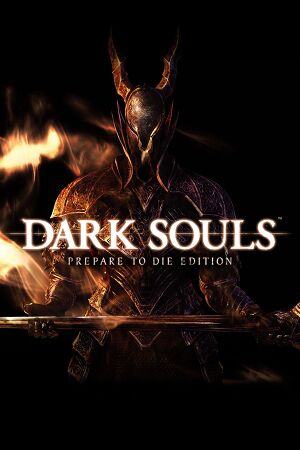



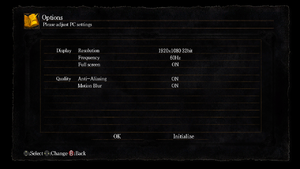
![Control scheme tips.[22]](https://thumbnails.pcgamingwiki.com/7/79/Dark_Souls_controls_Tru3Magic.jpg/300px-Dark_Souls_controls_Tru3Magic.jpg)