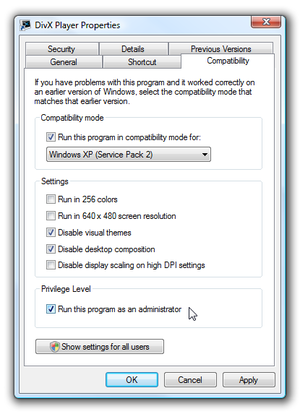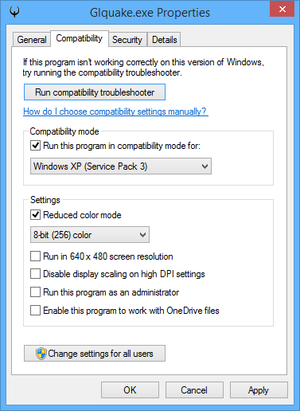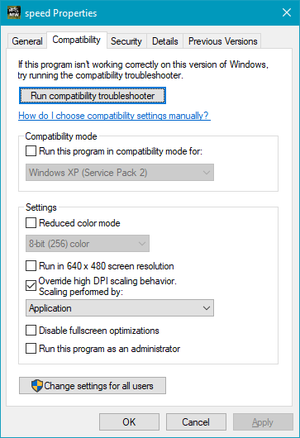Difference between revisions of "Windows Compatibility Mode"
m (→Privilege Level: fixed section link) |
(Updated the page for Windows 10.) |
||
| Line 1: | Line 1: | ||
| − | + | {{Image|VistaCompatibilityMode.png|Windows Vista Compatibility Settings.}} | |
| − | + | {{Image|Windows 8 Compatibility Mode.png|Windows 8/8.1 Compatibility Settings.}} | |
| + | {{Image|Windows 10 Compatibility Mode.png|Windows 10 Compatibility Settings.}} | ||
Newer versions of [[Windows]] sometimes have trouble running older games. Introduced with Windows XP, compatibility settings can fix some of these problems to varying degrees. | Newer versions of [[Windows]] sometimes have trouble running older games. Introduced with Windows XP, compatibility settings can fix some of these problems to varying degrees. | ||
| Line 15: | Line 16: | ||
Try enabling this setting and choosing a Windows version that the game was originally designed for. The versions listed will vary somewhat depending on the version of Windows that is currently being used. | Try enabling this setting and choosing a Windows version that the game was originally designed for. The versions listed will vary somewhat depending on the version of Windows that is currently being used. | ||
| − | As of Windows | + | As of Windows 10, here are all the possible options: |
* Windows 95 | * Windows 95 | ||
| Line 32: | Line 33: | ||
Try this when running 256-color games. This is also useful for 256-color games that run correctly without this setting but warn about too many colors; enabling this setting will skip the warning. | Try this when running 256-color games. This is also useful for 256-color games that run correctly without this setting but warn about too many colors; enabling this setting will skip the warning. | ||
| − | ===Reduced color mode ( | + | ===Reduced color mode (8/8.1/10)=== |
Try choosing the appropriate mode when running 256-color and 16-bit games. This is also useful for games that run correctly without this setting but warn about too many colors; enabling this setting will skip the warning. | Try choosing the appropriate mode when running 256-color and 16-bit games. This is also useful for games that run correctly without this setting but warn about too many colors; enabling this setting will skip the warning. | ||
Revision as of 04:02, 30 July 2015
Newer versions of Windows sometimes have trouble running older games. Introduced with Windows XP, compatibility settings can fix some of these problems to varying degrees.
| Instructions |
|---|
Note that compatibility settings will not fix problems such as Missing DLL errors or rainbow colors. Refer to their resprective pages for further details.
Compatibility mode
Try enabling this setting and choosing a Windows version that the game was originally designed for. The versions listed will vary somewhat depending on the version of Windows that is currently being used.
As of Windows 10, here are all the possible options:
- Windows 95
- Windows 98 / Windows ME
- Windows XP (Service Pack 2)
- Windows XP (Service Pack 3)
- Windows Vista
- Windows Vista (Service Pack 1)
- Windows Vista (Service Pack 2)
- Windows 7
- Windows 8
Settings
Run in 256 Colours (XP/Vista/7)
- Replaced by Reduced color mode for Windows 8 and later
Try this when running 256-color games. This is also useful for 256-color games that run correctly without this setting but warn about too many colors; enabling this setting will skip the warning.
Reduced color mode (8/8.1/10)
Try choosing the appropriate mode when running 256-color and 16-bit games. This is also useful for games that run correctly without this setting but warn about too many colors; enabling this setting will skip the warning.
For Windows 7 and earlier, 16-bit color can be used by changing the desktop color depth before running the game.
Run in 640x480 Screen Resolution
This sets the Windows resolution to 640x480 before launching the game.
Disable Visual Themes
- Not available on Windows 8 and later
Stops visual themes built in to the operating system from affecting the game.
Disable Desktop Composition
- Not available on Windows 8 and later
Disables Aero, the default theme and graphical user interface.
Disable Display Scaling On High DPI Settings
This prevents automatic resizing of programs if large-scale font size is in use.
Privilege Level
This setting makes the game run as an administrator, which is required for some games. This setting is automatically set when the compatibility mode is set to Windows XP or earlier, so if one of those modes are being used, then the option does not need to be changed manually.