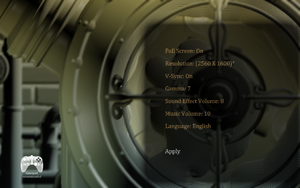Difference between revisions of "Vessel"
(Xbox 360 controller) |
|||
| Line 126: | Line 126: | ||
DeadZone=24576 | DeadZone=24576 | ||
| − | ==== Microsoft | + | ==== Microsoft Xbox 360 controller ==== |
Note that Axis_LY is the correct axis but the input is inverted. I'm not sure if Button_LeftTrigger and Button_RightTrigger are correct as these are axes on the Xbox 360 controller. | Note that Axis_LY is the correct axis but the input is inverted. I'm not sure if Button_LeftTrigger and Button_RightTrigger are correct as these are axes on the Xbox 360 controller. | ||
Revision as of 12:27, 21 November 2012
Windows, Mac OSX, Linux
Configuration
To edit the configurations outside of Vessel, edit VesselConfig.ini. For Windows this is in "%APPDATA%\Vessel\VesselConfig.ini", for Mac this is in "~/Library/Application Support/Vessel/" and for Linux this is in "~/.local/share/Vessel/VesselConfig.ini".
A noteworthy setting in this file is SuperSample, an anti-aliasing setting not present in the options menu. This can be 1X, 2X, 4X, 8X and 16X. The higher the value, the higher the video memory requirement.
Keyboard Input
To change the key bindings, edit VesselKeys.ini, found in Vessel's root folder. For Mac, this is in "Vessel.app/Contents/MacOS/VesselKeys.ini".
Game Saves
It is expected that the game saves for Vessel are cross-platform. For Windows they should be located in "%APPDATA%\Vessel\", for Mac they should be in "~/Library/Application Support/Vessel/" and for Linux they should be in "~/.local/share/Vessel/". Just poke your saves into those directories and you should be all set!
Mac OSX, Linux
MASSIVE DISCLAIMER! The Mac/Linux versions of Vessel are still in development and this section is subject to change prior to/on/after release. Consider this a preparation guide for now!
Known Issues
Note: The following section was originally written by Vessel's primary Mac/Linux developer, Ethan Lee, but may have been edited after the original post by other contributors.
Gamepad Bindings
The Problem: I can't set my gamepad bindings in-game!
The Solution: Edit VesselGamepad.ini with your text editor of choice to configure your gamepad. The directions are located in the file. For Mac this will be in "Vessel.app/Contents/MacOS/VesselGamepad.ini", and for Linux this will be in "/path/to/Vessel/VesselGamepad.ini".
Why? The original Win32 version of the game uses XInput and stores configurations for various controllers into the engine itself. For the SDL port, I designed this SDL joystick config system to quickly enable controller support while supporting as many controllers as possible.
Additionally: If you've got a compiler handy, you can use this C file to determine your controller's config values. Note: Requires SDL headers/libs!
Controller Input
The INI File
From the ini file...
------------------------------------------------------------------------------- -- This is the config file for SDL joystick input. -- We map joysticks in a somewhat obtuse way in order make Vessel compatible -- with as many controllers as possible. Here's how it works: -- -- Let's say I've connected my Classic Controller Pro. Here's what will show up -- in the terminal output: -- Gamepad #0: Nintendo Wiimote -- Number of axes: 4 -- Number of hats: 1 -- Number of buttons: 11 -- -- We bind joystick values from 0 up, and we bind the axes, hats, and buttons -- in that order. -- 1 axis = 1 value. Example: The left thumbstick's x axis is 1 axis. -- 1 hat = 4 values: Up, Down, Left, Right in that exact order. -- 1 button = 1 value. Yeah. -- -- So let's look at the Classic Controller again. We have four axes, so we will -- use 0-3 as our axes keys. We have one hat after that, so values 4-7 will be -- that hat value's Down, Up, Left and Right keys (the CCP hat is upside down). -- The buttons will simply be 8-18 after that. -- -- If you don't want to bind a button value, just use -1. -- -- DeadZone is a way to account for possible dead zones in controller axes. -- The actual axis value (-32768 to 32768) is divided by the DeadZone value. -- The lower the number, the more amplified the axis motions will be. -- -- Unfortunately there is an element of trial-and-error due to controllers -- having no real standard, so you are highly encouraged to share your -- controller configurations with the community. I recommend making a database -- at the PCGamingWiki: http://www.pcgamingwiki.com/ -- -- Below is my set of bindings for the Classic Controller Pro, mounted with -- wminput and using this config: -- -- http://www.flibitijibibo.com/wminput/gamepad.wminput -- -- Love, flibit -- -------------------------------------------------------------------------------
The bindings that follow are named after the buttons found on the Xbox 360 controller. Simply bind the values described above to the equivalent 360 controller value.
Configurations
Below is a list of configurations for various controllers, contributed by the community.
Nintendo Wii Classic Controller Pro
This uses the wminput configuration found here: http://www.flibitijibibo.com/wminput/gamepad.wminput
[Binds] Button_A=9 Button_B=8 Button_X=11 Button_Y=10 Button_Black=13 Button_White=12 Button_LeftTrigger=14 Button_RightTrigger=15 Button_Start=17 Button_Back=16 Button_LeftThumb=18 Button_RightThumb=-1 DPad_Up=5 DPad_Down=4 DPad_Left=6 DPad_Right=7 Axis_LX=0 Axis_LY=1 Axis_RX=2 Axis_RY=3 DeadZone=24576
Microsoft Xbox 360 controller
Note that Axis_LY is the correct axis but the input is inverted. I'm not sure if Button_LeftTrigger and Button_RightTrigger are correct as these are axes on the Xbox 360 controller.
[Binds] Button_A=10 Button_B=11 Button_X=12 Button_Y=13 Button_Black=-1 Button_White=-1 Button_LeftTrigger=2 Button_RightTrigger=5 Button_Start=17 Button_Back=16 Button_LeftThumb=19 Button_RightThumb=20 DPad_Up=6 DPad_Down=7 DPad_Left=8 DPad_Right=9 Axis_LX=0 Axis_LY=1 Axis_RX=3 Axis_RY=4 DeadZone=24576