Difference between revisions of "Tribes: Ascend"
From PCGamingWiki, the wiki about fixing PC games
m |
|||
| (148 intermediate revisions by 26 users not shown) | |||
| Line 1: | Line 1: | ||
| − | {{ | + | {{Infobox game |
| − | | | + | |cover = Tribes ascend boxart.jpeg |
| − | | | + | |developers = |
| − | | | + | {{Infobox game/row/developer|Hi-Rez Studios}} |
| − | | | + | |publishers = |
| − | | | + | |engines = |
| − | |release dates | + | {{Infobox game/row/engine|Unreal Engine 3}} |
| + | |release dates= | ||
| + | {{Infobox game/row/date|Windows|April 12, 2012 }} | ||
| + | |taxonomy = | ||
| + | {{Infobox game/row/taxonomy/monetization | Free-to-play }} | ||
| + | {{Infobox game/row/taxonomy/microtransactions | }} | ||
| + | {{Infobox game/row/taxonomy/modes | Multiplayer }} | ||
| + | {{Infobox game/row/taxonomy/pacing | }} | ||
| + | {{Infobox game/row/taxonomy/perspectives | }} | ||
| + | {{Infobox game/row/taxonomy/controls | }} | ||
| + | {{Infobox game/row/taxonomy/genres | }} | ||
| + | {{Infobox game/row/taxonomy/sports | }} | ||
| + | {{Infobox game/row/taxonomy/vehicles | }} | ||
| + | {{Infobox game/row/taxonomy/art styles | }} | ||
| + | {{Infobox game/row/taxonomy/themes | }} | ||
| + | {{Infobox game/row/taxonomy/series | Tribes }} | ||
| + | |steam appid = 17080 | ||
| + | |gogcom id = | ||
| + | |hltb = 10645 | ||
| + | |strategywiki = Tribes: Ascend | ||
| + | |mobygames = 55555 | ||
| + | |wikipedia = Tribes: Ascend | ||
| + | |winehq = 13677 | ||
| + | |license = free-to-play | ||
}} | }} | ||
| − | {{:Tribes | + | |
| + | '''Key points''' | ||
| + | {{ii}} Graphics options can be further lowered or heightened by [[#Editing tribes.ini|editing Tribes.ini]]. | ||
| + | {{ii}} As of version 1.4 the in-game web browser has been removed and the game will no longer install Adobe Flash Player as a prerequisite.<ref>{{Refurl|url=https://web.archive.org/web/20190719215252/https://docs.google.com/document/d/11fcNH56qLhhwQK-5zhXvxAkVS-_xn-g0agkxmbZZ-UM/pub|title=Tribes: Ascend 1.4 - Parting Gifts|date=May 2023}}</ref> | ||
'''General information''' | '''General information''' | ||
| − | {{mm}} [ | + | {{mm}} [https://steamcommunity.com/app/17080/discussions/ Steam Community Discussions] |
| − | + | {{mm}} [https://tribes.fandom.com/wiki/Tribes_Wiki Tribes Wiki] | |
| − | {{mm}} [ | + | {{mm}} [https://www.reddit.com/r/Tribes/ Tribes Subreddit] |
| − | |||
| − | {{mm}} [ | ||
==Availability== | ==Availability== | ||
| − | {{Availability | + | {{Availability| |
| − | {{Availability | + | {{Availability/row| Developer | https://web.archive.org/web/20180329004711/http://www.tribesascend.com/ | Account | Archived site page | | Windows }} |
| − | {{Availability | + | {{Availability/row| Steam | 17080 | Steam, Account | Unlisted from search, but store page still enabled. | | Windows }} |
}} | }} | ||
| − | {{ii}} Hi-Rez | + | {{ii}} All versions require a [https://account.hirezstudios.com/login.aspx Hi-Rez Master Account] |
| − | == | + | ==Essential improvements== |
| − | + | ===[https://github.com/mcoot/TribesLauncherSharp/releases TribesLauncher]=== | |
| + | Adds customization to cursors, togglable HUD icons, permanent user mute, per weapon customization, custom speedometer and more. | ||
| − | === | + | ==Game data== |
| − | + | ===Configuration file(s) location=== | |
| + | {{Game data| | ||
| + | {{Game data/config|Windows|{{p|userprofile\Documents}}\My Games\Tribes Ascend\TribesGame\Config\}} | ||
| + | }} | ||
| − | === [[ | + | ===[[Glossary:Save game cloud syncing|Save game cloud syncing]]=== |
| − | + | {{Save game cloud syncing | |
| + | |discord = | ||
| + | |discord notes = | ||
| + | |epic games launcher = | ||
| + | |epic games launcher notes = | ||
| + | |gog galaxy = | ||
| + | |gog galaxy notes = | ||
| + | |origin = | ||
| + | |origin notes = | ||
| + | |steam cloud = false | ||
| + | |steam cloud notes = | ||
| + | |ubisoft connect = | ||
| + | |ubisoft connect notes = | ||
| + | |xbox cloud = | ||
| + | |xbox cloud notes = | ||
| + | }} | ||
| − | <code> | + | ==Video== |
| + | {{Image|tribesascend-video.png|Video settings}} | ||
| + | {{Video | ||
| + | |wsgf link = https://www.wsgf.org/dr/tribes-ascend/en | ||
| + | |widescreen wsgf award = limited | ||
| + | |multimonitor wsgf award = limited | ||
| + | |ultrawidescreen wsgf award = incomplete | ||
| + | |4k ultra hd wsgf award = incomplete | ||
| + | |widescreen resolution = true | ||
| + | |widescreen resolution notes= See [[#Widescreen resolution|Widescreen resolution]]. | ||
| + | |multimonitor = hackable | ||
| + | |multimonitor notes = Using [https://www.flawlesswidescreen.org Flawless Widescreen]. | ||
| + | |ultrawidescreen = unknown | ||
| + | |ultrawidescreen notes = | ||
| + | |4k ultra hd = unknown | ||
| + | |4k ultra hd notes = | ||
| + | |fov = true | ||
| + | |fov notes = FOV ranges from 60-120°. | ||
| + | |windowed = true | ||
| + | |windowed notes = | ||
| + | |borderless windowed = true | ||
| + | |borderless windowed notes = | ||
| + | |anisotropic = true | ||
| + | |anisotropic notes = Cannot be set individually (except in [[#Editing tribes.ini|Tribes.ini]]) | ||
| + | |antialiasing = true | ||
| + | |antialiasing notes = Cannot be set individually (except in [[#Editing tribes.ini|Tribes.ini]])<br>Nvidia users can achieve MSAA with flag <code>0x28020041</code> and SGSSAA with flag <code>0x000000C1</code> | ||
| + | |upscaling = unknown | ||
| + | |upscaling tech = | ||
| + | |upscaling notes = | ||
| + | |vsync = true | ||
| + | |vsync notes = | ||
| + | |60 fps = true | ||
| + | |60 fps notes = | ||
| + | |120 fps = true | ||
| + | |120 fps notes = No frame rate or refresh rate cap.<ref>{{Refurl|url=https://web.archive.org/web/20160311000749/https://120hz.net/showthread.php?104-Games-That-Run-Above-60FPS|title="Games That Run Above 60FPS" - 120Hz.net Forums|date=May 2023}}</ref> | ||
| + | |hdr = unknown | ||
| + | |hdr notes = | ||
| + | |color blind = false | ||
| + | |color blind notes = | ||
| + | }} | ||
| + | {{ii}}HBAO also available with flag <code>0x0000002F</code>. | ||
| − | === [[ | + | ===[[Glossary:Widescreen resolution|Widescreen resolution]]=== |
| − | + | {{ii}} Custom/unlisted resolutions can be set by [[#Command line parameters|command line parameters]]. | |
| + | {{--}} Widescreen resolutions are {{term|Vert-}}. | ||
| − | ResX= | + | {{Fixbox|description=Another way to set resolution|ref={{cn|date=July 2016}}|fix= |
| − | ResY= | + | # Open <code>{{p|userprofile\Documents}}\My Games\Tribes Ascend\TribesGame\Config\tribes.ini</code> |
| + | # Change <code>ResX=</code> and <code>ResY=</code> to match your resolution. | ||
| + | }} | ||
| − | === | + | ===[[Glossary:Field of view (FOV)|Field of view (FOV)]]=== |
| − | |||
| − | |||
| − | |||
| − | |||
| − | |||
| − | |||
| − | |||
| − | |||
{| class="wikitable" | {| class="wikitable" | ||
! scope="col" | FOV 60 | ! scope="col" | FOV 60 | ||
| Line 56: | Line 134: | ||
|} | |} | ||
| − | === | + | ===Editing tribes.ini=== |
| + | {{ii}} An explanation to the various items in the game's ini file can be found [https://www.moddb.com/games/tribes-ascend/downloads/tribes-ini-explained-pdf here]. | ||
| + | :* The .ini can be modified to further lower or heighten graphics than the in-game menus allow, remove the native 60 FPS lock or otherwise make specific choices as to what graphics should be shown. | ||
| + | :**[https://web.archive.org/web/20121220011918/https://pastebin.com/bd0yyyu7 Highest eye candy preset] | ||
| + | :**[https://web.archive.org/web/20120908200408/https://pastebin.com/bdM499Da Moderate preset] | ||
| + | :**[https://web.archive.org/web/20120713051054/https://pastebin.com/w5pUvc3D Minimal preset] | ||
| − | + | ==Input== | |
| + | {{Image|tribesascend-gameplay.png|Gameplay settings}} | ||
| + | {{Input | ||
| + | |key remap = true | ||
| + | |key remap notes = | ||
| + | |acceleration option = false | ||
| + | |acceleration option notes = Mouse smoothing present, but no acceleration. | ||
| + | |mouse sensitivity = unknown | ||
| + | |mouse sensitivity notes = | ||
| + | |mouse menu = true | ||
| + | |mouse menu notes = | ||
| + | |invert mouse y-axis = true | ||
| + | |invert mouse y-axis notes = | ||
| + | |controller support = false | ||
| + | |controller support notes = | ||
| + | |full controller = unknown | ||
| + | |full controller notes = | ||
| + | |controller remap = unknown | ||
| + | |controller remap notes = | ||
| + | |controller sensitivity = unknown | ||
| + | |controller sensitivity notes= | ||
| + | |invert controller y-axis = unknown | ||
| + | |invert controller y-axis notes= | ||
| + | |touchscreen = false | ||
| + | |touchscreen notes = | ||
| + | |xinput controllers = unknown | ||
| + | |xinput controllers notes = | ||
| + | |xbox prompts = unknown | ||
| + | |xbox prompts notes = | ||
| + | |impulse triggers = unknown | ||
| + | |impulse triggers notes = | ||
| + | |dualshock 4 = unknown | ||
| + | |dualshock 4 notes = | ||
| + | |dualshock prompts = unknown | ||
| + | |dualshock prompts notes = | ||
| + | |light bar support = unknown | ||
| + | |light bar support notes = | ||
| + | |dualshock 4 modes = unknown | ||
| + | |dualshock 4 modes notes = | ||
| + | |tracked motion controllers= unknown | ||
| + | |tracked motion controllers notes = | ||
| + | |tracked motion prompts = unknown | ||
| + | |tracked motion prompts notes = | ||
| + | |other controllers = unknown | ||
| + | |other controllers notes = | ||
| + | |other button prompts = unknown | ||
| + | |other button prompts notes= | ||
| + | |controller hotplug = unknown | ||
| + | |controller hotplug notes = | ||
| + | |haptic feedback = unknown | ||
| + | |haptic feedback notes = | ||
| + | |simultaneous input = unknown | ||
| + | |simultaneous input notes = | ||
| + | |steam input api = unknown | ||
| + | |steam input api notes = | ||
| + | |steam hook input = unknown | ||
| + | |steam hook input notes = | ||
| + | |steam input presets = unknown | ||
| + | |steam input presets notes = | ||
| + | |steam controller prompts = unknown | ||
| + | |steam controller prompts notes = | ||
| + | |steam cursor detection = unknown | ||
| + | |steam cursor detection notes = | ||
| + | }} | ||
| + | {{ii}} A guide for customizing key bindings can be found [https://www.reddit.com/r/Tribes/comments/1rdeas/dukrangers_custom_config_compendium/ here]. | ||
| − | == | + | ==Audio== |
| − | {{ | + | {{Image|tribesascend-audio.png|Audio settings}} |
| − | {{ | + | {{Audio |
| − | {{ | + | |separate volume = true |
| + | |separate volume notes = Master, Effects, Music, VGS, Announcer | ||
| + | |surround sound = true | ||
| + | |surround sound notes = 5.1 | ||
| + | |subtitles = n/a | ||
| + | |subtitles notes = | ||
| + | |closed captions = n/a | ||
| + | |closed captions notes = | ||
| + | |mute on focus lost = true | ||
| + | |mute on focus lost notes = | ||
| + | |eax support = false | ||
| + | |eax support notes = | ||
| + | |royalty free audio = unknown | ||
| + | |royalty free audio notes = | ||
| + | }} | ||
| + | |||
| + | {{L10n|content= | ||
| + | {{L10n/switch | ||
| + | |language = English | ||
| + | |interface = true | ||
| + | |audio = true | ||
| + | |subtitles = n/a | ||
| + | |notes = | ||
| + | |fan = | ||
| + | }} | ||
| + | {{L10n/switch | ||
| + | |language = French | ||
| + | |interface = true | ||
| + | |audio = false | ||
| + | |subtitles = n/a | ||
| + | |notes = | ||
| + | |fan = | ||
| + | }} | ||
| + | {{L10n/switch | ||
| + | |language = German | ||
| + | |interface = true | ||
| + | |audio = false | ||
| + | |subtitles = n/a | ||
| + | |notes = | ||
| + | |fan = | ||
| + | }} | ||
}} | }} | ||
| − | == | + | ==Network== |
| − | {{ | + | {{ii}} Requires a [https://account.hirezstudios.com/login.aspx Hi-Rez Master Account]. |
| − | + | ||
| − | + | {{Network/Multiplayer | |
| − | | | + | |local play = |
| − | | | + | |local play players = |
| − | | | + | |local play modes = |
| − | | | + | |local play notes = |
| − | | | + | |lan play = false |
| − | | | + | |lan play players = |
| − | | | + | |lan play modes = |
| − | | | + | |lan play notes = |
| − | | | + | |online play = true |
| − | | | + | |online play players = |
| − | | | + | |online play modes = |
| − | | | + | |online play notes = |
| − | | | + | |asynchronous = |
| − | | | + | |asynchronous notes = |
}} | }} | ||
| − | == | + | {{Network/Connections |
| − | + | |matchmaking = true | |
| − | | | + | |matchmaking notes = |
| − | | | + | |p2p = false |
| − | | | + | |p2p notes = |
| − | | | + | |dedicated = true |
| − | | | + | |dedicated notes = |
| − | | | + | |self-hosting = false |
| + | |self-hosting notes = Custom server sessions must be rented through the developer.<ref>[https://hi-rez.custhelp.com/app/answers/detail/a_id/318/~/tribes%3A-ascend-custom-server-frequently-asked-questions Tribes: Ascend - Custom Server - Frequently Asked Questions]</ref> | ||
| + | |direct ip = false | ||
| + | |direct ip notes = | ||
| + | |||
| + | }}{{Network/Ports | ||
| + | |tcp = | ||
| + | |udp = | ||
| + | |upnp = | ||
}} | }} | ||
| − | == | + | ==VR support== |
| − | === | + | {{VR support |
| − | + | |gg3d name = | |
| − | === | + | |native 3d gg3d award = |
| − | + | |nvidia 3d vision gg3d award = | |
| + | |tridef 3d gg3d award = | ||
| + | |iz3d gg3d award = | ||
| + | |native 3d = | ||
| + | |native 3d notes = | ||
| + | |nvidia 3d vision = | ||
| + | |nvidia 3d vision notes = | ||
| + | |tridef 3d = | ||
| + | |tridef 3d notes = | ||
| + | |iz3d = | ||
| + | |iz3d notes = | ||
| + | |vorpx = | ||
| + | |vorpx modes = | ||
| + | |vorpx notes = | ||
| + | |htc vive = | ||
| + | |htc vive notes = | ||
| + | |oculus rift = | ||
| + | |oculus rift notes = | ||
| + | |osvr = | ||
| + | |osvr notes = | ||
| + | |keyboard-mouse = | ||
| + | |keyboard-mouse notes = | ||
| + | |3rd space gaming vest = | ||
| + | |3rd space gaming vest notes = | ||
| + | |novint falcon = true | ||
| + | |novint falcon notes = | ||
| + | |trackir = | ||
| + | |trackir notes = | ||
| + | |tobii eye tracking = | ||
| + | |tobii eye tracking notes = | ||
| + | |play area seated = | ||
| + | |play area seated notes = | ||
| + | |play area standing = | ||
| + | |play area standing notes = | ||
| + | |play area room-scale = | ||
| + | |play area room-scale notes = | ||
| + | }} | ||
| − | + | ==Issues unresolved== | |
| + | ===Crash after pressing Play on AMD graphics cards with Nvidia PhysX installed=== | ||
| + | {{--}} Having Nvidia PhysX installed causes issues with Tribes: Ascend. Uninstalling it fixes the problem but will break games that require PhysX.<ref>[https://web.archive.org/web/20170520094843/http://forums.steampowered.com/forums/showthread.php?t=2969282#post33108457 Tribes Crashes after hitting Play - Steam Users' Forums] (retrieved)</ref>{{cn|reason=Is this still happening?|date=November 2015}} | ||
| − | + | ==Issues fixed== | |
| + | {{mm}} [https://hi-rez.custhelp.com/app/home Tribes: Ascend Knowledgebase] | ||
| − | === | + | ===Reducing mouse input lag=== |
| − | + | {{Fixbox|description=Add a line in tribes.ini|ref={{cn|date=July 2016}}|fix= | |
| + | # Go to <code>{{p|userprofile\Documents}}\My Games\Tribes Ascend\TribesGame\Config\tribes.ini</code> | ||
| + | # Add the line <code>OneFrameThreadLag=False</code> after <code>DirectionalLightmaps=True.</code> | ||
| + | }} | ||
| − | + | ===No Cursor In EULA And Menu Buttons=== | |
| + | {{Fixbox|description=Validate the installation|ref=<ref>[https://web.archive.org/web/20150619073716/http://hi-rez.custhelp.com/app/answers/detail/a_id/284/~/why-can't-i-see-my-mouse-cursor-or-agree-to-the-eula-when-i-launch-tribes Knowledgebase - Why Can't I see my Mouse cursor or the main menu when I launch Tribes Ascend?]</ref>|fix= | ||
| + | # From the game launcher, select the Small Gear button that opens the Options menu at the top and select the 'Troubleshooting and Diagnostics' button. | ||
| + | # Hit the "Validate / Repair" Button on the bottom left. | ||
| − | === | + | '''Notes''' |
| − | # Run "Hi Rez Diagnostics and Support" from the Start menu as an administrator, click "Restart Service". If that fails, delete the | + | {{ii}} It takes a few minutes to validate the files and then (if you are experiencing this issue) re-download them. |
| − | # Go to Start | + | {{ii}} If this does not fix the issue, use the diagnostic and support utility to send Hi-Rez Studios the log files from your Tribes: Ascend patcher. |
| − | # Repair the .NET Framework by following the steps outlined [ | + | }} |
| + | |||
| + | ==="Decompression Timed Out"=== | ||
| + | {{Fixbox|description=Temporarily disable anti-virus|ref={{cn|date=December 2016}}|fix= | ||
| + | {{ii}} After downloading the game or updates via the Hi-Rez Studio's patcher, it may freeze or move excruciatingly slowly during the decompression stage, eventually resulting in the error message "Decompression Timed Out". | ||
| + | |||
| + | * Disabling your virus scanner may just solve it. This is often due to an anti-virus program attempting to scan the files while they are being decompressed. | ||
| + | * If disabling your anti-virus does not solve this issue, the uncompressed files can be downloaded directly by opening up the options menu, selecting the "Troubleshooting and Diagnostics" button and hitting the "Validate/Repair" button. | ||
| + | }} | ||
| + | |||
| + | ==="Failed to start the Hi-Rez Studios Authenticate And Update Service" or stuck at Validating=== | ||
| + | {{Fixbox|description=Uninstall, repair .NET Framework and reinstall|ref={{cn|date=July 2016}}|fix= | ||
| + | # Run "Hi-Rez Diagnostics and Support" from the Start menu as an administrator, click "Restart Service". If that fails, delete the <code>{{p|programdata}}\Hi-Rez Studios</code> folder and reinstall. | ||
| + | # Go to Start → Run -> type "Services.msc" and press {{key|Enter}}. This will show a list of your system's services. Scroll down to "Hi-Rez Studios Authenticate and Update Service". Right-click that and select "Restart" if it's running, or if it's stopped, select "Start". Also make sure that its startup type is "Automatic". | ||
| + | # Repair the .NET Framework by following the steps outlined [https://support.microsoft.com/kb/306160 here]. | ||
# Uninstall the "Hi-Rez Authentication and Update service" via the Control Panel. Reboot. | # Uninstall the "Hi-Rez Authentication and Update service" via the Control Panel. Reboot. | ||
# Reinstall the entire game: | # Reinstall the entire game: | ||
| − | + | :* If not using Steam: run the game installer again from [http://hirez.http.internapcdn.net/hirez/InstallHiRezGamesEnglish.exe here]. | |
| − | + | :* If using Steam: Right-click Tribes: Ascend in the Library then click "Delete Local Game Content". Ensure the <code>C:\Program Files (x86)\Steam\steamapps\common\Tribes</code>, <code>{{p|programdata}}\Hi-Rez Studios</code>, and <code>C:\Program Files (x86)\Hi-Rez Studios</code> folders have been deleted. You may need to stop the "Hi-Rez Studios Authenticate and Update Service" first (see step 2). | |
| − | + | :* Alternatively, [http://hirez.http.internapcdn.net/hirez/ManualUninstallHiRezLauncher.exe this uninstaller] has been provided by Hi-Rez Studios support. Run this program as administrator and when it brings up a command prompt, you will need to type 'OK' and press {{key|Enter}} for the program to remove the files. After the program is finished and your computer is restarted, download and install a fresh version of the Hi-Rez Update Service [http://www.globalagendagame.com/download/ here]. | |
| + | }} | ||
| − | === | + | ==="Cannot find the Hi-Rez installation" (Steam)=== |
| − | + | {{Fixbox|description=Launch InstallHirezService.exe after uninstalling non-Steam T:A|ref=<ref>[https://web.archive.org/web/20151029011613/http://forums.steampowered.com:80/forums/showthread.php?t=2770919#post31364743 Can't install: "cannot find the Hi-Rez installation" - Steam Users' Forums] (retrieved)</ref>|fix= | |
| + | # Uninstall non-Steam T:A (you may want to delete manually all remaining files ; killing a Hirez-related Windows service will be necessary. Windows will tell you) | ||
| + | # Go to \Steam\SteamApps\common\tribes\Binaries\Redist | ||
| + | # Launch InstallHirezService.exe (If it displays something about updating, agree and launch it again.) | ||
| + | # If it displays something about uninstalling something, agree. | ||
| + | # Launch Tribes Ascend from your Steam library. | ||
| + | # Prerequisites install properly, game starts. | ||
| + | {{ii}} WARNING: There have been instances of Visual C++/.NET framework libraries being somehow affected by this. | ||
| + | }} | ||
| − | + | ===Stuttering=== | |
| + | {{Fixbox|description=In the DirectX Control panel, set to version 9|ref={{cn|date=December 2016}}|fix= | ||
| + | :* If you have the DirectX SDK installed (usually only developers), ensure that the 32-bit DirectX Control Panel (i.e. the DirectX Control Panel without "64-bit" in the title) is set to the Retail Version of DirectX 9 (Find the DirectX Control Panel in the Start Menu, under Programs. On Vista or Windows 7, just type "DirectX" into the search.) | ||
| + | :* If that doesn't work, disable PhysX (switch it to CPU) in the Nvidia control panel. | ||
| + | }} | ||
| − | + | ==="XINPUT1_3.DLL is missing" when clicking Play=== | |
| + | {{Fixbox|description=Reinstall DirectX|ref={{cn|date=December 2016}}|fix= | ||
| + | Install the [https://www.microsoft.com/en-us/download/details.aspx?id=35 DirectX End-User Runtimes]. | ||
| + | }} | ||
| − | + | ===Stuck on map loading=== | |
| + | {{Fixbox|description=Verify if anti-virus or firewall isn't blocking the game|ref={{cn|date=December 2016}}|fix= | ||
| + | {{ii}} Please do the following and try to launch a map again after each step to see if this issue is resolved. | ||
| − | + | * Verify that your Anti-virus and firewall are not blocking the game traffic. You will need to create an exception for the launcher and game client in both your anti-virus and firewall. | |
| − | + | ;Default launcher folder: | |
| + | 32-bit | ||
| + | <pre>C:\Program Files\Hi-Rez Studios\Hirezlauncherui.exe</pre> | ||
| + | 64-bit | ||
| + | <pre>C:\Program Files (x86)\Hi-Rez Studios\hirezlauncherui.exe</pre> | ||
| + | ;Default game client folder: | ||
| + | 32-bit | ||
| + | <pre>C:\Program Files\Hi-Rez Studios\HiRezGames\Tribes Ascend\Binaries\Win32\TribesAscend.exe</pre> | ||
| + | 64-bit | ||
| + | <pre>C:\Program Files (x86)\Hi-Rez Studios\HiRezGames\Tribes Ascend\Binaries\Win32\TribesAscend.exe</pre> | ||
| − | + | * If (and only if) you are using an Nvidia video card, make sure your PhysX is configured correctly. | |
| + | :#Open nVidia Control Panel (Start Menu -> Control Panel -> nVidia Control Panel) | ||
| + | :#Under "3D Settings" select "Set PhysX Configuration" | ||
| + | :#Make sure "Auto-select" or "CPU" are selected, if it is forcing to GPU some users have reported being unable to get into a multiplayer match (Roaming works fine). | ||
| − | + | * Delete all files in <code>{{p|userprofile\Documents}}\My Games\Tribes Ascend\</code> | |
| + | {{ii}} If none of these steps work, please log in to the answer center at [http://hi-rez.custhelp.com/ Hi-Rez Customer Support] and submit a ticket so that we can assist you with troubleshooting this issue. | ||
| + | }} | ||
| − | == | + | ==Issues unresolved== |
| − | + | :* The player is propelled when they hit certain objects at high speeds (e.g. the flag stand on Raindance, which can throw the player into the air, sometimes hitting the invisible ceiling) | |
| + | :* Sometimes, hitting Enter in Chat won't do anything. To solve this, you can only restart the game. | ||
| − | === | + | ==Other information== |
| − | + | ===Safe Mode=== | |
| + | {{ii}} Hi-Rez added the option to run Tribes: Ascend in safe mode, which runs the game with default settings and lowest texture quality. | ||
| + | ::* To access safe mode, open the Tribes: Ascend Launcher, click the settings icon, and enable “Run game in safe mode.” | ||
| − | === | + | ===Command line parameters=== |
| − | + | {{ii}} To input these, start the launcher and click on the cogs in the upper-right corner. | |
| + | {| class="wikitable" | ||
| + | |- | ||
| + | ! Code !! Description | ||
| + | |- | ||
| + | | -steam || Enables Steam overlay if run outside of Steam. | ||
| + | |- | ||
| + | | -windowed || Runs the game in windowed mode. | ||
| + | |- | ||
| + | | -resx=800 -resy=600 || Changes game resolution. | ||
| + | |} | ||
| − | === | + | ===API=== |
| − | + | {{API | |
| + | |direct3d versions = 9.0c | ||
| + | |direct3d notes = | ||
| + | |directdraw versions = | ||
| + | |directdraw notes = | ||
| + | |opengl versions = | ||
| + | |opengl notes = | ||
| + | |glide versions = | ||
| + | |glide notes = | ||
| + | |software mode = | ||
| + | |software mode notes = | ||
| + | |mantle support = | ||
| + | |mantle support notes = | ||
| + | |metal support = | ||
| + | |metal support notes = | ||
| + | |vulkan versions = | ||
| + | |vulkan notes = | ||
| + | |dos modes = | ||
| + | |dos modes notes = | ||
| + | |shader model versions = 3.0 | ||
| + | |shader model notes = | ||
| + | |windows 32-bit exe = true | ||
| + | |windows 64-bit exe = false | ||
| + | |windows arm app = false | ||
| + | |windows exe notes = | ||
| + | |macos intel 32-bit app = | ||
| + | |macos intel 64-bit app = | ||
| + | |macos arm app = unknown | ||
| + | |macos app notes = | ||
| + | |linux 32-bit executable= | ||
| + | |linux 64-bit executable= | ||
| + | |linux arm app = unknown | ||
| + | |linux executable notes = | ||
| + | }} | ||
| − | === | + | ===Middleware=== |
| − | + | {{Middleware | |
| − | + | |physics = PhysX | |
| − | == | + | |physics notes = |
| − | + | |audio = | |
| + | |audio notes = | ||
| + | |interface = | ||
| + | |interface notes = | ||
| + | |input = | ||
| + | |input notes = | ||
| + | |cutscenes = | ||
| + | |cutscenes notes = | ||
| + | |multiplayer = | ||
| + | |multiplayer notes= | ||
| + | }} | ||
==System requirements== | ==System requirements== | ||
| − | {{System | + | {{System requirements |
|OSfamily = Windows | |OSfamily = Windows | ||
| − | |||
| − | |||
| − | |||
| − | |||
| − | |||
| − | |||
| − | |||
| − | |||
| − | |||
| − | |||
| − | == | + | |minOS = XP, Vista, 7 |
| − | + | |minCPU = Intel Core 2 Duo 2.4 GHz | |
| − | + | |minCPU2 = AMD Athlon X2 2.7 GHz | |
| − | + | |minRAM = 2 GB (XP)<br>3 GB (Vista, 7) | |
| − | + | |minHD = 10 GB | |
| − | + | |minGPU = Nvidia GeForce 8800 GT | |
| + | |minGPU2 = ATI Radeon 3870 | ||
| + | |minDX = 9.0c | ||
| − | == | + | |recOS = 7 |
| − | + | |recCPU = Quad core Intel or AMD | |
| + | |recRAM = 4 GB | ||
| + | |recGPU = Nvidia GeForce GTX 560+ | ||
| + | |recGPU2 = ATI Radeon 6950+ | ||
| + | }} | ||
| − | + | {{References}} | |
Latest revision as of 17:42, 26 May 2023
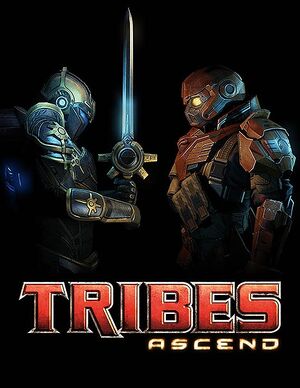 |
|
| Developers | |
|---|---|
| Hi-Rez Studios | |
| Engines | |
| Unreal Engine 3 | |
| Release dates | |
| Windows | April 12, 2012 |
| Taxonomy | |
| Monetization | Free-to-play |
| Modes | Multiplayer |
| Series | Tribes |
| Tribes | |
|---|---|
| Subseries of Metaltech | |
| Starsiege: Tribes | 1998 |
| Tribes 2 | 2001 |
| Tribes: Vengeance | 2004 |
| Tribes: Ascend | 2012 |
| Tribes 3: Rivals | 2024 |
Key points
- Graphics options can be further lowered or heightened by editing Tribes.ini.
- As of version 1.4 the in-game web browser has been removed and the game will no longer install Adobe Flash Player as a prerequisite.[1]
General information
Availability
| Source | DRM | Notes | Keys | OS |
|---|---|---|---|---|
| Developer website | Archived site page | |||
| Steam | Unlisted from search, but store page still enabled. |
- All versions require a Hi-Rez Master Account
Essential improvements
TribesLauncher
Adds customization to cursors, togglable HUD icons, permanent user mute, per weapon customization, custom speedometer and more.
Game data
Configuration file(s) location
| System | Location |
|---|---|
| Windows | %USERPROFILE%\Documents\My Games\Tribes Ascend\TribesGame\Config\ |
| Steam Play (Linux) | <SteamLibrary-folder>/steamapps/compatdata/17080/pfx/[Note 1] |
Save game cloud syncing
| System | Native | Notes |
|---|---|---|
| Steam Cloud |
Video
| Graphics feature | State | WSGF | Notes |
|---|---|---|---|
| Widescreen resolution | See Widescreen resolution. | ||
| Multi-monitor | Using Flawless Widescreen. | ||
| Ultra-widescreen | |||
| 4K Ultra HD | |||
| Field of view (FOV) | FOV ranges from 60-120°. | ||
| Windowed | |||
| Borderless fullscreen windowed | |||
| Anisotropic filtering (AF) | Cannot be set individually (except in Tribes.ini) | ||
| Anti-aliasing (AA) | Cannot be set individually (except in Tribes.ini) Nvidia users can achieve MSAA with flag 0x28020041 and SGSSAA with flag 0x000000C1 |
||
| Vertical sync (Vsync) | |||
| 60 FPS and 120+ FPS | No frame rate or refresh rate cap.[2] | ||
| High dynamic range display (HDR) | See the glossary page for potential alternatives. | ||
- HBAO also available with flag
0x0000002F.
Widescreen resolution
- Custom/unlisted resolutions can be set by command line parameters.
- Widescreen resolutions are Vert-.
| Another way to set resolution[citation needed] |
|---|
|
Field of view (FOV)
| FOV 60 | FOV 120 |
|---|---|
Editing tribes.ini
- An explanation to the various items in the game's ini file can be found here.
- The .ini can be modified to further lower or heighten graphics than the in-game menus allow, remove the native 60 FPS lock or otherwise make specific choices as to what graphics should be shown.
Input
| Keyboard and mouse | State | Notes |
|---|---|---|
| Remapping | ||
| Mouse acceleration | Mouse smoothing present, but no acceleration. | |
| Mouse sensitivity | ||
| Mouse input in menus | ||
| Mouse Y-axis inversion | ||
| Controller | ||
| Controller support |
| Controller types |
|---|
- A guide for customizing key bindings can be found here.
Audio
| Audio feature | State | Notes |
|---|---|---|
| Separate volume controls | Master, Effects, Music, VGS, Announcer | |
| Surround sound | 5.1 | |
| Subtitles | ||
| Closed captions | ||
| Mute on focus lost | ||
| Royalty free audio |
Localizations
| Language | UI | Audio | Sub | Notes |
|---|---|---|---|---|
| English | ||||
| French | ||||
| German |
Network
- Requires a Hi-Rez Master Account.
Multiplayer types
| Type | Native | Notes | |
|---|---|---|---|
| LAN play | |||
| Online play | |||
Connection types
| Type | Native | Notes |
|---|---|---|
| Matchmaking | ||
| Peer-to-peer | ||
| Dedicated | ||
| Self-hosting | Custom server sessions must be rented through the developer.[3] | |
| Direct IP |
VR support
| Devices | State | Notes | |
|---|---|---|---|
| Novint Falcon | |||
Issues unresolved
Crash after pressing Play on AMD graphics cards with Nvidia PhysX installed
- Having Nvidia PhysX installed causes issues with Tribes: Ascend. Uninstalling it fixes the problem but will break games that require PhysX.[4][citation needed]
Issues fixed
Reducing mouse input lag
| Add a line in tribes.ini[citation needed] |
|---|
|
No Cursor In EULA And Menu Buttons
| Validate the installation[5] |
|---|
Notes
|
"Decompression Timed Out"
| Temporarily disable anti-virus[citation needed] |
|---|
|
"Failed to start the Hi-Rez Studios Authenticate And Update Service" or stuck at Validating
| Uninstall, repair .NET Framework and reinstall[citation needed] |
|---|
|
"Cannot find the Hi-Rez installation" (Steam)
| Launch InstallHirezService.exe after uninstalling non-Steam T:A[6] |
|---|
|
Stuttering
| In the DirectX Control panel, set to version 9[citation needed] |
|---|
|
"XINPUT1_3.DLL is missing" when clicking Play
| Reinstall DirectX[citation needed] |
|---|
|
Install the DirectX End-User Runtimes. |
Stuck on map loading
| Verify if anti-virus or firewall isn't blocking the game[citation needed] |
|---|
32-bit C:\Program Files\Hi-Rez Studios\Hirezlauncherui.exe 64-bit C:\Program Files (x86)\Hi-Rez Studios\hirezlauncherui.exe
32-bit C:\Program Files\Hi-Rez Studios\HiRezGames\Tribes Ascend\Binaries\Win32\TribesAscend.exe 64-bit C:\Program Files (x86)\Hi-Rez Studios\HiRezGames\Tribes Ascend\Binaries\Win32\TribesAscend.exe
|
Issues unresolved
- The player is propelled when they hit certain objects at high speeds (e.g. the flag stand on Raindance, which can throw the player into the air, sometimes hitting the invisible ceiling)
- Sometimes, hitting Enter in Chat won't do anything. To solve this, you can only restart the game.
Other information
Safe Mode
- Hi-Rez added the option to run Tribes: Ascend in safe mode, which runs the game with default settings and lowest texture quality.
- To access safe mode, open the Tribes: Ascend Launcher, click the settings icon, and enable “Run game in safe mode.”
Command line parameters
- To input these, start the launcher and click on the cogs in the upper-right corner.
| Code | Description |
|---|---|
| -steam | Enables Steam overlay if run outside of Steam. |
| -windowed | Runs the game in windowed mode. |
| -resx=800 -resy=600 | Changes game resolution. |
API
| Technical specs | Supported | Notes |
|---|---|---|
| Direct3D | 9.0c | |
| Shader Model support | 3.0 |
| Executable | 32-bit | 64-bit | Notes |
|---|---|---|---|
| Windows |
Middleware
| Middleware | Notes | |
|---|---|---|
| Physics | PhysX |
System requirements
| Windows | ||
|---|---|---|
| Minimum | Recommended | |
| Operating system (OS) | XP, Vista, 7 | 7 |
| Processor (CPU) | Intel Core 2 Duo 2.4 GHz AMD Athlon X2 2.7 GHz |
Quad core Intel or AMD |
| System memory (RAM) | 2 GB (XP) 3 GB (Vista, 7) |
4 GB |
| Hard disk drive (HDD) | 10 GB | |
| Video card (GPU) | Nvidia GeForce 8800 GT ATI Radeon 3870 DirectX 9.0c compatible | Nvidia GeForce GTX 560+ ATI Radeon 6950+ |
Notes
- ↑ Notes regarding Steam Play (Linux) data:
- File/folder structure within this directory reflects the path(s) listed for Windows and/or Steam game data.
- Use Wine's registry editor to access any Windows registry paths.
- The app ID (17080) may differ in some cases.
- Treat backslashes as forward slashes.
- See the glossary page for details on Windows data paths.
References
- ↑ Tribes: Ascend 1.4 - Parting Gifts - last accessed on May 2023
- ↑ "Games That Run Above 60FPS" - 120Hz.net Forums - last accessed on May 2023
- ↑ Tribes: Ascend - Custom Server - Frequently Asked Questions
- ↑ Tribes Crashes after hitting Play - Steam Users' Forums (retrieved)
- ↑ Knowledgebase - Why Can't I see my Mouse cursor or the main menu when I launch Tribes Ascend?
- ↑ Can't install: "cannot find the Hi-Rez installation" - Steam Users' Forums (retrieved)





