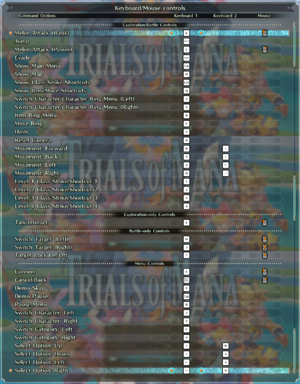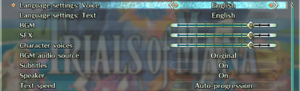Difference between revisions of "Trials of Mana"
From PCGamingWiki, the wiki about fixing PC games
(Added UE4 Console Tweaks) |
(→Video settings: formatting and styling errors fixed, letter case, links to the fixboxes) |
||
| Line 95: | Line 95: | ||
|borderless windowed notes = Borderless can only be enabled by selecting Windowed mode and choosing the resolution that matches that of the monitor. | |borderless windowed notes = Borderless can only be enabled by selecting Windowed mode and choosing the resolution that matches that of the monitor. | ||
|anisotropic = always on | |anisotropic = always on | ||
| − | |anisotropic notes = The game always uses x8 anisotropic filtering.<ref name="unlocker">{{Refcheck|user=Fayaine|date=2020-04-26|comment=Tested with the Unreal Engine 4 console unlocker.}}</ref> | + | |anisotropic notes = The game always uses x8 anisotropic filtering.<ref name="unlocker">{{Refcheck|user=Fayaine|date=2020-04-26|comment=Tested with the Unreal Engine 4 console unlocker.}}</ref> See [[#Anisotropic filtering (AF)|Anisotropic filtering (AF)]]. |
|antialiasing = always on | |antialiasing = always on | ||
| − | |antialiasing notes = | + | |antialiasing notes = [[TAA]] is always enabled.<ref name="unlocker"/> See [[#Anti-aliasing (AA)|Anti-aliasing (AA)]] for workarounds. |
|vsync = limited | |vsync = limited | ||
| − | |vsync notes = The game always uses Vsync when the screen supports it together with the selected FPS cap. If a | + | |vsync notes = The game always uses Vsync when the screen supports it together with the selected FPS cap. If a frame rate above the maximum supported screen refresh rate is selected, the game automatically disables Vsync.<ref name="unlocker"/> See [[#Vertical sync (Vsync)|Vertical sync (Vsync)]]. |
|60 fps = true | |60 fps = true | ||
|60 fps notes = | |60 fps notes = | ||
|120 fps = true | |120 fps = true | ||
| − | |120 fps notes = Toggleable between 30, 60, and 120 FPS. | + | |120 fps notes = Toggleable between 30, 60, and 120 FPS. See [[#High frame rate|High frame rate]] for more. |
|hdr = false | |hdr = false | ||
|hdr notes = | |hdr notes = | ||
| Line 111: | Line 111: | ||
===[[Glossary:Anti-aliasing (AA)|Anti-aliasing (AA)]]=== | ===[[Glossary:Anti-aliasing (AA)|Anti-aliasing (AA)]]=== | ||
| − | + | {{Fixbox|description=Change anti-aliasing to [[FXAA]] or turn it off|ref=|fix= | |
| − | {{Fixbox|description=Change | ||
# Follow [[Engine:Unreal Engine 4#Enable developer console|the instructions]] to enable the developer console in the game. | # Follow [[Engine:Unreal Engine 4#Enable developer console|the instructions]] to enable the developer console in the game. | ||
# Press {{key|~}}. | # Press {{key|~}}. | ||
| − | # Change the value of <code>r.DefaultFeature.AntiAliasing<code | + | # Change the value of <code>r.DefaultFeature.AntiAliasing</code> |
| − | + | These are the default values | |
| − | These are the default values | ||
<pre> | <pre> | ||
r.DefaultFeature.AntiAliasing=2 | r.DefaultFeature.AntiAliasing=2 | ||
| Line 124: | Line 122: | ||
</pre> | </pre> | ||
| − | These are the possible | + | These are the possible values |
<pre> | <pre> | ||
r.DefaultFeature.AntiAliasing= | r.DefaultFeature.AntiAliasing= | ||
| Line 131: | Line 129: | ||
2: TemporalAA (default) | 2: TemporalAA (default) | ||
</pre> | </pre> | ||
| − | {{ii}}Enabling FXAA will disable TAA. | + | {{ii}} Enabling FXAA will disable TAA. |
| − | {{ii}} FXAA quality can be adjusted by changing the value of <code>r.PostProcessAAQuality</code> between 1(low) and 6(high). | + | {{ii}} FXAA quality can be adjusted by changing the value of <code>r.PostProcessAAQuality</code> between 1 (low) and 6 (high). |
{{--}} Requires to be run after each game launch. | {{--}} Requires to be run after each game launch. | ||
}} | }} | ||
| Line 147: | Line 145: | ||
# Follow [[Engine:Unreal Engine 4#Enable developer console|the instructions]] to enable the developer console in the game. | # Follow [[Engine:Unreal Engine 4#Enable developer console|the instructions]] to enable the developer console in the game. | ||
# Press {{key|~}}. | # Press {{key|~}}. | ||
| − | # Change the value of <code>r.VSync<code | + | # Change the value of <code>r.VSync</code> |
| − | These are the possible | + | These are the possible values |
<pre> | <pre> | ||
r.VSync= | r.VSync= | ||
Revision as of 10:10, 9 May 2020
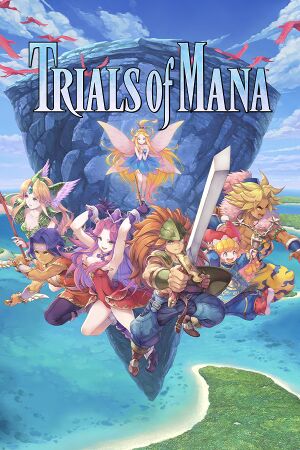 |
|
| Developers | |
|---|---|
| Xeen | |
| Publishers | |
| Square Enix | |
| Engines | |
| Unreal Engine 4 | |
| Release dates | |
| Windows | April 24, 2020 |
| Reception | |
| Metacritic | 77 |
| OpenCritic | 76 |
| IGDB | 79 |
| Taxonomy | |
| Series | Mana |
| Mana | |
|---|---|
| Subseries of Final Fantasy | |
| Secret of Mana | 2018 |
| Trials of Mana | 2020 |
| Legend of Mana | 2021 |
| Visions of Mana | 2024 |
Key points
- 3D remake of the Super Famicom title Seiken Densetsu 3 with voiced characters.
General information
Availability
| Source | DRM | Notes | Keys | OS |
|---|---|---|---|---|
| Developer website | ||||
| Green Man Gaming | ||||
| Humble Store | ||||
| Steam | A demo is also available. |
- All versions require Steam and Denuvo Anti-Tamper DRM.[1]
Game data
Configuration file(s) location
| System | Location |
|---|---|
| Windows | %USERPROFILE%\Documents\My Games\Trials of Mana\Steam\<user-id>\Saved\Config\WindowsNoEditor |
| Steam Play (Linux) | <SteamLibrary-folder>/steamapps/compatdata/924980/pfx/[Note 1] |
Save game data location
| System | Location |
|---|---|
| Windows | %USERPROFILE%\Documents\My Games\Trials of Mana\Steam\<user-id>\Saved\SaveGames |
| Steam Play (Linux) | <SteamLibrary-folder>/steamapps/compatdata/924980/pfx/[Note 1] |
Save game cloud syncing
| System | Native | Notes |
|---|---|---|
| OneDrive | Requires enabling backup of the Documents folder in OneDrive on all computers. | |
| Steam Cloud |
Video settings
Anti-aliasing (AA)
| Change anti-aliasing to FXAA or turn it off |
|---|
These are the default values r.DefaultFeature.AntiAliasing=2 r.PostProcessAAQuality=4 These are the possible values r.DefaultFeature.AntiAliasing= 0: off (no anti-aliasing) 1: FXAA 2: TemporalAA (default)
|
Anisotropic filtering (AF)
| Custom anisotropic filtering |
|---|
|
Vertical sync (Vsync)
| Enable/Disable Vertical sync |
|---|
These are the possible values r.VSync= 0: off (no Vsync) 1: Vsync on |
High frame rate
| Custom frame rate cap |
|---|
|
Input settings
Audio settings
Localizations
- Audio can only be swapped between English or Japanese at the main menu. Doing so in-game requires a restart back to the title screen.
| Language | UI | Audio | Sub | Notes |
|---|---|---|---|---|
| English | ||||
| Simplified Chinese | ||||
| Traditional Chinese | ||||
| French | ||||
| German | ||||
| Japanese | ||||
| Korean | ||||
| Spanish |
Other information
API
| Technical specs | Supported | Notes |
|---|---|---|
| Direct3D | 11 |
| Executable | 32-bit | 64-bit | Notes |
|---|---|---|---|
| Windows |
Middleware
| Middleware | Notes | |
|---|---|---|
| Physics | PhysX | |
| Audio | Vorbis |
System requirements
| Windows | ||
|---|---|---|
| Minimum | Recommended | |
| Operating system (OS) | 8.1, 10 | 8.1, 10 |
| Processor (CPU) | AMD A-Series 2.5Ghz Intel Core i3 2.5 GHz |
AMD Ryzen 3 1200 Intel Core i5 2.5GHz |
| System memory (RAM) | 4 GB | 8 GB |
| Hard disk drive (HDD) | 20 GB | 20 GB |
| Video card (GPU) | AMD Radeon RX 460 Nvidia GeForce GTX 760 DirectX 11 compatible | AMD Radeon RX 470 Nvidia Geforce GTX 1050 Ti DirectX 11 compatible |
| Other | 60 FPS @ 1280x720 | 60 FPS @ 1920x1080 |
- A 64-bit operating system is required.
Notes
- ↑ 1.0 1.1 Notes regarding Steam Play (Linux) data:
- File/folder structure within this directory reflects the path(s) listed for Windows and/or Steam game data.
- Games with Steam Cloud support may also store data in
~/.steam/steam/userdata/<user-id>/924980/. - Use Wine's registry editor to access any Windows registry paths.
- The app ID (924980) may differ in some cases.
- Treat backslashes as forward slashes.
- See the glossary page for details on Windows data paths.
References
- ↑ Pre-purchase Trials of Mana on Steam - last accessed on 2020-03-05
- "Incorporates 3rd-party DRM: Denuvo Anti-tamper"