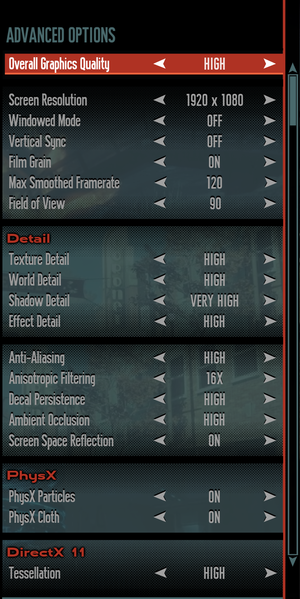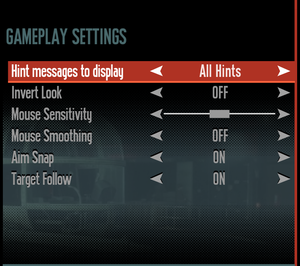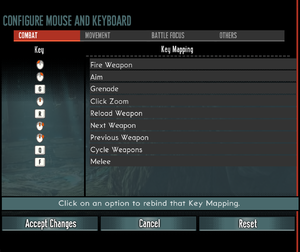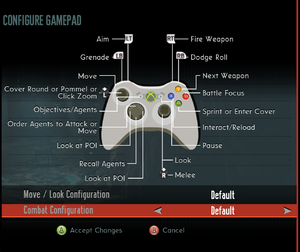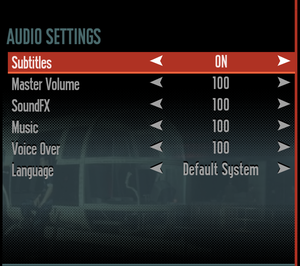Difference between revisions of "The Bureau: XCOM Declassified"
(added OS X release date) |
m |
||
| (115 intermediate revisions by 37 users not shown) | |||
| Line 1: | Line 1: | ||
{{Infobox game | {{Infobox game | ||
| − | |cover = | + | |cover = The Bureau XCOM Declassified - Cover.png |
|developers = | |developers = | ||
{{Infobox game/row/developer|2K Marin}} | {{Infobox game/row/developer|2K Marin}} | ||
| + | {{Infobox game/row/developer|2K Australia}} | ||
| + | {{Infobox game/row/porter|TransGaming Inc.|OS X}} | ||
|publishers = | |publishers = | ||
{{Infobox game/row/publisher|2K Games}} | {{Infobox game/row/publisher|2K Games}} | ||
| Line 9: | Line 11: | ||
|release dates= | |release dates= | ||
{{Infobox game/row/date|Windows|August 20, 2013}} | {{Infobox game/row/date|Windows|August 20, 2013}} | ||
| − | {{Infobox game/row/date|OS X|December 3, 2013}} | + | {{Infobox game/row/date|OS X|December 3, 2013|wrapper=Cider}} |
| + | |reception = | ||
| + | {{Infobox game/row/reception|Metacritic|the-bureau-xcom-declassified|66}} | ||
| + | {{Infobox game/row/reception|IGDB|the-bureau-xcom-declassified|69}} | ||
| + | |taxonomy = | ||
| + | {{Infobox game/row/taxonomy/monetization | One-time game purchase, DLC }} | ||
| + | {{Infobox game/row/taxonomy/microtransactions|finite spend, unlock}} | ||
| + | {{Infobox game/row/taxonomy/modes | Singleplayer }} | ||
| + | {{Infobox game/row/taxonomy/pacing | Turn-based }} | ||
| + | {{Infobox game/row/taxonomy/perspectives | Bird's-eye view }} | ||
| + | {{Infobox game/row/taxonomy/controls | Direct control }} | ||
| + | {{Infobox game/row/taxonomy/genres | Shooter, Strategy }} | ||
| + | {{Infobox game/row/taxonomy/sports | }} | ||
| + | {{Infobox game/row/taxonomy/vehicles | }} | ||
| + | {{Infobox game/row/taxonomy/art styles | Realistic }} | ||
| + | {{Infobox game/row/taxonomy/themes | Sci-fi }} | ||
| + | {{Infobox game/row/taxonomy/series|X-COM}} | ||
|steam appid = 65930 | |steam appid = 65930 | ||
| − | |gogcom | + | |steam appid side = 66000,66001,66002 |
| + | |gogcom id = 1166983063 | ||
| + | |official site= https://www.2k.com/en-US/game/the-bureau-xcom-declassified/ | ||
| + | |hltb = 12652 | ||
| + | |lutris = the-bureau-xcom-declassified | ||
| + | |strategywiki = | ||
| + | |mobygames = 61854 | ||
|wikipedia = The Bureau: XCOM Declassified | |wikipedia = The Bureau: XCOM Declassified | ||
| + | |winehq = 15507 | ||
| + | |license = commercial | ||
| + | }} | ||
| + | |||
| + | {{Introduction | ||
| + | |introduction = | ||
| + | |||
| + | |release history = | ||
| + | |||
| + | |current state = The game has PhysX effects enabled by default, heavily impacting performance. In order to get playable framerates, either disable ''PhysX Particles'' under the advanced graphics options, or dedicate a separate Nvidia GPU to Physx.<ref name=physx>[https://steamcommunity.com/app/65930/discussions/0/1759104257602043683/ Guide; Use old GPU to solve physX problems. :: Steam Community Discussions]</ref> | ||
}} | }} | ||
| − | |||
'''General information''' | '''General information''' | ||
| − | {{ii}} [ | + | {{ii}} [https://community.pcgamingwiki.com/blog/features/port-reports/port-report-the-bureau-xcom-declassified-r59/ Port Report] |
| − | {{mm}} [http://steamcommunity.com/app/65930/discussions/ Steam Community Discussions] | + | {{mm}} [http://forums.2k.com/forumdisplay.php?136-The-Bureau-XCOM-Declassified Official forums] |
| + | {{mm}} [http://www.ufopaedia.org/ UFOpaedia] - A huge wiki for the XCOM series | ||
| + | {{GOG.com links|1166983063|the_bureau_xcom_declassified}} | ||
| + | {{mm}} [https://steamcommunity.com/app/65930/discussions/ Steam Community Discussions] | ||
==Availability== | ==Availability== | ||
| − | {{Availability | + | {{Availability| |
| − | {{Availability | + | {{Availability/row| GamersGate | the-bureau-xcom-declassified | Steam | | | Windows }} |
| − | {{Availability | + | {{Availability/row| Gamesplanet | 1091-1 | Steam | | | Windows, OS X }} |
| − | {{ | + | {{Availability/row| GOG.com | the_bureau_xcom_declassified | DRM-free | Includes all DLC. | | Windows }} |
| + | {{Availability/row| GMG | bureau-xcom-declassified | Steam | | | Windows, OS X }} | ||
| + | {{Availability/row| Steam | 65930 | Steam | | | Windows, OS X }} | ||
| + | {{Availability/row| MacApp | id722466021 | MacApp | | | OS X | unavailable }} | ||
| + | }} | ||
| + | |||
| + | ==Monetization== | ||
| + | {{DLC| | ||
| + | {{DLC/row| Code Breakers | | Windows, OS X }} | ||
| + | {{DLC/row| Hangar 6 R&D | | Windows, OS X }} | ||
| + | {{DLC/row| Light Plasma Pistol | | Windows, OS X }} | ||
}} | }} | ||
| − | |||
==Essential improvements== | ==Essential improvements== | ||
===Skip intro videos=== | ===Skip intro videos=== | ||
| − | {{Fixbox| | + | {{Fixbox|description=Use the {{code|-nostartupmovies}} [[Glossary:Command line arguments|command line argument]]|ref=<ref>{{Refcheck|user=Marioysikax|date=July 29, 2016|comment=Launch parameter works absolutely fine, removed file renaming and config editing methods.}}</ref>}} |
| − | {{ | ||
| − | |||
| − | |||
| − | < | ||
| − | |||
| − | |||
| − | |||
| − | |||
| − | |||
| − | |||
| − | |||
| − | {{ | ||
| − | |||
| − | |||
| − | |||
| − | |||
| − | |||
| − | |||
| − | |||
| − | |||
| − | |||
| − | |||
| − | |||
| − | |||
| − | |||
| − | |||
| − | |||
| − | |||
| − | |||
| − | |||
| − | |||
| − | |||
| − | }} | ||
==Game data== | ==Game data== | ||
===Configuration file(s) location=== | ===Configuration file(s) location=== | ||
{{Game data| | {{Game data| | ||
| − | {{Game data/ | + | {{Game data/config|Windows|{{p|game}}\XGame\Config\}} |
| + | {{Game data/config|OS X|}} | ||
}} | }} | ||
===Save game data location=== | ===Save game data location=== | ||
{{Game data| | {{Game data| | ||
| − | {{Game data/ | + | {{Game data/saves|OS X|}} |
| + | {{Game data/saves|Steam|{{p|steam}}/userdata/{{p|uid}}/65930/}} | ||
}} | }} | ||
===[[Glossary:Save game cloud syncing|Save game cloud syncing]]=== | ===[[Glossary:Save game cloud syncing|Save game cloud syncing]]=== | ||
{{Save game cloud syncing | {{Save game cloud syncing | ||
| − | |origin | + | |discord = |
| − | |origin notes | + | |discord notes = |
| − | |steam cloud | + | |epic games launcher = |
| − | |steam cloud notes | + | |epic games launcher notes = |
| − | | | + | |gog galaxy = true |
| − | | | + | |gog galaxy notes = |
| − | | | + | |origin = |
| − | | | + | |origin notes = |
| + | |steam cloud = true | ||
| + | |steam cloud notes = | ||
| + | |ubisoft connect = | ||
| + | |ubisoft connect notes = | ||
| + | |xbox cloud = | ||
| + | |xbox cloud notes = | ||
}} | }} | ||
| − | ==Video | + | ==Video== |
| − | + | {{Image|The Bureau XCOM Declassified - Graphics.png|Graphics settings. Tesselation only shows with DX11 enabled, HUD size adjust and brightness available as separate menus.}} | |
| − | {{Video | + | {{Video |
|wsgf link = | |wsgf link = | ||
|widescreen wsgf award = | |widescreen wsgf award = | ||
|multimonitor wsgf award = | |multimonitor wsgf award = | ||
| − | |ultrawidescreen wsgf award = | + | |ultrawidescreen wsgf award = |
|4k ultra hd wsgf award = | |4k ultra hd wsgf award = | ||
|widescreen resolution = true | |widescreen resolution = true | ||
|widescreen resolution notes= | |widescreen resolution notes= | ||
| − | |multimonitor = | + | |multimonitor = hackable |
| − | |multimonitor notes = | + | |multimonitor notes = Use [https://github.com/dlrudie/WidescreenFixer/releases Widescreen Fixer] with [https://3dsurroundgaming.com/WSF.html this plugin] to fix HUD and menus. |
| − | |ultrawidescreen = | + | |ultrawidescreen = true |
| − | |ultrawidescreen notes = | + | |ultrawidescreen notes = Proper {{term|Hor+}} scaling natively supported. HUD elements are at the edges of the screen. |
| − | |4k ultra hd = | + | |4k ultra hd = true |
|4k ultra hd notes = | |4k ultra hd notes = | ||
|fov = true | |fov = true | ||
| − | |fov notes = | + | |fov notes = 65-100°. For additional tweaking, see [[#Field of view (FOV)|Field of view (FOV)]]. |
|windowed = true | |windowed = true | ||
|windowed notes = | |windowed notes = | ||
| Line 114: | Line 134: | ||
|antialiasing = true | |antialiasing = true | ||
|antialiasing notes = | |antialiasing notes = | ||
| + | |upscaling = unknown | ||
| + | |upscaling tech = | ||
| + | |upscaling notes = | ||
|vsync = true | |vsync = true | ||
| − | |vsync notes = | + | |vsync notes = |
| − | | | + | |60 fps = true |
| − | | | + | |60 fps notes = |
| − | | | + | |120 fps = true |
| − | | | + | |120 fps notes = Supports 30, 60 and 120 FPS smoothing. See [[#High frame rate|High frame rate]] for disabling and other values. |
| + | |hdr = unknown | ||
| + | |hdr notes = | ||
|color blind = unknown | |color blind = unknown | ||
|color blind notes = | |color blind notes = | ||
| Line 125: | Line 150: | ||
===[[Glossary:Field of view (FOV)|Field of view (FOV)]]=== | ===[[Glossary:Field of view (FOV)|Field of view (FOV)]]=== | ||
| − | {{ii}} | + | {{Fixbox|description=Custom FOV values|ref={{cn|date=July 2016}}|fix= |
| + | # Go to {{file|{{p|game}}\XGame\Config|folder}}. | ||
| + | # Open {{file|XEngine.ini}}. | ||
| + | # Locate line <code>DefaultFOV=xxx</code> in section <code>[SystemSettings]</code>. | ||
| + | # Change it to the desired FOV value. | ||
| + | {{ii}} Aiming FOV cannot be changed and will always remain at 60°. | ||
| + | }} | ||
| − | {{Fixbox| | + | ===[[Glossary:Frame rate (FPS)|High frame rate]]=== |
| − | {{ | + | {{Fixbox|description=Change frame rate smoothing|ref=<ref>{{Refcheck|user=Marioysikax|date=July 29, 2016}}</ref>|fix= |
| − | # | + | # Go to the [[#Game data|configuration file(s) location]]. |
| − | # Open file <code> | + | # Open {{file|XEngine.ini}}. |
| − | + | # Search and change <code>bSmoothFrameRate</code> to <code>FALSE</code> '''or''' raise <code>MaxSmoothedFrameRate</code> value. | |
| + | # Save the file. | ||
| + | {{ii}} For more information, see the [[Engine:Unreal Engine 3#Smoothed frame rate|Unreal Engine 3 page]]. | ||
| + | {{ii}} Changing value in game resets the changes. | ||
}} | }} | ||
| − | ==Input | + | ==Input== |
| − | {{Input settings | + | {{Image|The Bureau XCOM Declassified - General.png|General settings.}} |
| + | {{Image|The Bureau XCOM Declassified - Input.png|Key rebinding.}} | ||
| + | {{Image|The Bureau XCOM Declassified - Controller.png|Controller settings.}} | ||
| + | {{Input | ||
|key remap = true | |key remap = true | ||
| − | |key remap notes = | + | |key remap notes = If mapped to movement controls, the left and right arrow keys do not function correctly in the ''Hangar 6 R&D'' DLC. |
| − | |acceleration option = | + | |acceleration option = false |
| − | |acceleration option notes = Mouse smoothing option is available under Gameplay Settings. | + | |acceleration option notes = Mouse smoothing option is available under Gameplay Settings. |
| + | |mouse sensitivity = true | ||
| + | |mouse sensitivity notes = See [[#Mouse sensitivity|Mouse sensitivity]] to fix the difference between horizontal/vertical movement. | ||
|mouse menu = true | |mouse menu = true | ||
|mouse menu notes = | |mouse menu notes = | ||
|invert mouse y-axis = true | |invert mouse y-axis = true | ||
|invert mouse y-axis notes = | |invert mouse y-axis notes = | ||
| + | |touchscreen = unknown | ||
| + | |touchscreen notes = | ||
|controller support = true | |controller support = true | ||
| − | |controller support notes = | + | |controller support notes = XInput only. |
|full controller = true | |full controller = true | ||
|full controller notes = | |full controller notes = | ||
|controller remap = false | |controller remap = false | ||
| − | |controller remap notes = | + | |controller remap notes = Couple placement change options. |
| + | |controller sensitivity = false | ||
| + | |controller sensitivity notes= | ||
|invert controller y-axis = true | |invert controller y-axis = true | ||
| − | |invert controller y-axis notes= | + | |invert controller y-axis notes= Combined with mouse. |
| − | | | + | |xinput controllers = true |
| − | | | + | |xinput controllers notes = |
| + | |xbox prompts = true | ||
| + | |xbox prompts notes = | ||
| + | |impulse triggers = unknown | ||
| + | |impulse triggers notes = | ||
| + | |dualshock 4 = false | ||
| + | |dualshock 4 notes = | ||
| + | |dualshock prompts = unknown | ||
| + | |dualshock prompts notes = | ||
| + | |light bar support = unknown | ||
| + | |light bar support notes = | ||
| + | |dualshock 4 modes = unknown | ||
| + | |dualshock 4 modes notes = | ||
| + | |tracked motion controllers= false | ||
| + | |tracked motion controllers notes = | ||
| + | |tracked motion prompts = unknown | ||
| + | |tracked motion prompts notes = | ||
| + | |other controllers = false | ||
| + | |other controllers notes = | ||
| + | |other button prompts = unknown | ||
| + | |other button prompts notes= | ||
| + | |controller hotplug = true | ||
| + | |controller hotplug notes = | ||
| + | |haptic feedback = unknown | ||
| + | |haptic feedback notes = | ||
| + | |simultaneous input = true | ||
| + | |simultaneous input notes = Rapidly changes button prompts | ||
| + | |steam input api = unknown | ||
| + | |steam input api notes = | ||
| + | |steam hook input = unknown | ||
| + | |steam hook input notes = | ||
| + | |steam input presets = unknown | ||
| + | |steam input presets notes = | ||
| + | |steam controller prompts = unknown | ||
| + | |steam controller prompts notes = | ||
| + | |steam cursor detection = unknown | ||
| + | |steam cursor detection notes = | ||
| + | }} | ||
| + | |||
| + | ===[[Glossary:Mouse#Sensitivity|Mouse sensitivity]]=== | ||
| + | {{Fixbox|description=Use same sensitivity for X- and Y-axis|ref={{cn|date=September 2020}}|fix= | ||
| + | # Go to {{file|{{p|game}}\XGame\Config|folder}}. | ||
| + | # Open {{file|XInput.ini}}. | ||
| + | # Change <code>LookUpScale</code> to the same value as <code>LookRightScale</code> (default <code>300</code>). | ||
}} | }} | ||
| − | ==Audio | + | ==Audio== |
| − | + | {{Image|The Bureau XCOM Declassified - Audio.png|Audio settings.}} | |
| − | {{Audio | + | {{Audio |
|separate volume = true | |separate volume = true | ||
|separate volume notes = Master, SoundFX, Music and Voice Over. | |separate volume notes = Master, SoundFX, Music and Voice Over. | ||
| − | |surround sound = | + | |surround sound = true |
|surround sound notes = No setting available, support up to 5.1. | |surround sound notes = No setting available, support up to 5.1. | ||
|subtitles = true | |subtitles = true | ||
| Line 167: | Line 253: | ||
|closed captions = false | |closed captions = false | ||
|closed captions notes = | |closed captions notes = | ||
| − | |mute on focus lost = | + | |mute on focus lost = true |
| − | |mute on focus lost notes = | + | |mute on focus lost notes = |
|eax support = | |eax support = | ||
|eax support notes = | |eax support notes = | ||
| + | |royalty free audio = false | ||
| + | |royalty free audio notes = Combination of original and licensed music. | ||
}} | }} | ||
| − | == | + | {{L10n|content= |
| − | === | + | {{L10n/switch |
| − | + | |language = English | |
| + | |interface = true | ||
| + | |audio = true | ||
| + | |subtitles = true | ||
| + | |notes = | ||
| + | |fan = | ||
| + | }} | ||
| + | {{L10n/switch | ||
| + | |language = French | ||
| + | |interface = true | ||
| + | |audio = true | ||
| + | |subtitles = true | ||
| + | |notes = | ||
| + | |fan = | ||
| + | }} | ||
| + | {{L10n/switch | ||
| + | |language = German | ||
| + | |interface = true | ||
| + | |audio = true | ||
| + | |subtitles = true | ||
| + | |notes = | ||
| + | |fan = | ||
| + | }} | ||
| + | {{L10n/switch | ||
| + | |language = Hungarian | ||
| + | |interface = hackable | ||
| + | |audio = false | ||
| + | |subtitles = hackable | ||
| + | |notes = [https://magyaritasok.hu/magyaritasok/the-bureau-xcom-declassified/the-bureau-xcom-declassified/2128 Fan translation.] | ||
| + | |fan = true | ||
| + | }} | ||
| + | {{L10n/switch | ||
| + | |language = Italian | ||
| + | |interface = true | ||
| + | |audio = true | ||
| + | |subtitles = true | ||
| + | |notes = | ||
| + | |fan = | ||
| + | }} | ||
| + | {{L10n/switch | ||
| + | |language = Japanese | ||
| + | |interface = true | ||
| + | |audio = false | ||
| + | |subtitles = true | ||
| + | |notes = | ||
| + | |fan = | ||
| + | }} | ||
| + | {{L10n/switch | ||
| + | |language = Korean | ||
| + | |interface = true | ||
| + | |audio = false | ||
| + | |subtitles = true | ||
| + | |notes = | ||
| + | |fan = | ||
| + | }} | ||
| + | {{L10n/switch | ||
| + | |language = Brazilian Portuguese | ||
| + | |interface = hackable | ||
| + | |audio = false | ||
| + | |subtitles = hackable | ||
| + | |notes = Fan translation; [https://tribogamer.com/traducoes/252_traducao-do-the-bureau-xcom-declassified-para-portugues-do-brasil.html download.] | ||
| + | |fan = true | ||
| + | }} | ||
| + | {{L10n/switch | ||
| + | |language = Russian | ||
| + | |interface = true | ||
| + | |audio = true | ||
| + | |subtitles = true | ||
| + | |notes = | ||
| + | |fan = | ||
| + | }} | ||
| + | {{L10n/switch | ||
| + | |language = Spanish | ||
| + | |interface = true | ||
| + | |audio = true | ||
| + | |subtitles = true | ||
| + | |notes = | ||
| + | |fan = | ||
| + | }} | ||
| + | }} | ||
| − | === | + | ==VR support== |
| − | + | {{VR support | |
| + | |gg3d name = | ||
| + | |native 3d gg3d award = | ||
| + | |nvidia 3d vision gg3d award = | ||
| + | |tridef 3d gg3d award = | ||
| + | |iz3d gg3d award = | ||
| + | |native 3d = false | ||
| + | |native 3d notes = | ||
| + | |nvidia 3d vision = hackable | ||
| + | |nvidia 3d vision notes = See [https://helixmod.blogspot.com/2013/08/the-bureau-xcom-declassified.html Helix Mod: The Bureau: XCOM Declassified]. | ||
| + | |tridef 3d = unknown | ||
| + | |tridef 3d notes = | ||
| + | |iz3d = unknown | ||
| + | |iz3d notes = | ||
| + | |vorpx = true | ||
| + | |vorpx modes = G3D | ||
| + | |vorpx notes = Officially supported game, see [https://www.vorpx.com/supported-games/ official vorpx game list]. | ||
| + | |htc vive = | ||
| + | |htc vive notes = | ||
| + | |oculus rift = | ||
| + | |oculus rift notes = | ||
| + | |osvr = | ||
| + | |osvr notes = | ||
| + | |keyboard-mouse = | ||
| + | |keyboard-mouse notes = | ||
| + | |3rd space gaming vest = | ||
| + | |3rd space gaming vest notes = | ||
| + | |novint falcon = | ||
| + | |novint falcon notes = | ||
| + | |trackir = | ||
| + | |trackir notes = | ||
| + | |tobii eye tracking = | ||
| + | |tobii eye tracking notes = | ||
| + | |play area seated = | ||
| + | |play area seated notes = | ||
| + | |play area standing = | ||
| + | |play area standing notes = | ||
| + | |play area room-scale = | ||
| + | |play area room-scale notes = | ||
| + | }} | ||
| + | ==Issues fixed== | ||
===Low frame rate=== | ===Low frame rate=== | ||
| − | + | {{Fixbox|description=Disable ''PhysX Particles'', see ''Middleware'' below}} | |
| + | {{Fixbox|description=Disable "Screen space reflections"}} | ||
| + | {{Fixbox|description=Run in DX9 mode}} | ||
| + | {{Fixbox|description=Set ''Ambient Occlusion'' to Medium instead of High}} | ||
| + | |||
| + | ===Game does not start in DX11 mode=== | ||
| + | {{Fixbox|description=Run in DirectX 9 mode}} | ||
| + | {{Fixbox|description=Blacklist executable from RivaTuner Statistics Server|fix= | ||
| + | # Open up Rivatuner, and on the bottom left, select <code>Add</code> | ||
| + | # Browse to {{file|{{p|game}}\Binaries\Win32|folder}} and select the {{file|TheBureau.exe}}. | ||
| + | # On the top right of RivaTuner, under <code>Application detection level</code> select <code>None</code> | ||
| + | * Optionally, close RivaTuner while playing. | ||
| + | }} | ||
| − | |||
===Large frame rate drop when aiming=== | ===Large frame rate drop when aiming=== | ||
| − | Disable | + | {{Fixbox|description=Disable VSync}} |
| + | |||
| + | ===Crashing during the first mission in the room with the plane suspended from the ceiling=== | ||
| + | {{Fixbox|description=Replace the game's version of PhysXCore.dll with a newer version (Automatically)||fix= | ||
| + | This has only been tested on the Steam version but may work on other versions as well. | ||
| + | # Download and extract [https://community.pcgamingwiki.com/files/file/2216-the-bureau-xcom-declassified-physxcoredll-crash-fix/ this .zip file] into {{file|{{p|steam}}\steamapps\common|folder}}. Overwrite files when prompted. | ||
| + | }} | ||
| + | {{Fixbox|description=Replace the game's version of PhysXCore.dll with a newer version (manually)||fix= | ||
| + | # Either find the newest version of {{file|PhysXCore.dll}} on the computer or download it [https://www.nvidia.com/object/physx-9.17.0524-driver.html from Nvidia]. | ||
| + | # Copy the newer file to {{file|{{p|game}}\Binaries\Win32}} and overwrite. Make note of the size, in bytes, of the new dll. | ||
| + | # Now open {{file|PCConsoleTOC.txt}} in {{file|{{p|game}}\XGame|folder}}. | ||
| + | # Search for <code>\Binaries\Win32\PhysXCore.dll</code>, should be line 23. | ||
| + | # Replace the first number on the line with the new dll's size in bytes, excluding commas. So if the new .dll is (9,919,032 bytes) the replacement number should be 9919032. | ||
| + | # Save the file. Make note of what the txt files new size is, then edit that in {{file|PCConsoleTOC.txt}} too. It should be the very last line or line 3099. | ||
| + | }} | ||
| + | |||
| + | ==Other information== | ||
| + | ===API=== | ||
| + | {{API | ||
| + | |direct3d versions = 9.0c, 11 | ||
| + | |direct3d notes = Selectable when launching the game. Tessellation exclusive to DX11. | ||
| + | |directdraw versions = | ||
| + | |directdraw notes = | ||
| + | |opengl versions = | ||
| + | |opengl notes = | ||
| + | |glide versions = | ||
| + | |glide notes = | ||
| + | |software mode = | ||
| + | |software mode notes = | ||
| + | |mantle support = | ||
| + | |mantle support notes = | ||
| + | |vulkan versions = | ||
| + | |vulkan notes = | ||
| + | |dos modes = | ||
| + | |dos modes notes = | ||
| + | |shader model versions = | ||
| + | |shader model notes = | ||
| + | |windows 32-bit exe = true | ||
| + | |windows 64-bit exe = false | ||
| + | |windows arm app = unknown | ||
| + | |windows exe notes = | ||
| + | |mac os x powerpc app = | ||
| + | |macos intel 32-bit app = unknown | ||
| + | |macos intel 64-bit app = unknown | ||
| + | |macos arm app = | ||
| + | |macos app notes = | ||
| + | |linux 32-bit executable= unknown | ||
| + | |linux 64-bit executable= unknown | ||
| + | |linux arm app = unknown | ||
| + | |linux executable notes = | ||
| + | }} | ||
| + | |||
| + | ===Middleware=== | ||
| + | {{Middleware | ||
| + | |physics = PhysX | ||
| + | |physics notes = Has [[Nvidia]]'s proprietary PhysX effects enabled by default. In order to get playable framerates, either disable ''PhysX Particles'' under the advanced graphics options, or dedicate a separate Nvidia GPU to Physx.<ref name=physx/> The ''PhysX Cloth'' simulation effect does not decrease performance to the same extent. | ||
| + | |audio = Wwise | ||
| + | |audio notes = | ||
| + | |interface = Scaleform | ||
| + | |interface notes = | ||
| + | |input = | ||
| + | |input notes = | ||
| + | |cutscenes = Bink Video | ||
| + | |cutscenes notes = | ||
| + | |multiplayer = | ||
| + | |multiplayer notes= | ||
| + | }} | ||
==System requirements== | ==System requirements== | ||
| Line 191: | Line 475: | ||
|OSfamily = Windows | |OSfamily = Windows | ||
| − | |minOS = Vista | + | |minOS = Vista SP2 32-bit |
| − | |minCPU = Intel Core 2 | + | |minCPU = Intel Core 2 Duo 2.4 GHz |
| − | | | + | |minCPU2 = AMD Athlon X2 2.7 GHz |
| − | + | |minRAM = 2 GB | |
|minHD = 12 GB | |minHD = 12 GB | ||
| + | |minGPU = ATI Radeon HD 3870 | ||
| + | |minGPU2 = Nvidia GeForce 8800 GT | ||
| + | |minDX = 9 | ||
| + | |minaudio = DirectX Compatible | ||
| − | |recOS = 7 | + | |recOS = 7 SP1 64-bit |
| − | |recCPU = Quad Core | + | |recCPU = Quad Core |
| − | | | + | |recRAM = 4 GB |
| − | |recGPU = | + | |recGPU = AMD Radeon HD 6950 |
| + | |recGPU2 = Nvidia GeForce GTX 560 | ||
| + | |recDX = 11 | ||
| + | |recaudio = | ||
}} | }} | ||
| + | |||
| + | {{System requirements | ||
| + | |OSfamily = OS X | ||
| + | |||
| + | |minOS = Mountain Lion 10.7.5 | ||
| + | |minCPU = Intel Core i series | ||
| + | |minRAM = 4 GB | ||
| + | |minHD = 15 GB | ||
| + | |minGPU = AMD Radeon HD 4870 | ||
| + | |minGPU2 = Nvidia GeForce 8800 GT | ||
| + | |minGPU3 = Intel Iris Graphics | ||
| + | |||
| + | |recOS = Lion 10.9 | ||
| + | |recCPU = | ||
| + | |recRAM = | ||
| + | |recGPU = AMD Radeon HD 5870 | ||
| + | |recGPU2 = Nvidia GeForce GT 650M | ||
| + | }} | ||
| + | |||
| + | {{References}} | ||
Latest revision as of 16:05, 12 August 2023
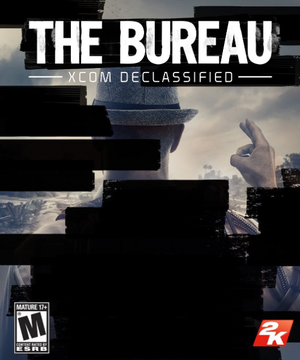 |
|
| Developers | |
|---|---|
| 2K Marin | |
| 2K Australia | |
| macOS (OS X) | TransGaming Inc. |
| Publishers | |
| 2K Games | |
| Engines | |
| Unreal Engine 3 | |
| Release dates | |
| Windows | August 20, 2013 |
| macOS (OS X) (Cider) | December 3, 2013 |
| Reception | |
| Metacritic | 66 |
| IGDB | 69 |
| Taxonomy | |
| Monetization | One-time game purchase, DLC |
| Microtransactions | Finite spend, Unlock |
| Modes | Singleplayer |
| Pacing | Turn-based |
| Perspectives | Bird's-eye view |
| Controls | Direct control |
| Genres | Shooter, Strategy |
| Art styles | Realistic |
| Themes | Sci-fi |
| Series | X-COM |
| X-COM | |
|---|---|
| X-COM: UFO Defense | 1994 |
| X-COM: Terror from the Deep | 1995 |
| X-COM: Apocalypse | 1997 |
| X-COM: Interceptor | 1998 |
| X-COM: Email games | 1999 |
| X-COM: Enforcer | 2001 |
| XCOM: Enemy Unknown | 2012 |
| The Bureau: XCOM Declassified | 2013 |
| XCOM 2 | 2016 |
| XCOM: Chimera Squad | 2020 |
The Bureau: XCOM Declassified is a singleplayer bird's-eye view shooter and strategy game in the X-COM series.
The game has PhysX effects enabled by default, heavily impacting performance. In order to get playable framerates, either disable PhysX Particles under the advanced graphics options, or dedicate a separate Nvidia GPU to Physx.[1]
General information
- Port Report
- Official forums
- UFOpaedia - A huge wiki for the XCOM series
- GOG.com Community Discussions
- GOG.com Support Page
- Steam Community Discussions
Availability
| Source | DRM | Notes | Keys | OS |
|---|---|---|---|---|
| GamersGate | ||||
| GOG.com | Includes all DLC. | |||
| Green Man Gaming | ||||
| Steam | ||||
| Mac App Store (unavailable) |
Monetization
DLC and expansion packs
| Name | Notes | |
|---|---|---|
| Code Breakers | ||
| Hangar 6 R&D | ||
| Light Plasma Pistol |
Essential improvements
Skip intro videos
Use the -nostartupmovies command line argument[2]
|
|---|
Game data
Configuration file(s) location
| System | Location |
|---|---|
| Windows | <path-to-game>\XGame\Config\[Note 1] |
| macOS (OS X) | |
| Steam Play (Linux) | <SteamLibrary-folder>/steamapps/compatdata/65930/pfx/[Note 2] |
Save game data location
| System | Location |
|---|---|
| macOS (OS X) | |
| Steam | <Steam-folder>/userdata/<user-id>/65930/ |
| Steam Play (Linux) | <SteamLibrary-folder>/steamapps/compatdata/65930/pfx/[Note 2] |
Save game cloud syncing
| System | Native | Notes |
|---|---|---|
| GOG Galaxy | ||
| Steam Cloud |
Video
| Graphics feature | State | Notes | |
|---|---|---|---|
| Widescreen resolution | |||
| Multi-monitor | Use Widescreen Fixer with this plugin to fix HUD and menus. | ||
| Ultra-widescreen | Proper Hor+ scaling natively supported. HUD elements are at the edges of the screen. | ||
| 4K Ultra HD | |||
| Field of view (FOV) | 65-100°. For additional tweaking, see Field of view (FOV). | ||
| Windowed | |||
| Borderless fullscreen windowed | See the glossary page for potential workarounds. | ||
| Anisotropic filtering (AF) | Up to 16 samples | ||
| Anti-aliasing (AA) | |||
| Vertical sync (Vsync) | |||
| 60 FPS and 120+ FPS | Supports 30, 60 and 120 FPS smoothing. See High frame rate for disabling and other values. | ||
| High dynamic range display (HDR) | See the glossary page for potential alternatives. | ||
Field of view (FOV)
| Custom FOV values[citation needed] |
|---|
|
High frame rate
| Change frame rate smoothing[3] |
|---|
|
Input
| Keyboard and mouse | State | Notes |
|---|---|---|
| Remapping | If mapped to movement controls, the left and right arrow keys do not function correctly in the Hangar 6 R&D DLC. | |
| Mouse acceleration | Mouse smoothing option is available under Gameplay Settings. | |
| Mouse sensitivity | See Mouse sensitivity to fix the difference between horizontal/vertical movement. | |
| Mouse input in menus | ||
| Mouse Y-axis inversion | ||
| Controller | ||
| Controller support | XInput only. | |
| Full controller support | ||
| Controller remapping | Couple placement change options. | |
| Controller sensitivity | ||
| Controller Y-axis inversion | Combined with mouse. |
| Controller types |
|---|
| XInput-compatible controllers | ||
|---|---|---|
| Xbox button prompts | ||
| Impulse Trigger vibration |
| PlayStation controllers | See the glossary page for potential workarounds. |
|---|
| Generic/other controllers | See the glossary page for potential workarounds. |
|---|
| Additional information | ||
|---|---|---|
| Controller hotplugging | ||
| Haptic feedback | ||
| Digital movement supported | ||
| Simultaneous controller+KB/M | Rapidly changes button prompts |
Mouse sensitivity
| Use same sensitivity for X- and Y-axis[citation needed] |
|---|
|
Audio
| Audio feature | State | Notes |
|---|---|---|
| Separate volume controls | Master, SoundFX, Music and Voice Over. | |
| Surround sound | No setting available, support up to 5.1. | |
| Subtitles | ||
| Closed captions | ||
| Mute on focus lost | ||
| Royalty free audio | Combination of original and licensed music. |
Localizations
| Language | UI | Audio | Sub | Notes |
|---|---|---|---|---|
| English | ||||
| French | ||||
| German | ||||
| Hungarian | Fan translation. | |||
| Italian | ||||
| Japanese | ||||
| Korean | ||||
| Brazilian Portuguese | Fan translation; download. | |||
| Russian | ||||
| Spanish |
VR support
| 3D modes | State | Notes | |
|---|---|---|---|
| Native 3D | |||
| Nvidia 3D Vision | See Helix Mod: The Bureau: XCOM Declassified. | ||
| vorpX | G3D Officially supported game, see official vorpx game list. |
||
Issues fixed
Low frame rate
| Disable PhysX Particles, see Middleware below |
|---|
| Disable "Screen space reflections" |
|---|
| Run in DX9 mode |
|---|
| Set Ambient Occlusion to Medium instead of High |
|---|
Game does not start in DX11 mode
| Run in DirectX 9 mode |
|---|
| Blacklist executable from RivaTuner Statistics Server |
|---|
|
Large frame rate drop when aiming
| Disable VSync |
|---|
Crashing during the first mission in the room with the plane suspended from the ceiling
| Replace the game's version of PhysXCore.dll with a newer version (Automatically) |
|---|
|
This has only been tested on the Steam version but may work on other versions as well.
|
| Replace the game's version of PhysXCore.dll with a newer version (manually) |
|---|
|
Other information
API
| Technical specs | Supported | Notes |
|---|---|---|
| Direct3D | 9.0c, 11 | Selectable when launching the game. Tessellation exclusive to DX11. |
| Executable | 32-bit | 64-bit | Notes |
|---|---|---|---|
| Windows | |||
| macOS (OS X) |
Middleware
| Middleware | Notes | |
|---|---|---|
| Physics | PhysX | Has Nvidia's proprietary PhysX effects enabled by default. In order to get playable framerates, either disable PhysX Particles under the advanced graphics options, or dedicate a separate Nvidia GPU to Physx.[1] The PhysX Cloth simulation effect does not decrease performance to the same extent. |
| Audio | Wwise | |
| Interface | Scaleform | |
| Cutscenes | Bink Video |
System requirements
| Windows | ||
|---|---|---|
| Minimum | Recommended | |
| Operating system (OS) | Vista SP2 32-bit | 7 SP1 64-bit |
| Processor (CPU) | Intel Core 2 Duo 2.4 GHz AMD Athlon X2 2.7 GHz |
Quad Core |
| System memory (RAM) | 2 GB | 4 GB |
| Hard disk drive (HDD) | 12 GB | |
| Video card (GPU) | ATI Radeon HD 3870 Nvidia GeForce 8800 GT DirectX 9 compatible | AMD Radeon HD 6950 Nvidia GeForce GTX 560 DirectX 11 compatible |
| Sound (audio device) | DirectX Compatible | |
| macOS (OS X) | ||
|---|---|---|
| Minimum | Recommended | |
| Operating system (OS) | Mountain Lion 10.7.5 | Lion 10.9 |
| Processor (CPU) | Intel Core i series | |
| System memory (RAM) | 4 GB | |
| Hard disk drive (HDD) | 15 GB | |
| Video card (GPU) | AMD Radeon HD 4870 Nvidia GeForce 8800 GT Intel Iris Graphics | AMD Radeon HD 5870 Nvidia GeForce GT 650M |
Notes
- ↑ When running this game without elevated privileges (Run as administrator option), write operations against a location below
%PROGRAMFILES%,%PROGRAMDATA%, or%WINDIR%might be redirected to%LOCALAPPDATA%\VirtualStoreon Windows Vista and later (more details). - ↑ 2.0 2.1 Notes regarding Steam Play (Linux) data:
- File/folder structure within this directory reflects the path(s) listed for Windows and/or Steam game data.
- Games with Steam Cloud support may also store data in
~/.steam/steam/userdata/<user-id>/65930/. - Use Wine's registry editor to access any Windows registry paths.
- The app ID (65930) may differ in some cases.
- Treat backslashes as forward slashes.
- See the glossary page for details on Windows data paths.
References
- ↑ 1.0 1.1 Guide; Use old GPU to solve physX problems. :: Steam Community Discussions
- ↑ Verified by User:Marioysikax on July 29, 2016
- Launch parameter works absolutely fine, removed file renaming and config editing methods.
- ↑ Verified by User:Marioysikax on July 29, 2016