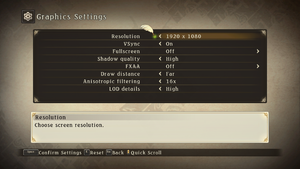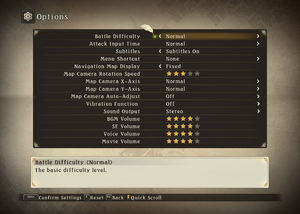Difference between revisions of "Tales of Zestiria"
From PCGamingWiki, the wiki about fixing PC games
(→Network: removed connections (not applicable)) |
m (updated template usage) |
||
| Line 116: | Line 116: | ||
{{ii}} There are currently some minor issues with this fix<ref name="TZFix 0.4.0 release notes">[https://github.com/Kaldaien/TZF/releases/tag/tzf_040 Release Tales of Zestiria "Fix" 0.4.0 · Kaldaien/TZF · GitHub]</ref> | {{ii}} There are currently some minor issues with this fix<ref name="TZFix 0.4.0 release notes">[https://github.com/Kaldaien/TZF/releases/tag/tzf_040 Release Tales of Zestiria "Fix" 0.4.0 · Kaldaien/TZF · GitHub]</ref> | ||
| − | {{Fixbox| | + | {{Fixbox|description=Use TZFix to change aspect ratio|ref={{cn|date=July 2016}}|fix= |
| − | |||
# Install [[#Tales of Zestiria "Fix"|Tales of Zestiria "Fix"]]. | # Install [[#Tales of Zestiria "Fix"|Tales of Zestiria "Fix"]]. | ||
# Open <code>tzfix.ini</code>, under the section <code>[TZFIX.Render]</code> set <code>AspectCorrection=</code> to <code>AspectCorrection=true</code> | # Open <code>tzfix.ini</code>, under the section <code>[TZFIX.Render]</code> set <code>AspectCorrection=</code> to <code>AspectCorrection=true</code> | ||
| Line 124: | Line 123: | ||
===Improve character shadow resolution=== | ===Improve character shadow resolution=== | ||
| − | {{Fixbox| | + | {{Fixbox|description=Use TZFix to improve shadow resolution|ref={{cn|date=July 2016}}|fix= |
| − | |||
#Install [[#Tales of Zestiria "Fix"|Tales of Zestiria "Fix"]]. | #Install [[#Tales of Zestiria "Fix"|Tales of Zestiria "Fix"]]. | ||
#Open <code>tzfix.ini</code>, under the section <code>[TZFIX.Render]</code> change <code>RescaleShadows=</code> to the desired value according to [https://github.com/Kaldaien/TZF/releases/tag/tzf_050 the TZF 0.5.0 release notes]. | #Open <code>tzfix.ini</code>, under the section <code>[TZFIX.Render]</code> change <code>RescaleShadows=</code> to the desired value according to [https://github.com/Kaldaien/TZF/releases/tag/tzf_050 the TZF 0.5.0 release notes]. | ||
| Line 167: | Line 165: | ||
===PlayStation Button Icons=== | ===PlayStation Button Icons=== | ||
| − | {{Fixbox| | + | {{Fixbox|description=PlayStation Button icons|ref={{cn|date=July 2016}}|fix= |
| − | |||
# You must use [[#Tales of Zestiria "Fix"|Tales of Zestiria "Fix"]] for this to work. | # You must use [[#Tales of Zestiria "Fix"|Tales of Zestiria "Fix"]] for this to work. | ||
# [https://community.pcgamingwiki.com/files/file/688-tales-of-zestiria-playstation-button-icons/ Download this file] and extract <code>custom_buttons.dds</code> to the same folder as the game .exe and TZFix. | # [https://community.pcgamingwiki.com/files/file/688-tales-of-zestiria-playstation-button-icons/ Download this file] and extract <code>custom_buttons.dds</code> to the same folder as the game .exe and TZFix. | ||
| Line 269: | Line 266: | ||
==Issues fixed== | ==Issues fixed== | ||
===Sound distortion at Sample Rates higher than 44100khz=== | ===Sound distortion at Sample Rates higher than 44100khz=== | ||
| − | {{Fixbox| | + | {{Fixbox|description=Change primary playback device shared mode Sample Rate to 44.1khz|ref={{cn|date=July 2016}}|fix= |
| − | |||
#Right click the Speaker icon on your Desktop Taskbar and click "Playback Devices"; Or open Control Panel and click on "Sound". | #Right click the Speaker icon on your Desktop Taskbar and click "Playback Devices"; Or open Control Panel and click on "Sound". | ||
#Double click the device with the green check mark circle on it ; or Right click "Properties"; | #Double click the device with the green check mark circle on it ; or Right click "Properties"; | ||
| Line 276: | Line 272: | ||
#In the drop down box under "Default Format" select the option using your current channel and bit depth setup with 44100khz (IE: 6 channel,24-bit,44100khz). | #In the drop down box under "Default Format" select the option using your current channel and bit depth setup with 44100khz (IE: 6 channel,24-bit,44100khz). | ||
}} | }} | ||
| − | {{Fixbox| | + | {{Fixbox|description=Use TZFix to fix sound distortion|ref={{cn|date=July 2016}}|fix= |
| − | |||
#Install [[#Tales of Zestiria "Fix"|Tales of Zestiria "Fix"]]. | #Install [[#Tales of Zestiria "Fix"|Tales of Zestiria "Fix"]]. | ||
#Open <code>tzfix.ini</code>, under the section <code>[TZFIX.Audio]</code> change "Channels=" to the maximum number of channels the game is allowed to use (Remember that a Sub Woofer ;.1; counts as a channel. So 5.1 will be 6 channels, 7.1 is 8, 2.1 is 3, 2.0 is 2) | #Open <code>tzfix.ini</code>, under the section <code>[TZFIX.Audio]</code> change "Channels=" to the maximum number of channels the game is allowed to use (Remember that a Sub Woofer ;.1; counts as a channel. So 5.1 will be 6 channels, 7.1 is 8, 2.1 is 3, 2.0 is 2) | ||
Revision as of 01:09, 20 November 2017
This page may require cleanup to meet basic quality standards. The specific problem is: fixboxes should be updated for Tales of Zestiria Tweak configuration utility. You can help by modifying
the article. The discussion page may contain useful suggestions.
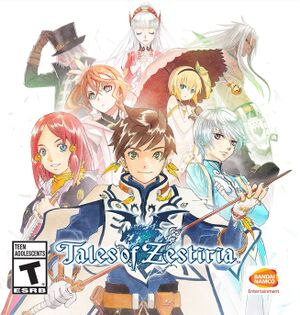 |
|
| Developers | |
|---|---|
| Bandai Namco Entertainment | |
| Release dates | |
| Windows | October 20, 2015 |
| Tales of | |
|---|---|
| Tales of Eternia Online | 2006 |
| Tales of Zestiria | 2015 |
| Tales of Symphonia | 2016 |
| Tales of Berseria | 2017 |
| Tales of Vesperia: Definitive Edition | 2019 |
| Tales of Arise | 2021 |
Key points
- Frame rate is capped at 30 FPS.[1] but can be capped at 60 with Tales of Zestiria "Fix".
- The game speed is bound to the frame rate, meaning that any frame rate drops will force the game to slow down.
General information
Availability
| Source | DRM | Notes | Keys | OS |
|---|---|---|---|---|
| GamersGate | ||||
| Incorrect store name. See here for available options. | ||||
| Green Man Gaming | ||||
| Humble Store | ||||
| Steam |
DLC and expansion packs
- See this Steam Community Discussion for how to redeem and use DLC in-game.
| Name | Notes | |
|---|---|---|
| Pre-order items | ||
| Mystic Artes | DLC comes with Tales of Zestiria | |
| Free Skits Pack | DLC comes with Tales of Zestiria | |
| God Eater free offer | DLC comes with Tales of Zestiria | |
| Seaside Resort Costumes Set | ||
| School Costume Set | ||
| Idolmaster Costume Set | ||
| Evangelion Costume Set | ||
| Attachments Set | ||
| Additional Chapter: Alisha's Story | ||
| Adventure Items |
Essential improvements
Tales of Zestiria "Fix"
- Adds 60 FPS support, vastly improves graphics, adds aspect ratio correction and fixes multi-channel / high sample-rate audio stability.
Game data
Configuration file(s) location
Template:Game data/row
| System | Location |
|---|---|
| Steam Play (Linux) | <SteamLibrary-folder>/steamapps/compatdata/351970/pfx/[Note 1] |
Save game data location
Template:Game data/row
| System | Location |
|---|---|
| Steam Play (Linux) | <SteamLibrary-folder>/steamapps/compatdata/351970/pfx/[Note 1] |
Save game cloud syncing
| System | Native | Notes |
|---|---|---|
| Steam Cloud |
Video settings
Ultra-widescreen
- There are currently some minor issues with this fix[2]
| Use TZFix to change aspect ratio[citation needed] |
|---|
|
Improve character shadow resolution
| Use TZFix to improve shadow resolution[citation needed] |
|---|
|
Input settings
PlayStation Button Icons
| PlayStation Button icons[citation needed] |
|---|
|
Audio settings
Localizations
| Language | UI | Audio | Sub | Notes |
|---|---|---|---|---|
| English | English or Japanese Audio set on runtime. Cannot change without restarting. | |||
| Japanese | English or Japanese Audio set on runtime. Cannot change without restarting. | |||
| French | ||||
| Italian | ||||
| German | ||||
| Spanish | ||||
| Brazilian Portuguese | ||||
| Russian |
Network
Multiplayer types
| Type | Native | Players | Notes | |
|---|---|---|---|---|
| Local play | 4 | Co-op Can use 4 controllers or Mouse and Keyboard + controllers. |
||
| LAN play | ||||
| Online play | ||||
Issues fixed
Sound distortion at Sample Rates higher than 44100khz
| Change primary playback device shared mode Sample Rate to 44.1khz[citation needed] |
|---|
|
| Use TZFix to fix sound distortion[citation needed] |
|---|
|
Other information
API
| Technical specs | Supported | Notes |
|---|---|---|
| Direct3D | 9 | |
| Shader Model support | 3 |
| Executable | 32-bit | 64-bit | Notes |
|---|---|---|---|
| Windows |
Middleware
| Middleware | Notes | |
|---|---|---|
| Input | SDL2 |
System requirements
- 64-bit system is recommended.[citation needed]
| Windows | ||
|---|---|---|
| Minimum | Recommended | |
| Operating system (OS) | Vista | 7, 8 (64-bit) |
| Processor (CPU) | Intel Core 2 Duo 2.4 GHz AMD Athlon 64 X2 5200+ 2.6 GHz |
Intel Core i3-530 2.93 GHz AMD Phenom II X4 940 3.0 GHz |
| System memory (RAM) | 2 GB | 4 GB |
| Hard disk drive (HDD) | 12 GB | 12 GB |
| Video card (GPU) | Nvidia GeForce 8800 GT ATI Radeon HD 4830 DirectX 9.0 compatible | Nvidia GeForce GTX 560 Ti AMD Radeon HD 7850 |
| Other | Gamepad support | |
Notes
- ↑ 1.0 1.1 Notes regarding Steam Play (Linux) data:
- File/folder structure within this directory reflects the path(s) listed for Windows and/or Steam game data.
- Games with Steam Cloud support may also store data in
~/.steam/steam/userdata/<user-id>/351970/. - Use Wine's registry editor to access any Windows registry paths.
- The app ID (351970) may differ in some cases.
- Treat backslashes as forward slashes.
- See the glossary page for details on Windows data paths.
References
Categories:
- Pages needing cleanup
- Windows
- Games
- Invalid template usage (Series)
- Invalid template usage (Availability)
- Pages needing references
- Invalid section order
- Invalid template usage (Save game cloud syncing)
- Local multiplayer games
- Invalid template usage (API)
- Missing section (Video)
- Missing section (Input)
- Missing section (Audio)