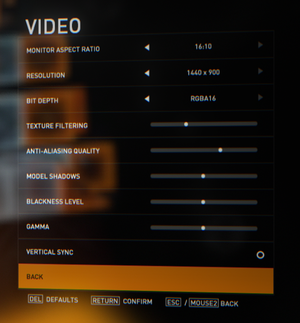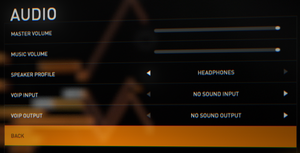Difference between revisions of "Syndicate (2012)"
(→Falling through the ground: key/code styling) |
m (→Monetization=) |
||
| (102 intermediate revisions by 39 users not shown) | |||
| Line 1: | Line 1: | ||
| + | {{disambig|the first-person shooter reboot|the original 1993 game|[[Syndicate]]}} | ||
{{Infobox game | {{Infobox game | ||
| + | |title = Syndicate | ||
|cover = Syndicate (2012) cover.jpg | |cover = Syndicate (2012) cover.jpg | ||
|developers = | |developers = | ||
| Line 6: | Line 8: | ||
{{Infobox game/row/publisher|Electronic Arts}} | {{Infobox game/row/publisher|Electronic Arts}} | ||
|engines = | |engines = | ||
| + | {{Infobox game/row/engine|Starbreeze Engine|ref=<ref>{{Refurl|url=https://www.pcgameshardware.de/Syndicate-Spiel-44115/News/Syndicate-Exclusive-tech-interview-Amazing-to-play-Syndicate-on-six-monitors-864559/|title=Syndicate: Exclusive tech interview - Amazing to play Syndicate on six monitors|date=2021-09-01}}</ref>}} | ||
|release dates= | |release dates= | ||
{{Infobox game/row/date|Windows|February 21, 2012}} | {{Infobox game/row/date|Windows|February 21, 2012}} | ||
| + | |reception = | ||
| + | {{Infobox game/row/reception|Metacritic|syndicate-2012|69}} | ||
| + | {{Infobox game/row/reception|IGDB|syndicate--3|79}} | ||
| + | |taxonomy = | ||
| + | {{Infobox game/row/taxonomy/monetization | One-time game purchase, DLC }} | ||
| + | {{Infobox game/row/taxonomy/modes | Singleplayer, Multiplayer }} | ||
| + | {{Infobox game/row/taxonomy/pacing | Real-time }} | ||
| + | {{Infobox game/row/taxonomy/perspectives | First-person }} | ||
| + | {{Infobox game/row/taxonomy/controls | Direct control }} | ||
| + | {{Infobox game/row/taxonomy/genres | Action, Shooter }} | ||
| + | {{Infobox game/row/taxonomy/themes | Cyberpunk, Sci-fi }} | ||
| + | {{Infobox game/row/taxonomy/series | Syndicate }} | ||
|steam appid = | |steam appid = | ||
| − | |gogcom | + | |gogcom id = |
| + | |hltb = 9534 | ||
|strategywiki = | |strategywiki = | ||
| + | |mobygames = 54907 | ||
|wikipedia = Syndicate (2012 video game) | |wikipedia = Syndicate (2012 video game) | ||
|winehq = 15637 | |winehq = 15637 | ||
| + | |license = commercial | ||
}} | }} | ||
| − | |||
| − | |||
| − | + | {{Introduction | |
| − | {{ | + | |introduction = |
| − | + | ||
| + | |release history = | ||
| + | |||
| + | |current state = | ||
| + | }} | ||
==Availability== | ==Availability== | ||
{{Availability| | {{Availability| | ||
| − | {{Availability/row| Retail | | Origin | | | Windows }} | + | {{Availability/row| Retail | | Origin, disc | Additionally uses {{DRM|SecuROM|8}} for disc checking. | | Windows }} |
| − | {{Availability/row| | + | {{Availability/row| Origin | syndicate/syndicate | Origin | | | Windows | unavailable}} |
| − | {{ | + | }} |
| + | {{ii}} All versions require {{DRM|Origin}} and utilise {{DRM|SecuROM|8}} for file consistency checking.<ref>{{Refcheck|user=Suicide machine|date=2019-08-03|comment=Trying to inject SpecialK results in "required security module cannot be activated" error.)}}</ref> | ||
| + | |||
| + | ===Version differences=== | ||
| + | {{ii}} The '''Limited Edition''' comes with the Executive Package DLC, which includes content for co-op missions: solid gold versions of all loadout guns, attachments, golden dart chip and vision, and executive gold Syndicate logos. | ||
| + | |||
| + | ==Monetization== | ||
| + | {{DLC| | ||
| + | {{DLC/row| Executive Package | A pre-order DLC included in the Limited Edition, but can be activated with an Origin key | Windows }} | ||
}} | }} | ||
| − | |||
==Essential improvements== | ==Essential improvements== | ||
| − | ===[ | + | ===Advanced Config Tool=== |
| − | + | * [https://community.pcgamingwiki.com/files/file/531-synadvcfg/ SynAdvCFG] is an advanced config tool which can adjust many configuration settings. Beware that using it will reset graphics settings to default. | |
===Syndicate DeBloom=== | ===Syndicate DeBloom=== | ||
| − | + | * [https://www.moddb.com/mods/syndicate-debloom/downloads/syndicate-debloom-04 Syndicate DeBloom] is a HelixMod fix that removes the game's overbearing bloom effects, and as a side effect, disables the blue colour correction. | |
| − | |||
| − | |||
| − | |||
| − | |||
| − | |||
===Skip intro videos=== | ===Skip intro videos=== | ||
| − | {{Fixbox| | + | {{Fixbox|description=Rename/delete Logos.ogg|ref=<ref name="Sui">{{refcheck|user=Suicide_machine|date=2016-08-19}}</ref>|fix= |
| − | + | # Go to <code>{{p|game}}\Content\Videos\</code> | |
| − | + | # Delete or rename <code>Logos.ogg</code>. | |
| − | # Go to <code>Content\Videos</code> | ||
| − | # | ||
}} | }} | ||
===Enhanced quality=== | ===Enhanced quality=== | ||
| − | {{Fixbox| | + | {{Fixbox|description=Enhanced quality|ref={{cn|date=July 2016}}|fix= |
| − | + | # Enter console by pressing {{key|Ctrl|Alt|~}}. | |
| − | # Enter console by pressing {{key| | ||
# Enter <code>xr_adaptivequalitymode 3</code>. | # Enter <code>xr_adaptivequalitymode 3</code>. | ||
# Enter <code>xr_fxaa 3</code> for better antialiasing. | # Enter <code>xr_fxaa 3</code> for better antialiasing. | ||
| Line 59: | Line 78: | ||
# Enter <code>xr_ssaogain 0.5</code> for setting strength of SSAO. | # Enter <code>xr_ssaogain 0.5</code> for setting strength of SSAO. | ||
# Enter <code>xr_selfshadowing 1</code> to make your character's shadow affect weapons. | # Enter <code>xr_selfshadowing 1</code> to make your character's shadow affect weapons. | ||
| − | Enabling Ambient Occlusion will likely make textures turn black. | + | |
| + | '''Notes''' | ||
| + | {{--}} Enabling Ambient Occlusion will likely make textures turn black. | ||
| + | {{--}} Most settings entered via console will not be preserved after a level transition. | ||
}} | }} | ||
| Line 65: | Line 87: | ||
===Configuration file(s) location=== | ===Configuration file(s) location=== | ||
{{Game data| | {{Game data| | ||
| − | {{Game data/ | + | {{Game data/config|Windows|{{p|userprofile\Documents}}\Syndicate\}} |
}} | }} | ||
{{ii}} There is also an {{file|Environment.cfg}} file located in the {{P|game}} .Do not modify this version of the file, and especially do not delete it. It seems to be used for default settings, and the game will crash if it is not present. | {{ii}} There is also an {{file|Environment.cfg}} file located in the {{P|game}} .Do not modify this version of the file, and especially do not delete it. It seems to be used for default settings, and the game will crash if it is not present. | ||
| Line 71: | Line 93: | ||
===Save game data location=== | ===Save game data location=== | ||
{{Game data| | {{Game data| | ||
| − | {{Game data/ | + | {{Game data/saves|Windows|{{p|userprofile\Documents}}\Syndicate\SaveGames\default}} |
}} | }} | ||
===[[Glossary:Save game cloud syncing|Save game cloud syncing]]=== | ===[[Glossary:Save game cloud syncing|Save game cloud syncing]]=== | ||
{{Save game cloud syncing | {{Save game cloud syncing | ||
| − | |origin | + | |discord = |
| − | |origin notes | + | |discord notes = |
| − | |steam cloud | + | |epic games launcher = |
| − | |steam cloud notes = | + | |epic games launcher notes = |
| − | | | + | |gog galaxy = |
| − | | | + | |gog galaxy notes = |
| + | |origin = false | ||
| + | |origin notes = | ||
| + | |steam cloud = | ||
| + | |steam cloud notes = | ||
| + | |ubisoft connect = | ||
| + | |ubisoft connect notes = | ||
| + | |xbox cloud = | ||
| + | |xbox cloud notes = | ||
}} | }} | ||
| − | ==Video | + | ==Video== |
{{Image|Syndicate 2012 video settings.png|Video settings.}} | {{Image|Syndicate 2012 video settings.png|Video settings.}} | ||
| − | {{Video | + | {{Video |
| − | |wsgf link = | + | |wsgf link = https://www.wsgf.org/dr/syndicate-2012/en |
|widescreen wsgf award = gold | |widescreen wsgf award = gold | ||
|multimonitor wsgf award = silver | |multimonitor wsgf award = silver | ||
| Line 93: | Line 123: | ||
|4k ultra hd wsgf award = incomplete | |4k ultra hd wsgf award = incomplete | ||
|widescreen resolution = true | |widescreen resolution = true | ||
| − | |widescreen resolution notes= 4:3, 5:4 and 16:10 resolutions are letterboxed to 16:9. | + | |widescreen resolution notes= 4:3, 5:4 and 16:10 resolutions are {{term|letterboxed}} to 16:9. |
|multimonitor = hackable | |multimonitor = hackable | ||
| − | |multimonitor notes = See [[#Multi-monitor|Multi-monitor]]. | + | |multimonitor notes = Proper {{term|Hor+}} scaling is natively supported but multi-monitor resolutions cannot be selected in-game. See [[#Multi-monitor|Multi-monitor]]. Non-standard resolutions may affect the size of certain special effects such as lens flares. |
|ultrawidescreen = hackable | |ultrawidescreen = hackable | ||
| − | |ultrawidescreen notes = See [[#Multi-monitor|Multi-monitor]]. | + | |ultrawidescreen notes = Proper {{term|Hor+}} scaling is natively supported but ultrawide resolutions cannot be selected in-game. See [[#Multi-monitor|Multi-monitor]]. Non-standard resolutions may affect the size of certain special effects such as lens flares. |
| − | |4k ultra hd = | + | |4k ultra hd = true |
| − | |4k ultra hd notes = | + | |4k ultra hd notes = Dialogue subtitles do not scale and can be too small to read at 4k. All other text and HUD elements scale properly. |
|fov = hackable | |fov = hackable | ||
|fov notes = Default is 70°. See [[#Field of view (FOV)|Field of view (FOV)]]. | |fov notes = Default is 70°. See [[#Field of view (FOV)|Field of view (FOV)]]. | ||
|windowed = hackable | |windowed = hackable | ||
|windowed notes = See [[#Windowed|Windowed]]. | |windowed notes = See [[#Windowed|Windowed]]. | ||
| − | |borderless windowed = | + | |borderless windowed = false |
| − | |borderless windowed notes = | + | |borderless windowed notes = |
|anisotropic = true | |anisotropic = true | ||
|anisotropic notes = | |anisotropic notes = | ||
|antialiasing = true | |antialiasing = true | ||
|antialiasing notes = | |antialiasing notes = | ||
| + | |upscaling = unknown | ||
| + | |upscaling tech = | ||
| + | |upscaling notes = | ||
|vsync = true | |vsync = true | ||
| − | |vsync notes = Causes mouse lag. | + | |vsync notes = Causes mouse lag. Nvidia Fast Sync will eliminate both mouse lag and tearing. |
|60 fps = true | |60 fps = true | ||
|60 fps notes = | |60 fps notes = | ||
|120 fps = true | |120 fps = true | ||
| − | |120 fps notes = | + | |120 fps notes = Frame rate is capped at 200 FPS.See [[#Falling_through_the_ground_.28DownZone_Level.29|High FPS Issues]]. |
| + | |hdr = unknown | ||
| + | |hdr notes = | ||
|color blind = unknown | |color blind = unknown | ||
|color blind notes = | |color blind notes = | ||
| Line 121: | Line 156: | ||
===[[Glossary:Multi-monitor|Multi-monitor]]=== | ===[[Glossary:Multi-monitor|Multi-monitor]]=== | ||
| − | {{ | + | {{ii}} Multi-monitor resolution must be set manually in config file. |
| − | + | ||
| − | Multi-monitor resolution must be set manually in config file. | + | {{Fixbox|description=Multi-monitor resolution|ref=<ref>[https://www.wsgf.org/dr/syndicate-2012/en Syndicate (2012) | WSGF]</ref>|fix= |
| − | + | # Go to the [[#Game data|configuration file(s) location]]. | |
| − | # | + | # Open {{file|Environment.cfg}}. |
| + | # Set <code>VID_DWIDTH=</code> and <code>VID_DHEIGHT=</code> to the desired values. | ||
}} | }} | ||
| Line 131: | Line 167: | ||
{{ii}} Using a modified FOV for online play is not recommended. | {{ii}} Using a modified FOV for online play is not recommended. | ||
{{ii}} Modified FOV doesn't scale well with Iron-sights. | {{ii}} Modified FOV doesn't scale well with Iron-sights. | ||
| − | {{ii}} Using this hack may result in game's not being able to save its settings and campaign progress | + | {{ii}} Using this hack may result in game's not being able to save its settings and campaign progress on Windows 10. |
| − | {{Fixbox| | + | {{Fixbox|description=Use Syndicate FOV Mod|ref=<ref>[https://www.youtube.com/watch?v=ImKha8mEGp4 Syndicate | 2012 | PC | Field of view (FOV) Mod + Download - YouTube]</ref>|fix= |
| − | + | # Download the [https://community.pcgamingwiki.com/files/file/183-syndicate-fov-mod/ Syndicate FOV Mod]. | |
| − | # Download the [ | ||
# Choose a fitting FOV and copy its <code>GameClasses_Win32_x86_Release.dll</code> to <code>..\Syndicate\Content</code> overwriting original file. | # Choose a fitting FOV and copy its <code>GameClasses_Win32_x86_Release.dll</code> to <code>..\Syndicate\Content</code> overwriting original file. | ||
}} | }} | ||
===[[Glossary:Windowed|Windowed]]=== | ===[[Glossary:Windowed|Windowed]]=== | ||
| − | {{Fixbox| | + | {{Fixbox|description=Enable toggle in config file|ref=<ref name="Sui" />|fix= |
| − | + | # Go to the [[#Game data|configuration file(s) location]]. | |
| − | # | + | # Open {{file|Environment.cfg}}. |
# Locate a line <code>VID_FULLSCREEN_WINDOWED_TOGGLE_ENABLED=0</code> | # Locate a line <code>VID_FULLSCREEN_WINDOWED_TOGGLE_ENABLED=0</code> | ||
# Change it to <code>VID_FULLSCREEN_WINDOWED_TOGGLE_ENABLED=1</code> | # Change it to <code>VID_FULLSCREEN_WINDOWED_TOGGLE_ENABLED=1</code> | ||
| Line 149: | Line 184: | ||
}} | }} | ||
| − | ==Input | + | ==Input== |
| − | {{Input | + | {{Input |
|key remap = true | |key remap = true | ||
|key remap notes = | |key remap notes = | ||
|acceleration option = false | |acceleration option = false | ||
| − | |acceleration option notes = | + | |acceleration option notes = |
|mouse sensitivity = true | |mouse sensitivity = true | ||
|mouse sensitivity notes = Separate sliders for X and Y axis. | |mouse sensitivity notes = Separate sliders for X and Y axis. | ||
| Line 161: | Line 196: | ||
|invert mouse y-axis = true | |invert mouse y-axis = true | ||
|invert mouse y-axis notes = | |invert mouse y-axis notes = | ||
| + | |touchscreen = false | ||
| + | |touchscreen notes = | ||
|controller support = true | |controller support = true | ||
|controller support notes = XInput controllers only. Whenever a controller is connected the game shows only gamepad controls. See [[#Game Only Shows Gamepad Controls|fixes]]. | |controller support notes = XInput controllers only. Whenever a controller is connected the game shows only gamepad controls. See [[#Game Only Shows Gamepad Controls|fixes]]. | ||
|full controller = true | |full controller = true | ||
|full controller notes = | |full controller notes = | ||
| − | |controller remap = | + | |controller remap = hackable |
| − | |controller remap notes = | + | |controller remap notes = {{p|userprofile\Documents}}\Syndicate\SaveGames\default\_profile<br /> |
| + | it’s the mappings marked with the “2” e.g *ACTION_SPRINT2 166 | ||
|controller sensitivity = true | |controller sensitivity = true | ||
|controller sensitivity notes= | |controller sensitivity notes= | ||
|invert controller y-axis = true | |invert controller y-axis = true | ||
|invert controller y-axis notes= | |invert controller y-axis notes= | ||
| − | | | + | |xinput controllers = true |
| − | | | + | |xinput controllers notes = |
| − | |button prompts | + | |xbox prompts = true |
| − | |button prompts notes | + | |xbox prompts notes = |
| + | |impulse triggers = unknown | ||
| + | |impulse triggers notes = | ||
| + | |dualshock 4 = false | ||
| + | |dualshock 4 notes = | ||
| + | |dualshock prompts = unknown | ||
| + | |dualshock prompts notes = | ||
| + | |light bar support = unknown | ||
| + | |light bar support notes = | ||
| + | |dualshock 4 modes = unknown | ||
| + | |dualshock 4 modes notes = | ||
| + | |tracked motion controllers= false | ||
| + | |tracked motion controllers notes = | ||
| + | |tracked motion prompts = unknown | ||
| + | |tracked motion prompts notes = | ||
| + | |other controllers = false | ||
| + | |other controllers notes = | ||
| + | |other button prompts = unknown | ||
| + | |other button prompts notes= | ||
|controller hotplug = true | |controller hotplug = true | ||
|controller hotplug notes = | |controller hotplug notes = | ||
|haptic feedback = true | |haptic feedback = true | ||
|haptic feedback notes = Vibration option is located under '''Game''' settings. | |haptic feedback notes = Vibration option is located under '''Game''' settings. | ||
| − | | | + | |simultaneous input = unknown |
| − | | | + | |simultaneous input notes = |
}} | }} | ||
| − | ==Audio | + | ==Audio== |
{{Image|Syndicate 2012 audio settings.png|Audio settings.}} | {{Image|Syndicate 2012 audio settings.png|Audio settings.}} | ||
| − | {{Audio | + | {{Audio |
|separate volume = true | |separate volume = true | ||
|separate volume notes = | |separate volume notes = | ||
| Line 197: | Line 253: | ||
|mute on focus lost notes = Can not be disabled. | |mute on focus lost notes = Can not be disabled. | ||
|eax support = | |eax support = | ||
| − | |eax support notes = | + | |eax support notes = |
| + | |royalty free audio = unknown | ||
| + | |royalty free audio notes = | ||
}} | }} | ||
| Line 203: | Line 261: | ||
{{L10n/switch | {{L10n/switch | ||
|language = English | |language = English | ||
| − | |interface = | + | |interface = true |
| − | |audio = | + | |audio = true |
| − | |subtitles = | + | |subtitles = true |
|notes = | |notes = | ||
|fan = | |fan = | ||
| − | |||
}} | }} | ||
{{L10n/switch | {{L10n/switch | ||
|language = French | |language = French | ||
| − | |interface = | + | |interface = true |
| − | |audio = | + | |audio = true |
| − | |subtitles = | + | |subtitles = true |
|notes = | |notes = | ||
|fan = | |fan = | ||
| − | |||
}} | }} | ||
{{L10n/switch | {{L10n/switch | ||
|language = German | |language = German | ||
| − | |interface = | + | |interface = true |
| − | |audio = | + | |audio = true |
| − | |subtitles = | + | |subtitles = true |
|notes = | |notes = | ||
|fan = | |fan = | ||
| − | |||
}} | }} | ||
{{L10n/switch | {{L10n/switch | ||
|language = Italian | |language = Italian | ||
| − | |interface = | + | |interface = true |
| − | |audio = | + | |audio = true |
| − | |subtitles = | + | |subtitles = true |
|notes = | |notes = | ||
|fan = | |fan = | ||
| − | |||
}} | }} | ||
{{L10n/switch | {{L10n/switch | ||
|language = Japanese | |language = Japanese | ||
| − | |interface = | + | |interface = true |
| − | |audio = | + | |audio = false |
| − | |subtitles = | + | |subtitles = true |
| − | |notes = | + | |notes = Fan translation, [http://www57.atwiki.jp/syndicate_starbreeze/pages/96.html download]. It apparently covers the entire singleplayer campaign, but proper testing is needed. |
|fan = | |fan = | ||
| − | |||
}} | }} | ||
{{L10n/switch | {{L10n/switch | ||
| − | |language = | + | |language = Brazilian Portuguese |
| − | |interface = | + | |interface = hackable |
| − | |audio = | + | |audio = false |
| − | |subtitles = | + | |subtitles = hackable |
| − | |notes = | + | |notes = Fan translation, [https://tribogamer.com/traducoes/172_traducao-do-syndicate-2012-para-portugues-do-brasil.html download]. |
| − | |fan = | + | |fan = true |
| − | |||
}} | }} | ||
{{L10n/switch | {{L10n/switch | ||
| − | |language = | + | |language = Russian |
| − | |interface = | + | |interface = true |
| − | |audio = | + | |audio = false |
| − | |subtitles = | + | |subtitles = true |
|notes = | |notes = | ||
|fan = | |fan = | ||
| − | |||
}} | }} | ||
}} | }} | ||
| Line 276: | Line 327: | ||
|lan play modes = | |lan play modes = | ||
|lan play notes = | |lan play notes = | ||
| − | |online play = | + | |online play = false |
|online play players = 4 | |online play players = 4 | ||
|online play modes = Co-op | |online play modes = Co-op | ||
| − | |online play notes = | + | |online play notes = If a lobby leader leaves the ongoing game, players will be thrown back to a lobby.<br>Official online service was shut down on June 15, 2023.<ref>{{Refurl|url=https://www.ea.com/legal/service-updates/r-z|title=Service Updates: R-Z|date=2023-04-01}}</ref> |
|asynchronous = | |asynchronous = | ||
|asynchronous notes = | |asynchronous notes = | ||
| Line 300: | Line 351: | ||
|upnp = | |upnp = | ||
}} | }} | ||
| − | |||
| − | |||
==Issues unresolved== | ==Issues unresolved== | ||
===Crash when joining COOP=== | ===Crash when joining COOP=== | ||
Sometimes a game crashes when joining a COOP game. Possible solutions include disabling Third-party overlay software like FRAPS or Steam. Other solution is disabling voice input and output in audio settings of a game. Both solutions seem to reduce an amount of game crashes, but none fixes it fully. | Sometimes a game crashes when joining a COOP game. Possible solutions include disabling Third-party overlay software like FRAPS or Steam. Other solution is disabling voice input and output in audio settings of a game. Both solutions seem to reduce an amount of game crashes, but none fixes it fully. | ||
| − | |||
| − | |||
| − | |||
| − | |||
| − | |||
| − | |||
| − | |||
| − | |||
| − | |||
| − | |||
| − | |||
| − | |||
| − | |||
| − | |||
| − | |||
| − | |||
==Issues fixed== | ==Issues fixed== | ||
===Cannot launch the game=== | ===Cannot launch the game=== | ||
| − | {{Fixbox| | + | {{Fixbox|description=Cannot launch the game|ref={{cn|date=November 2016}}|fix= |
| − | |||
A common fix is launching by Syndicate.exe file straight from the installation folder rather than from any launcher/client. | A common fix is launching by Syndicate.exe file straight from the installation folder rather than from any launcher/client. | ||
}} | }} | ||
| − | === | + | ===Nvidia users crash=== |
| − | {{Fixbox| | + | {{Fixbox|description=Nvidia users crash|ref={{cn|date=July 2016}}|fix= |
| − | |||
# Go to Nvidia control panel by right clicking the icon in the taskbar. | # Go to Nvidia control panel by right clicking the icon in the taskbar. | ||
# Then manage 3d settings and set ''Threaded Optimization'' to on. | # Then manage 3d settings and set ''Threaded Optimization'' to on. | ||
}} | }} | ||
| − | === | + | ===Nvidia Optimus Crashes the Game=== |
| − | {{Fixbox| | + | {{Fixbox|description=Nvidia Optimus Crashes the Game|ref={{cn|date=November 2016}}|fix= |
| − | |||
If you’re using a newer laptop that’s using an nVidia Optimus card, try checking your Optimus settings. | If you’re using a newer laptop that’s using an nVidia Optimus card, try checking your Optimus settings. | ||
| Line 353: | Line 383: | ||
===No sound or weak sound=== | ===No sound or weak sound=== | ||
| − | {{Fixbox| | + | {{Fixbox|description=No Sound or weak sound on Windows Vista / 7|ref={{cn|date=July 2016}}|fix= |
| − | |||
# Update your sound card drivers. | # Update your sound card drivers. | ||
| − | # If doing that | + | # If doing that doesn't clear up the problem, make sure you have volume set to max for Syndicate in the volume mixer (click on the little speaker icon in the bottom-right of your screen in the system tray). |
| − | # If | + | # If you're in-game, just {{key|Alt|Tab}} out of the game and check if Syndicate is set to max in the volume mixer. |
# Another tip you could try is to go to Control Panel > Hardware and Sound > Sound > Communications Tab then select the “Do Nothing” radio button to permanently fix this issue. | # Another tip you could try is to go to Control Panel > Hardware and Sound > Sound > Communications Tab then select the “Do Nothing” radio button to permanently fix this issue. | ||
}} | }} | ||
| − | {{Fixbox| | + | {{Fixbox|description=No Sound or weak sound on Windows XP|ref={{cn|date=July 2016}}|fix= |
| − | |||
# Reduce hardware acceleration | # Reduce hardware acceleration | ||
# Set your speakers to Stereo. | # Set your speakers to Stereo. | ||
| Line 367: | Line 395: | ||
===Crash to Desktop upon Launch / Startup=== | ===Crash to Desktop upon Launch / Startup=== | ||
| − | {{Fixbox| | + | {{Fixbox|description=Crash to Desktop upon Launch / Startup|ref={{cn|date=November 2016}}|fix= |
| − | + | If your game randomly crashes upon launching the game, ensure or try the following: | |
| − | If | ||
| − | * Update your | + | * Update your Nvidia / ATI graphics drivers. Check our Technical References page for proper and official download links. |
* Turn off SLI / Crossfire then start the game. See if it stabilizes Syndicate performance. | * Turn off SLI / Crossfire then start the game. See if it stabilizes Syndicate performance. | ||
* Turn off your anti-virus software before launching the Syndicate, but make sure you turn it back on after playing. Make sure Windows Defender is also disabled. | * Turn off your anti-virus software before launching the Syndicate, but make sure you turn it back on after playing. Make sure Windows Defender is also disabled. | ||
| − | * Try using only one GPU first (turn the other one off via your | + | * Try using only one GPU first (turn the other one off via your Nvidia / ATI graphics control |
* Try running the game as an administrator (right-click the shortcut and choose Run as administrator). | * Try running the game as an administrator (right-click the shortcut and choose Run as administrator). | ||
| + | * Try running the game with the Origin overlay disabled. | ||
| + | * In Windows 10 set syndicate.exe compatibility mode to Windows 7. | ||
| + | * In Windows 10 try running compatibility troubleshooter on syndicate.exe even if compatibility mode already set. | ||
| + | * In Windows 7 set syndicate.exe compatibility mode to Windows Vista. | ||
}} | }} | ||
| − | ===Game | + | ===Game only shows gamepad controls=== |
| − | {{Fixbox| | + | {{Fixbox|description=Edit DLL file to remove controller support|ref=<ref>{{Refurl|url=http://thesynrgy.blogspot.com/2015/06/pc-gaming-syndicate-2012-starbreeze.html|title=Synrgy's Syndrome: PC Gaming: Syndicate (2012, Starbreeze Studios / EA)|date=May 2023}}</ref><ref>{{Refcheck|user=AtomicPlayboy|date=Feb 12 2017}}</ref>|fix= |
| − | {{ | + | # Go to <code>{{p|game}}\System\Win32_x86_Release\</code>. |
| − | + | # Open {{file|Msystem.dll}} with a hex editor such as [https://mh-nexus.de/en/downloads.php?product=HxD HxD]. | |
| − | + | # Go to offset <code>15F3F0</code>. | |
| − | + | # Replace the values in the 0C, 0D, and 0E columns with 30, C0, and 90. | |
| − | + | # Save the file and relaunch the game. | |
| − | |||
| − | |||
'''Notes''' | '''Notes''' | ||
{{ii}} It should be apparent right away if the issue is fixed, as the main menu will say "press return to start" instead of "press [start icon] to start" | {{ii}} It should be apparent right away if the issue is fixed, as the main menu will say "press return to start" instead of "press [start icon] to start" | ||
| + | }} | ||
| + | {{Fixbox|description=Disable interface devices|ref={{cn|date=November 2016}}|fix= | ||
| + | # First make sure you have any physical gamepads or joysticks unplugged. | ||
| + | # Next open device manager in windows. | ||
| + | # Under device manager look for "Human Interface Devices", expand this. | ||
| + | # Look for any entries related to a gamepad, in some cases these are 'software' controllers, or created by keyboard drivers. | ||
| + | # Manually disable all such entries, now when you launch the game, you should get keyboard/mouse controls. | ||
}} | }} | ||
===Visual C++ Runtime Error R6034 on Startup=== | ===Visual C++ Runtime Error R6034 on Startup=== | ||
| − | {{Fixbox| | + | {{Fixbox|description=Visual C++ Runtime Error R6034 on Startup|ref={{cn|date=July 2016}}|fix= |
| − | + | # Go to <code>{{p|game}}\System\Win32_x86_Release</code> | |
| − | # Go to <code>{{p| | + | # Delete or rename <code>atiags.dll</code>. |
| − | # | ||
| − | |||
| − | |||
| − | |||
| − | |||
}} | }} | ||
| Line 407: | Line 438: | ||
====Logitech G-series Key Profiler==== | ====Logitech G-series Key Profiler==== | ||
| − | {{Fixbox| | + | {{Fixbox|description=Logitech G-series Key Profile - Solution 1|ref={{cn|date=July 2016}}|fix= |
| − | |||
# Start game | # Start game | ||
| − | # Alt | + | # {{key|Alt|Tab}} back to Windows |
# Create new profile in Profiler and select executable with GamePanel | # Create new profile in Profiler and select executable with GamePanel | ||
# Go back to game and push button under LCD | # Go back to game and push button under LCD | ||
}} | }} | ||
| − | {{Fixbox| | + | {{Fixbox|description=Logitech G-series Key Profile - Solution2|ref={{cn|date=July 2016}}|fix= |
| − | |||
# Create new profile | # Create new profile | ||
# Select <code>Syndicate.exe</code> as executable | # Select <code>Syndicate.exe</code> as executable | ||
| Line 428: | Line 457: | ||
====Logitech SetPoint==== | ====Logitech SetPoint==== | ||
| − | {{Fixbox| | + | {{Fixbox|description=Logitech SetPoint|ref={{cn|date=November 2016}}|fix= |
| − | {{ | ||
# Create new profile or edit current one | # Create new profile or edit current one | ||
| Line 443: | Line 471: | ||
'''Notes''' | '''Notes''' | ||
{{ii}} Tested with version 5.45.10 | {{ii}} Tested with version 5.45.10 | ||
| + | }} | ||
| + | |||
| + | ===Game does not launch on Windows 10 and reports 0xc0000005 error=== | ||
| + | {{Fixbox|description=Mandatory ASLR prevents game from running|fix= | ||
| + | # Open Windows Defender | ||
| + | # In App & browser control, open Exploit protection settings | ||
| + | # In Program settings, add an exception for Syndicate.exe | ||
| + | # Disable "Force randomization for images (Mandatory ASLR)" | ||
| + | }} | ||
| + | |||
| + | ===Falling through the ground (DownZone Level)=== | ||
| + | {{ii}} Above 140 fps the person will fall to the void of the map when exiting the helicopter in the DownZone level | ||
| + | |||
| + | {{Fixbox|description=Noclip cheat|ref=<ref>{{Refurl|url=https://gamefaqs.gamespot.com/pc/945062-syndicate/answers/314421-syndicate-gunship-bug-in-milestone-12-amp-13-betrayeddont|title=Syndicate gunship bug - Syndicate (2012) Answers for PC - GameFAQs|date=May 2023}}</ref>|fix= | ||
| + | # Press {{key|Ctrl|Alt|~}} to enter console. | ||
| + | # Enter <code>cmd(noclip)</code> to toggle no clipping mode on/off. This may allow you to bypass the bug. | ||
| + | }} | ||
| + | |||
| + | {{Fixbox|description=Limit the Framerate |ref={{cn|date=September 2021}}|fix= | ||
| + | * See [[Glossary:Frame rate (FPS)#Frame rate capping|Frame rate capping]]. | ||
| + | }} | ||
| + | {{Fixbox|description=Enable Vsync in Video options and set monitor on 60hz.|ref={{cn|date=September 2021}}|fix= | ||
| + | }} | ||
| + | |||
| + | ===Game crashes on 11th and 12th gen Intel CPU=== | ||
| + | {{ii}} OpenSSL 1.0.2 beta to OpenSSL 1.0.2k contain bugs that either cause a crash or bad SHA (Secure Hash Algorithm) values on processors with the SHA extensions. Both bugs were fixed years ago; however, any application that uses the old version directly, or as one of its dependencies, will fail. | ||
| + | {{Fixbox|description=Enviromental variable|ref=<ref>[https://www.intel.com/content/www/us/en/developer/articles/troubleshooting/openssl-sha-crash-bug-requires-application-update.html OpenSSL* SHA Crash Bug Requires Application Update]</ref>|fix= | ||
| + | # Open "Control Panel" by searching for it in Windows search bar | ||
| + | # Go to "System & Security" -> "System" | ||
| + | # Open "Advanced system settings" | ||
| + | # Choose "Environmental Variables" | ||
| + | # Create a new "System Variable" | ||
| + | # Enter the following into the Variable name box: OPENSSL_ia32cap | ||
| + | # Enter the following into the Variable value box: ~0x20000000 | ||
| + | # Press "OK" | ||
}} | }} | ||
==Other information== | ==Other information== | ||
| + | ===API=== | ||
| + | {{API | ||
| + | |direct3d versions = 9.0c | ||
| + | |direct3d notes = | ||
| + | |directdraw versions = | ||
| + | |directdraw notes = | ||
| + | |opengl versions = | ||
| + | |opengl notes = | ||
| + | |glide versions = | ||
| + | |glide notes = | ||
| + | |software mode = | ||
| + | |software mode notes = | ||
| + | |mantle support = | ||
| + | |mantle support notes = | ||
| + | |metal support = | ||
| + | |metal support notes = | ||
| + | |vulkan versions = | ||
| + | |vulkan notes = | ||
| + | |dos modes = | ||
| + | |dos modes notes = | ||
| + | |shader model versions = | ||
| + | |shader model notes = | ||
| + | |windows 32-bit exe = true | ||
| + | |windows 64-bit exe = false | ||
| + | |windows arm app = unknown | ||
| + | |windows exe notes = | ||
| + | |macos intel 32-bit app = | ||
| + | |macos intel 64-bit app = | ||
| + | |macos arm app = unknown | ||
| + | |macos app notes = | ||
| + | |linux 32-bit executable= | ||
| + | |linux 64-bit executable= | ||
| + | |linux arm app = unknown | ||
| + | |linux executable notes = | ||
| + | }} | ||
| + | |||
===Disable lens flares=== | ===Disable lens flares=== | ||
| − | {{Fixbox| | + | {{Fixbox|description=Disable lens flares|ref={{cn|date=July 2016}}|fix= |
| − | + | # Go to the [[#Game data|configuration file(s) location]]. | |
| − | # | + | # Open {{file|Environment.cfg}}. |
# Locate <code>XR_FLARES=-1</code> and change -1 to 0 | # Locate <code>XR_FLARES=-1</code> and change -1 to 0 | ||
}} | }} | ||
===Disable motion blur=== | ===Disable motion blur=== | ||
| − | {{Fixbox| | + | {{Fixbox|description=Disable motion blur|ref={{cn|date=July 2016}}|fix= |
| − | + | # Go to the [[#Game data|configuration file(s) location]]. | |
| − | # | + | # Open {{file|Environment.cfg}}. |
# Locate <code>XR_MOTIONBLUR_DOF=1</code> and change 1 to 0 | # Locate <code>XR_MOTIONBLUR_DOF=1</code> and change 1 to 0 | ||
| Line 465: | Line 564: | ||
===Disable film grain=== | ===Disable film grain=== | ||
| − | {{Fixbox| | + | {{Fixbox|description=Disable film grain|ref={{cn|date=July 2016}}|fix= |
| − | + | # Go to the [[#Game data|configuration file(s) location]]. | |
| − | # | + | # Open {{file|Environment.cfg}}. |
# Locate <code>XR_GRAIN=1</code> and change 1 to 0 | # Locate <code>XR_GRAIN=1</code> and change 1 to 0 | ||
}} | }} | ||
Latest revision as of 11:23, 13 August 2023
This page is for the first-person shooter reboot. For the original 1993 game, see Syndicate.
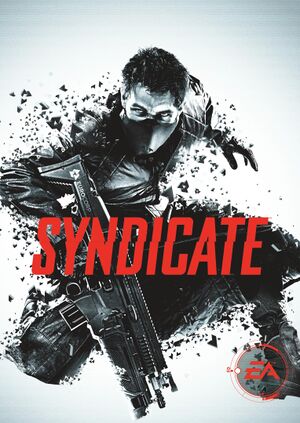 |
|
| Developers | |
|---|---|
| Starbreeze Studios | |
| Publishers | |
| Electronic Arts | |
| Engines | |
| Starbreeze Engine[1] | |
| Release dates | |
| Windows | February 21, 2012 |
| Reception | |
| Metacritic | 69 |
| IGDB | 79 |
| Taxonomy | |
| Monetization | One-time game purchase, DLC |
| Modes | Singleplayer, Multiplayer |
| Pacing | Real-time |
| Perspectives | First-person |
| Controls | Direct control |
| Genres | Action, Shooter |
| Themes | Cyberpunk, Sci-fi |
| Series | Syndicate |
| Syndicate | |
|---|---|
| Syndicate | 1993 |
| Syndicate Wars | 1996 |
| Syndicate (2012) | 2012 |
Syndicate (2012) is a singleplayer and multiplayer first-person action and shooter game in the Syndicate series.
Availability
| Source | DRM | Notes | Keys | OS |
|---|---|---|---|---|
| Retail | Additionally uses SecuROM 8 DRM for disc checking. | |||
| Origin (unavailable) |
Version differences
- The Limited Edition comes with the Executive Package DLC, which includes content for co-op missions: solid gold versions of all loadout guns, attachments, golden dart chip and vision, and executive gold Syndicate logos.
Monetization
DLC and expansion packs
| Name | Notes | |
|---|---|---|
| Executive Package | A pre-order DLC included in the Limited Edition, but can be activated with an Origin key |
Essential improvements
Advanced Config Tool
- SynAdvCFG is an advanced config tool which can adjust many configuration settings. Beware that using it will reset graphics settings to default.
Syndicate DeBloom
- Syndicate DeBloom is a HelixMod fix that removes the game's overbearing bloom effects, and as a side effect, disables the blue colour correction.
Skip intro videos
| Rename/delete Logos.ogg[3] |
|---|
|
Enhanced quality
| Enhanced quality[citation needed] |
|---|
Notes
|
Game data
Configuration file(s) location
| System | Location |
|---|---|
| Windows | %USERPROFILE%\Documents\Syndicate\ |
- There is also an
Environment.cfgfile located in the <path-to-game> .Do not modify this version of the file, and especially do not delete it. It seems to be used for default settings, and the game will crash if it is not present.
Save game data location
| System | Location |
|---|---|
| Windows | %USERPROFILE%\Documents\Syndicate\SaveGames\default |
Save game cloud syncing
| System | Native | Notes |
|---|---|---|
| Origin | ||
| OneDrive | Requires enabling backup of the Documents folder in OneDrive on all computers. |
Video
| Graphics feature | State | WSGF | Notes |
|---|---|---|---|
| Widescreen resolution | 4:3, 5:4 and 16:10 resolutions are letterboxed to 16:9. | ||
| Multi-monitor | Proper Hor+ scaling is natively supported but multi-monitor resolutions cannot be selected in-game. See Multi-monitor. Non-standard resolutions may affect the size of certain special effects such as lens flares. | ||
| Ultra-widescreen | Proper Hor+ scaling is natively supported but ultrawide resolutions cannot be selected in-game. See Multi-monitor. Non-standard resolutions may affect the size of certain special effects such as lens flares. | ||
| 4K Ultra HD | Dialogue subtitles do not scale and can be too small to read at 4k. All other text and HUD elements scale properly. | ||
| Field of view (FOV) | Default is 70°. See Field of view (FOV). | ||
| Windowed | See Windowed. | ||
| Borderless fullscreen windowed | See the glossary page for potential workarounds. | ||
| Anisotropic filtering (AF) | |||
| Anti-aliasing (AA) | |||
| Vertical sync (Vsync) | Causes mouse lag. Nvidia Fast Sync will eliminate both mouse lag and tearing. | ||
| 60 FPS and 120+ FPS | Frame rate is capped at 200 FPS.See High FPS Issues. | ||
| High dynamic range display (HDR) | See the glossary page for potential alternatives. | ||
Multi-monitor
- Multi-monitor resolution must be set manually in config file.
| Multi-monitor resolution[4] |
|---|
|
Field of view (FOV)
- Using a modified FOV for online play is not recommended.
- Modified FOV doesn't scale well with Iron-sights.
- Using this hack may result in game's not being able to save its settings and campaign progress on Windows 10.
| Use Syndicate FOV Mod[5] |
|---|
|
Windowed
| Enable toggle in config file[3] |
|---|
|
Input
| Keyboard and mouse | State | Notes |
|---|---|---|
| Remapping | ||
| Mouse acceleration | ||
| Mouse sensitivity | Separate sliders for X and Y axis. | |
| Mouse input in menus | ||
| Mouse Y-axis inversion | ||
| Controller | ||
| Controller support | XInput controllers only. Whenever a controller is connected the game shows only gamepad controls. See fixes. | |
| Full controller support | ||
| Controller remapping | %USERPROFILE%\Documents\Syndicate\SaveGames\default\_profile it’s the mappings marked with the “2” e.g *ACTION_SPRINT2 166 |
|
| Controller sensitivity | ||
| Controller Y-axis inversion |
| Controller types |
|---|
| XInput-compatible controllers | ||
|---|---|---|
| Xbox button prompts | ||
| Impulse Trigger vibration |
| PlayStation controllers | See the glossary page for potential workarounds. |
|---|
| Generic/other controllers | See the glossary page for potential workarounds. |
|---|
| Additional information | ||
|---|---|---|
| Controller hotplugging | ||
| Haptic feedback | Vibration option is located under Game settings. | |
| Digital movement supported | ||
| Simultaneous controller+KB/M |
Audio
| Audio feature | State | Notes |
|---|---|---|
| Separate volume controls | ||
| Surround sound | 5.1 | |
| Subtitles | Under Game options. | |
| Closed captions | ||
| Mute on focus lost | Can not be disabled. | |
| Royalty free audio |
Localizations
| Language | UI | Audio | Sub | Notes |
|---|---|---|---|---|
| English | ||||
| French | ||||
| German | ||||
| Italian | ||||
| Japanese | Fan translation, download. It apparently covers the entire singleplayer campaign, but proper testing is needed. | |||
| Brazilian Portuguese | Fan translation, download. | |||
| Russian |
Network
Multiplayer types
| Type | Native | Players | Notes | |
|---|---|---|---|---|
| LAN play | ||||
| Online play | 4 | Co-op If a lobby leader leaves the ongoing game, players will be thrown back to a lobby. Official online service was shut down on June 15, 2023.[6] |
||
Connection types
| Type | Native | Notes |
|---|---|---|
| Matchmaking | ||
| Peer-to-peer | ||
| Dedicated | ||
| Self-hosting | ||
| Direct IP |
Issues unresolved
Crash when joining COOP
Sometimes a game crashes when joining a COOP game. Possible solutions include disabling Third-party overlay software like FRAPS or Steam. Other solution is disabling voice input and output in audio settings of a game. Both solutions seem to reduce an amount of game crashes, but none fixes it fully.
Issues fixed
Cannot launch the game
| Cannot launch the game[citation needed] |
|---|
|
A common fix is launching by Syndicate.exe file straight from the installation folder rather than from any launcher/client. |
Nvidia users crash
| Nvidia users crash[citation needed] |
|---|
|
Nvidia Optimus Crashes the Game
| Nvidia Optimus Crashes the Game[citation needed] |
|---|
|
If you’re using a newer laptop that’s using an nVidia Optimus card, try checking your Optimus settings.
|
No sound or weak sound
| No Sound or weak sound on Windows Vista / 7[citation needed] |
|---|
|
| No Sound or weak sound on Windows XP[citation needed] |
|---|
|
Crash to Desktop upon Launch / Startup
| Crash to Desktop upon Launch / Startup[citation needed] |
|---|
|
If your game randomly crashes upon launching the game, ensure or try the following:
|
Game only shows gamepad controls
| Edit DLL file to remove controller support[7][8] |
|---|
Notes
|
| Disable interface devices[citation needed] |
|---|
|
Visual C++ Runtime Error R6034 on Startup
| Visual C++ Runtime Error R6034 on Startup[citation needed] |
|---|
|
Profiles for gaming software
- This game doesn't run its process from EXE file but from BIN file that is located here:
\System\Win32_x86_Release\Syndicate.bin. You need to add this path or file name to your gaming software in order to software properly recognize game running.
Logitech G-series Key Profiler
| Logitech G-series Key Profile - Solution 1[citation needed] |
|---|
|
| Logitech G-series Key Profile - Solution2[citation needed] |
|---|
Notes
|
Logitech SetPoint
| Logitech SetPoint[citation needed] |
|---|
Notes
|
Game does not launch on Windows 10 and reports 0xc0000005 error
| Mandatory ASLR prevents game from running |
|---|
|
Falling through the ground (DownZone Level)
- Above 140 fps the person will fall to the void of the map when exiting the helicopter in the DownZone level
| Noclip cheat[9] |
|---|
|
| Limit the Framerate[citation needed] |
|---|
|
| Enable Vsync in Video options and set monitor on 60hz.[citation needed] |
|---|
Game crashes on 11th and 12th gen Intel CPU
- OpenSSL 1.0.2 beta to OpenSSL 1.0.2k contain bugs that either cause a crash or bad SHA (Secure Hash Algorithm) values on processors with the SHA extensions. Both bugs were fixed years ago; however, any application that uses the old version directly, or as one of its dependencies, will fail.
| Enviromental variable[10] |
|---|
|
Other information
API
| Technical specs | Supported | Notes |
|---|---|---|
| Direct3D | 9.0c |
| Executable | 32-bit | 64-bit | Notes |
|---|---|---|---|
| Windows |
Disable lens flares
| Disable lens flares[citation needed] |
|---|
|
Disable motion blur
| Disable motion blur[citation needed] |
|---|
Notes
|
Disable film grain
| Disable film grain[citation needed] |
|---|
|
System requirements
| Windows | ||
|---|---|---|
| Minimum | Recommended | |
| Operating system (OS) | XP, Vista, 7 | |
| Processor (CPU) | Intel Core 2 Duo E4600 2.4 GHz AMD Athlon 64 X2 4600+ |
Intel Core 2 Quad Q6400 2.13 GHz AMD Athlon II X3 440 |
| System memory (RAM) | 2 GB (XP/7) 3 GB (Vista) |
4 GB |
| Hard disk drive (HDD) | 12 GB | |
| Video card (GPU) | ATI Radeon HD 4650 Nvidia GeForce 8800 GS 512 MB of VRAM | ATI Radeon HD 4850 Nvidia GeForce GT 545 1 GB of VRAM |
References
- ↑ Syndicate: Exclusive tech interview - Amazing to play Syndicate on six monitors - last accessed on 2021-09-01
- ↑ Verified by User:Suicide machine on 2019-08-03
- Trying to inject SpecialK results in "required security module cannot be activated" error.)
- ↑ 3.0 3.1 Verified by User:Suicide_machine on 2016-08-19
- ↑ Syndicate (2012) | WSGF
- ↑ Syndicate | 2012 | PC | Field of view (FOV) Mod + Download - YouTube
- ↑ Service Updates: R-Z - last accessed on 2023-04-01
- ↑ Synrgy's Syndrome: PC Gaming: Syndicate (2012, Starbreeze Studios / EA) - last accessed on May 2023
- ↑ Verified by User:AtomicPlayboy on Feb 12 2017
- ↑ Syndicate gunship bug - Syndicate (2012) Answers for PC - GameFAQs - last accessed on May 2023
- ↑ OpenSSL* SHA Crash Bug Requires Application Update