Difference between revisions of "Star Wars: Episode I - Battle for Naboo"
From PCGamingWiki, the wiki about fixing PC games
m (→Video settings: updated template usage) |
|||
| (47 intermediate revisions by 18 users not shown) | |||
| Line 1: | Line 1: | ||
{{stub}} | {{stub}} | ||
{{Infobox game | {{Infobox game | ||
| − | |cover = | + | |cover = Star Wars Episode I – Battle for Naboo cover.jpg |
|developers = | |developers = | ||
{{Infobox game/row/developer|Factor 5}} | {{Infobox game/row/developer|Factor 5}} | ||
{{Infobox game/row/developer|LucasArts}} | {{Infobox game/row/developer|LucasArts}} | ||
|publishers = | |publishers = | ||
| + | {{Infobox game/row/developer|LucasArts}} | ||
|engines = | |engines = | ||
|release dates= | |release dates= | ||
{{Infobox game/row/date|Windows|March 12, 2001}} | {{Infobox game/row/date|Windows|March 12, 2001}} | ||
| + | |reception = | ||
| + | {{Infobox game/row/reception|Metacritic|star-wars-battle-for-naboo|54}} | ||
| + | |taxonomy = | ||
| + | {{Infobox game/row/taxonomy/monetization | }} | ||
| + | {{Infobox game/row/taxonomy/microtransactions | }} | ||
| + | {{Infobox game/row/taxonomy/modes | }} | ||
| + | {{Infobox game/row/taxonomy/pacing | }} | ||
| + | {{Infobox game/row/taxonomy/perspectives | }} | ||
| + | {{Infobox game/row/taxonomy/controls | }} | ||
| + | {{Infobox game/row/taxonomy/genres | }} | ||
| + | {{Infobox game/row/taxonomy/sports | }} | ||
| + | {{Infobox game/row/taxonomy/vehicles | }} | ||
| + | {{Infobox game/row/taxonomy/art styles | }} | ||
| + | {{Infobox game/row/taxonomy/themes | }} | ||
| + | {{Infobox game/row/taxonomy/series | Star Wars: Rogue Squadron }} | ||
|steam appid = | |steam appid = | ||
| − | |gogcom | + | |gogcom id = |
| + | |hltb = 9105 | ||
| + | |igdb = star-wars-episode-i-battle-for-naboo | ||
| + | |strategywiki = | ||
| + | |mobygames = 3416 | ||
|wikipedia = Star Wars: Episode I: Battle for Naboo | |wikipedia = Star Wars: Episode I: Battle for Naboo | ||
| + | |winehq = | ||
| + | |license = | ||
}} | }} | ||
| − | |||
'''Key points''' | '''Key points''' | ||
| Line 20: | Line 41: | ||
==Availability== | ==Availability== | ||
{{Availability| | {{Availability| | ||
| − | {{Availability/row| Retail | | Disc |}} | + | {{Availability/row| Retail | | Disc | Italian copies use {{DRM|SecuROM}}. | | Windows }} |
}} | }} | ||
| Line 26: | Line 47: | ||
===Configuration file(s) location=== | ===Configuration file(s) location=== | ||
{{Game data| | {{Game data| | ||
| − | {{Game data/ | + | {{Game data/config|Windows|}} |
}} | }} | ||
===Save game data location=== | ===Save game data location=== | ||
{{Game data| | {{Game data| | ||
| − | {{Game data/ | + | {{Game data/saves|Windows|{{p|game}}\data_pc\saves}} |
}} | }} | ||
| − | ==Video | + | ==Video== |
| − | {{Video | + | {{Video |
|wsgf link = | |wsgf link = | ||
|widescreen wsgf award = | |widescreen wsgf award = | ||
| Line 41: | Line 62: | ||
|ultrawidescreen wsgf award = | |ultrawidescreen wsgf award = | ||
|4k ultra hd wsgf award = | |4k ultra hd wsgf award = | ||
| − | |widescreen resolution = | + | |widescreen resolution = hackable |
| − | |widescreen resolution notes= | + | |widescreen resolution notes= See [[#Widescreen resolution|Widescreen resolution]]. |
|multimonitor = false | |multimonitor = false | ||
|multimonitor notes = | |multimonitor notes = | ||
| Line 59: | Line 80: | ||
|antialiasing = false | |antialiasing = false | ||
|antialiasing notes = | |antialiasing notes = | ||
| + | |upscaling = false | ||
| + | |upscaling tech = | ||
| + | |upscaling notes = | ||
|vsync = false | |vsync = false | ||
|vsync notes = | |vsync notes = | ||
| − | | | + | |60 fps = unknown |
| − | | | + | |60 fps notes = |
| + | |120 fps = unknown | ||
| + | |120 fps notes = | ||
| + | |hdr = false | ||
| + | |hdr notes = | ||
|color blind = unknown | |color blind = unknown | ||
|color blind notes = | |color blind notes = | ||
}} | }} | ||
| − | ==Input | + | ===[[Glossary:Widescreen resolution|Widescreen resolution]]=== |
| − | {{Input | + | {{Fixbox|description=Widescreen resolutions|fix= |
| + | # Start the launcher (BattleforNaboo.exe). | ||
| + | # Configure the display device, just select any resolution. | ||
| + | # Edit the value of the entry "Screen" at <code>HKEY_CLASSES_ROOT\VirtualStore\MACHINE\SOFTWARE\{{p|wow64}}\LucasArts Entertainment Company LLC\Battle for Naboo\Retail</code> | ||
| + | # Be aware that the resolution has to be defined including the bit depth, like "1920x1080 (32 bit)" | ||
| + | }} | ||
| + | |||
| + | ==Input== | ||
| + | {{Input | ||
|key remap = true | |key remap = true | ||
|key remap notes = | |key remap notes = | ||
|acceleration option = unknown | |acceleration option = unknown | ||
|acceleration option notes = | |acceleration option notes = | ||
| + | |mouse sensitivity = unknown | ||
| + | |mouse sensitivity notes = | ||
|mouse menu = false | |mouse menu = false | ||
|mouse menu notes = | |mouse menu notes = | ||
|invert mouse y-axis = unknown | |invert mouse y-axis = unknown | ||
|invert mouse y-axis notes = | |invert mouse y-axis notes = | ||
| + | |touchscreen = unknown | ||
| + | |touchscreen notes = | ||
|controller support = true | |controller support = true | ||
| − | |controller support notes = | + | |controller support notes = Controller support requires that '''Ctrl-J''' be pressed at the beginning of every mission, or it automatically defaults back to Keyboard/Mouse control. |
|full controller = unknown | |full controller = unknown | ||
|full controller notes = | |full controller notes = | ||
|controller remap = unknown | |controller remap = unknown | ||
|controller remap notes = | |controller remap notes = | ||
| + | |controller sensitivity = unknown | ||
| + | |controller sensitivity notes= | ||
|invert controller y-axis = unknown | |invert controller y-axis = unknown | ||
|invert controller y-axis notes= | |invert controller y-axis notes= | ||
| − | | | + | |xinput controllers = unknown |
| − | | | + | |xinput controllers notes = |
| + | |xbox prompts = unknown | ||
| + | |xbox prompts notes = | ||
| + | |impulse triggers = unknown | ||
| + | |impulse triggers notes = | ||
| + | |dualshock 4 = unknown | ||
| + | |dualshock 4 notes = | ||
| + | |dualshock prompts = unknown | ||
| + | |dualshock prompts notes = | ||
| + | |light bar support = unknown | ||
| + | |light bar support notes = | ||
| + | |dualshock 4 modes = unknown | ||
| + | |dualshock 4 modes notes = | ||
| + | |tracked motion controllers= unknown | ||
| + | |tracked motion controllers notes = | ||
| + | |tracked motion prompts = unknown | ||
| + | |tracked motion prompts notes = | ||
| + | |other controllers = unknown | ||
| + | |other controllers notes = | ||
| + | |other button prompts = unknown | ||
| + | |other button prompts notes= | ||
| + | |controller hotplug = unknown | ||
| + | |controller hotplug notes = | ||
| + | |haptic feedback = unknown | ||
| + | |haptic feedback notes = | ||
| + | |simultaneous input = unknown | ||
| + | |simultaneous input notes = | ||
| + | |steam input api = unknown | ||
| + | |steam input api notes = | ||
| + | |steam input presets = unknown | ||
| + | |steam input presets notes = | ||
| + | |steam controller prompts = unknown | ||
| + | |steam controller prompts notes = | ||
}} | }} | ||
| − | ==Audio | + | ==Audio== |
| − | {{Audio | + | {{Audio |
|separate volume = unknown | |separate volume = unknown | ||
|separate volume notes = | |separate volume notes = | ||
| Line 102: | Line 176: | ||
|mute on focus lost notes = | |mute on focus lost notes = | ||
|eax support = | |eax support = | ||
| − | |eax support notes = | + | |eax support notes = |
| + | |royalty free audio = unknown | ||
| + | |royalty free audio notes = | ||
| + | }} | ||
| + | |||
| + | {{L10n|content= | ||
| + | {{L10n/switch | ||
| + | |language = English | ||
| + | |interface = true | ||
| + | |audio = unknown | ||
| + | |subtitles = unknown | ||
| + | |notes = | ||
| + | |ref = | ||
| + | |fan = | ||
| + | }} | ||
}} | }} | ||
==Issues fixed== | ==Issues fixed== | ||
===Installing on 64-bit versions of Windows=== | ===Installing on 64-bit versions of Windows=== | ||
| − | {{Fixbox| | + | {{Fixbox|description=Automated Installer|fix= |
| − | {{Fixbox | + | * Download the installer [https://filehorst.de/d/epdlvroe here] |
| + | * It will copy all required files as well as setting up the registry correctly | ||
| + | * Afterwards you'll get assistance for custom resolution configuration | ||
| + | }} | ||
| + | |||
| + | {{Fixbox|description=Manual installation|ref={{cn|date=July 2016}}|fix= | ||
* Create a folder named '''Battle for Naboo''', somewhere on your hard disk. | * Create a folder named '''Battle for Naboo''', somewhere on your hard disk. | ||
* In it create folders '''data_pc''' and '''Install'''. | * In it create folders '''data_pc''' and '''Install'''. | ||
* Copy '''BattleforNaboo.exe''' from a the root of the CD into Battle for Naboo folder. | * Copy '''BattleforNaboo.exe''' from a the root of the CD into Battle for Naboo folder. | ||
* From '''Install''' folder on your CD copy '''bfn.exe''', '''data.bin''' and '''data.hdr''' to '''data_pc''' on your hard disk. | * From '''Install''' folder on your CD copy '''bfn.exe''', '''data.bin''' and '''data.hdr''' to '''data_pc''' on your hard disk. | ||
| − | * Finally, copy '''back.wav''', '''click.WAV''', '''doc.exe''', '''launch.bmp''', '''LecSetup.dll''', '''open.WAV''', '''Product.tab''', '''setup.ini''', '''Setup.tab''', '''start.WAV''', '''syscheck.exe''' and '''url.exe''' from Install folder on your CD, to Install folder, you've created on your hard disk. | + | * Finally, copy '''back.wav''', '''click.WAV''', '''doc.exe''', '''launch.bmp''', '''LecSetup.dll''','''messages.tab''', '''open.WAV''', '''Product.tab''', '''setup.ini''', '''Setup.tab''', '''start.WAV''', '''syscheck.exe''' and '''url.exe''' from Install folder on your CD, to Install folder, you've created on your hard disk. |
* If you had placed the '''Battle for Naboo''' folder in C:\Games then your folder structure would look like this: | * If you had placed the '''Battle for Naboo''' folder in C:\Games then your folder structure would look like this: | ||
| Line 137: | Line 230: | ||
<pre>Windows Registry Editor Version 5.00 | <pre>Windows Registry Editor Version 5.00 | ||
| − | [HKEY_LOCAL_MACHINE\SOFTWARE\ | + | [HKEY_LOCAL_MACHINE\SOFTWARE\WOW6432Node\LucasArts Entertainment Company LLC\Battle for Naboo\Retail] |
"Analyze Path"="D:\\Install\\SysCheck.exe" | "Analyze Path"="D:\\Install\\SysCheck.exe" | ||
"CD Path"="D:" | "CD Path"="D:" | ||
| Line 145: | Line 238: | ||
"Source Dir"="D:\\" | "Source Dir"="D:\\" | ||
"Source Path"="D:" | "Source Path"="D:" | ||
| − | "UninstallString"="C:\\ | + | "UninstallString"="C:\\Windows\\uninst.exe -f\"C:\\games\\Battle for Naboo\\Install\\DeIsL1.isu\" -c\"C:\\games\\Battle for Naboo\\Install\\LecSetup.dll\"" |
"InstallType"=dword:00000001 | "InstallType"=dword:00000001 | ||
"Installed"=dword:00000002 | "Installed"=dword:00000002 | ||
| Line 154: | Line 247: | ||
'''Notes''' | '''Notes''' | ||
| − | {{ii}} If a launcher still shows only install option, | + | {{ii}} If a launcher still shows only install option, go to <code>{{p|hklm}}\SOFTWARE\{{p|wow64}}\LucasArts Entertainment Company LLC\Battle for Naboo\Retail</code> and see if it's not empty. Keep in mind, that these entries must be located under {{p|wow64}} or they will not work. |
| − | {{ii}} If a launcher asks to '''insert a CD''' (even though, it's already in CD/DVD drive) or to '''reinstall a game''', it's probably, because entries in registry point to incorrect locations. | + | {{ii}} If a launcher asks to '''insert a CD''' (even though, it's already in CD/DVD drive) or to '''reinstall a game''', it's probably, because entries in registry point to incorrect locations. Go to <code>{{p|hklm}}\SOFTWARE\{{p|wow64}}\LucasArts Entertainment Company LLC\Battle for Naboo\Retail</code>. There edit entries '''Analyze Path''', '''CD Path''', '''Source Dir''' and '''Source Path''' to refer to locations and/or files on your CD/DVD drive. After that edit entries '''Executable''' and '''Install Path''', to make them refer to a folders and files on your hard drive. |
}} | }} | ||
===No Thrust/Brake Bug=== | ===No Thrust/Brake Bug=== | ||
| − | {{Fixbox| | + | {{Fixbox|description=No Thrust/Brake Bug|ref={{cn|date=July 2016}}|fix= |
| − | |||
* Verify that the refresh rate of the monitor you are using does not exceed 60hz. Using a monitor with a refresh rate of 120hz causes all input for movement with land vehicles to lock up. Switching the refresh rate to 60hz will fix the problem.}} | * Verify that the refresh rate of the monitor you are using does not exceed 60hz. Using a monitor with a refresh rate of 120hz causes all input for movement with land vehicles to lock up. Switching the refresh rate to 60hz will fix the problem.}} | ||
| + | |||
| + | ==Other information== | ||
| + | ===API=== | ||
| + | {{API | ||
| + | |direct3d versions = | ||
| + | |direct3d notes = | ||
| + | |directdraw versions = | ||
| + | |directdraw notes = | ||
| + | |opengl versions = | ||
| + | |opengl notes = | ||
| + | |glide versions = | ||
| + | |glide notes = | ||
| + | |software mode = | ||
| + | |software mode notes = | ||
| + | |mantle support = | ||
| + | |mantle support notes = | ||
| + | |metal support = | ||
| + | |metal support notes = | ||
| + | |vulkan versions = | ||
| + | |vulkan notes = | ||
| + | |dos modes = | ||
| + | |dos modes notes = | ||
| + | |shader model versions = | ||
| + | |shader model notes = | ||
| + | |64-bit executable = | ||
| + | |64-bit executable notes= | ||
| + | |windows 32-bit exe = true | ||
| + | |windows 64-bit exe = false | ||
| + | |windows arm app = unknown | ||
| + | |windows exe notes = | ||
| + | |macos intel 32-bit app = unknown | ||
| + | |macos intel 64-bit app = unknown | ||
| + | |macos arm app = unknown | ||
| + | |macos app notes = | ||
| + | |linux 32-bit executable= unknown | ||
| + | |linux 64-bit executable= unknown | ||
| + | |linux arm app = unknown | ||
| + | |linux executable notes = | ||
| + | }} | ||
==System requirements== | ==System requirements== | ||
| Line 167: | Line 298: | ||
|OSfamily = Windows | |OSfamily = Windows | ||
| − | |minOS = 95, 98 | + | |minOS = 95, 98, ME, 2000 |
| − | |minCPU = Pentium | + | |minCPU = Intel Pentium II 233 MHz or AMD Athlon |
|minRAM = 64 MB | |minRAM = 64 MB | ||
|minHD = 150 MB | |minHD = 150 MB | ||
|minGPU = PCI or AGP 3D Graphics Accelerator | |minGPU = PCI or AGP 3D Graphics Accelerator | ||
|minVRAM = 8 MB | |minVRAM = 8 MB | ||
| + | |minDX = 8.0 | ||
| + | |minaudio = 16-bit sound card | ||
| + | |minother = 4X CD-ROM | ||
| + | |||
| + | |recCPU = 266 MHz (2000) | ||
}} | }} | ||
| + | {{ii}}Supported 3D chipsets: 3dfx Voodoo 3/4/5, 3D Labs Glint R3, 3D Labs Permedia 3, ATI Radeon, ATI Rage 128/Pro, Matrox G200/G400, Nvidia GeForce 256/2, Nvidia Riva TNT/TNT2, Nvidia Quadro/Quadro2, Power VR Kyro, S3 Savage 4/Pro | ||
| + | |||
| + | {{References}} | ||
Latest revision as of 19:42, 28 May 2023
This page is a stub: it lacks content and/or basic article components. You can help to expand this page
by adding an image or additional information.
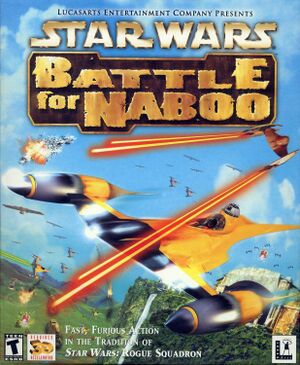 |
|
| Developers | |
|---|---|
| Factor 5 | |
| LucasArts | |
| Publishers | |
| LucasArts | |
| Release dates | |
| Windows | March 12, 2001 |
| Reception | |
| Metacritic | 54 |
| Taxonomy | |
| Series | Star Wars: Rogue Squadron |
| Star Wars: Rogue Squadron | |
|---|---|
| Subseries of Star Wars | |
| Star Wars: Rogue Squadron 3D | 1998 |
| Star Wars: Episode I - Battle for Naboo | 2001 |
Key points
- Installing on 64-bit systems requires a workaround. See Installing on 64-bit versions of Windows.
Availability
Game data
Configuration file(s) location
| System | Location |
|---|---|
| Windows |
Save game data location
| System | Location |
|---|---|
| Windows | <path-to-game>\data_pc\saves[Note 1] |
Video
| Graphics feature | State | Notes | |
|---|---|---|---|
| Widescreen resolution | See Widescreen resolution. | ||
| Multi-monitor | |||
| Ultra-widescreen | |||
| 4K Ultra HD | |||
| Field of view (FOV) | |||
| Windowed | See the glossary page for potential workarounds. | ||
| Borderless fullscreen windowed | See the glossary page for potential workarounds. | ||
| Anisotropic filtering (AF) | See the glossary page for potential workarounds. | ||
| Anti-aliasing (AA) | See the glossary page for potential workarounds. | ||
| High-fidelity upscaling | See the glossary page for potential workarounds. | ||
| Vertical sync (Vsync) | See the glossary page for potential workarounds. | ||
| 60 FPS and 120+ FPS | |||
| High dynamic range display (HDR) | |||
Widescreen resolution
| Widescreen resolutions |
|---|
|
Input
| Keyboard and mouse | State | Notes |
|---|---|---|
| Remapping | ||
| Mouse acceleration | ||
| Mouse sensitivity | ||
| Mouse input in menus | ||
| Mouse Y-axis inversion | ||
| Controller | ||
| Controller support | Controller support requires that Ctrl-J be pressed at the beginning of every mission, or it automatically defaults back to Keyboard/Mouse control. | |
| Full controller support | ||
| Controller remapping | ||
| Controller sensitivity | ||
| Controller Y-axis inversion |
| Controller types |
|---|
| XInput-compatible controllers |
|---|
| PlayStation controllers |
|---|
| Generic/other controllers |
|---|
| Additional information | ||
|---|---|---|
| Controller hotplugging | ||
| Haptic feedback | ||
| Digital movement supported | ||
| Simultaneous controller+KB/M |
Audio
| Audio feature | State | Notes |
|---|---|---|
| Separate volume controls | ||
| Surround sound | ||
| Subtitles | ||
| Closed captions | ||
| Mute on focus lost | ||
| Royalty free audio |
Localizations
| Language | UI | Audio | Sub | Notes |
|---|---|---|---|---|
| English |
Issues fixed
Installing on 64-bit versions of Windows
| Automated Installer |
|---|
|
| Manual installation[citation needed] |
|---|
C:\games\Battle For Naboo\data_pc\bfn.exe C:\games\Battle For Naboo\data_pc\data.bin C:\games\Battle For Naboo\data_pc\data.hdr C:\games\Battle For Naboo\Install\back.wav C:\games\Battle For Naboo\Install\click.WAV C:\games\Battle For Naboo\Install\doc.exe C:\games\Battle For Naboo\Install\launch.bmp C:\games\Battle For Naboo\Install\LecSetup.dll C:\games\Battle For Naboo\Install\messages.tab C:\games\Battle For Naboo\Install\open.WAV C:\games\Battle For Naboo\Install\Product.tab C:\games\Battle For Naboo\Install\setup.ini C:\games\Battle For Naboo\Install\Setup.tab C:\games\Battle For Naboo\Install\start.WAV C:\games\Battle For Naboo\Install\syscheck.exe C:\games\Battle For Naboo\Install\url.exe C:\games\Battle For Naboo\BattleforNaboo.exe
Windows Registry Editor Version 5.00 [HKEY_LOCAL_MACHINE\SOFTWARE\WOW6432Node\LucasArts Entertainment Company LLC\Battle for Naboo\Retail] "Analyze Path"="D:\\Install\\SysCheck.exe" "CD Path"="D:" "Executable"="C:\\games\\Battle for Naboo\\data_pc\\BFN.exe" "Install Path"="C:\\games\\Battle for Naboo" "Launcher"="C:\\games\\Battle for Naboo\\BattleForNaboo.exe" "Source Dir"="D:\\" "Source Path"="D:" "UninstallString"="C:\\Windows\\uninst.exe -f\"C:\\games\\Battle for Naboo\\Install\\DeIsL1.isu\" -c\"C:\\games\\Battle for Naboo\\Install\\LecSetup.dll\"" "InstallType"=dword:00000001 "Installed"=dword:00000002 "Registration"=dword:00000002
Notes
|
No Thrust/Brake Bug
| No Thrust/Brake Bug[citation needed] |
|---|
|
Other information
API
| Executable | 32-bit | 64-bit | Notes |
|---|---|---|---|
| Windows |
System requirements
| Windows | ||
|---|---|---|
| Minimum | Recommended | |
| Operating system (OS) | 95, 98, ME, 2000 | |
| Processor (CPU) | Intel Pentium II 233 MHz or AMD Athlon | 266 MHz (2000) |
| System memory (RAM) | 64 MB | |
| Hard disk drive (HDD) | 150 MB | |
| Video card (GPU) | PCI or AGP 3D Graphics Accelerator 8 MB of VRAM DirectX 8.0 compatible | |
| Sound (audio device) | 16-bit sound card | |
| Other | 4X CD-ROM | |
- Supported 3D chipsets: 3dfx Voodoo 3/4/5, 3D Labs Glint R3, 3D Labs Permedia 3, ATI Radeon, ATI Rage 128/Pro, Matrox G200/G400, Nvidia GeForce 256/2, Nvidia Riva TNT/TNT2, Nvidia Quadro/Quadro2, Power VR Kyro, S3 Savage 4/Pro
Notes
- ↑ When running this game without elevated privileges (Run as administrator option), write operations against a location below
%PROGRAMFILES%,%PROGRAMDATA%, or%WINDIR%might be redirected to%LOCALAPPDATA%\VirtualStoreon Windows Vista and later (more details).
