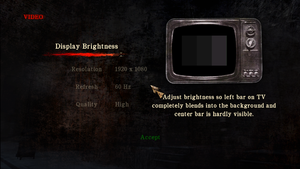Difference between revisions of "Silent Hill: Homecoming"
From PCGamingWiki, the wiki about fixing PC games
AlphaYellow (talk | contribs) |
|||
| Line 19: | Line 19: | ||
{{Infobox game/row/taxonomy/perspectives | Third-person }} | {{Infobox game/row/taxonomy/perspectives | Third-person }} | ||
{{Infobox game/row/taxonomy/controls | Direct control }} | {{Infobox game/row/taxonomy/controls | Direct control }} | ||
| − | {{Infobox game/row/taxonomy/genres | Survival horror }} | + | {{Infobox game/row/taxonomy/genres | Action, Adventure, Survival horror }} |
{{Infobox game/row/taxonomy/sports | }} | {{Infobox game/row/taxonomy/sports | }} | ||
{{Infobox game/row/taxonomy/vehicles | }} | {{Infobox game/row/taxonomy/vehicles | }} | ||
| Line 55: | Line 55: | ||
{{Fixbox|description=Instructions|ref=<ref name="ReferenceA">{{Refcheck|user=unknownproject|date=2020-22-10}}</ref>|fix= | {{Fixbox|description=Instructions|ref=<ref name="ReferenceA">{{Refcheck|user=unknownproject|date=2020-22-10}}</ref>|fix= | ||
# Download [https://github.com/unknownproject/Silent_Hill_Homecoming/releases/latest Unknownproject's Patch], specifically the EXE. | # Download [https://github.com/unknownproject/Silent_Hill_Homecoming/releases/latest Unknownproject's Patch], specifically the EXE. | ||
| − | # Run the downloaded EXE. | + | # Run the downloaded EXE. |
| − | # When prompted to extract files, extract them to {{Folder|{{p|game}}}}. If installed correctly, a new folder will be added to the game directory | + | # When prompted to extract files, extract them to {{Folder|{{p|game}}}}. If installed correctly, a new folder will be added to the game directory (eg. 'Silent Hill Homecoming\Bin_v3.0'). |
| − | # Once extracted, open {{Folder|{{p|game}}}}, and copy all the files from | + | # Once extracted, open {{Folder|{{p|game}}}}, and copy all the files from {{folder|Bin_v3.0}} into {{folder|Bin}} (overwrite files if prompted). |
| − | # Next open | + | # Next open {{folder|{{p|game}}\Engine\pak\}}, and make a new folder named {{folder|extras}}. |
| − | # Copy | + | # Copy {{file|GLOBAL.PAK}} from {{folder|{{p|game}}\Engine\pak\pc\}} to {{folder|{{p|game}}\Engine\pak\extras\}}. |
| − | # Run the game through Steam, (or directly from the main exe: {{File|{{p|game}}\Bin\SilentHill.exe}}), then press | + | # Run the game through Steam, (or directly from the main exe: {{File|{{p|game}}\Bin\SilentHill.exe}}), then press {{key|Home}}. If a version number is shown, the patch is working properly. |
| + | |||
'''Notes''' | '''Notes''' | ||
{{ii}} Consult Unknownproject's official Discord server for more detailed or updated instructions. | {{ii}} Consult Unknownproject's official Discord server for more detailed or updated instructions. | ||
| Line 76: | Line 77: | ||
{{Game data/saves|Windows|{{p|public}}\Public Documents\Silent Hill Homecoming\shv_save.bin}} | {{Game data/saves|Windows|{{p|public}}\Public Documents\Silent Hill Homecoming\shv_save.bin}} | ||
}} | }} | ||
| − | {{ii}} Unknownproject's Patch changes save game data location to | + | {{ii}} Unknownproject's Patch changes save game data location to {{file|{{P|localappdata}}\VirtualStore\Program Files (x86)\KONAMI\Silent Hill Homecoming\Engine\savegame\shv_save.bin}}. |
===[[Glossary:Save game cloud syncing|Save game cloud syncing]]=== | ===[[Glossary:Save game cloud syncing|Save game cloud syncing]]=== | ||
| Line 122: | Line 123: | ||
|antialiasing = false | |antialiasing = false | ||
|antialiasing notes = | |antialiasing notes = | ||
| − | |upscaling = | + | |upscaling = false |
|upscaling tech = | |upscaling tech = | ||
|upscaling notes = | |upscaling notes = | ||
| Line 131: | Line 132: | ||
|120 fps = hackable | |120 fps = hackable | ||
|120 fps notes = Use [[#Unknownproject's Patch|Unknownproject's Patch]]. | |120 fps notes = Use [[#Unknownproject's Patch|Unknownproject's Patch]]. | ||
| − | |hdr = | + | |hdr = false |
|hdr notes = | |hdr notes = | ||
| − | |color blind = | + | |color blind = false |
|color blind notes = | |color blind notes = | ||
}} | }} | ||
| Line 139: | Line 140: | ||
===[[Glossary:Widescreen resolution|Widescreen resolution]]=== | ===[[Glossary:Widescreen resolution|Widescreen resolution]]=== | ||
{{Fixbox|description=Set custom resolution|ref={{cn|date=July 2016}}|fix= | {{Fixbox|description=Set custom resolution|ref={{cn|date=July 2016}}|fix= | ||
| − | # Go to | + | # Go to {{folder|{{p|game}}\Engine\}}. |
| − | # Open | + | # Open {{file|vars_pc.cfg}}. |
# Change <code>ScreenResHeight=</code> and <code>ScreenResWidth=</code> to the desired resolution. | # Change <code>ScreenResHeight=</code> and <code>ScreenResWidth=</code> to the desired resolution. | ||
}} | }} | ||
| Line 149: | Line 150: | ||
# Click on Options and enable Expert mode. | # Click on Options and enable Expert mode. | ||
# Click on Edit and Add. | # Click on Edit and Add. | ||
| − | # Set the path to | + | # Set the path to {{file|{{p|game}}\Bin\SilentHill.exe}}. |
# Set the desired window position and size. | # Set the desired window position and size. | ||
# Set Desktop if you want borderless fullscreen windowed. | # Set Desktop if you want borderless fullscreen windowed. | ||
| Line 160: | Line 161: | ||
{{Fixbox|description=Edit secondary config|ref=<ref>{{Refcheck|user=unknownproject|date=2018-02-16}}</ref>|fix= | {{Fixbox|description=Edit secondary config|ref=<ref>{{Refcheck|user=unknownproject|date=2018-02-16}}</ref>|fix= | ||
| − | # Go to | + | # Go to {{folder|{{p|game}}\Engine\}}. |
| − | # Open | + | # Open {{file|vars_pc.cfg}}. |
| − | # Change <code>FullScreen=true</code> to <code>FullScreen=false</code>.}} | + | # Change <code>FullScreen=true</code> to <code>FullScreen=false</code>. |
| + | }} | ||
===Film grain=== | ===Film grain=== | ||
| Line 182: | Line 184: | ||
|invert mouse y-axis = true | |invert mouse y-axis = true | ||
|invert mouse y-axis notes = | |invert mouse y-axis notes = | ||
| − | |touchscreen = | + | |touchscreen = false |
|touchscreen notes = | |touchscreen notes = | ||
|controller support = true | |controller support = true | ||
| Line 291: | Line 293: | ||
|audio = false | |audio = false | ||
|subtitles = hackable | |subtitles = hackable | ||
| − | |notes = Fan translation, [https://risinghill.jimdofree.com/sh5hc/ | + | |notes = Fan translation, [https://risinghill.jimdofree.com/sh5hc/ download]. |
|fan = true | |fan = true | ||
}} | }} | ||
| Line 299: | Line 301: | ||
|audio = false | |audio = false | ||
|subtitles = hackable | |subtitles = hackable | ||
| − | |notes = Unofficial translation; for retail or Steam version. [https://www.gamevicio.com/traducao/traducao-de-silent-hill-homecoming-para-portugues-brasil/ Gamevício.] 1) [https://github.com/mayrinck/shh-translation-ptBR Grisson's fan-translation] (Needs unknownproject's patch).<br>2) [https://tribogamer.com/downloads/1659_baixar-traducao-para-silent-hill-homecoming-silent-hill-homecoming.html TriboGamer fan-translation by danielnds] (not tested with the patches mentioned above) | + | |notes = Unofficial translation; for retail or Steam version. [https://www.gamevicio.com/traducao/traducao-de-silent-hill-homecoming-para-portugues-brasil/ Gamevício.] 1) [https://github.com/mayrinck/shh-translation-ptBR Grisson's fan-translation] (Needs unknownproject's patch).<br>2) [https://tribogamer.com/downloads/1659_baixar-traducao-para-silent-hill-homecoming-silent-hill-homecoming.html TriboGamer fan-translation by danielnds] (not tested with the patches mentioned above). |
|fan = true | |fan = true | ||
}} | }} | ||
| Line 308: | Line 310: | ||
|subtitles = hackable | |subtitles = hackable | ||
|fan = true | |fan = true | ||
| − | |notes = 1) [https://www.zoneofgames.ru/games/silent_hill_homecoming/files/3359.html Fan translation by «ZoG team / DK team»].<br>2) [https://www.zoneofgames.ru/games/silent_hill_homecoming/files/3526.html Fan voice-over by «EnclaveTeam»] | + | |notes = 1) [https://www.zoneofgames.ru/games/silent_hill_homecoming/files/3359.html Fan translation by «ZoG team / DK team»].<br>2) [https://www.zoneofgames.ru/games/silent_hill_homecoming/files/3526.html Fan voice-over by «EnclaveTeam»]. |
}} | }} | ||
{{L10n/switch | {{L10n/switch | ||
| Line 324: | Line 326: | ||
|subtitles = hackable | |subtitles = hackable | ||
|fan = true | |fan = true | ||
| − | |notes = [https://steamcommunity.com/sharedfiles/filedetails/?id=795987192 | + | |notes = A Steam guide to install the fan translation is available [https://steamcommunity.com/sharedfiles/filedetails/?id=795987192 here]. |
}} | }} | ||
}} | }} | ||
| Line 330: | Line 332: | ||
==Issues fixed== | ==Issues fixed== | ||
===Game crashes on Alt+Tab=== | ===Game crashes on Alt+Tab=== | ||
| − | {{Fixbox|description=Run the game in [[#Windowed|windowed mode]] | + | {{Fixbox|description=Run the game in [[#Windowed|windowed mode]]|ref=<ref name="2017-11-02"/>|fix=}} |
{{Fixbox|description=Fullscreen solution|ref=<ref name="ReferenceA">{{Refcheck|user=unknownproject|date=2020-22-10}}</ref>|fix= | {{Fixbox|description=Fullscreen solution|ref=<ref name="ReferenceA">{{Refcheck|user=unknownproject|date=2020-22-10}}</ref>|fix= | ||
| − | Use [[Silent Hill: Homecoming#Unknownproject.27s Patch|Unknownproject's Patch]] with bonus executables [v.3.0] that using the WDDM driver model and converting the game from D3D9 to D3D9EX to fix focus management without losing original system requirements. | + | * Use [[Silent Hill: Homecoming#Unknownproject.27s Patch|Unknownproject's Patch]] with bonus executables [v.3.0] that using the WDDM driver model and converting the game from D3D9 to D3D9EX to fix focus management without losing original system requirements. |
}} | }} | ||
| Line 350: | Line 352: | ||
===Run the game at screen refresh rate=== | ===Run the game at screen refresh rate=== | ||
| − | {{--}} Fullscreen mode defaults to 60 or 100 | + | {{--}} Fullscreen mode defaults to 60 or 100 Hz, even if the screen refresh rate is set higher than that.<ref name="refreshRate">[https://steamcommunity.com/app/19000/discussions/0/864979008645546438/ 120hz not staying! :: Silent Hill: Homecoming General Discussions]</ref> |
{{Fixbox|description=Set screen refresh rate|ref=<ref name="2017-11-02">{{Refcheck|user=Keith|date=2017-11-02}}</ref>|fix= | {{Fixbox|description=Set screen refresh rate|ref=<ref name="2017-11-02">{{Refcheck|user=Keith|date=2017-11-02}}</ref>|fix= | ||
# Install Special K by following the [https://steamcommunity.com/sharedfiles/filedetails/?id=933337066 Unofficial Special K Guide]. | # Install Special K by following the [https://steamcommunity.com/sharedfiles/filedetails/?id=933337066 Unofficial Special K Guide]. | ||
# Start the game once and close it to allow the configuration file of Special K to be created. | # Start the game once and close it to allow the configuration file of Special K to be created. | ||
| − | # Open | + | # Open {{file|{{p|game}}\Bin\d3d9.ini}} or {{file|{{p|userprofile\Documents}}\My Mods\SpecialK\Profiles\SilentHill.exe\SpecialK.ini}}, depending on the installation method used. |
# Change <code>RefreshRate=-1</code> to <code>RefreshRate=0</code> under <code>[Render.FrameRate]</code>. | # Change <code>RefreshRate=-1</code> to <code>RefreshRate=0</code> under <code>[Render.FrameRate]</code>. | ||
}} | }} | ||
| Line 363: | Line 365: | ||
{{Fixbox|description=Modify file|ref={{cn|date=October 2016}}|fix= | {{Fixbox|description=Modify file|ref={{cn|date=October 2016}}|fix= | ||
| − | # Go to | + | # Go to {{folder|{{p|game}}\Engine\}}. |
# Open {{file|binds_pc_mjs.cfg}}. | # Open {{file|binds_pc_mjs.cfg}}. | ||
# Change: | # Change: | ||
| Line 389: | Line 391: | ||
}} | }} | ||
| − | {{Fixbox|description=Choose a "Headphones" setting|ref=|fix= | + | {{Fixbox|description=Choose a "Headphones" setting|ref=|fix=}} |
| − | }} | ||
| − | {{Fixbox|description=Enable Mono Audio in Windows 10 settings|ref=|fix= | + | {{Fixbox|description=Enable Mono Audio in Windows 10 settings|ref=|fix=}} |
| − | }} | ||
{{Fixbox|description=Download and install [https://www.mediafire.com/file/wzux85diw1e02nw/Silent+Hill+Homecoming+BIG+Sound+FIX.exe this sound patch]|ref={{cn|date=July 2018}}|fix= | {{Fixbox|description=Download and install [https://www.mediafire.com/file/wzux85diw1e02nw/Silent+Hill+Homecoming+BIG+Sound+FIX.exe this sound patch]|ref={{cn|date=July 2018}}|fix= | ||
| − | If | + | # If using a Stereo system, perform these additional steps: |
| − | # Install [https://www.mediafire.com/file/ra64c1l437taxia/Razer_Surround_Driver_v1.05.26.exe this special sound driver] or [https://realtek-high-definition-audio-driver.software.informer.com/download/?ca18a803 Realtek driver] so that the game thinks it is running 5.1. | + | # Install [https://www.mediafire.com/file/ra64c1l437taxia/Razer_Surround_Driver_v1.05.26.exe this special sound driver] or [https://realtek-high-definition-audio-driver.software.informer.com/download/?ca18a803 Realtek driver] so that the game thinks it is running in 5.1. |
| − | # Configure the sound settings | + | # Configure the computer's sound settings to 5.1 after the install. |
'''Notes''' | '''Notes''' | ||
| Line 427: | Line 427: | ||
|windows 32-bit exe = true | |windows 32-bit exe = true | ||
|windows 64-bit exe = false | |windows 64-bit exe = false | ||
| − | |windows arm app = | + | |windows arm app = |
|windows exe notes = | |windows exe notes = | ||
|macos intel 32-bit app = | |macos intel 32-bit app = | ||
|macos intel 64-bit app = | |macos intel 64-bit app = | ||
| − | |macos arm app = | + | |macos arm app = |
|macos app notes = | |macos app notes = | ||
|linux 32-bit executable= | |linux 32-bit executable= | ||
|linux 64-bit executable= | |linux 64-bit executable= | ||
| − | |linux arm app = | + | |linux arm app = |
|linux executable notes = | |linux executable notes = | ||
}} | }} | ||
| Line 458: | Line 458: | ||
====[https://www.nexusmods.com/silenthillhomecoming/mods/2 4K Remastered Pre-Rendered Cutscenes]==== | ====[https://www.nexusmods.com/silenthillhomecoming/mods/2 4K Remastered Pre-Rendered Cutscenes]==== | ||
{{ii}} Remasters the Pre-Rendered Cutscenes of SHH to 4K. | {{ii}} Remasters the Pre-Rendered Cutscenes of SHH to 4K. | ||
| + | |||
====[http://enbdev.com/patch_sh5_v11.htm ENBSeries]==== | ====[http://enbdev.com/patch_sh5_v11.htm ENBSeries]==== | ||
{{++}} Improves the graphics of the game. | {{++}} Improves the graphics of the game. | ||
Revision as of 00:34, 22 January 2024
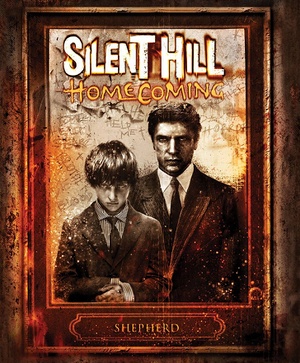 |
|
| Developers | |
|---|---|
| Double Helix Games | |
| Publishers | |
| Konami | |
| Engines | |
| Slayer | |
| Release dates | |
| Windows | November 6, 2008 |
| Reception | |
| Metacritic | 64 |
| Taxonomy | |
| Monetization | One-time game purchase |
| Modes | Singleplayer |
| Pacing | Real-time |
| Perspectives | Third-person |
| Controls | Direct control |
| Genres | Action, Adventure, Survival horror |
| Art styles | Realistic |
| Themes | Horror |
| Series | Silent Hill |
| Silent Hill | |
|---|---|
| Silent Hill 2: Director's Cut | 2002 |
| Silent Hill 3 | 2003 |
| Silent Hill 4: The Room | 2004 |
| Silent Hill: Homecoming | 2008 |
| Silent Hill 2 | 2024 |
General information
Availability
| Source | DRM | Notes | Keys | OS |
|---|---|---|---|---|
| Retail | ||||
| GamersGate | ||||
| Green Man Gaming | ||||
| Humble Store | ||||
| Steam | Not available in many regions [1]. |
Essential Improvements
Unknownproject's Patch
- A patch that enables 60FPS+, Native Controller button prompts, reworks QTE (to deal with broken QTE due to game engine), 21:9 support, crash fixes, and more.[1][2][3]
- Changes save game location data. See Save game data location.
| Instructions[4] |
|---|
Notes
|
Game data
Configuration file(s) location
| System | Location |
|---|---|
| Windows | <path-to-game>\Engine\default_pc.cfg[Note 1] <path-to-game>\Engine\vars_pc.cfg[Note 1] <path-to-game>\Engine\binds_pc_mjs.cfg[Note 1] |
| Steam Play (Linux) | <SteamLibrary-folder>/steamapps/compatdata/19000/pfx/[Note 2] |
Save game data location
| System | Location |
|---|---|
| Windows | %PUBLIC%\Public Documents\Silent Hill Homecoming\shv_save.bin |
| Steam Play (Linux) | <SteamLibrary-folder>/steamapps/compatdata/19000/pfx/[Note 2] |
- Unknownproject's Patch changes save game data location to
%LOCALAPPDATA%\VirtualStore\Program Files (x86)\KONAMI\Silent Hill Homecoming\Engine\savegame\shv_save.bin.
Save game cloud syncing
| System | Native | Notes |
|---|---|---|
| Steam Cloud |
Video
In-game video settings. Video quality can be set to either Medium or High, the latter resulting in slightly better textures and shadows.
| Graphics feature | State | Notes | |
|---|---|---|---|
| Widescreen resolution | Use Unknownproject's Patch to fix the map and examined inventory items.[5] | ||
| Multi-monitor | |||
| Ultra-widescreen | Use Unknownproject's Patch. | ||
| 4K Ultra HD | Use Unknownproject's Patch. | ||
| Field of view (FOV) | |||
| Windowed | See Windowed. | ||
| Borderless fullscreen windowed | See Windowed. | ||
| Anisotropic filtering (AF) | See the glossary page for potential workarounds. | ||
| Anti-aliasing (AA) | See the glossary page for potential workarounds. | ||
| High-fidelity upscaling | See the glossary page for potential workarounds. | ||
| Vertical sync (Vsync) | Enabled by default. Can be forced off using graphics card control panel. | ||
| 60 FPS | Capped at 30 FPS. Use Unknownproject's Patch. | ||
| 120+ FPS | Use Unknownproject's Patch. | ||
| High dynamic range display (HDR) | See the glossary page for potential alternatives. | ||
Widescreen resolution
| Set custom resolution[citation needed] |
|---|
|
Windowed
| Force windowed[6] |
|---|
|
| Edit secondary config[7] |
|---|
|
Film grain
| Remove film grain[8] |
|---|
|
Input
| Keyboard and mouse | State | Notes |
|---|---|---|
| Remapping | Key mappings are stored in the individual save game files rather than a normal configuration file. | |
| Mouse acceleration | ||
| Mouse sensitivity | ||
| Mouse input in menus | ||
| Mouse Y-axis inversion | ||
| Controller | ||
| Controller support | ||
| Full controller support | Needs to be manually enabled from the configuration menu. Go to the controller settings in the game options and select to use the controller rather than mouse and keyboard, and then press Escape to exit the controller configuration menu. |
|
| Controller remapping | ||
| Controller sensitivity | ||
| Controller Y-axis inversion |
| Controller types |
|---|
| XInput-compatible controllers | ||
|---|---|---|
| Xbox button prompts | Use SHHPatcher. | |
| Impulse Trigger vibration |
| PlayStation controllers | ||
|---|---|---|
| PlayStation button prompts | Use SHHPatcher. | |
| Light bar support | ||
| Adaptive trigger support | ||
| DualSense haptic feedback support | ||
| Connection modes | ||
| Generic/other controllers | Generic DirectInput controllers are supported. | |
|---|---|---|
| Button prompts |
| Additional information | ||
|---|---|---|
| Controller hotplugging | ||
| Haptic feedback | ||
| Digital movement supported | ||
| Simultaneous controller+KB/M |
Audio
| Audio feature | State | Notes |
|---|---|---|
| Separate volume controls | ||
| Surround sound | 5.1 only. | |
| Subtitles | ||
| Closed captions | ||
| Mute on focus lost | ||
| Royalty free audio |
Localizations
| Language | UI | Audio | Sub | Notes |
|---|---|---|---|---|
| English | ||||
| French | ||||
| German | ||||
| Italian | ||||
| Japanese | Fan translation, download. | |||
| Brazilian Portuguese | Unofficial translation; for retail or Steam version. Gamevício. 1) Grisson's fan-translation (Needs unknownproject's patch). 2) TriboGamer fan-translation by danielnds (not tested with the patches mentioned above). |
|||
| Russian | 1) Fan translation by «ZoG team / DK team». 2) Fan voice-over by «EnclaveTeam». |
|||
| Spanish | ||||
| Polish | A Steam guide to install the fan translation is available here. |
Issues fixed
Game crashes on Alt+Tab
| Run the game in windowed mode[9] |
|---|
| Fullscreen solution[4] |
|---|
|
Issues arising from high resolution
- Game may crash in certain areas, such as entering the Shepherd House.
| Change the resolution to 1920x1080 or lower[10] |
|---|
- Map screen may be improperly cropped.
| Change the resolution to 1920x1080 or lower[10] |
|---|
Loading screen freezes
| Enable/disable admin mode[citation needed] |
|---|
Loading screen crashes
| Use Unknownproject's Patch |
|---|
Run the game at screen refresh rate
- Fullscreen mode defaults to 60 or 100 Hz, even if the screen refresh rate is set higher than that.[11]
| Set screen refresh rate[9] |
|---|
|
Camera won't stop rotating when using controller
| Restart your PC or log out/in[citation needed] |
|---|
| Modify file[citation needed] |
|---|
setbind 0 COMMAND_CAMERA_X MOUSE 0 AXIS_X -1.0 1.0 1.0 setbind 0 COMMAND_CAMERA_Y MOUSE 0 AXIS_Y -1.0 1.0 -1.0 setbind 0 COMMAND_CAMERA_Z MOUSE 0 AXIS_Z -1.0 1.0 1.0
setbind 1 COMMAND_CAMERA_X CONTROLLER 0 AXIS_RX -1.0 1.0 1.0 setbind 1 COMMAND_CAMERA_Y CONTROLLER 0 AXIS_RY -1.0 1.0 1.0 setbind 1 COMMAND_CAMERA_Z CONTROLLER 0 AXIS_Z -1.0 1.0 1.0 |
Some sounds only come out of the right speaker
- Game does not support any speaker configuration other than 5.1.[12]
| Change speaker settings[citation needed] |
|---|
|
| Choose a "Headphones" setting |
|---|
| Enable Mono Audio in Windows 10 settings |
|---|
| Download and install this sound patch[citation needed] |
|---|
Notes
|
Other information
API
| Technical specs | Supported | Notes |
|---|---|---|
| Direct3D | 9.0c | Unknownproject's Patch uses 9Ex. |
| Shader Model support | 3 |
| Executable | 32-bit | 64-bit | Notes |
|---|---|---|---|
| Windows |
Middleware
| Middleware | Notes | |
|---|---|---|
| Physics | Havok | |
| Cutscenes | Bink Video |
Mods
4K Remastered Pre-Rendered Cutscenes
- Remasters the Pre-Rendered Cutscenes of SHH to 4K.
ENBSeries
- Improves the graphics of the game.
System requirements
| Windows | ||
|---|---|---|
| Minimum | ||
| Operating system (OS) | XP, Vista | |
| Processor (CPU) | Intel Core 2 Duo E6400 AMD Athlon 64 X2 4200+ |
|
| System memory (RAM) | 1 GB (XP) 2 GB (Vista) |
|
| Hard disk drive (HDD) | 10 GB | |
| Video card (GPU) | Nvidia GeForce 7800 series ATI Radeon HD series 256 MB of VRAM DirectX 9.0c compatible |
|
| Sound (audio device) | DirectX 9.0c compatible | |
Notes
- ↑ 1.0 1.1 1.2 When running this game without elevated privileges (Run as administrator option), write operations against a location below
%PROGRAMFILES%,%PROGRAMDATA%, or%WINDIR%might be redirected to%LOCALAPPDATA%\VirtualStoreon Windows Vista and later (more details). - ↑ 2.0 2.1 Notes regarding Steam Play (Linux) data:
- File/folder structure within this directory reflects the path(s) listed for Windows and/or Steam game data.
- Use Wine's registry editor to access any Windows registry paths.
- The app ID (19000) may differ in some cases.
- Treat backslashes as forward slashes.
- See the glossary page for details on Windows data paths.
References
- ↑ Silent Hill Homecoming - Silent Hill Homecoming - Patch 2.0 Update 3 [Part 1]
- ↑ Silent Hill Homecoming - Special Effects Control - Feature Presentation - last accessed on May 2023
- ↑ Silent Hill Homecoming - Patch 2.0 - Update1 [Interface] - last accessed on 9 June 2023
- ↑ 4.0 4.1 Verified by User:unknownproject on 2020-22-10
- ↑ Silent Hill Homecoming - Patch 1.21b - Update 2.1 - YouTube - last accessed on May 2023
- ↑ Verified by User:Keith on 2017-11-20
- ↑ Verified by User:unknownproject on 2018-02-16
- ↑ Replace Button Icons / Remove Film Grain :: Silent Hill: Homecoming General Discussions - last accessed on May 2023
- ↑ 9.0 9.1 Verified by User:Keith on 2017-11-02
- ↑ 10.0 10.1 Talk:Silent Hill: Homecoming
- ↑ 120hz not staying! :: Silent Hill: Homecoming General Discussions
- ↑ [PATCH Silent Hill Homecoming BIG Sound FIX] - last accessed on 24.10.2017