Difference between revisions of "Sherlock Holmes: Crimes & Punishments"
From PCGamingWiki, the wiki about fixing PC games
m (updated template usage) |
m (→Input settings: updated template usage) |
||
| Line 143: | Line 143: | ||
|invert controller y-axis = true | |invert controller y-axis = true | ||
|invert controller y-axis notes= | |invert controller y-axis notes= | ||
| − | | | + | |xinput controllers = unknown |
| − | | | + | |xinput controllers notes = |
| − | |button prompts | + | |xbox prompts = unknown |
| − | |button prompts notes | + | |xbox prompts notes = |
| + | |impulse triggers = unknown | ||
| + | |impulse triggers notes = | ||
| + | |dualshock 4 = unknown | ||
| + | |dualshock 4 notes = | ||
| + | |dualshock prompts = unknown | ||
| + | |dualshock prompts notes = | ||
| + | |light bar support = unknown | ||
| + | |light bar support notes = | ||
| + | |dualshock 4 modes = unknown | ||
| + | |dualshock 4 modes notes = | ||
| + | |tracked motion controllers= unknown | ||
| + | |tracked motion controllers notes = | ||
| + | |tracked motion prompts = unknown | ||
| + | |tracked motion prompts notes = | ||
| + | |other controllers = unknown | ||
| + | |other controllers notes = | ||
| + | |other button prompts = unknown | ||
| + | |other button prompts notes= | ||
|controller hotplug = unknown | |controller hotplug = unknown | ||
|controller hotplug notes = | |controller hotplug notes = | ||
| Line 155: | Line 173: | ||
|steam input api = unknown | |steam input api = unknown | ||
|steam input api notes = | |steam input api notes = | ||
| − | | | + | |steam input presets = unknown |
| − | | | + | |steam input presets notes = |
| + | |steam controller prompts = unknown | ||
| + | |steam controller prompts notes = | ||
}} | }} | ||
Revision as of 08:07, 10 April 2018
This page is a stub: it lacks content and/or basic article components. You can help to expand this page
by adding an image or additional information.
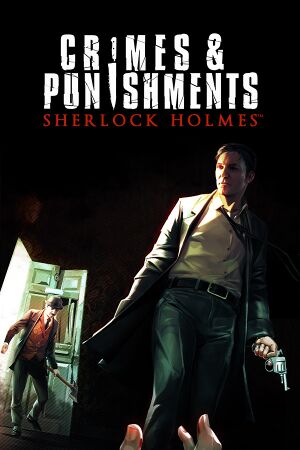 |
|
| Developers | |
|---|---|
| Frogwares | |
| Publishers | |
| Focus Home Interactive | |
| Engines | |
| Unreal Engine 3 | |
| Release dates | |
| Windows | September 29, 2014 |
- No page found for series "Adventures of Sherlock Holmes", please click here to create it.
General information
Availability
| Source | DRM | Notes | Keys | OS |
|---|---|---|---|---|
| Steam |
Essential improvements
Skip intro videos
| Set launch options |
|---|
|
Use the |
Disable Mouse Smoothing
| Edit configuration file[citation needed] |
|---|
|
Game data
Configuration file(s) location
| System | Location |
|---|---|
| Windows | %USERPROFILE%\Documents\My Games\Sherlock Holmes - Crimes and Punishments\SH7Game\Config |
| Steam Play (Linux) | <SteamLibrary-folder>/steamapps/compatdata/241260/pfx/[Note 1] |
Save game data location
| System | Location |
|---|---|
| Windows | |
| Steam Play (Linux) | <SteamLibrary-folder>/steamapps/compatdata/241260/pfx/[Note 1] |
Save game cloud syncing
| System | Native | Notes |
|---|---|---|
| Steam Cloud |
Video settings
High frame rate
| Changing framerate cap[citation needed] |
|---|
|
Anisotropic filtering (AF)
| Changing anisotropy amount[citation needed] |
|---|
|
Input settings
Audio settings
Localizations
| Language | UI | Audio | Sub | Notes |
|---|---|---|---|---|
| English | ||||
| Czech | ||||
| French | ||||
| German | ||||
| Italian | ||||
| Japanese | ||||
| Korean | ||||
| Polish | ||||
| Russian | ||||
| Spanish | ||||
| Ukrainian |
Other information
API
| Technical specs | Supported | Notes |
|---|---|---|
| Direct3D | 11 |
| Executable | 32-bit | 64-bit | Notes |
|---|---|---|---|
| Windows |
System requirements
| Windows | ||
|---|---|---|
| Minimum | Recommended | |
| Operating system (OS) | Vista SP2 | 7, 8 |
| Processor (CPU) | AMD/Intel dual-core 2.4 GHz | |
| System memory (RAM) | 2048 MB | |
| Hard disk drive (HDD) | 14 GB | |
| Video card (GPU) | AMD Radeon HD 3850 Nvidia GeForce 8600 GTS or higher 256 MB of VRAM DirectX 9.0c compatible | |
Notes
- ↑ 1.0 1.1 Notes regarding Steam Play (Linux) data:
- File/folder structure within this directory reflects the path(s) listed for Windows and/or Steam game data.
- Games with Steam Cloud support may also store data in
~/.steam/steam/userdata/<user-id>/241260/. - Use Wine's registry editor to access any Windows registry paths.
- The app ID (241260) may differ in some cases.
- Treat backslashes as forward slashes.
- See the glossary page for details on Windows data paths.



