Difference between revisions of "Shellshock: Nam '67"
From PCGamingWiki, the wiki about fixing PC games
m (→Video: General maintenance with AutoWikiBrowser in Bot mode) |
|||
| Line 81: | Line 81: | ||
|upscaling tech = | |upscaling tech = | ||
|upscaling notes = | |upscaling notes = | ||
| − | |vsync = | + | |vsync = hackable |
| − | |vsync notes = | + | |vsync notes = On by default, can be switched off through Nvidia Control Panel.<ref>{{Refcheck|user=Robot Enthusiast|date=2023-04-28|comment=}}</ref> |
|60 fps = true | |60 fps = true | ||
|60 fps notes = | |60 fps notes = | ||
Revision as of 10:44, 28 April 2023
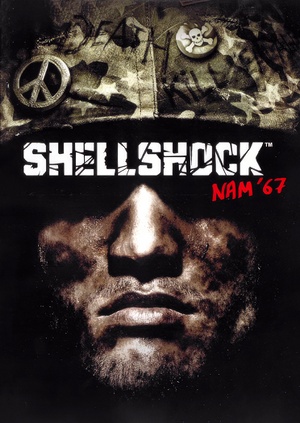 |
|
| Developers | |
|---|---|
| Guerrilla Games | |
| Publishers | |
| Eidos Interactive | |
| Release dates | |
| Windows | September 3, 2004 |
| Reception | |
| Metacritic | 50 |
| IGDB | 60 |
| Taxonomy | |
| Monetization | One-time game purchase |
| Series | Shellshock |
| Shellshock | |
|---|---|
| Shellshock: Nam '67 | 2004 |
| Shellshock 2: Blood Trails | 2009 |
General information
- Official website (archived)
Availability
Game data
Configuration file(s) location
| System | Location |
|---|---|
| Windows | %USERPROFILE%\Documents\SHELLSHOCK_NAM67\Input_PC.ini %USERPROFILE%\Documents\SHELLSHOCK_NAM67\TOD_PC.ini |
Save game data location
| System | Location |
|---|---|
| Windows | %USERPROFILE%\Documents\SHELLSHOCK_NAM67\profile<user-id>\ |
Video
| Graphics feature | State | Notes | |
|---|---|---|---|
| Widescreen resolution | See Widescreen resolution. | ||
| Multi-monitor | |||
| Ultra-widescreen | |||
| 4K Ultra HD | |||
| Field of view (FOV) | |||
| Windowed | See Windowed. | ||
| Borderless fullscreen windowed | See the glossary page for potential workarounds. | ||
| Anisotropic filtering (AF) | See the glossary page for potential workarounds. | ||
| Anti-aliasing (AA) | See the glossary page for potential workarounds. | ||
| High-fidelity upscaling | See the glossary page for potential workarounds. | ||
| Vertical sync (Vsync) | On by default, can be switched off through Nvidia Control Panel.[1] | ||
| 60 FPS and 120+ FPS | |||
| High dynamic range display (HDR) | |||
Windowed
| Edit config file[2] |
|---|
|
Widescreen resolution
| Instructions[citation needed] |
|---|
|
Input
| Keyboard and mouse | State | Notes |
|---|---|---|
| Remapping | ||
| Mouse acceleration | ||
| Mouse sensitivity | ||
| Mouse input in menus | ||
| Mouse Y-axis inversion | ||
| Controller | ||
| Controller support |
| Controller types |
|---|
Audio
| Audio feature | State | Notes |
|---|---|---|
| Separate volume controls | ||
| Surround sound | ||
| Subtitles | ||
| Closed captions | ||
| Mute on focus lost | ||
| Royalty free audio |
Localizations
| Language | UI | Audio | Sub | Notes |
|---|---|---|---|---|
| English |
Issues unresolved
Vsync (Enabled by default) not working correctly on Windows 10
- The problem can be easily fixed using dgvoodoo2 or d3d8to9 but unfortunately it breaks the graphics of the game
- The game crashes if you go into the video options menu on modern systems the only solution to adjust your graphics settings is to edit the TOD_PC.ini
Issues fixed
No sound outside of pre-rendered movies
| Install newest OpenAL driver[3]<[2] |
|---|
|
Black screen after loading a mission / game crashes after loading a mission
| Install newest OpenAL driver[3]<[2] |
|---|
|
Crash at launch (Direct3D error)
# Edit %USERPROFILE%\Documents\SHELLSHOCK_NAM67\TOD_PC.ini and paste the content.
|
|---|
Other information
API
| Technical specs | Supported | Notes |
|---|---|---|
| Direct3D | 8 | |
| Shader Model support | 1.1 |
| Executable | 32-bit | 64-bit | Notes |
|---|---|---|---|
| Windows |
Middleware
| Middleware | Notes | |
|---|---|---|
| Audio | OpenAL | |
| Cutscenes | Bink Video |
System requirements
| Windows | ||
|---|---|---|
| Minimum | Recommended | |
| Operating system (OS) | 2000, XP | |
| Processor (CPU) | Intel Pentium III @ 1 GHz AMD Athlon @ 1 GHz |
Intel Pentium 4 @ 2.4 GHz AMD Athlon XP @ 2.4 GHz |
| System memory (RAM) | 256 MB | 512 MB |
| Hard disk drive (HDD) | 3 GB | |
| Video card (GPU) | 32 MB of VRAM DirectX 9.0b compatible | 128 MB of VRAM Shader model 1.1 support |
References
- ↑ Verified by User:Robot Enthusiast on 2023-04-28
- ↑ 2.0 2.1 2.2 Verified by User:Suicide_machine on 2017-09-03
- ↑ 3.0 3.1 Shellshock Nam '67 Vista fix Sound + Graphics
