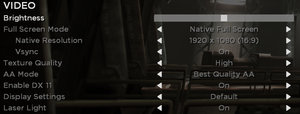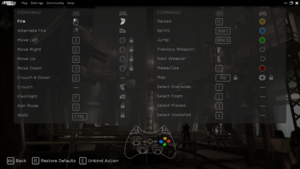Difference between revisions of "Shadow Complex Remastered"
From PCGamingWiki, the wiki about fixing PC games
(Adding Superfan DLC pack to the article.) |
|||
| Line 45: | Line 45: | ||
{{Availability/row| MacApp | id1126147327 | MacApp | | | OS X }} | {{Availability/row| MacApp | id1126147327 | MacApp | | | OS X }} | ||
{{Availability/row| Microsoft Store | 9nblggh5ql1h | Microsoft Store | | | Windows }} | {{Availability/row| Microsoft Store | 9nblggh5ql1h | Microsoft Store | | | Windows }} | ||
| − | {{Availability/row| Steam | 385560 | DRM-free | Can be played without Steam running.<ref>{{Refcheck|user=AmethystViper|date=2020-04-16|comment=}}</ref> | | Windows, OS X }} | + | {{Availability/row| Steam | 385560 | DRM-free | Can be played without Steam running.<ref name="Steam version">{{Refcheck|user=AmethystViper|date=2020-04-16|comment=}}</ref> | | Windows, OS X }} |
}} | }} | ||
{{DLC| | {{DLC| | ||
| − | {{DLC/row| Superfan DLC Pack | A collection of bonus material that includes the following: the game's soundtrack containing 20 pieces of music in MP3 and WAV format, a printable poster of the game's world map, a set of wallpapers, Character Bios and a final draft of the cinematic script in PDF format. | Windows }} | + | {{DLC/row| Superfan DLC Pack | A collection of bonus material that includes the following: the game's original soundtrack containing 20 pieces of music in MP3 and WAV format, a printable poster of the game's world map, a set of wallpapers, Character Bios and a final draft of the cinematic script in PDF format. Available {{store link|Steam|468600|here}}. | Windows }} |
}} | }} | ||
| − | {{ii}} DLC is only available on [[Steam]]. | + | {{ii}} Superfan DLC Pack is only available on [[Steam]]. |
==Game data== | ==Game data== | ||
| Line 71: | Line 71: | ||
}} | }} | ||
{{ii}} 10 save slots plus an auto-save slot are available. | {{ii}} 10 save slots plus an auto-save slot are available. | ||
| − | {{ii}} Steam version: If ran directly from its executable, save files will be stored under the {{code|UnknownPlayer}} folder instead. | + | {{ii}} Steam version: If ran directly from its executable, save files will be stored under the {{code|UnknownPlayer}} folder instead.<ref name="Steam version"/> |
===[[Glossary:Save game cloud syncing|Save game cloud syncing]]=== | ===[[Glossary:Save game cloud syncing|Save game cloud syncing]]=== | ||
| Line 112: | Line 112: | ||
|windowed notes = Can be also toggled with {{Key|F11}}. | |windowed notes = Can be also toggled with {{Key|F11}}. | ||
|borderless windowed = true | |borderless windowed = true | ||
| − | |borderless windowed notes = | + | |borderless windowed notes = As '''Maximized Window'''. |
|anisotropic = hackable | |anisotropic = hackable | ||
|anisotropic notes = On (4x) by default. For other levels see [[#Anisotropic filtering (AF)|Anisotropic filtering (AF)]]. | |anisotropic notes = On (4x) by default. For other levels see [[#Anisotropic filtering (AF)|Anisotropic filtering (AF)]]. | ||
| Line 122: | Line 122: | ||
|60 fps notes = | |60 fps notes = | ||
|120 fps = hackable | |120 fps = hackable | ||
| − | |120 fps notes = See [[#High frame rate|High frame rate]]. | + | |120 fps notes = Capped at 62 FPS by default. See [[#High frame rate|High frame rate]]. |
| − | |hdr = | + | |hdr = false |
|hdr notes = | |hdr notes = | ||
|color blind = false | |color blind = false | ||
| Line 145: | Line 145: | ||
}} | }} | ||
| − | ===Disable | + | ===Disable motion blur=== |
{{Fixbox|description=Edit EmpireSystemSettings.ini|ref=<ref>{{Refcheck|user=AmethystViper|date=2016-09-16|comment=This disabled motion blur without the game crashing on start-up by using these settings.}}</ref>|fix= | {{Fixbox|description=Edit EmpireSystemSettings.ini|ref=<ref>{{Refcheck|user=AmethystViper|date=2016-09-16|comment=This disabled motion blur without the game crashing on start-up by using these settings.}}</ref>|fix= | ||
# Go to the game's [[#Configuration file(s) location|configuration file(s) location]] and open {{file|EmpireEngine.ini}} with a text editor. | # Go to the game's [[#Configuration file(s) location|configuration file(s) location]] and open {{file|EmpireEngine.ini}} with a text editor. | ||
| Line 174: | Line 174: | ||
{{Input settings | {{Input settings | ||
|key remap = true | |key remap = true | ||
| − | |key remap notes = | + | |key remap notes = {{key|Tab}} is reserved for viewing the in-game map and cannot be remapped. |
|acceleration option = false | |acceleration option = false | ||
|acceleration option notes = | |acceleration option notes = | ||
| Line 222: | Line 222: | ||
|haptic feedback notes = | |haptic feedback notes = | ||
|simultaneous input = true | |simultaneous input = true | ||
| − | |simultaneous input notes = Occasionally changes button prompts | + | |simultaneous input notes = Occasionally changes to controller button prompts despite using only keyboard and mouse.<ref>{{Refcheck|user=AmethystViper|date=2020-04-30|comment=}}</ref> |
|steam input api = unknown | |steam input api = unknown | ||
|steam input api notes = | |steam input api notes = | ||
| Line 239: | Line 239: | ||
{{Audio settings | {{Audio settings | ||
|separate volume = true | |separate volume = true | ||
| − | |separate volume notes = | + | |separate volume notes = Music, FX, Dialogue. |
|surround sound = unknown | |surround sound = unknown | ||
|surround sound notes = | |surround sound notes = | ||
| Line 379: | Line 379: | ||
==Issues unresolved== | ==Issues unresolved== | ||
===Settings reset when launched without Epic Games Launcher/Steam=== | ===Settings reset when launched without Epic Games Launcher/Steam=== | ||
| − | {{--}} Due to the game storing some settings on cloud servers, launching the game by skipping Epic Games Launcher or launching the Steam version directly from its executable causes settings to reset every time, even if the configuration files are set to "read only". Blocking the game from your outbound firewall rules may or may help for some users.<ref name="Settings reset without EGL and Steam">{{Refcheck|user=AmethystViper|date=2020-04-16|comment=I made some changes to use "Best" anti-aliasing with some changes made to my controller and key remapping, closed the game, launched it again at a later time, and then discovered my settings reverted back to default after using this fix on the Epic Games version. | + | {{--}} Due to the game storing some settings on cloud servers, launching the game by skipping Epic Games Launcher or launching the Steam version directly from its executable causes settings to reset every time, even if the configuration files are set to "read only". Blocking the game from your outbound firewall rules may or may help for some users.<ref name="Settings reset without EGL and Steam">{{Refcheck|user=AmethystViper|date=2020-04-16|comment=I made some changes to use "Best" anti-aliasing with some changes made to my controller and key remapping, closed the game, launched it again at a later time, and then discovered my settings reverted back to default after using this fix on the Epic Games version. Blocking the game's executable and setting the configuration files to read-only did nothing to help. The Steam version also has a similar issue when launched directly from the executable. Any help to fix this problem would be appreciated with workaround.}}</ref> |
==Other information== | ==Other information== | ||
Revision as of 16:55, 30 April 2020
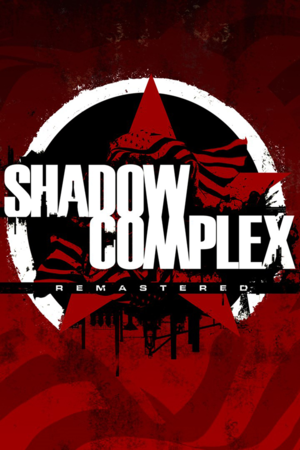 |
|
| Developers | |
|---|---|
| Chair Entertainment | |
| Epic Games | |
| Windows | Hardsuit Labs |
| Publishers | |
| Epic Games | |
| Engines | |
| Unreal Engine 3 | |
| Release dates | |
| Windows | December 3, 2015[1] |
| macOS (OS X) | August 4, 2016[2] |
| Reception | |
| OpenCritic | 76 |
| IGDB | 78 |
| Taxonomy | |
| Monetization | DLC |
Key points
- Remastered version of Shadow Complex, which was previously exclusive to the Xbox 360. This remaster features updated graphics and new content.
- In-game settings are fairly limited, with several common options requiring tweaking the settings file manually. Including Anisotropic filtering (AF) and Motion Blur.
General information
Availability
| Source | DRM | Notes | Keys | OS |
|---|---|---|---|---|
| Epic Games Store | See Skip Epic Games Launcher to bypass launcher. | |||
| Mac App Store | ||||
| Microsoft Store | ||||
| Steam | Can be played without Steam running.[3] |
DLC and expansion packs
| Name | Notes | |
|---|---|---|
| Superfan DLC Pack | A collection of bonus material that includes the following: the game's original soundtrack containing 20 pieces of music in MP3 and WAV format, a printable poster of the game's world map, a set of wallpapers, Character Bios and a final draft of the cinematic script in PDF format. Available here. |
- Superfan DLC Pack is only available on Steam.
Game data
Configuration file(s) location
| System | Location |
|---|---|
| Windows | %USERPROFILE%\Documents\My Games\Shadow Complex\EmpireGame\Config\ |
| Microsoft Store | |
| macOS (OS X) | |
| Steam Play (Linux) | <SteamLibrary-folder>/steamapps/compatdata/385560/pfx/[Note 1] |
Save game data location
| System | Location |
|---|---|
| Windows | %USERPROFILE%\Documents\My Games\Shadow Complex\EmpireGame\<user-id> |
| Microsoft Store | |
| macOS (OS X) | |
| Steam | %USERPROFILE%\Documents\My Games\Shadow Complex\<user-id> |
| Steam Play (Linux) | <SteamLibrary-folder>/steamapps/compatdata/385560/pfx/[Note 1] |
- 10 save slots plus an auto-save slot are available.
- Steam version: If ran directly from its executable, save files will be stored under the
UnknownPlayerfolder instead.[3]
Save game cloud syncing
| System | Native | Notes |
|---|---|---|
| Epic Games Launcher | ||
| OneDrive | Requires enabling backup of the Documents folder in OneDrive on all computers. | |
| Steam Cloud | ||
| Xbox Cloud |
Video settings
Widescreen resolution
- Aspect ratios other than 4:3, 16:9, and 16:10 have skewed gameplay without this fix.
| Fix aspect ratio constraint[4] |
|---|
|
Anisotropic filtering (AF)
- Anisotropic Filtering is set to 4x by default and cannot be modified in-game.
| Edit EmpireSystemSettings.ini[citation needed] |
|---|
|
Disable motion blur
| Edit EmpireSystemSettings.ini[5] |
|---|
|
Disable ambient occlusion
| Edit EmpireSystemSettings.ini[citation needed] |
|---|
|
High frame rate
| Change frame rate smoothing[citation needed] |
|---|
|
Input settings
Audio settings
Localizations
| Language | UI | Audio | Sub | Notes |
|---|---|---|---|---|
| English | ||||
| Simplified Chinese | ||||
| French | ||||
| German | ||||
| Italian | ||||
| Japanese | ||||
| Korean | ||||
| Portuguese | ||||
| Russian | ||||
| Spanish |
VR support
| 3D modes | State | Notes | |
|---|---|---|---|
| Nvidia 3D Vision | See Helix Mod: Shadow Complex Remastered. | ||
| vorpX | G3D User created game profile, see vorpx forum profile introduction. |
||
Issues unresolved
Settings reset when launched without Epic Games Launcher/Steam
- Due to the game storing some settings on cloud servers, launching the game by skipping Epic Games Launcher or launching the Steam version directly from its executable causes settings to reset every time, even if the configuration files are set to "read only". Blocking the game from your outbound firewall rules may or may help for some users.[6]
Other information
API
| Technical specs | Supported | Notes |
|---|---|---|
| Direct3D | 9, 11 | |
| OpenGL | macOS/OS X only. | |
| Shader Model support | 3, 5 |
| Executable | 32-bit | 64-bit | Notes |
|---|---|---|---|
| Windows | |||
| macOS (OS X) |
Middleware
| Middleware | Notes | |
|---|---|---|
| Physics | PhysX |
Skip Epic Games Launcher
- Achievements, Cloud Saving and Leaderboards will be disabled.
- Some settings may also reset without launching the game through Epic Games Launcher.[6]
| Instructions[7] |
|---|
|
System requirements
| Windows | ||
|---|---|---|
| Minimum | Recommended | |
| Operating system (OS) | 7 | 8, 8.1, 10 |
| Processor (CPU) | Intel Core 2 Duo AMD Athlon II X2 |
Intel Core i5 AMD A4 Series |
| System memory (RAM) | 2 GB | 4 GB |
| Hard disk drive (HDD) | 1.5 GB | |
| Video card (GPU) | Nvidia GeForce 7800 ATI Radeon HD 4600 Intel HD 4000 512 MB of VRAM DirectX 9.0c compatible Shader model 3 support |
Nvidia GeForce GT 540 ATI Radeon HD 5550 1 GB of VRAM DirectX 11 compatible Shader model 5 support |
| macOS (OS X) | ||
|---|---|---|
| Minimum | Recommended | |
| Operating system (OS) | 10.10.5 | 10.11 |
| Processor (CPU) | 2.5 GHz Dual-Core | 2.0 GHz Quad-Core |
| System memory (RAM) | 4 GB | 8 GB |
| Hard disk drive (HDD) | 1.3 GB | |
| Video card (GPU) | Nvidia GeForce GTX 670M 1 GB of VRAM | Nvidia GeForce GTX 750M 2 GB of VRAM |
Notes
- ↑ 1.0 1.1 Notes regarding Steam Play (Linux) data:
- File/folder structure within this directory reflects the path(s) listed for Windows and/or Steam game data.
- Games with Steam Cloud support may also store data in
~/.steam/steam/userdata/<user-id>/385560/. - Use Wine's registry editor to access any Windows registry paths.
- The app ID (385560) may differ in some cases.
- Treat backslashes as forward slashes.
- See the glossary page for details on Windows data paths.
References
- ↑ Shadow Complex Remastered coming to PS4, Xbox One; free download on PC right now - Polygon - last accessed on 2015-12-04
- ↑ Shadow Complex Remastered is Now on Mac App Store! - Steam Game News
- ↑ 3.0 3.1 Verified by User:AmethystViper on 2020-04-16
- ↑ Shadow Complex Remastered - WSGF - last accessed on 2020-04-16
- ↑ Verified by User:AmethystViper on 2016-09-16
- This disabled motion blur without the game crashing on start-up by using these settings.
- ↑ 6.0 6.1 Verified by User:AmethystViper on 2020-04-16
- I made some changes to use "Best" anti-aliasing with some changes made to my controller and key remapping, closed the game, launched it again at a later time, and then discovered my settings reverted back to default after using this fix on the Epic Games version. Blocking the game's executable and setting the configuration files to read-only did nothing to help. The Steam version also has a similar issue when launched directly from the executable. Any help to fix this problem would be appreciated with workaround.
- ↑ Kopert comments on [Configuration] GUIDE: Shadow Complex Remastered