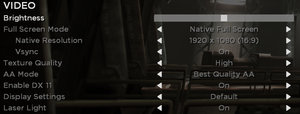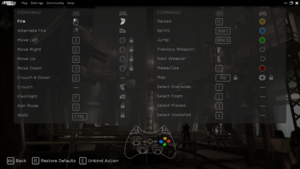Difference between revisions of "Shadow Complex Remastered"
From PCGamingWiki, the wiki about fixing PC games
Baronsmoki (talk | contribs) m (→Audio settings: Alphabetized languages) |
|||
| Line 63: | Line 63: | ||
{{Game data/saves|Steam|{{P|userprofile\Documents}}\My Games\Shadow Complex\{{p|uid}}}} | {{Game data/saves|Steam|{{P|userprofile\Documents}}\My Games\Shadow Complex\{{p|uid}}}} | ||
}} | }} | ||
| + | {{ii}} Steam version: If ran directly from its executable, save files will be stored under {{code|UnknownPlayer}} instead. | ||
===[[Glossary:Save game cloud syncing|Save game cloud syncing]]=== | ===[[Glossary:Save game cloud syncing|Save game cloud syncing]]=== | ||
| Line 122: | Line 123: | ||
===[[Glossary:Widescreen resolution|Widescreen resolution]]=== | ===[[Glossary:Widescreen resolution|Widescreen resolution]]=== | ||
{{--}} Aspect ratios other than 4:3, 16:9, and 16:10 have skewed gameplay without this fix. | {{--}} Aspect ratios other than 4:3, 16:9, and 16:10 have skewed gameplay without this fix. | ||
| − | + | {{Fixbox|description=Fix aspect ratio constraint|ref=<ref>{{Refurl|url=https://www.wsgf.org/dr/shadow-complex-remastered/en|title=Shadow Complex Remastered - WSGF|date=2020-04-16}}</ref>|fix= | |
| − | {{Fixbox|description=Fix aspect ratio constraint|ref=<ref> | + | # Go to the game's [[#Configuration file(s) location|configuration file(s) location]] and open {{file|EmpireEngine.ini}} with a text editor. |
| − | # | + | # Search and change <code>AspectRatioAxisConstraint=AspectRatio_MaintainXFOV</code> to <code>AspectRatioAxisConstraint=AspectRatio_MaintainYFOV</code>. |
| − | # | ||
# Save your changes and close the file. | # Save your changes and close the file. | ||
}} | }} | ||
===[[Glossary:Anisotropic filtering (AF)|Anisotropic filtering (AF)]]=== | ===[[Glossary:Anisotropic filtering (AF)|Anisotropic filtering (AF)]]=== | ||
| − | {{--}} Anisotropic Filtering is set to 4x by default | + | {{--}} Anisotropic Filtering is set to 4x by default and cannot be modified in-game. |
| − | |||
{{Fixbox|description=Edit EmpireSystemSettings.ini|ref={{cn|date=July 2016}}|fix= | {{Fixbox|description=Edit EmpireSystemSettings.ini|ref={{cn|date=July 2016}}|fix= | ||
| − | # Go to | + | # Go to the game's [[#Configuration file(s) location|configuration file(s) location]] and open {{file|EmpireEngine.ini}} with a text editor. |
| − | + | # Search and change <code>MaxAnisotropy=</code> to <code>16</code>. | |
| − | # | + | # Save your changes and close the file. |
}} | }} | ||
===Disable Motion Blur=== | ===Disable Motion Blur=== | ||
{{Fixbox|description=Edit EmpireSystemSettings.ini|ref=<ref>{{Refcheck|user=AmethystViper|date=2016-09-16|comment=This disabled motion blur without the game crashing on start-up by using these settings.}}</ref>|fix= | {{Fixbox|description=Edit EmpireSystemSettings.ini|ref=<ref>{{Refcheck|user=AmethystViper|date=2016-09-16|comment=This disabled motion blur without the game crashing on start-up by using these settings.}}</ref>|fix= | ||
| − | # Go to | + | # Go to the game's [[#Configuration file(s) location|configuration file(s) location]] and open {{file|EmpireEngine.ini}} with a text editor. |
| − | + | # Search and change <code>MotionBlur=True</code> to <code>MotionBlur=False</code>. | |
| − | # | + | # Change <code>MotionBlurPause=True</code> to <code>MotionBlurPause=False</code>. |
| − | # Change <code>MotionBlurPause=True</code> to <code>MotionBlurPause=False</code> | + | # Change <code>MotionBlurSkinning=1</code> to <code>MotionBlurSkinning=0</code>. |
| − | # Change <code>MotionBlurSkinning=1</code> to <code>MotionBlurSkinning=0</code> | + | # Save your changes and close the file. |
}} | }} | ||
===Disable ambient occlusion=== | ===Disable ambient occlusion=== | ||
{{Fixbox|description=Edit EmpireSystemSettings.ini|ref={{cn|date=July 2016}}|fix= | {{Fixbox|description=Edit EmpireSystemSettings.ini|ref={{cn|date=July 2016}}|fix= | ||
| − | # Go to | + | # Go to the game's [[#Configuration file(s) location|configuration file(s) location]] and open {{file|EmpireEngine.ini}} with a text editor. |
| − | + | # Change <code>AmbientOcclusion=true</code> to <code>AmbientOcclusion=false</code>. | |
| − | # Change <code>AmbientOcclusion=true</code> to <code>AmbientOcclusion=false</code> | + | # Save your changes and close the file. |
}} | }} | ||
===[[Glossary:Frame rate (FPS)|High frame rate]]=== | ===[[Glossary:Frame rate (FPS)|High frame rate]]=== | ||
{{Fixbox|description=Change frame rate smoothing|ref={{cn|date=July 2016}}|fix= | {{Fixbox|description=Change frame rate smoothing|ref={{cn|date=July 2016}}|fix= | ||
| − | # Go to | + | # Go to the game's [[#Configuration file(s) location|configuration file(s) location]] and open {{file|EmpireEngine.ini}} with a text editor. |
| − | |||
# Search and change <code>bSmoothFrameRate</code> to <code>FALSE</code> '''or''' raise <code>MaxSmoothedFrameRate</code> value. | # Search and change <code>bSmoothFrameRate</code> to <code>FALSE</code> '''or''' raise <code>MaxSmoothedFrameRate</code> value. | ||
| − | # Save file and make it | + | # Save file, right-click {{file|EmpireEngine.ini}}, go to Properties, and make it {{code|Read only}}. |
{{ii}} For more information, see the [[Engine:Unreal Engine 3#Smoothed frame rate|Unreal Engine 3 page]]. | {{ii}} For more information, see the [[Engine:Unreal Engine 3#Smoothed frame rate|Unreal Engine 3 page]]. | ||
}} | }} | ||
==Input settings== | ==Input settings== | ||
| + | {{Image|Shadow Complex Remastered - Remapping.png|Keyboard and controller remapping.}} | ||
{{Image|Shadow Complex Remastered Controls.png|In-game control settings.}} | {{Image|Shadow Complex Remastered Controls.png|In-game control settings.}} | ||
{{Input settings | {{Input settings | ||
| Line 175: | Line 174: | ||
|mouse menu notes = | |mouse menu notes = | ||
|invert mouse y-axis = n/a | |invert mouse y-axis = n/a | ||
| − | |invert mouse y-axis notes = | + | |invert mouse y-axis notes = Only turret Y axis controls can be inverted. |
| − | |touchscreen = | + | |touchscreen = false |
|touchscreen notes = | |touchscreen notes = | ||
|controller support = true | |controller support = true | ||
| Line 184: | Line 183: | ||
|controller remap = true | |controller remap = true | ||
|controller remap notes = The analog sticks cannot be reassigned. | |controller remap notes = The analog sticks cannot be reassigned. | ||
| − | |controller sensitivity = | + | |controller sensitivity = false |
|controller sensitivity notes= | |controller sensitivity notes= | ||
|invert controller y-axis = n/a | |invert controller y-axis = n/a | ||
| − | |invert controller y-axis notes= | + | |invert controller y-axis notes= Only turret Y axis controls can be inverted. |
| − | |xinput controllers = | + | |xinput controllers = true |
|xinput controllers notes = | |xinput controllers notes = | ||
| − | |xbox prompts = | + | |xbox prompts = true |
| − | |xbox prompts notes = | + | |xbox prompts notes = Xbox 360 variant. |
| − | |impulse triggers = | + | |impulse triggers = false |
|impulse triggers notes = | |impulse triggers notes = | ||
|dualshock 4 = unknown | |dualshock 4 = unknown | ||
| Line 208: | Line 207: | ||
|other controllers = unknown | |other controllers = unknown | ||
|other controllers notes = | |other controllers notes = | ||
| − | |other button prompts = | + | |other button prompts = Xbox |
|other button prompts notes= | |other button prompts notes= | ||
| − | |||
| − | |||
|controller hotplug = true | |controller hotplug = true | ||
|controller hotplug notes = | |controller hotplug notes = | ||
| Line 371: | Line 368: | ||
|play area room-scale notes = | |play area room-scale notes = | ||
}} | }} | ||
| + | |||
| + | ==Issues unresolved== | ||
| + | ===Settings reset when launched without Epic Games Launcher/Steam=== | ||
| + | {{--}} Due to the game storing some settings on cloud servers, launching the game by skipping Epic Games Launcher or launching the Steam version directly from its executable causes settings to reset every time, even if the configuration files are set to "read only". Blocking the game from your outbound firewall rules may or may help for some users.<ref name="Settings reset without EGL and Steam">{{Refcheck|user=AmethystViper|date=2020-04-16|comment=I made some changes to use "Best" anti-aliasing with some changes made to my controller and key remapping, closed the game, launched it again at a later time, and then discovered my settings reverted back to default after using this fix on the Epic Games version. Setting the files to read-only did nothing to help. Any help to fix this problem would be appreciated with workaround.}}</ref> | ||
==Other information== | ==Other information== | ||
| Line 423: | Line 424: | ||
===Skip Epic Games Launcher=== | ===Skip Epic Games Launcher=== | ||
{{--}} Achievements, Cloud Saving and Leaderboards will be disabled. | {{--}} Achievements, Cloud Saving and Leaderboards will be disabled. | ||
| − | {{--}} Some | + | {{--}} Some settings may also reset without launching the game through Epic Games Launcher.<ref name="Settings reset without EGL and Steam"/> |
{{Fixbox|description=Instructions|ref=<ref>[https://www.reddit.com/r/SteamController/comments/3vfx06/configuration_guide_shadow_complex_remastered/cxn7nf5 Kopert comments on [Configuration] GUIDE: Shadow Complex Remastered]</ref>|fix= | {{Fixbox|description=Instructions|ref=<ref>[https://www.reddit.com/r/SteamController/comments/3vfx06/configuration_guide_shadow_complex_remastered/cxn7nf5 Kopert comments on [Configuration] GUIDE: Shadow Complex Remastered]</ref>|fix= | ||
Revision as of 21:20, 16 April 2020
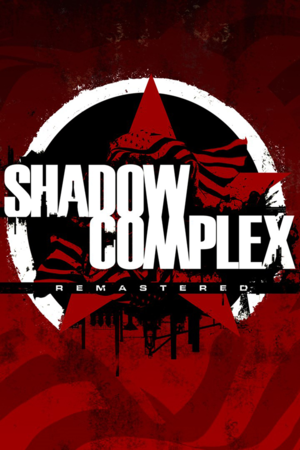 |
|
| Developers | |
|---|---|
| Chair Entertainment | |
| Epic Games | |
| Windows | Hardsuit Labs |
| Publishers | |
| Epic Games | |
| Engines | |
| Unreal Engine 3 | |
| Release dates | |
| Windows | December 3, 2015[1] |
| macOS (OS X) | August 4, 2016[2] |
| Reception | |
| OpenCritic | 76 |
| IGDB | 78 |
Key points
- Remastered version of Shadow Complex, which was previously exclusive to the Xbox 360 through Xbox LIVE Arcade. This remaster features updated graphics and new content.
- In-game settings are fairly limited, with several common options requiring tweaking the settings file manually. Including Anisotropic filtering (AF) and Motion Blur.
General information
Availability
| Source | DRM | Notes | Keys | OS |
|---|---|---|---|---|
| Epic Games Store | See Skip Epic Games Launcher to bypass launcher. | |||
| Mac App Store | ||||
| Microsoft Store | ||||
| Steam | Can be played without Steam running.[3] |
Game data
Configuration file(s) location
| System | Location |
|---|---|
| Windows | %USERPROFILE%\Documents\My Games\Shadow Complex\EmpireGame\Config\ |
| Microsoft Store | |
| macOS (OS X) | |
| Steam Play (Linux) | <SteamLibrary-folder>/steamapps/compatdata/385560/pfx/[Note 1] |
Save game data location
| System | Location |
|---|---|
| Windows | %USERPROFILE%\Documents\My Games\Shadow Complex\EmpireGame\<user-id> |
| Microsoft Store | |
| macOS (OS X) | |
| Steam | %USERPROFILE%\Documents\My Games\Shadow Complex\<user-id> |
| Steam Play (Linux) | <SteamLibrary-folder>/steamapps/compatdata/385560/pfx/[Note 1] |
- Steam version: If ran directly from its executable, save files will be stored under
UnknownPlayerinstead.
Save game cloud syncing
| System | Native | Notes |
|---|---|---|
| Epic Games Launcher | ||
| OneDrive | Requires enabling backup of the Documents folder in OneDrive on all computers. | |
| Steam Cloud | ||
| Xbox Cloud |
Video settings
Widescreen resolution
- Aspect ratios other than 4:3, 16:9, and 16:10 have skewed gameplay without this fix.
| Fix aspect ratio constraint[4] |
|---|
|
Anisotropic filtering (AF)
- Anisotropic Filtering is set to 4x by default and cannot be modified in-game.
| Edit EmpireSystemSettings.ini[citation needed] |
|---|
|
Disable Motion Blur
| Edit EmpireSystemSettings.ini[5] |
|---|
|
Disable ambient occlusion
| Edit EmpireSystemSettings.ini[citation needed] |
|---|
|
High frame rate
| Change frame rate smoothing[citation needed] |
|---|
|
Input settings
Audio settings
Localizations
| Language | UI | Audio | Sub | Notes |
|---|---|---|---|---|
| English | ||||
| Simplified Chinese | ||||
| French | ||||
| German | ||||
| Italian | ||||
| Japanese | ||||
| Korean | ||||
| Portuguese | ||||
| Russian | ||||
| Spanish |
VR support
| 3D modes | State | Notes | |
|---|---|---|---|
| Nvidia 3D Vision | See Helix Mod: Shadow Complex Remastered. | ||
| vorpX | G3D User created game profile, see vorpx forum profile introduction. |
||
Issues unresolved
Settings reset when launched without Epic Games Launcher/Steam
- Due to the game storing some settings on cloud servers, launching the game by skipping Epic Games Launcher or launching the Steam version directly from its executable causes settings to reset every time, even if the configuration files are set to "read only". Blocking the game from your outbound firewall rules may or may help for some users.[6]
Other information
API
| Technical specs | Supported | Notes |
|---|---|---|
| Direct3D | 9, 11 | |
| OpenGL | macOS/OS X only. | |
| Shader Model support | 3, 5 |
| Executable | 32-bit | 64-bit | Notes |
|---|---|---|---|
| Windows | |||
| macOS (OS X) |
Middleware
| Middleware | Notes | |
|---|---|---|
| Physics | PhysX |
Skip Epic Games Launcher
- Achievements, Cloud Saving and Leaderboards will be disabled.
- Some settings may also reset without launching the game through Epic Games Launcher.[6]
| Instructions[7] |
|---|
|
System requirements
| Windows | ||
|---|---|---|
| Minimum | Recommended | |
| Operating system (OS) | 7 | 8, 8.1, 10 |
| Processor (CPU) | Intel Core 2 Duo AMD Athlon II X2 |
Intel Core i5 AMD A4 Series |
| System memory (RAM) | 2 GB | 4 GB |
| Hard disk drive (HDD) | 1.5 GB | |
| Video card (GPU) | Nvidia GeForce 7800 ATI Radeon HD 4600 Intel HD 4000 512 MB of VRAM DirectX 9.0c compatible Shader model 3 support |
Nvidia GeForce GT 540 ATI Radeon HD 5550 1 GB of VRAM DirectX 11 compatible Shader model 5 support |
| macOS (OS X) | ||
|---|---|---|
| Minimum | Recommended | |
| Operating system (OS) | 10.10.5 | 10.11 |
| Processor (CPU) | 2.5 GHz Dual-Core | 2.0 GHz Quad-Core |
| System memory (RAM) | 4 GB | 8 GB |
| Hard disk drive (HDD) | 1.3 GB | |
| Video card (GPU) | Nvidia GeForce GTX 670M 1 GB of VRAM | Nvidia GeForce GTX 750M 2 GB of VRAM |
Notes
- ↑ 1.0 1.1 Notes regarding Steam Play (Linux) data:
- File/folder structure within this directory reflects the path(s) listed for Windows and/or Steam game data.
- Games with Steam Cloud support may also store data in
~/.steam/steam/userdata/<user-id>/385560/. - Use Wine's registry editor to access any Windows registry paths.
- The app ID (385560) may differ in some cases.
- Treat backslashes as forward slashes.
- See the glossary page for details on Windows data paths.
References
- ↑ Shadow Complex Remastered coming to PS4, Xbox One; free download on PC right now - Polygon - last accessed on 2015-12-04
- ↑ Shadow Complex Remastered is Now on Mac App Store! - Steam Game News
- ↑ Verified by User:AmethystViper on 2020-04-16
- ↑ Shadow Complex Remastered - WSGF - last accessed on 2020-04-16
- ↑ Verified by User:AmethystViper on 2016-09-16
- This disabled motion blur without the game crashing on start-up by using these settings.
- ↑ 6.0 6.1 Verified by User:AmethystViper on 2020-04-16
- I made some changes to use "Best" anti-aliasing with some changes made to my controller and key remapping, closed the game, launched it again at a later time, and then discovered my settings reverted back to default after using this fix on the Epic Games version. Setting the files to read-only did nothing to help. Any help to fix this problem would be appreciated with workaround.
- ↑ Kopert comments on [Configuration] GUIDE: Shadow Complex Remastered