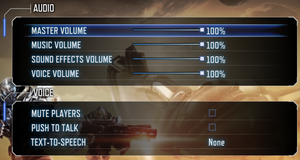Difference between revisions of "Section 8: Prejudice"
m (updated template usage) |
|||
| Line 75: | Line 75: | ||
===[[Glossary:Save game cloud syncing|Save game cloud syncing]]=== | ===[[Glossary:Save game cloud syncing|Save game cloud syncing]]=== | ||
{{Save game cloud syncing | {{Save game cloud syncing | ||
| − | |discord | + | |discord = |
| − | |discord notes | + | |discord notes = |
| − | |epic games | + | |epic games launcher = |
| − | |epic games | + | |epic games launcher notes = |
| − | |gog galaxy | + | |gog galaxy = |
| − | |gog galaxy notes | + | |gog galaxy notes = |
| − | |origin | + | |origin = |
| − | |origin notes | + | |origin notes = |
| − | |steam cloud | + | |steam cloud = false |
| − | |steam cloud notes | + | |steam cloud notes = |
| − | | | + | |ubisoft connect = |
| − | | | + | |ubisoft connect notes = |
| − | |xbox cloud | + | |xbox cloud = |
| − | |xbox cloud notes | + | |xbox cloud notes = |
}} | }} | ||
| − | ==Video | + | ==Video== |
{{Image|Section8 Prejudice video settings.png|Video settings.}} | {{Image|Section8 Prejudice video settings.png|Video settings.}} | ||
| − | {{Video | + | {{Video |
|wsgf link = https://www.wsgf.org/dr/section-8-prejudice/en | |wsgf link = https://www.wsgf.org/dr/section-8-prejudice/en | ||
|widescreen wsgf award = limited | |widescreen wsgf award = limited | ||
| Line 189: | Line 189: | ||
}} | }} | ||
| − | ==Input | + | ==Input== |
| − | {{Input | + | {{Input |
|key remap = true | |key remap = true | ||
|key remap notes = | |key remap notes = | ||
| Line 253: | Line 253: | ||
}} | }} | ||
| − | ==Audio | + | ==Audio== |
{{Image|Section8 Prejudice audio settings.png|Audio settings.}} | {{Image|Section8 Prejudice audio settings.png|Audio settings.}} | ||
| − | {{Audio | + | {{Audio |
|separate volume = true | |separate volume = true | ||
|separate volume notes = | |separate volume notes = | ||
Revision as of 11:17, 22 September 2021
 |
|
| Developers | |
|---|---|
| TimeGate Studios | |
| Publishers | |
| Atari | |
| Engines | |
| Unreal Engine 3 | |
| Release dates | |
| Windows | May 4, 2011 |
| Reception | |
| Metacritic | 77 |
| IGDB | 83 |
Warnings
- For Games for Windows - LIVE on Windows 8 or later, install the latest Games for Windows - LIVE software.
| Section 8 | |
|---|---|
| Section 8 | 2009 |
| Section 8: Prejudice | 2011 |
General information
Availability
| Source | DRM | Notes | Keys | OS |
|---|---|---|---|---|
| Retail | SecuROM 8 DRM. | |||
| Green Man Gaming | ||||
| Humble Store | ||||
| Steam | Region blocked in Latin America, most of Asia and Africa, and significant parts of Europe. |
- All versions require Games for Windows - LIVE DRM.[Note 1]
Essential improvements
Skip intro videos
| Edit S9Engine.ini[citation needed] |
|---|
[FullScreenMovie] bForceNoMovies=FALSE StartupMovies=TimeGate StartupMovies=UE3_logo StartupMovies=nVidia StartupLegalMovie=Legal
[FullScreenMovie] bForceNoMovies=TRUE ;StartupMovies=TimeGate ;StartupMovies=UE3_logo ;StartupMovies=nVidia ;StartupLegalMovie=Legal |
Patches
Game data
Configuration file(s) location
| System | Location |
|---|---|
| Windows | %USERPROFILE%\Documents\My Games\Section 8 Prejudice - PC\S9Game\Config\ |
| Steam Play (Linux) | <SteamLibrary-folder>/steamapps/compatdata/97100/pfx/[Note 2] |
Save game data location
| System | Location |
|---|---|
| Windows | |
| Steam Play (Linux) | <SteamLibrary-folder>/steamapps/compatdata/97100/pfx/[Note 2] |
Save game cloud syncing
| System | Native | Notes |
|---|---|---|
| Steam Cloud |
Video
Field of view (FOV)
| Edit Config files[citation needed] |
|---|
|
| FOV and multiplier values[citation needed] |
|---|
|
Below are scaling multipliers and FOV values specific to them (FOV - multiplier):
Notes
|
Anisotropic filtering (AF)
Anisotropic filtering is changed along with streaming options, when player adjusts Texture Detail.
Texture Detail AF samples 1 Disabled 2 Disabled 3 4x 4 4x 5 16x
It is possible to manually change the Anisotropic filtering options.
| Manually changing AF by editing config file[citation needed] |
|---|
Notes
|
Anti-aliasing (AA)
There is an option for Multisampling in S9Engine.ini, but it does nothing. Instead use SMAA injector or force AA from graphics drivers panel.
| Installing AA injector[citation needed] |
|---|
|
Input
| Keyboard and mouse | State | Notes |
|---|---|---|
| Remapping | ||
| Mouse acceleration | ||
| Mouse sensitivity | ||
| Mouse input in menus | ||
| Mouse Y-axis inversion | ||
| Controller | ||
| Controller support | XInput controllers only. | |
| Full controller support | ||
| Controller remapping | ||
| Controller sensitivity | ||
| Controller Y-axis inversion |
| Controller types |
|---|
| XInput-compatible controllers | ||
|---|---|---|
| Xbox button prompts | ||
| Impulse Trigger vibration |
| PlayStation controllers | See the glossary page for potential workarounds. |
|---|
| Generic/other controllers | See the glossary page for potential workarounds. |
|---|
| Additional information | ||
|---|---|---|
| Controller hotplugging | ||
| Haptic feedback | ||
| Digital movement supported | ||
| Simultaneous controller+KB/M |
Audio
| Audio feature | State | Notes |
|---|---|---|
| Separate volume controls | ||
| Surround sound | ||
| Subtitles | ||
| Closed captions | ||
| Mute on focus lost |
Localizations
| Language | UI | Audio | Sub | Notes |
|---|---|---|---|---|
| English | ||||
| French | ||||
| German | ||||
| Italian | ||||
| Spanish |
Network
- Online features require a Microsoft account.
Multiplayer types
| Type | Native | Players | Notes | |
|---|---|---|---|---|
| LAN play | ||||
| Online play | 40 | Online matchmaking services are offline as of February 2013 rendering some achievements discontinued.[citation needed] Online still functions via GFWL using an xbox live account as of 2019 | ||
Issues fixed
Games for Windows - LIVE doesn't load
| Reinstall GFWL[1] |
|---|
|
Other information
API
| Executable | 32-bit | 64-bit | Notes |
|---|---|---|---|
| Windows |
System requirements
| Windows | ||
|---|---|---|
| Minimum | ||
| Operating system (OS) | XP, Vista, 7 | |
| Processor (CPU) | Single Core - 3.0 GHz / Dual Core - 2.0 GHz | |
| System memory (RAM) | 2 GB | |
| Hard disk drive (HDD) | 5.5 GB | |
| Video card (GPU) | Nvidia GeForce 7800 AMD Radeon X1900 |
|
Notes
- ↑ Games for Windows - LIVE DRM features: SSA activation, local profile support unknown.
- ↑ 2.0 2.1 Notes regarding Steam Play (Linux) data:
- File/folder structure within this directory reflects the path(s) listed for Windows and/or Steam game data.
- Use Wine's registry editor to access any Windows registry paths.
- The app ID (97100) may differ in some cases.
- Treat backslashes as forward slashes.
- See the glossary page for details on Windows data paths.