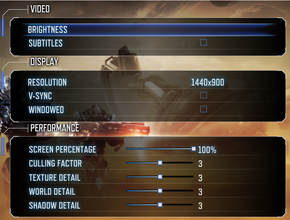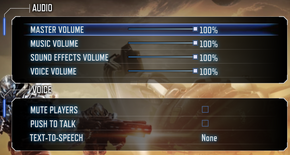Difference between revisions of "Section 8: Prejudice"
m (→Video settings: fixed whitespace) |
m (updated path(s)) |
||
| Line 28: | Line 28: | ||
{{Fixbox|1= | {{Fixbox|1= | ||
{{Fixbox/fix|Edit S9Engine.ini}} | {{Fixbox/fix|Edit S9Engine.ini}} | ||
| − | :1. Open <code> | + | :1. Open <code>{{p|userprofile}}\Documents\My Games\Section 8 Prejudice - PC\S9Game\Config\S9Engine.ini</code> |
:2. Locate the following: | :2. Locate the following: | ||
<pre>[FullScreenMovie] | <pre>[FullScreenMovie] | ||
| Line 48: | Line 48: | ||
===Configuration file(s) location=== | ===Configuration file(s) location=== | ||
{{Game data| | {{Game data| | ||
| − | {{Game data/row|Windows| | + | {{Game data/row|Windows|{{p|userprofile}}\Documents\My Games\Section 8 Prejudice - PC\S9Game\Config}} |
}} | }} | ||
| Line 107: | Line 107: | ||
{{Fixbox|1= | {{Fixbox|1= | ||
{{Fixbox/fix|Edit Config files}} | {{Fixbox/fix|Edit Config files}} | ||
| − | # Edit <code> | + | # Edit <code>{{p|userprofile}}\Documents\My Games\Section 8 Prejudice - PC\S9Game\Config\S9Game.ini</code> |
# Go to section <code>[Engine.PlayerController]</code>. | # Go to section <code>[Engine.PlayerController]</code>. | ||
# In this section find a line <code>PawnFOVScale=1.0</code> and change the multiplier. | # In this section find a line <code>PawnFOVScale=1.0</code> and change the multiplier. | ||
| Line 148: | Line 148: | ||
{{Fixbox|1= | {{Fixbox|1= | ||
{{Fixbox/fix|Manually changing AF by editing config file.}} | {{Fixbox/fix|Manually changing AF by editing config file.}} | ||
| − | # Edit <code> | + | # Edit <code>{{p|userprofile}}\Documents\My Games\Section 8 Prejudice - PC\S9Game\Config\S9Engine.ini</code> |
# Find a line <code>MaxAnisotropy=</code> and change its value. | # Find a line <code>MaxAnisotropy=</code> and change its value. | ||
Revision as of 07:36, 12 May 2014
 |
|
| Developers | |
|---|---|
| TimeGate Studios | |
| Engines | |
| Unreal Engine 3 | |
| Release dates | |
| Windows | May 4, 2011 |
Warnings
- For Games for Windows - LIVE on Windows 8 or later, install the latest Games for Windows - LIVE software.
| Section 8 | |
|---|---|
| Section 8 | 2009 |
| Section 8: Prejudice | 2011 |
General information
- Steam Community Discussions
- Steam Users' Forums for game series
Availability
- All versions require Games for Windows - LIVE.
Essential improvements
Skip intro videos
| Instructions |
|---|
Game data
Configuration file(s) location
| System | Location |
|---|---|
| Steam Play (Linux) | <SteamLibrary-folder>/steamapps/compatdata/97100/pfx/[Note 1] |
Save game data location
| System | Location |
|---|---|
| Steam Play (Linux) | <SteamLibrary-folder>/steamapps/compatdata/97100/pfx/[Note 1] |
Save game cloud syncing
| System | Native | Notes |
|---|---|---|
| Steam Cloud |
Video settings
Field of view (FOV)
| Instructions |
|---|
Anisotropic filtering (AF)
Anisotropic filtering is changed along with streaming options, when player adjusts Texture Detail.
Texture Detail AF samples 1 Disabled 2 Disabled 3 4x 4 4x 5 16x
It is possible to manually change the Anisotropic filtering options.
| Instructions |
|---|
Anti-aliasing (AA)
There is an option for Multisampling in S9Engine.ini, but it does nothing. Instead use SMAA injector or force AA from graphics drivers panel.
| Instructions |
|---|
Input settings
Audio settings
Issues fixed
Games for Windows LIVE doesn't load
A fix below is mostly focused on fixing problems with GFWL on Windows 8, but it should also solve problems on other systems.
| Instructions |
|---|
System requirements
| Windows | ||
|---|---|---|
| Minimum | ||
| Operating system (OS) | XP, Vista, 7 | |
| Processor (CPU) | Single Core - 3.0GHz / Dual Core - 2.0GHz | |
| System memory (RAM) | ||
| Hard disk drive (HDD) | 5.5 GB | |
| Video card (GPU) | GeForce 7800 Radeon X1900 |
|
Notes
- ↑ 1.0 1.1 Notes regarding Steam Play (Linux) data:
- File/folder structure within this directory reflects the path(s) listed for Windows and/or Steam game data.
- Use Wine's registry editor to access any Windows registry paths.
- The app ID (97100) may differ in some cases.
- Treat backslashes as forward slashes.
- See the glossary page for details on Windows data paths.