Difference between revisions of "Redneck Kentucky and the Next Generation Chickens"
From PCGamingWiki, the wiki about fixing PC games
AlphaYellow (talk | contribs) m (It's not considered stub anymore.) |
AlphaYellow (talk | contribs) (Added a way to change mouse sensitivity.) |
||
| Line 160: | Line 160: | ||
|acceleration option = unknown | |acceleration option = unknown | ||
|acceleration option notes = | |acceleration option notes = | ||
| − | |mouse sensitivity = | + | |mouse sensitivity = hackable |
| − | |mouse sensitivity notes = | + | |mouse sensitivity notes = See |
| − | |mouse menu = | + | |mouse menu = true |
|mouse menu notes = | |mouse menu notes = | ||
|invert mouse y-axis = unknown | |invert mouse y-axis = unknown | ||
| Line 216: | Line 216: | ||
|steam cursor detection = unknown | |steam cursor detection = unknown | ||
|steam cursor detection notes = | |steam cursor detection notes = | ||
| + | }} | ||
| + | |||
| + | ===[[Glossary:Mouse#Sensitivity|Mouse sensitivity]]=== | ||
| + | {{Fixbox|description=Mouse sensitivity|fix= | ||
| + | # Go to the [[#Game data|configuration file(s) location]]. | ||
| + | # Open <code>User.ini</code>. | ||
| + | # Go to the <code>[Engine.Input]</code> section. | ||
| + | # Change the value in <code>MouseX=Count bXAxis Axis aMouseX Speed=2.0</code> and <code>MouseY=Count bYAxis Axis aMouseY Speed=2.0</code> to your desired one. | ||
}} | }} | ||
Revision as of 15:08, 17 January 2022
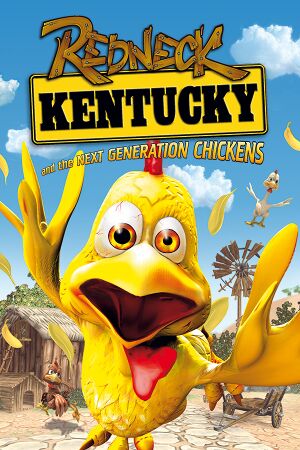 |
|
| Developers | |
|---|---|
| City Interactive | |
| Publishers | |
| City Interactive | |
| Engines | |
| Unreal Engine 2 | |
| Release dates | |
| Windows | February 2, 2007 |
| Taxonomy | |
| Modes | Singleplayer |
| Perspectives | First-person |
| Controls | Direct control |
| Genres | Action |
General information
Availability
| Source | DRM | Notes | Keys | OS |
|---|---|---|---|---|
| Retail | ||||
| Steam |
Essential improvements
Skip intro videos
| Instructions[1] |
|---|
|
Game data
Configuration file(s) location
| System | Location |
|---|---|
| Windows | <path-to-game>/System/[Note 1] |
| Steam Play (Linux) | <SteamLibrary-folder>/steamapps/compatdata/837040/pfx/[Note 2] |
Save game data location
| System | Location |
|---|---|
| Windows | <path-to-game>/Saves/[Note 1] |
| Steam Play (Linux) | <SteamLibrary-folder>/steamapps/compatdata/837040/pfx/[Note 2] |
Save game cloud syncing
| System | Native | Notes |
|---|---|---|
| Steam Cloud |
Video
| Graphics feature | State | Notes | |
|---|---|---|---|
| Widescreen resolution | See Widescreen resolution. | ||
| Multi-monitor | |||
| Ultra-widescreen | See Widescreen resolution. | ||
| 4K Ultra HD | See Widescreen resolution. | ||
| Field of view (FOV) | Default 70°; see Field of view (FOV). | ||
| Windowed | |||
| Borderless fullscreen windowed | See the glossary page for potential workarounds. | ||
| Anisotropic filtering (AF) | See Anisotropic filtering (AF). | ||
| Anti-aliasing (AA) | Only natively present in the OpenGL renderer. See Anti-aliasing (AA). | ||
| Vertical sync (Vsync) | See Vertical sync (Vsync). | ||
| 60 FPS and 120+ FPS | |||
| High dynamic range display (HDR) | See the glossary page for potential alternatives. | ||
Widescreen resolution
| Set in Kury.ini |
|---|
|
Field of view (FOV)
| Set in User.ini |
|---|
|
Anisotropic filtering (AF)
| Set anisotropic filtering |
|---|
|
Vertical sync (Vsync)
| Set Vsync |
|---|
|
Anti-aliasing (AA)
| MSAA |
|---|
|
Input
| Keyboard and mouse | State | Notes |
|---|---|---|
| Remapping | ||
| Mouse acceleration | ||
| Mouse sensitivity | See | |
| Mouse input in menus | ||
| Mouse Y-axis inversion | ||
| Controller | ||
| Controller support |
| Controller types |
|---|
Mouse sensitivity
| Mouse sensitivity |
|---|
|
Audio
| Audio feature | State | Notes |
|---|---|---|
| Separate volume controls | ||
| Surround sound | ||
| Subtitles | ||
| Closed captions | ||
| Mute on focus lost | ||
| EAX support | EAX 3.0 |
Localizations
| Language | UI | Audio | Sub | Notes |
|---|---|---|---|---|
| English | ||||
| German | ||||
| Polish | ||||
| Spanish |
Other information
API
| Technical specs | Supported | Notes |
|---|---|---|
| Direct3D | 8, 9 | |
| OpenGL | 1.4 | |
| Shader Model support | 1.4 |
| Executable | 32-bit | 64-bit | Notes |
|---|---|---|---|
| Windows |
System requirements
| Windows | ||
|---|---|---|
| Minimum | Recommended | |
| Operating system (OS) | XP | Vista, 7, 8, 10 |
| Processor (CPU) | Intel Pentium D 2.66 GHz, AMD Athlon 64 3500+ | |
| System memory (RAM) | 2 GB | |
| Hard disk drive (HDD) | 300 MB | |
| Video card (GPU) | Nvidia GeForce (6800/7600-7950/8600-8800/9600-9800/GTX 260-280) AMD Radeon (X1650-1950/HD2400-2900/3650-3870/4650-4870) DirectX 9.0c compatible | Nvidia GeForce (6800/7600-7950/8600-8800/9600-9800/GTX 260-280) AMD Radeon (X1650-1950/HD2400-2900/3650-3870/4650-4870) |
Notes
- ↑ 1.0 1.1 When running this game without elevated privileges (Run as administrator option), write operations against a location below
%PROGRAMFILES%,%PROGRAMDATA%, or%WINDIR%might be redirected to%LOCALAPPDATA%\VirtualStoreon Windows Vista and later (more details). - ↑ 2.0 2.1 Notes regarding Steam Play (Linux) data:
- File/folder structure within this directory reflects the path(s) listed for Windows and/or Steam game data.
- Use Wine's registry editor to access any Windows registry paths.
- The app ID (837040) may differ in some cases.
- Treat backslashes as forward slashes.
- See the glossary page for details on Windows data paths.
References
- ↑ Verified by User:aaronth07 on 2017-9-05
