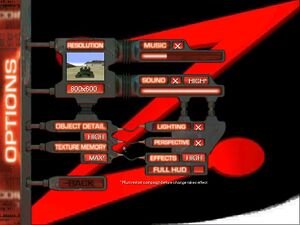Recoil
From PCGamingWiki, the wiki about fixing PC games
Revision as of 19:06, 30 March 2023 by Dandelion Sprout (talk | contribs) (→Video: General maintenance with AutoWikiBrowser in Bot mode)
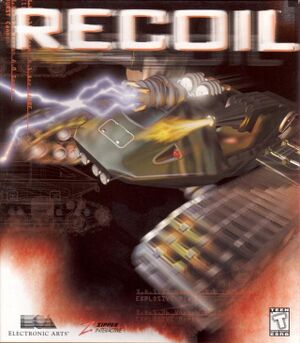 |
|
| Developers | |
|---|---|
| Zipper Interactive | |
| Westwood Studios | |
| Publishers | |
| Electronic Arts | |
| Engines | |
| GameZ | |
| Release dates | |
| Windows | March 18, 1999[1] |
Warnings
- SafeDisc retail DRM does not work on Windows Vista and later (see Availability for affected versions).
Key points
- Released in France as Tank Blaster.
- OEM version bundled with the Diamond Monster sound card does not support multiplayer.
Availability
- SafeDisc retail DRM does not work on Windows Vista and later (see above for affected versions).
- To install on modern Windows, set Windows 95 compatibility mode for
Autorun.exe.
Essential improvements
nGlide wrapper
- The game is compatible with the nGlide wrapper which means it can be easier to play on modern systems.
- You can use nGlide configuration to set the resolution you want to upscale the game. Set Aspect ratio to "Aspect correction" to avoid stretching.
| Instructions[citation needed] |
|---|
|
Game data
Configuration file(s) location
| System | Location |
|---|---|
| Windows | HKEY_CURRENT_USER\Software\Zipper\RECOIL\ |
Save game data location
| System | Location |
|---|---|
| Windows | <path-to-game>\savedgames\[Note 2] |
Video
| Graphics feature | State | Notes | |
|---|---|---|---|
| Widescreen resolution | Only 640x480, 800x600 and 1024x768. Can be upscaled using nGlide. | ||
| Multi-monitor | |||
| Ultra-widescreen | |||
| 4K Ultra HD | |||
| Field of view (FOV) | |||
| Windowed | See the glossary page for potential workarounds. | ||
| Borderless fullscreen windowed | See the glossary page for potential workarounds. | ||
| Anisotropic filtering (AF) | Can be forced through driver control panel (nGlide only) | ||
| Anti-aliasing (AA) | Can be forced through driver control panel (nGlide only) | ||
| Vertical sync (Vsync) | Enable by default in Direct3D mode.In Glide Use nGlide configuration to force. | ||
| 60 FPS | Glide capped 63fps | ||
| 120+ FPS | Runs very fast | ||
Input
| Keyboard and mouse | State | Notes |
|---|---|---|
| Remapping | ||
| Mouse acceleration | ||
| Mouse sensitivity | ||
| Mouse input in menus | ||
| Mouse Y-axis inversion | ||
| Controller | ||
| Controller support | ||
| Full controller support | ||
| Controller remapping | ||
| Controller sensitivity | ||
| Controller Y-axis inversion |
| Controller types |
|---|
| XInput-compatible controllers |
|---|
| PlayStation controllers |
|---|
| Generic/other controllers |
|---|
| Additional information | ||
|---|---|---|
| Controller hotplugging | ||
| Haptic feedback | ||
| Digital movement supported | ||
| Simultaneous controller+KB/M |
Audio
| Audio feature | State | Notes |
|---|---|---|
| Separate volume controls | Music and Sound | |
| Surround sound | ||
| Subtitles | ||
| Closed captions | ||
| Mute on focus lost | ||
| EAX support | A3D 2.0[4] | |
| Royalty free audio | ||
| Red Book CD audio | On Windows, CD music might not play correctly; see the troubleshooting guide for solutions. |
Localizations
| Language | UI | Audio | Sub | Notes |
|---|---|---|---|---|
| English |
Network
Multiplayer types
| Type | Native | Players | Notes | |
|---|---|---|---|---|
| LAN play | 8 | |||
| Online play | 8 | |||
Connection types
| Type | Native | Notes |
|---|---|---|
| Direct IP |
Ports
| Protocol | Port(s) and/or port range(s) |
|---|---|
| TCP | 2300-2400, 47624 |
| UDP | 2300-2400 |
- Universal Plug and Play (UPnP) support status is unknown.
Issues fixed
Failed to initialize video device
| Use dgvoodoo2 Wrapper (D3D Mode)[citation needed] |
|---|
|
| Use DDrawCompat (D3D Mode) https://github.com/narzoul/DDrawCompat/releases/tag/v0.3.1 |
|---|
| Use Nglide (3DFX Mode) https://www.zeus-software.com/downloads/nglide |
|---|
Game engine runs too fast
| Enable 60 FPS cap[citation needed] |
|---|
|
| Set refresh rate on 60hz[citation needed] |
|---|
Game starts lagging
- Caused by long Windows uptime, most notably on Windows 8/10+ due to the Fast Startup feature
| Uptime Faker[5] |
|---|
AddUptimeDays=0 ProcessTime=1 |
Music does not play or loop
| Fix CD audio not looping on Windows Vista and newer operating systems[6] |
|---|
|
Game is uncapped in software mode
- Software mode comes with no fps limit or Vsync (enable by default) which causes it to run at high fps and causes runs to fast.
| Run the game with DxWnd[7] |
|---|
|
Other information
API
| Technical specs | Supported | Notes |
|---|---|---|
| Direct3D | 6 | |
| Glide | 2.56 | |
| Software renderer |
| Executable | 32-bit | 64-bit | Notes |
|---|---|---|---|
| Windows |
Middleware
| Middleware | Notes | |
|---|---|---|
| Multiplayer | Westwood Online |
System requirements
| Windows | ||
|---|---|---|
| Minimum | ||
| Operating system (OS) | 95, 98 | |
| Processor (CPU) | Intel Pentium 166 MHz | |
| System memory (RAM) | 32 MB | |
| Hard disk drive (HDD) | 220 MB | |
| Video card (GPU) | 2 MB of VRAM DirectX 6 compatible |
|
| Sound (audio device) | DirectX compatible | |
Notes
- ↑ SafeDisc retail DRM does not work on Windows 10[2] or Windows 11 and is disabled by default on Windows Vista, Windows 7, Windows 8, and Windows 8.1 when the KB3086255 update is installed.[3]
- ↑ When running this game without elevated privileges (Run as administrator option), write operations against a location below
%PROGRAMFILES%,%PROGRAMDATA%, or%WINDIR%might be redirected to%LOCALAPPDATA%\VirtualStoreon Windows Vista and later (more details).
References
- ↑ Recoil - PC - IGN
- ↑ Not Loading in Windows 10; this will break thousands of - Microsoft Community - last accessed on 2017-01-16
- ↑ Microsoft - MS15-097: Description of the security update for the graphics component in Windows: September 8, 2015 - last accessed on 2018-02-16
- ↑ Game readme
- ↑ Verified by User:Blackbird on 2023-03-24
- ↑ Verified by User:Demon272481 on 2022-04-27
- ↑ Discussion | DxWnd • View topic - Recoil (1998)