Difference between revisions of "PlanetSide 2"
From PCGamingWiki, the wiki about fixing PC games
m (updated template usage) |
|||
| Line 158: | Line 158: | ||
# Make sure your new POV assignment is selected | # Make sure your new POV assignment is selected | ||
# Run PlanetSide 2 | # Run PlanetSide 2 | ||
| − | # Set up the cockpit view keys in Planetside 2 to the recorded keystrokes | + | # Set up the cockpit view keys in Planetside 2 to the recorded keystrokes |
| + | '''Notes''' | ||
{{ii}} Input options only configurable after entering a server. | {{ii}} Input options only configurable after entering a server. | ||
}} | }} | ||
| Line 237: | Line 238: | ||
{{Fixbox|1= | {{Fixbox|1= | ||
{{Fixbox/fix|Fixing error: PlanetSide2.exe has stopped working (Windows 8)|ref={{cn|date=July 2016}}}} | {{Fixbox/fix|Fixing error: PlanetSide2.exe has stopped working (Windows 8)|ref={{cn|date=July 2016}}}} | ||
| − | # Install the latest [https://www.microsoft.com/en-us/download/details.aspx?id=35 | + | # Install the latest [https://www.microsoft.com/en-us/download/details.aspx?id=35 DirectX End-User Runtimes], then restart the PlanetSide 2 Launcher. If you still get the same error, do the following: |
# Go to <code>{{p|windir}}\WinSxS</code> | # Go to <code>{{p|windir}}\WinSxS</code> | ||
# Search for <code>dinput8.dll</code> | # Search for <code>dinput8.dll</code> | ||
| Line 256: | Line 257: | ||
===Low frame rate=== | ===Low frame rate=== | ||
{{Fixbox|1= | {{Fixbox|1= | ||
| − | {{Fixbox/fix|Fixing Low Frame Rate (FPS)}} | + | {{Fixbox/fix|Fixing Low Frame Rate (FPS)|ref={{cn|date=June 2017}}}} |
During the alpha stage, Planetside 2 featured special particle effects powered by [[Glossary:PhysX|PhysX]].<ref>https://www.youtube.com/watch?v=lcJlTUgZTT8</ref> These effects were removed prior to the official launch, but an option to disable PhysX was not available in the settings menu. The following fix forces PhysX off. This won't solve having a low-end machine, but will improve frame rate by 20% to 40% in most cases.<ref>https://www.reddit.com/r/Planetside/comments/15kw8c/a_quick_fps_fix_to_try/</ref> | During the alpha stage, Planetside 2 featured special particle effects powered by [[Glossary:PhysX|PhysX]].<ref>https://www.youtube.com/watch?v=lcJlTUgZTT8</ref> These effects were removed prior to the official launch, but an option to disable PhysX was not available in the settings menu. The following fix forces PhysX off. This won't solve having a low-end machine, but will improve frame rate by 20% to 40% in most cases.<ref>https://www.reddit.com/r/Planetside/comments/15kw8c/a_quick_fps_fix_to_try/</ref> | ||
# Close Planetside 2. | # Close Planetside 2. | ||
| Line 267: | Line 268: | ||
{{Fixbox|1= | {{Fixbox|1= | ||
| − | {{Fixbox/fix|Fixing Low Frame Rate (FPS) Second method}} | + | {{Fixbox/fix|Fixing Low Frame Rate (FPS) Second method|ref={{cn|date=June 2017}}}} |
Theres a way to tweak render limits to even lower sizes than 500. If you play as infantry 300 is still playable and is a lot faster. | Theres a way to tweak render limits to even lower sizes than 500. If you play as infantry 300 is still playable and is a lot faster. | ||
# Close Planetside 2. | # Close Planetside 2. | ||
# Go to {{P|game}}. | # Go to {{P|game}}. | ||
# Open <code>UserOptions.ini</code> | # Open <code>UserOptions.ini</code> | ||
| − | # | + | # Change <code>RenderDistance=500</code> to <code>RenderDistance=300</code> |
# Save + Close | # Save + Close | ||
# Launch Planetside 2 | # Launch Planetside 2 | ||
| Line 341: | Line 342: | ||
|minCPU2 = AMD Phenom II X4 | |minCPU2 = AMD Phenom II X4 | ||
|minRAM = 6 GB | |minRAM = 6 GB | ||
| − | |minHD = 20 GB | + | |minHD = 20 GB |
| − | |minGPU = Nvidia GeForce GTX 260 | + | |minGPU = Nvidia GeForce GTX 260 |
|minGPU2 = ATI Radeon HD 4850 | |minGPU2 = ATI Radeon HD 4850 | ||
Revision as of 11:24, 12 June 2017
This page may require cleanup to meet basic quality standards. You can help by modifying
the article. The discussion page may contain useful suggestions.
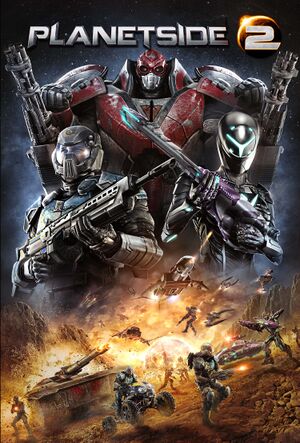 |
|
| Developers | |
|---|---|
| Sony Online Entertainment | |
| Engines | |
| Forgelight Engine | |
| Release dates | |
| Windows | November 20, 2012 |
| PlanetSide | |
|---|---|
| PlanetSide | 2003 |
| PlanetSide 2 | 2012 |
| PlanetSide Arena | Cancelled |
Key points
- Offers a strong level of graphical customisation.
- Regularly updated and to be officially supported until 2025.[1]
General information
- Official website
- Official forum
- PlanetSide 2 Wiki - a good place to get gameplay-related information.
- Steam Community Discussions
Availability
| Source | DRM | Notes | Keys | OS |
|---|---|---|---|---|
| Official website | ||||
| Steam | Steam version does not work with ProSieben Sat.1 accounts; migrate at PlanetSide 2 EU. |
- All versions require a Daybreak Account.
- ProSiebenSat.1 accounts are no longer supported as of September 29, 2014.[2]
Game data
Configuration file(s) location
Template:Game data/row
| System | Location |
|---|---|
| Steam Play (Linux) | <SteamLibrary-folder>/steamapps/compatdata/218230/pfx/[Note 1] |
Save game cloud syncing
| System | Native | Notes |
|---|---|---|
| Steam Cloud |
Video settings
Top: 4000x900 (limited at 110 hFoV without PS2FOV), Middle 4000x900 (automatically set correctly at 135 hFOV with PS2FOV), Bottom 1444x900 (automatically set correctly at 80 hFOV for comparison) Game is set to 59 vertical FoV
Field of view (FOV)
- This game uses vertical FOV. See FOV Calculator for help.
| Instructions |
|---|
| Instructions |
|---|
Input settings
Controller support
Logitech 3D Pro POV pad
If you only use the ingame key bindings, the pad will just stop working after a few seconds. In order to use the POV pad of the joystick for the cockpit view, follow these steps[3]
| Instructions |
|---|
Audio settings
Network
Multiplayer types
| Type | Native | Players | Notes | |
|---|---|---|---|---|
| LAN play | ||||
| Online play | 2000 | |||
Issues unresolved
All ground and units disappear
- Often during morning and midday, all foreground objects disappear. This includes the units, world and building. Icons remain and the map etc. stays available. This bug fixes itself after about 30 seconds.
Issues fixed
Cannot install game (Steam)
| Instructions |
|---|
Planetside2.exe has stopped working
| Instructions |
|---|
| Instructions |
|---|
| Instructions |
|---|
Low frame rate
| Instructions |
|---|
| Instructions |
|---|
Game download starts over after ProSiebenSat.1 account migration
| Instructions |
|---|
Other information
API
| Technical specs | Supported | Notes |
|---|---|---|
| Direct3D | 9 |
| Executable | 32-bit | 64-bit | Notes |
|---|---|---|---|
| Windows |
Middleware
| Middleware | Notes | |
|---|---|---|
| Physics | PhysX |
SweetFX
Use of SweetFX is officially listed as a banned client modification.[4]
System requirements
- A 64-bit system is required.
| Windows | ||
|---|---|---|
| Minimum | Recommended | |
| Operating system (OS) | 7 64-bit | |
| Processor (CPU) | Intel Core i5-760 AMD Phenom II X4 |
Intel Core i7 AMD Phenom II X6 |
| System memory (RAM) | 6 GB | |
| Hard disk drive (HDD) | 20 GB | |
| Video card (GPU) | Nvidia GeForce GTX 260 ATI Radeon HD 4850 | Nvidia GeForce GTX 560 AMD Radeon HD 6870 |
Notes
- ↑ Notes regarding Steam Play (Linux) data:
- File/folder structure within this directory reflects the path(s) listed for Windows and/or Steam game data.
- Use Wine's registry editor to access any Windows registry paths.
- The app ID (218230) may differ in some cases.
- Treat backslashes as forward slashes.
- See the glossary page for details on Windows data paths.
References
- ↑ Smed's Blog - Planetside 2
- ↑ SOE/PSG: Important FAQ for upcoming player migration from PSG to SOE! | Official SOE Forums
- ↑ http://forums.station.sony.com/ps2/index.php?threads/using-logitech-3d-pro-pov-for-cockpit-freelook.77542/
- ↑ http://forums.station.sony.com/ps2/index.php?threads/with-regard-to-client-modifications-announcement.55674/#post-692380



