Difference between revisions of "PlanetSide 2"
From PCGamingWiki, the wiki about fixing PC games
m (updated template usage) |
m (updated template usage) |
||
| Line 97: | Line 97: | ||
{{Fixbox|1= | {{Fixbox|1= | ||
| − | {{Fixbox/fix|Tweaking field of view}} | + | {{Fixbox/fix|Tweaking field of view|ref={{cn|date=July 2016}}}} |
# Go to the installation folder. | # Go to the installation folder. | ||
# Open <code>UserOptions.ini</code>. | # Open <code>UserOptions.ini</code>. | ||
| Line 107: | Line 107: | ||
{{Fixbox|1= | {{Fixbox|1= | ||
| − | {{Fixbox/fix|Fix for limited horizontal Field of View}} | + | {{Fixbox/fix|Fix for limited horizontal Field of View|ref={{cn|date=July 2016}}}} |
# Download PS2FOV from [http://www.wsgf.org/forums/viewtopic.php?t=24713 WSGF.org] | # Download PS2FOV from [http://www.wsgf.org/forums/viewtopic.php?t=24713 WSGF.org] | ||
# Run it at the same time as Planetside 2 | # Run it at the same time as Planetside 2 | ||
| Line 154: | Line 154: | ||
{{Fixbox|1= | {{Fixbox|1= | ||
| − | {{Fixbox/fix|Use the Logitech profiler}} | + | {{Fixbox/fix|Use the Logitech profiler|ref={{cn|date=July 2016}}}} |
# In the Logitech profiler, set up a new profile for PlanetSide 2 (use the <code>LaunchPad.exe</code> - not <code>PlanetSide2.exe</code>) | # In the Logitech profiler, set up a new profile for PlanetSide 2 (use the <code>LaunchPad.exe</code> - not <code>PlanetSide2.exe</code>) | ||
# Under Options -> Global Profiler Settings, select "Apply persistent profile" and choose your Planetside2 profile in the combo box | # Under Options -> Global Profiler Settings, select "Apply persistent profile" and choose your Planetside2 profile in the combo box | ||
| Line 224: | Line 224: | ||
===Cannot install game (Steam)=== | ===Cannot install game (Steam)=== | ||
{{Fixbox|1= | {{Fixbox|1= | ||
| − | {{Fixbox/fix|Fixing error: "An Error occured while installing Planetside 2 (No Subscription)"}} | + | {{Fixbox/fix|Fixing error: "An Error occured while installing Planetside 2 (No Subscription)"|ref={{cn|date=July 2016}}}} |
# Exit [[Steam]] (right click tray icon > Exit). | # Exit [[Steam]] (right click tray icon > Exit). | ||
## Wait for Steam to fully close any open windows and dialogues. | ## Wait for Steam to fully close any open windows and dialogues. | ||
| Line 233: | Line 233: | ||
===Planetside2.exe has stopped working=== | ===Planetside2.exe has stopped working=== | ||
{{Fixbox|1= | {{Fixbox|1= | ||
| − | {{Fixbox/fix|Fixing error: "Planetside2.exe has stopped working (Windows 32-bit)"}} | + | {{Fixbox/fix|Fixing error: "Planetside2.exe has stopped working (Windows 32-bit)"|ref={{cn|date=July 2016}}}} |
# Open Command Prompt (cmd.exe) as an administrator. | # Open Command Prompt (cmd.exe) as an administrator. | ||
# In the console, type "bcdedit /set increaseuserva 3072" and press {{key|Enter}}. | # In the console, type "bcdedit /set increaseuserva 3072" and press {{key|Enter}}. | ||
| Line 241: | Line 241: | ||
{{Fixbox|1= | {{Fixbox|1= | ||
| − | {{Fixbox/fix|Fixing error: PlanetSide2.exe has stopped working (Windows 8)}} | + | {{Fixbox/fix|Fixing error: PlanetSide2.exe has stopped working (Windows 8)|ref={{cn|date=July 2016}}}} |
# Install the latest [https://www.microsoft.com/en-us/download/details.aspx?id=35&44F86079-8679-400C-BFF2-9CA5F2BCBDFC=1 DirectX End-User Runtimes], then restart the PlanetSide 2 Launcher. If you still get the same error, do the following: | # Install the latest [https://www.microsoft.com/en-us/download/details.aspx?id=35&44F86079-8679-400C-BFF2-9CA5F2BCBDFC=1 DirectX End-User Runtimes], then restart the PlanetSide 2 Launcher. If you still get the same error, do the following: | ||
# Go to <code>{{p|windir}}\WinSxS</code> | # Go to <code>{{p|windir}}\WinSxS</code> | ||
| Line 252: | Line 252: | ||
{{Fixbox|1= | {{Fixbox|1= | ||
| − | {{Fixbox/fix|Fixing error: "Planetside2.exe has stopped working" (Steam)}} | + | {{Fixbox/fix|Fixing error: "Planetside2.exe has stopped working" (Steam)|ref={{cn|date=July 2016}}}} |
# In Steam go to View->Settings | # In Steam go to View->Settings | ||
# In the '''IN-GAME''' tab activate "Enable Steam Community In-Game" | # In the '''IN-GAME''' tab activate "Enable Steam Community In-Game" | ||
Revision as of 11:55, 26 July 2016
This page may require cleanup to meet basic quality standards. You can help by modifying
the article. The discussion page may contain useful suggestions.
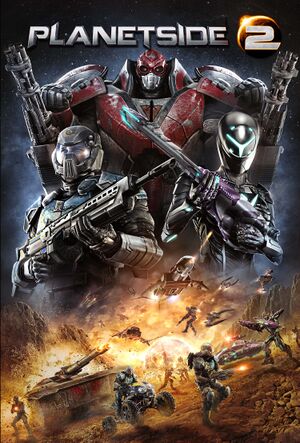 |
|
| Developers | |
|---|---|
| Sony Online Entertainment | |
| Engines | |
| Forgelight Engine | |
| Release dates | |
| Windows | November 20, 2012 |
| PlanetSide | |
|---|---|
| PlanetSide | 2003 |
| PlanetSide 2 | 2012 |
| PlanetSide Arena | Cancelled |
Key points
- Offers a strong level of graphical customisation.
- Regularly updated and to be officially supported until 2025.[1]
- Players are reporting extremely poor CPU optimization.[2][3][4] A response by the development team acknowledges these claims.[5] The developers temporarily stopped working on content and focused entirely on optimization. The first patch of 3 to improve optimization was released recently.[6] Reports from players vary from very little improvement up to an increase of 50%.
General information
- Official website
- Official forum
- PlanetSide 2 Wiki - a good place to get gameplay-related information.
- Steam Community Discussions
Availability
| Source | DRM | Notes | Keys | OS |
|---|---|---|---|---|
| Official website | ||||
| Steam | Steam version does not work with ProSieben Sat.1 accounts; migrate at PlanetSide 2 EU. |
- All versions require a Daybreak Account.
- ProSiebenSat.1 accounts are no longer supported as of September 29, 2014.[7]
Game data
Configuration file(s) location
Template:Game data/row
| System | Location |
|---|---|
| Steam Play (Linux) | <SteamLibrary-folder>/steamapps/compatdata/218230/pfx/[Note 1] |
Save game cloud syncing
| System | Native | Notes |
|---|---|---|
| Steam Cloud |
Video settings
Top: 4000x900 (limited at 110 hFoV without PS2FOV), Middle 4000x900 (automatically set correctly at 135 hFOV with PS2FOV), Bottom 1444x900 (automatically set correctly at 80 hFOV for comparison) Game is set to 59 vertical FoV
Field of view (FOV)
- Options menu features an FoV slider with values of 55 up to 74.
- The adjustable Field of view (FOV) setting in this game is vertical FoV (like in Battlefield: Bad Company 2) rather than horizontal FoV like in most other games.
- Vertical field of view calculator http://www.rjdown.co.uk/projects/bfbc2/fovcalculator.php
- FoV can be tweaked to values higher than in-game maximum or lower than the in-game minimum.
| Instructions |
|---|
- Horizontal FoV is fixed at 80 inside vehicles and limited to 110 when on foot. This presents a significant problem for multi-monitor setups, even with a low vertical FoV set in the game.
- This can be remedied with a tool called PS2FOV.
| Instructions |
|---|
Input settings
Controller support
Logitech 3D Pro POV pad
If you only use the ingame key bindings, the pad will just stop working after a few seconds. In order to use the POV pad of the joystick for the cockpit view, follow these steps[8]
| Instructions |
|---|
Audio settings
Network
Multiplayer types
| Type | Native | Notes | |
|---|---|---|---|
| LAN play | |||
| Online play | |||
Issues unresolved
All ground and units disappear
- Often during morning and midday, all foreground objects disappear. This includes the units, world and building. Icons remain and the map etc. stays available. This bug fixes itself after about 30 seconds.
Issues fixed
Cannot install game (Steam)
| Instructions |
|---|
Planetside2.exe has stopped working
| Instructions |
|---|
| Instructions |
|---|
| Instructions |
|---|
Low frame rate
| Instructions |
|---|
| Instructions |
|---|
Game download starts over after ProSiebenSat.1 account migration
| Instructions |
|---|
Other information
API
| Technical specs | Supported | Notes |
|---|---|---|
| Direct3D | 9 |
| Executable | 32-bit | 64-bit | Notes |
|---|---|---|---|
| Windows |
Middleware
| Middleware | Notes | |
|---|---|---|
| Physics | PhysX |
SweetFX
Use of SweetFX is officially listed as a banned client modification.[9]
System requirements
- A 64-bit system is required.
| Windows | ||
|---|---|---|
| Minimum | Recommended | |
| Operating system (OS) | 7 64-bit | |
| Processor (CPU) | Intel Core i5-760 AMD Phenom II X4 |
Intel Core i7 AMD Phenom II X6 |
| System memory (RAM) | 6 GB | |
| Hard disk drive (HDD) | 20 GB | |
| Video card (GPU) | Nvidia GeForce GTX 260 ATI Radeon HD 4850 | Nvidia GeForce GTX 560 AMD Radeon HD 6870 |
Notes
- ↑ Notes regarding Steam Play (Linux) data:
- File/folder structure within this directory reflects the path(s) listed for Windows and/or Steam game data.
- Use Wine's registry editor to access any Windows registry paths.
- The app ID (218230) may differ in some cases.
- Treat backslashes as forward slashes.
- See the glossary page for details on Windows data paths.
References
- ↑ Smed's Blog - Planetside 2
- ↑ http://forums.station.sony.com/ps2/index.php?threads/ps2-fps-between-1-10-with-recommended-hardware.80469/
- ↑ http://forums.steampowered.com/forums/showthread.php?t=3029182
- ↑ http://forums.station.sony.com/ps2/index.php?threads/20-fps-with-more-than-enough-to-handle-the-game.77487/
- ↑ http://forums.station.sony.com/ps2/index.php?threads/quick-note-on-optimization.49152/
- ↑ https://forums.station.sony.com/ps2/index.php?threads/pu01-patch-notes-tuesday-november-12-2013.157453/
- ↑ SOE/PSG: Important FAQ for upcoming player migration from PSG to SOE! | Official SOE Forums
- ↑ http://forums.station.sony.com/ps2/index.php?threads/using-logitech-3d-pro-pov-for-cockpit-freelook.77542/
- ↑ http://forums.station.sony.com/ps2/index.php?threads/with-regard-to-client-modifications-announcement.55674/#post-692380



