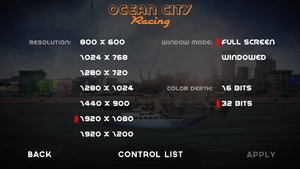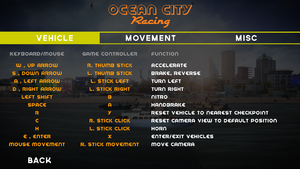Difference between revisions of "Ocean City Racing"
From PCGamingWiki, the wiki about fixing PC games
Baronsmoki (talk | contribs) (Added skip intro improvement) |
Baronsmoki (talk | contribs) (→Video settings: Set ultrawide & 4K false (highest selectable resolution in-game is 1920x1200)) |
||
| Line 67: | Line 67: | ||
|multimonitor = unknown | |multimonitor = unknown | ||
|multimonitor notes = | |multimonitor notes = | ||
| − | |ultrawidescreen = | + | |ultrawidescreen = false |
|ultrawidescreen notes = | |ultrawidescreen notes = | ||
| − | |4k ultra hd = | + | |4k ultra hd = false |
|4k ultra hd notes = | |4k ultra hd notes = | ||
|fov = false | |fov = false | ||
Revision as of 10:16, 14 April 2019
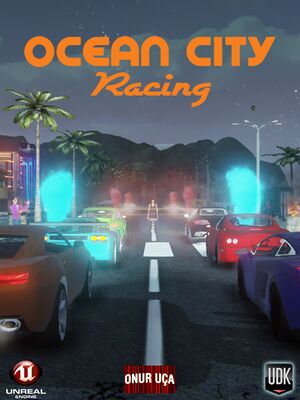 |
|
| Developers | |
|---|---|
| OCR Dev Team | |
| Onur Uça | |
| Engines | |
| Unreal Engine 3 | |
| Release dates | |
| Windows | June 7, 2013 |
General information
Availability
| Source | DRM | Notes | Keys | OS |
|---|---|---|---|---|
| Green Man Gaming | ||||
| Steam |
Essential improvements
Skip intro videos
| Delete or rename movie files[1] |
|---|
|
Game data
Configuration file(s) location
| System | Location |
|---|---|
| Windows | <path-to-game>\UDKGame\Config\[Note 1] |
| Steam Play (Linux) | <SteamLibrary-folder>/steamapps/compatdata/311400/pfx/[Note 2] |
Save game data location
| System | Location |
|---|---|
| Windows | |
| Steam Play (Linux) | <SteamLibrary-folder>/steamapps/compatdata/311400/pfx/[Note 2] |
Save game cloud syncing
| System | Native | Notes |
|---|---|---|
| Steam Cloud |
Video settings
Anisotropic filtering (AF)
| Edit config file[citation needed] |
|---|
|
High frame rate
| Change frame rate smoothing[citation needed] |
|---|
|
Input settings
Audio settings
Localizations
| Language | UI | Audio | Sub | Notes |
|---|---|---|---|---|
| English |
Other information
API
| Technical specs | Supported | Notes |
|---|---|---|
| Direct3D | 9, 11 |
| Executable | 32-bit | 64-bit | Notes |
|---|---|---|---|
| Windows |
Middleware
| Middleware | Notes | |
|---|---|---|
| Physics | PhysX |
System requirements
| Windows | ||
|---|---|---|
| Minimum | Recommended | |
| Operating system (OS) | XP, Vista, 7, 8 | |
| Processor (CPU) | Intel or AMD New Generation Dual Core 2 GHz | Intel Core i5 or AMD equivalent |
| System memory (RAM) | 2 GB | 4 GB |
| Hard disk drive (HDD) | 5 GB | |
| Video card (GPU) | Nvidia GeForce 8800 ATI 3850 DirectX 9.0c compatible | Nvidia GeForce GTX 460 ATI Radeon HD 6850 DirectX 9.0c compatible |
Notes
- ↑ When running this game without elevated privileges (Run as administrator option), write operations against a location below
%PROGRAMFILES%,%PROGRAMDATA%, or%WINDIR%might be redirected to%LOCALAPPDATA%\VirtualStoreon Windows Vista and later (more details). - ↑ 2.0 2.1 Notes regarding Steam Play (Linux) data:
- File/folder structure within this directory reflects the path(s) listed for Windows and/or Steam game data.
- Use Wine's registry editor to access any Windows registry paths.
- The app ID (311400) may differ in some cases.
- Treat backslashes as forward slashes.
- See the glossary page for details on Windows data paths.
References
- ↑ Verified by User:Baronsmoki on 2019-04-14