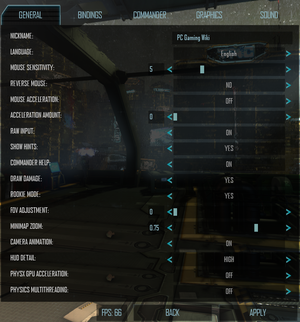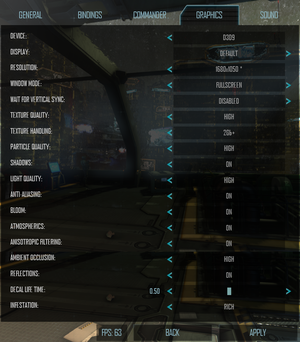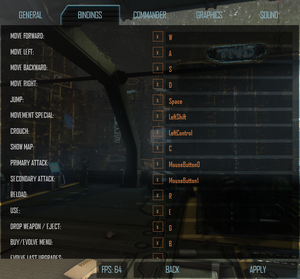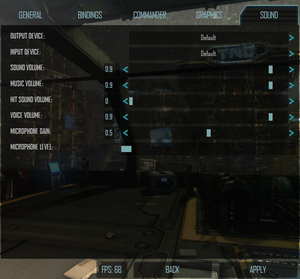Difference between revisions of "Natural Selection 2"
From PCGamingWiki, the wiki about fixing PC games
(→System requirements: As of the anniversary update, 32 bit support has been dropped.) |
m (updated template usage) |
||
| Line 105: | Line 105: | ||
===[[Glossary:Multi-monitor|Multi-monitor]]=== | ===[[Glossary:Multi-monitor|Multi-monitor]]=== | ||
| − | {{Fixbox| | + | {{Fixbox|description=NS2 Multi-monitor HUD|ref={{cn|date=July 2016}}|fix= |
| − | |||
# Download the [http://www.unknownworlds.com/ns2/forums/index.php?showtopic=117176 mod files]. | # Download the [http://www.unknownworlds.com/ns2/forums/index.php?showtopic=117176 mod files]. | ||
# Unzip to {{code|{{p|game}}/ns2/lua/}} | # Unzip to {{code|{{p|game}}/ns2/lua/}} | ||
| Line 341: | Line 340: | ||
==Issues fixed== | ==Issues fixed== | ||
===Random latency spikes while moving around maps=== | ===Random latency spikes while moving around maps=== | ||
| − | {{Fixbox| | + | {{Fixbox|description=Downscale your graphical settings|ref={{cn|date=July 2016}}|fix= |
| − | |||
# If you are playing the game on high graphical settings with certain hardware setups, the game might stutter as it loads a new texture for the first time in a given match. Because of how the game is coded, this will appear as random high latency spikes in the ingame match ping overview (in spite of being related to graphical settings and not to latency). These spikes can typically be rectified by turning down the graphics via the options menu in the game. | # If you are playing the game on high graphical settings with certain hardware setups, the game might stutter as it loads a new texture for the first time in a given match. Because of how the game is coded, this will appear as random high latency spikes in the ingame match ping overview (in spite of being related to graphical settings and not to latency). These spikes can typically be rectified by turning down the graphics via the options menu in the game. | ||
# Setting the texture quality to Medium or below will typically resolve the issue. If not, try to toggle the multicore settings. | # Setting the texture quality to Medium or below will typically resolve the issue. If not, try to toggle the multicore settings. | ||
| Line 348: | Line 346: | ||
==="Client and Server Differ" error message=== | ==="Client and Server Differ" error message=== | ||
| − | {{Fixbox| | + | {{Fixbox|description=Verify the game cache in Steam|ref=<ref>[http://steamcommunity.com/app/4920/discussions/0/864951657941932674/#c864951657960324283 Steam Community Discussions - Client and Server Do not match]</ref>|fix= |
| − | |||
# Navigate to your library in Steam. | # Navigate to your library in Steam. | ||
# Right-click Natural Selection 2. | # Right-click Natural Selection 2. | ||
| Line 364: | Line 361: | ||
# This will delete the game, and afterwards you need to redownload and install the game. Note this will delete any mods you may currently have. | # This will delete the game, and afterwards you need to redownload and install the game. Note this will delete any mods you may currently have. | ||
}} | }} | ||
| − | {{Fixbox| | + | {{Fixbox|description=Remove all files related to Natural Selection 2|ref={{cn|date=July 2016}}|fix= |
| − | |||
# Uninstall Natural Selection 2 from Steam. | # Uninstall Natural Selection 2 from Steam. | ||
# Delete the [[#Configuration file(s) location|configuration folder]]. | # Delete the [[#Configuration file(s) location|configuration folder]]. | ||
| Line 373: | Line 369: | ||
===Favorite servers do not get saved=== | ===Favorite servers do not get saved=== | ||
| − | {{Fixbox| | + | {{Fixbox|description=Create FavoriteServers.json|ref={{cn|date=July 2016}}|fix= |
| − | |||
# Go to the [[#Game data|configuration file(s) location]]. | # Go to the [[#Game data|configuration file(s) location]]. | ||
# Create an empty file called {{code|FavoriteServers.json}}. | # Create an empty file called {{code|FavoriteServers.json}}. | ||
| Line 381: | Line 376: | ||
===Windows=== | ===Windows=== | ||
====Textures are pitch black/transparent on AMD cards==== | ====Textures are pitch black/transparent on AMD cards==== | ||
| − | {{Fixbox| | + | {{Fixbox|description=Use application settings|ref={{cn|date=July 2016}}|fix= |
| − | |||
# In the Catalyst Control Center, go to the AA Tab under 3D settings. | # In the Catalyst Control Center, go to the AA Tab under 3D settings. | ||
# If "Use Application settings" is unchecked, this will cause the textures in the game to appear pitch black. Checking this field again will resolve the issue. | # If "Use Application settings" is unchecked, this will cause the textures in the game to appear pitch black. Checking this field again will resolve the issue. | ||
| Line 388: | Line 382: | ||
====Game crashes immediately on Gigabyte graphics cards==== | ====Game crashes immediately on Gigabyte graphics cards==== | ||
| − | {{Fixbox| | + | {{Fixbox|description=Close the Gigabyte OC Guru overlay|ref={{cn|date=July 2016}}|fix= |
| − | |||
# In the taskbar, right click on the Gigabyte OC Guru and click Close. | # In the taskbar, right click on the Gigabyte OC Guru and click Close. | ||
# You may need to click show hidden icons to see the icon. | # You may need to click show hidden icons to see the icon. | ||
| Line 397: | Line 390: | ||
===Linux=== | ===Linux=== | ||
====Launch issue==== | ====Launch issue==== | ||
| − | {{Fixbox| | + | {{Fixbox|description=Recreate FMOD library symlink|ref=<ref>http://steamcommunity.com/games/ns2/announcements/detail/1457336708765690638</ref>|fix= |
| − | |||
In the game's folder type in these commands: | In the game's folder type in these commands: | ||
<pre> | <pre> | ||
| Line 408: | Line 400: | ||
====Game crashes when marines fire==== | ====Game crashes when marines fire==== | ||
| − | {{Fixbox| | + | {{Fixbox|description=Disable Steam in-game overlay from Steam's right click menu on NS2|ref={{cn|date=October 2016}}}} |
| − | |||
| − | }} | ||
==Other information== | ==Other information== | ||
| Line 416: | Line 406: | ||
{{ii}} Unsubscribed mods may still appear in the mods list and have to be manually deleted. | {{ii}} Unsubscribed mods may still appear in the mods list and have to be manually deleted. | ||
| − | {{Fixbox| | + | {{Fixbox|description=Instructions|ref={{cn|date=July 2016}}|fix= |
| − | |||
# Load the game and disable any mods which are going to be removed. | # Load the game and disable any mods which are going to be removed. | ||
# Navigate to <code>{{p|appdata}}\Natural Selection 2</code> and delete the '''Workshop''' folder. | # Navigate to <code>{{p|appdata}}\Natural Selection 2</code> and delete the '''Workshop''' folder. | ||
Revision as of 01:03, 23 November 2017
 |
|
| Developers | |
|---|---|
| Unknown Worlds Entertainment | |
| Engines | |
| Spark | |
| Release dates | |
| Windows | October 30, 2012 |
| Linux | August 30, 2013 |
| Natural Selection | |
|---|---|
| Natural Selection | 2002 |
| Natural Selection 2 | 2012 |
| NS2: Combat | 2014 |
Key points
- Active community
General information
- Official Site
- Official Forums
- Official Wiki
- Unknown Worlds Forums - Technical Support
- Troubleshooting thread
- Natural Selection Subreddit
- Steam Community Discussions
Availability
| Source | DRM | Notes | Keys | OS |
|---|---|---|---|---|
| Humble Store | ||||
| Steam |
Essential improvements
Modifications
- Installed mods must be activated through the main menu.
- Natural Selection 2 supports Steam Workshop, allowing for easy installation, updating and sharing of modifications.
- Be aware of reports that certain menu and UI mods may cause problems with the game. If encountering issues, the most likely culprit will be conflicts with installed mods.
Game data
Configuration file(s) location
- This game follows the XDG Base Directory Specification on Linux.
Save game data location
Template:Game data/row
| System | Location |
|---|
Save game cloud syncing
| System | Native | Notes |
|---|---|---|
| Steam Cloud |
Video settings
Multi-monitor
| NS2 Multi-monitor HUD[citation needed] |
|---|
|
Input settings
Audio settings
Localizations
| Language | UI | Audio | Sub | Notes |
|---|---|---|---|---|
| English | ||||
| Bulgarian | Fan translation. Details missing—please edit this page and add it. | |||
| Croatian | Fan translation. Details missing—please edit this page and add it. | |||
| Czech | Fan translation. Details missing—please edit this page and add it. | |||
| Danish | Fan translation. Details missing—please edit this page and add it. | |||
| Dutch | Fan translation. Details missing—please edit this page and add it. | |||
| Finnish | ||||
| French | Fan translation. Details missing—please edit this page and add it. | |||
| German | Fan translation. Details missing—please edit this page and add it. | |||
| Italian | Fan translation. Details missing—please edit this page and add it. | |||
| Korean | Fan translation. Details missing—please edit this page and add it. | |||
| Norwegian | Fan translation. Details missing—please edit this page and add it. | |||
| Polish | Fan translation. Details missing—please edit this page and add it. | |||
| Portuguese | Fan translation. Details missing—please edit this page and add it. | |||
| Russian | Fan translation. Details missing—please edit this page and add it. | |||
| Spanish | Fan translation. Details missing—please edit this page and add it. | |||
| Swedish | Fan translation. Details missing—please edit this page and add it. |
Network
Multiplayer types
| Type | Native | Players | Notes | |
|---|---|---|---|---|
| LAN play | 24 | Requires an internet connection for Steam authentication.[1] | ||
| Online play | 24 | |||
- All official maps are designed for at most 24 players. However, dedicated servers can be set externally to have the max player limit increased beyond the recommended amount
Connection types
| Type | Native | Notes |
|---|---|---|
| Matchmaking | match seeding WIP[2] | |
| Peer-to-peer | ||
| Dedicated | A full guide on running a dedicated server can be found on the Community Wiki. | |
| Self-hosting | For dedicated, install Dedicated Server under Tools in the Steam client. | |
| Direct IP | Open the console (~) and use connect followed by the IP and port. |
Ports
| Protocol | Port(s) and/or port range(s) |
|---|---|
| TCP | 27015-27016 (Server only), 27014-27050 |
| UDP | 27015-27016 (Server only), 3478, 4379-4380, 27000-27030 |
- Universal Plug and Play (UPnP) support status is unknown.
Issues fixed
Random latency spikes while moving around maps
| Downscale your graphical settings[citation needed] |
|---|
|
"Client and Server Differ" error message
| Verify the game cache in Steam[3] |
|---|
|
Cannot get past the Main Menu
- There are two possible fixes for this issue.
| Instructions |
|---|
| Remove all files related to Natural Selection 2[citation needed] |
|---|
|
Favorite servers do not get saved
| Create FavoriteServers.json[citation needed] |
|---|
|
Windows
Textures are pitch black/transparent on AMD cards
| Use application settings[citation needed] |
|---|
|
Game crashes immediately on Gigabyte graphics cards
| Close the Gigabyte OC Guru overlay[citation needed] |
|---|
|
Linux
Launch issue
| Recreate FMOD library symlink[4] |
|---|
|
In the game's folder type in these commands: ln -sf libfmodex64-4.44.58.so libfmodex64.so ln -sf libfmodevent64-4.44.58.so libfmodevent64.so ln -sf libfmodeventnet64-4.44.58.so libfmodeventnet64.so |
Game crashes when marines fire
| Disable Steam in-game overlay from Steam's right click menu on NS2[citation needed] |
|---|
Other information
Removing Steam workshop mods
- Unsubscribed mods may still appear in the mods list and have to be manually deleted.
| Instructions[citation needed] |
|---|
|
Console commands
| Command | Notes |
|---|---|
fps |
Toggles the FPS counter on the HUD. |
i_rawinput true |
Sets raw mouse input to true. |
setsensitivity x |
Set mouse sensitivity, substitute x with a desired value. |
maxfps 60 |
Limits FPS to chosen parameter. |
r_bloom false |
Disables bloom effect. |
r_atmospherics false |
Disables atmospheric lighting. |
r_shadows false |
Disables shadow rendering. |
r_flash false |
Disables flash GUI. |
r_aa true |
Enables FXAA (Fast Approximate Anti-Aliasing). |
r_stats |
Displays render scene data/stats/FPS. |
net_stats |
Displays network data. |
server_sound false |
Turns off server sounds. |
retry |
Connects to previously-played server if disconnected. |
kill |
Commit suicide. |
j1 |
Join Marines (Ready Room only). |
j2 |
Join Aliens (Ready Room only). |
- A full list of console commands is available at the official NS2 wiki.
Other information
API
| Executable | 32-bit | 64-bit | Notes |
|---|---|---|---|
| Windows | |||
| Linux |
System requirements
- 32-bit version is no longer supported [8]
| Windows | ||
|---|---|---|
| Minimum | Recommended | |
| Operating system (OS) | Vista | 7 |
| Processor (CPU) | Intel Core 2 Duo 2.6 GHz | Intel Core 2 Quad 3.0 GHz |
| System memory (RAM) | 4 GB | 4 GB |
| Hard disk drive (HDD) | 12 GB | |
| Video card (GPU) | ATI Radeon X800 Nvidia GeForce 8600 1 GB of VRAM DirectX 9 compatible | AMD Radeon HD 5770 Nvidia GeForce GTX 450 1 GB of VRAM DirectX 9 compatible |
References
- ↑ Local Server!? (LAN) :: Natural Selection 2 General Discussions
- ↑ https://trello.com/c/gBDDiKvu
- ↑ Steam Community Discussions - Client and Server Do not match
- ↑ http://steamcommunity.com/games/ns2/announcements/detail/1457336708765690638
- ↑ https://trello.com/c/mmok4DbY
- ↑ https://wiki.unknownworlds.com/ns2/Linux_Guide
- ↑ https://wiki.unknownworlds.com/ns2/FAQ
- ↑ https://unknownworlds.com/ns2/update-319-anniversary/
Categories:
- Windows
- Linux
- Games
- Invalid template usage (Series)
- Pages needing references
- Invalid section order
- Invalid template usage (Localizations)
- Self-hosting
- Invalid template usage (Network)
- Invalid template usage (Fixbox)
- Invalid template usage (API)
- Missing section (Video)
- Missing section (Input)
- Missing section (Audio)