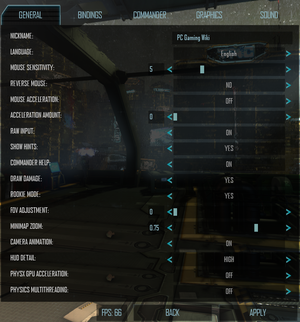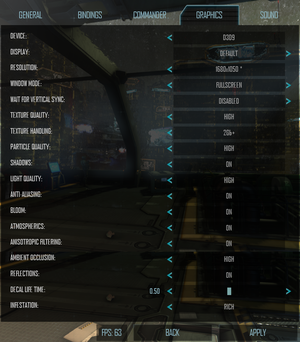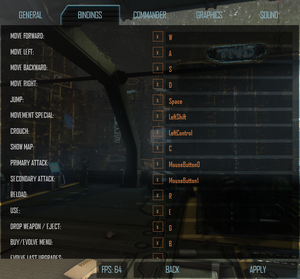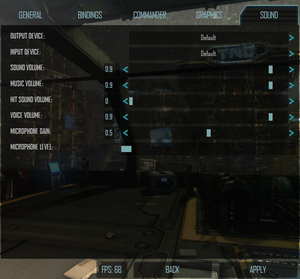Natural Selection 2
From PCGamingWiki, the wiki about fixing PC games
 |
|
| Developers | |
|---|---|
| Unknown Worlds Entertainment | |
| Engines | |
| Spark | |
| Release dates | |
| Windows | October 30, 2012 |
| Linux | Cancelled[1] |
| Taxonomy | |
| Monetization | One-time game purchase |
| Modes | Multiplayer |
| Series | Natural Selection |
| Natural Selection | |
|---|---|
| Natural Selection | 2002 |
| Natural Selection 2 | 2012 |
| NS2: Combat | 2014 |
Key points
- Active community
- Development stopped[2]
General information
Availability
| Source | DRM | Notes | Keys | OS |
|---|---|---|---|---|
| Humble Store | ||||
| Steam |
Essential improvements
Modifications
- Installed mods must be activated through the main menu.
- Natural Selection 2 supports Steam Workshop, allowing for easy installation, updating and sharing of modifications.
- Be aware of reports that certain menu and UI mods may cause problems with the game. If encountering issues, the most likely culprit will be conflicts with installed mods.
Game data
Configuration file(s) location
| System | Location |
|---|---|
| Windows | %APPDATA%\Natural Selection 2\system_options.xml %APPDATA%\Natural Selection 2\*.json |
| Linux | |
| Steam Play (Linux) | <SteamLibrary-folder>/steamapps/compatdata/4920/pfx/[Note 1] |
Save game data location
| System | Location |
|---|---|
| Steam | <Steam-folder>/userdata/<user-id>/4920/ |
| Steam Play (Linux) | <SteamLibrary-folder>/steamapps/compatdata/4920/pfx/[Note 1] |
Save game cloud syncing
| System | Native | Notes |
|---|---|---|
| Steam Cloud |
Video
| Graphics feature | State | WSGF | Notes |
|---|---|---|---|
| Widescreen resolution | |||
| Multi-monitor | Multi-monitor HUD mod can be used to centre the HUD. | ||
| Ultra-widescreen | [3] | ||
| 4K Ultra HD | UI elements will be too small. There is an experimental setting for UI scaling. | ||
| Field of view (FOV) | |||
| Windowed | |||
| Borderless fullscreen windowed | |||
| Anisotropic filtering (AF) | On/off toggle. The level of anisotropic filtering is unknown. It seems to be 4x.[4] | ||
| Anti-aliasing (AA) | FXAA or TAA. | ||
| Vertical sync (Vsync) | |||
| 60 FPS and 120+ FPS | Custom FPS slider from 30 to 1000 FPS. | ||
| High dynamic range display (HDR) | See the glossary page for potential alternatives. | ||
Multi-monitor
| NS2 Multi-monitor HUD[citation needed] |
|---|
|
Input
| Keyboard and mouse | State | Notes |
|---|---|---|
| Remapping | ||
| Mouse acceleration | ||
| Mouse sensitivity | Find row <sensitivity> in <Steam-folder>/userdata/<user-id>/4920/remote/options.xml to customise with greater precision | |
| Mouse input in menus | ||
| Mouse Y-axis inversion | ||
| Controller | ||
| Controller support | Support may be added in a future update.[5] |
| Controller types |
|---|
Audio
| Audio feature | State | Notes |
|---|---|---|
| Separate volume controls | Sound, music, voice. | |
| Surround sound | Supports 5.1 and 7.1 | |
| Subtitles | ||
| Closed captions | ||
| Mute on focus lost |
Localizations
| Language | UI | Audio | Sub | Notes |
|---|---|---|---|---|
| English | Official translation. | |||
| Czech | ||||
| Finnish | ||||
| French | ||||
| German | ||||
| Polish | ||||
| Romanian | ||||
| Russian | ||||
| Spanish | ||||
| Swedish |
Network
Multiplayer types
| Type | Native | Players | Notes | |
|---|---|---|---|---|
| LAN play | 24 | Requires an internet connection for Steam authentication.[6] | ||
| Online play | 24 | |||
- All official maps are designed for at most 24 players. However, dedicated servers can be set externally to have the max player limit increased beyond the recommended amount
Connection types
| Type | Native | Notes |
|---|---|---|
| Matchmaking | [7] | |
| Peer-to-peer | ||
| Dedicated | A full guide on running a dedicated server can be found on the Community Wiki. | |
| Self-hosting | For dedicated, install Dedicated Server under Tools in the Steam client. | |
| Direct IP | Open the console (~) and use connect followed by the IP and port. |
Ports
| Protocol | Port(s) and/or port range(s) |
|---|---|
| TCP | 27015-27016 (Server only), 27014-27050 |
| UDP | 27015-27016 (Server only), 3478, 4379-4380, 27000-27030 |
- Universal Plug and Play (UPnP) support status is unknown.
Issues fixed
Random latency spikes while moving around maps
| Downscale your graphical settings[citation needed] |
|---|
|
"Client and Server Differ" error message
| Verify the game cache in Steam[8] |
|---|
|
Cannot get past the Main Menu
- There are two possible fixes for this issue.
| Delete Local Game Content[citation needed] |
|---|
|
| Remove all files related to Natural Selection 2[citation needed] |
|---|
|
Favorite servers do not get saved
| Create FavoriteServers.json[citation needed] |
|---|
|
Windows
Textures are pitch black/transparent on AMD cards
| Use application settings[citation needed] |
|---|
|
Game crashes immediately on Gigabyte graphics cards
| Close the Gigabyte OC Guru overlay[citation needed] |
|---|
|
Game crashes when marines fire
| Disable Steam in-game overlay from Steam's right click menu on NS2[citation needed] |
|---|
Other information
Console commands
| Command | Notes |
|---|---|
fps |
Toggles the FPS counter on the HUD. |
i_rawinput true |
Sets raw mouse input to true. |
setsensitivity x |
Set mouse sensitivity, substitute x with a desired value. |
maxfps 60 |
Limits FPS to chosen parameter. |
r_bloom false |
Disables bloom effect. |
r_atmospherics false |
Disables atmospheric lighting. |
r_shadows false |
Disables shadow rendering. |
r_flash false |
Disables flash GUI. |
r_aa true |
Enables FXAA (Fast Approximate Anti-Aliasing). |
r_stats |
Displays render scene data/stats/FPS. |
net_stats |
Displays network data. |
server_sound false |
Turns off server sounds. |
retry |
Connects to previously-played server if disconnected. |
kill |
Commit suicide. |
j1 |
Join Marines (Ready Room only). |
j2 |
Join Aliens (Ready Room only). |
- A full list of console commands is available at the official NS2 wiki.
Other information
API
| Technical specs | Supported | Notes |
|---|---|---|
| Direct3D | 9 | 11 is WIP[10] |
| OpenGL | 3.1 | [11] |
| Shader Model support | 3 | [12] |
| Executable | 32-bit | 64-bit | Notes |
|---|---|---|---|
| Windows | [9] |
Middleware
System requirements
| Windows | ||
|---|---|---|
| Minimum | Recommended | |
| Operating system (OS) | Vista | 7 |
| Processor (CPU) | Intel Core 2 Duo 2.6 GHz | Intel Core 2 Quad 3.0 GHz |
| System memory (RAM) | 4 GB | |
| Hard disk drive (HDD) | 12 GB | |
| Video card (GPU) | ATI Radeon X800 Nvidia GeForce 8600 1 GB of VRAM DirectX 9 compatible | AMD Radeon HD 5770 Nvidia GeForce GTX 450 1 GB of VRAM |
- A 64-bit operating system is required.
Notes
- ↑ 1.0 1.1 Notes regarding Steam Play (Linux) data:
- File/folder structure within this directory reflects the path(s) listed for Windows and/or Steam game data.
- Games with Steam Cloud support may also store data in
~/.steam/steam/userdata/<user-id>/4920/. - Use Wine's registry editor to access any Windows registry paths.
- The app ID (4920) may differ in some cases.
- Treat backslashes as forward slashes.
- See the glossary page for details on Windows data paths.
References
- ↑ Natural Selection 2 - A Note to Our Linux Users - last accessed on 2022-12-10
- "With the upcoming release of patch 329, we will officially be ending our support for the Linux client of Natural Selection 2."
- ↑ Unknown Worlds Entertainment Ceases Active Development of Natural Selection 2 - last accessed on May 2023
- ↑ Steam Community :: Group :: /r/ultrawidemasterrace Group - last accessed on May 2023
- ↑ forums.unknownworlds.com - last accessed on May 2023
- ↑ Natural Selection 2 Forum - Xbox 360 Controller Compatibility - last accessed on May 2023
- ↑ Local Server!? (LAN) :: Natural Selection 2 General Discussions - last accessed on May 2023
- ↑ Update 337 Matched Play - last accessed on May 2023
- ↑ Steam Community Discussions - Client and Server Do not match - last accessed on May 2023
- ↑ unknownworlds.com - last accessed on May 2023
- ↑ trello.com - last accessed on May 2023
- ↑ wiki.unknownworlds.com - last accessed on May 2023
- ↑ wiki.unknownworlds.com - last accessed on May 2023