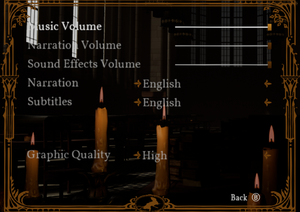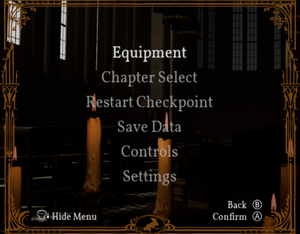Difference between revisions of "Moss"
(→Issues unresolved: Noted CPU spikes on higher graphics settings) |
|||
| (11 intermediate revisions by 9 users not shown) | |||
| Line 17: | Line 17: | ||
{{Infobox game/row/taxonomy/modes | Singleplayer }} | {{Infobox game/row/taxonomy/modes | Singleplayer }} | ||
{{Infobox game/row/taxonomy/pacing | Real-time }} | {{Infobox game/row/taxonomy/pacing | Real-time }} | ||
| − | {{Infobox game/row/taxonomy/perspectives | | + | {{Infobox game/row/taxonomy/perspectives | Third-person }} |
{{Infobox game/row/taxonomy/controls | Direct control, Gestures }} | {{Infobox game/row/taxonomy/controls | Direct control, Gestures }} | ||
{{Infobox game/row/taxonomy/genres | Action, Adventure, Platform, Puzzle }} | {{Infobox game/row/taxonomy/genres | Action, Adventure, Platform, Puzzle }} | ||
| Line 24: | Line 24: | ||
{{Infobox game/row/taxonomy/art styles | Cartoon, Realistic }} | {{Infobox game/row/taxonomy/art styles | Cartoon, Realistic }} | ||
{{Infobox game/row/taxonomy/themes | Fantasy }} | {{Infobox game/row/taxonomy/themes | Fantasy }} | ||
| − | {{Infobox game/row/taxonomy/series | }} | + | {{Infobox game/row/taxonomy/series | Moss }} |
|steam appid = 846470 | |steam appid = 846470 | ||
|steam appid side = 925970 | |steam appid side = 925970 | ||
| Line 40: | Line 40: | ||
{{Introduction | {{Introduction | ||
| − | |introduction = '''''Moss''''' is a | + | |introduction = '''''Moss''''' is a {{Glossary:Third-person}} {{Glossary:Adventure}} {{Glossary:Platform}} game with {{Glossary:Action}} and {{Glossary:Puzzle}} elements developed and published by [[Company:Polyarc|Polyarc]]. The game is played from {{Glossary:First-person}} perspective, where the player character can interact with the game world directly using motion controllers, solving environmental puzzles while also control the protagonist with button controls and platforming, resulting in "second-person" gameplay. |
| − | |release history = | + | |release history = Originally released for PlayStation VR on February 27, 2018, Moss launched on Steam and Oculus on June 7, 2018.{{note|Steam currently incorrectly lists release as February 27th, 2018.}} |
| − | |current state = | + | |current state = The free DLC '''Twilight Garden''' was released as an update in June 25, 2019 and is automatically accessible through the levels of the main game. The game has also been updated to support newer headsets and motion controllers, including the Valve Index. |
}} | }} | ||
| Line 55: | Line 55: | ||
{{Availability/row| Oculus | 1942343732456615 | Oculus | | | Windows }} | {{Availability/row| Oculus | 1942343732456615 | Oculus | | | Windows }} | ||
{{Availability/row| Steam | 846470 | Steam | | | Windows }} | {{Availability/row| Steam | 846470 | Steam | | | Windows }} | ||
| − | {{Availability/row| Viveport | c3212c58-5f00-44a4-aa09-dfd70499253c | Account | | | Windows }} | + | {{Availability/row| Viveport | c3212c58-5f00-44a4-aa09-dfd70499253c | Account | Included with Viveport Infinity. | | Windows }} |
}} | }} | ||
| Line 61: | Line 61: | ||
===Configuration file(s) location=== | ===Configuration file(s) location=== | ||
{{Game data| | {{Game data| | ||
| − | {{Game data/config|Windows| | + | {{Game data/config|Windows|{{P|localappdata}}\MossGame\Saved\Config\WindowsNoEditor\}} |
}} | }} | ||
===Save game data location=== | ===Save game data location=== | ||
{{Game data| | {{Game data| | ||
| − | {{Game data/saves|Windows| | + | {{Game data/saves|Windows|{{P|localappdata}}\MossGame\Saved\SaveGames\}} |
}} | }} | ||
| Line 104: | Line 104: | ||
|4k ultra hd notes = | |4k ultra hd notes = | ||
|fov = true | |fov = true | ||
| − | |fov notes = Up to 180° per eye | + | |fov notes = Up to 180° per eye. |
|windowed = true | |windowed = true | ||
| − | |windowed notes = True for mirrored view | + | |windowed notes = True for mirrored view. |
|borderless windowed = true | |borderless windowed = true | ||
| − | |borderless windowed notes = True for mirrored view | + | |borderless windowed notes = True for mirrored view. |
|anisotropic = false | |anisotropic = false | ||
|anisotropic notes = | |anisotropic notes = | ||
|antialiasing = hackable | |antialiasing = hackable | ||
|antialiasing notes = See [[#Anti-aliasing (AA)|Anti-aliasing (AA)]]. | |antialiasing notes = See [[#Anti-aliasing (AA)|Anti-aliasing (AA)]]. | ||
| + | |upscaling = unknown | ||
| + | |upscaling tech = | ||
| + | |upscaling notes = | ||
|vsync = false | |vsync = false | ||
|vsync notes = | |vsync notes = | ||
| Line 124: | Line 127: | ||
|color blind notes = | |color blind notes = | ||
}} | }} | ||
| − | |||
===[[Glossary:Anti-aliasing (AA)|Anti-aliasing (AA)]]=== | ===[[Glossary:Anti-aliasing (AA)|Anti-aliasing (AA)]]=== | ||
{{Fixbox|description=Edit config file to enable super-sampling|ref=<ref>{{Refurl|url=https://steamcommunity.com/app/846470/discussions/0/3112522283874082560/|title=I figured out how to supersample in this game|date=2021-10-31}}</ref>|fix= | {{Fixbox|description=Edit config file to enable super-sampling|ref=<ref>{{Refurl|url=https://steamcommunity.com/app/846470/discussions/0/3112522283874082560/|title=I figured out how to supersample in this game|date=2021-10-31}}</ref>|fix= | ||
| − | |||
# Go to <code>{{P|localappdata}}\MossGame\Saved\Config\WindowsNoEditor\</code> | # Go to <code>{{P|localappdata}}\MossGame\Saved\Config\WindowsNoEditor\</code> | ||
| − | # Open <code>Engine.ini</code> with a text editor | + | # Open <code>Engine.ini</code> with a text editor. |
| − | # Add the following lines to the bottom of the config file and modify the <code>120</code> value to reflect the super-sampling percentage | + | # Add the following lines to the bottom of the config file and modify the <code>120</code> value to reflect the desired super-sampling percentage: |
<pre>[/script/engine.renderersettings] | <pre>[/script/engine.renderersettings] | ||
r.ScreenPercentage=120</pre> | r.ScreenPercentage=120</pre> | ||
| + | |||
| + | '''Note:''' | ||
| + | {{ii}} SteamVR's super-sampling settings do not work on this game. | ||
}} | }} | ||
| Line 152: | Line 156: | ||
|touchscreen notes = | |touchscreen notes = | ||
|controller support = limited | |controller support = limited | ||
| − | |controller support notes = | + | |controller support notes = <br/>Developer does allow using standard controller on left hand and tracked motion controller on right hand, but this is not officially supported configuration.<ref>{{Refurl|url=https://steamcommunity.com/app/846470/discussions/0/1651043958633252540/#c1642041106358788964|title=I want to play with my XBox controller. :: Moss General Discussion|date=2021-01-28|snippet=We've previously heard from some players that using the left hand for a gamepad and right had for a Vive controller can work. We do allow Gamepad input in addition to VR Controller input. However, we do require a tracked controller for interacting with Quill and the various environments in Moss. I'll clarify that this is not officially supported, but we aren't looking to remove it if players are finding it works.}}</ref> |
|full controller = false | |full controller = false | ||
|full controller notes = | |full controller notes = | ||
| Line 167: | Line 171: | ||
|impulse triggers = false | |impulse triggers = false | ||
|impulse triggers notes = | |impulse triggers notes = | ||
| − | |dualshock 4 = | + | |dualshock 4 = false |
|dualshock 4 notes = | |dualshock 4 notes = | ||
|dualshock prompts = false | |dualshock prompts = false | ||
| Line 206: | Line 210: | ||
|separate volume notes = Music, effects and narration. | |separate volume notes = Music, effects and narration. | ||
|surround sound = true | |surround sound = true | ||
| − | |surround sound notes = {{ | + | |surround sound notes = 7.0<ref>{{Refcheck|user=Blue_spikeball|date=2023-12-15|comment=Tested with VoiceMeeter}}</ref> |
|subtitles = true | |subtitles = true | ||
|subtitles notes = Subtitles are white text on black background, placed into places in the game world where they do not obstruct gameplay. | |subtitles notes = Subtitles are white text on black background, placed into places in the game world where they do not obstruct gameplay. | ||
| Line 214: | Line 218: | ||
|mute on focus lost notes = | |mute on focus lost notes = | ||
|eax support = | |eax support = | ||
| − | |eax support notes = | + | |eax support notes = |
| + | |royalty free audio = unknown | ||
| + | |royalty free audio notes = | ||
}} | }} | ||
{{L10n|content= | {{L10n|content= | ||
| + | {{ii}} The game protagonist Quill communicates with the player through the use of '''American Sign Language''' ('''ASL''') for puzzle hints and emotional responses.<ref>{{Refurl|url=https://caniplaythat.com/2019/01/29/deaf-game-review-moss/|title=Accessibility review on caniplaythat.com|date=2023-11-04}}</ref><ref>{{Refurl|url=https://www.polygon.com/2017/8/3/16089720/moss-vr-sign-language-in-games|title=Polygon article, covering ASL implementation|date=2023-11-04}}</ref> | ||
{{L10n/switch | {{L10n/switch | ||
|language = English | |language = English | ||
| Line 298: | Line 305: | ||
|htc vive notes = Also native support for [[Glossary:Valve Index|Valve Index]] and [[Controller:Valve Index Controller|Valve Index Controllers.]] | |htc vive notes = Also native support for [[Glossary:Valve Index|Valve Index]] and [[Controller:Valve Index Controller|Valve Index Controllers.]] | ||
|oculus rift = true | |oculus rift = true | ||
| − | |oculus rift notes = With Steam version, game should automatically use Oculus SDK.<ref>{{Refsnip|url=https://steamcommunity.com/app/846470/discussions/0/1696049513777312349/#c1696049513780722572|title=Oculus SDK? :: Moss General discussion, Post #1|date=2020-01-28|snippet=It supports the Oculus Rift natively. SteamVR doesn't load up, and the left menu button is used for the ingame menu.}}</ref><br/>However in case it doesn't, use <code>-hmd=oculushmd</code> [[Glossary:Command line arguments|launch parameter]] to force it.<ref>{{Refsnip|url=https://steamcommunity.com/app/846470/discussions/0/3160848559784237455/#c1710690176744893510|title=Oculus SDK support ? :: Moss General discussion, Post #1|date=2020-01-28|snippet=Yes, add this to the launch options: -hmd=oculushmd}}</ref><ref>{{Refurl|url=https://www.reddit.com/r/oculus/wiki/steamgameswithnativesupport|title=steamgameswithnativesupport - /r/oculus|date=2020-01-28}}</ref> | + | |oculus rift notes = With the Steam version, the game should automatically use Oculus SDK.<ref>{{Refsnip|url=https://steamcommunity.com/app/846470/discussions/0/1696049513777312349/#c1696049513780722572|title=Oculus SDK? :: Moss General discussion, Post #1|date=2020-01-28|snippet=It supports the Oculus Rift natively. SteamVR doesn't load up, and the left menu button is used for the ingame menu.}}</ref><br/>However in case it doesn't, use <code>-hmd=oculushmd</code> [[Glossary:Command line arguments|launch parameter]] to force it.<ref>{{Refsnip|url=https://steamcommunity.com/app/846470/discussions/0/3160848559784237455/#c1710690176744893510|title=Oculus SDK support ? :: Moss General discussion, Post #1|date=2020-01-28|snippet=Yes, add this to the launch options: -hmd=oculushmd}}</ref><ref>{{Refurl|url=https://www.reddit.com/r/oculus/wiki/steamgameswithnativesupport|title=steamgameswithnativesupport - /r/oculus|date=2020-01-28}}</ref> |
|osvr = false | |osvr = false | ||
|osvr notes = | |osvr notes = | ||
| Line 314: | Line 321: | ||
|tobii eye tracking notes = | |tobii eye tracking notes = | ||
|play area seated = true | |play area seated = true | ||
| − | |play area seated notes = Seated position is calibrated at the launch of the game. Press and hold button | + | |play area seated notes = Seated position is calibrated at the launch of the game. Press and hold menu button to reset at any point. |
|play area standing = true | |play area standing = true | ||
|play area standing notes = | |play area standing notes = | ||
| Line 322: | Line 329: | ||
==Issues unresolved== | ==Issues unresolved== | ||
| − | ===CPU spikes using Medium or High graphics settings=== | + | ===CPU usage spikes using Medium or High graphics settings=== |
{{Fixbox|description=Set graphics settings to Low|ref=<ref>{{Refurl|url=https://steamcommunity.com/app/846470/discussions/0/1743386743030468652/#c2988638509624467987|title=Performance issues|date=2021-10-31}}</ref><ref>{{Refcheck|user=Rct3guy|date=2021-10-31}}</ref>|fix= | {{Fixbox|description=Set graphics settings to Low|ref=<ref>{{Refurl|url=https://steamcommunity.com/app/846470/discussions/0/1743386743030468652/#c2988638509624467987|title=Performance issues|date=2021-10-31}}</ref><ref>{{Refcheck|user=Rct3guy|date=2021-10-31}}</ref>|fix= | ||
{{ii}} Playing on Low is the only way to avoid these spikes | {{ii}} Playing on Low is the only way to avoid these spikes | ||
| Line 334: | Line 341: | ||
==Issues fixed== | ==Issues fixed== | ||
===Incorrect controller instructions and prompts=== | ===Incorrect controller instructions and prompts=== | ||
| − | {{ii}} If the game has trouble determining what controllers are in use, it will fall back on default ones, e.g. with SteamVR it will then show Vive controllers. Even though regular controllers are not supported, game still takes input from them | + | {{ii}} If the game has trouble determining what controllers are in use, it will fall back on default ones, e.g. with SteamVR it will then show Vive controllers. Even though regular controllers are not supported, game still takes input from them. |
{{Fixbox|description=Unplug or disable all controllers|ref=<ref>{{Refcheck|user=Marioysikax|date=2021-01-28}}</ref>|fix= | {{Fixbox|description=Unplug or disable all controllers|ref=<ref>{{Refcheck|user=Marioysikax|date=2021-01-28}}</ref>|fix= | ||
# If SteamVR is showing controller icon, close SteamVR. | # If SteamVR is showing controller icon, close SteamVR. | ||
| Line 364: | Line 371: | ||
|windows 32-bit exe = false | |windows 32-bit exe = false | ||
|windows 64-bit exe = true | |windows 64-bit exe = true | ||
| + | |windows arm app = unknown | ||
|windows exe notes = | |windows exe notes = | ||
|mac os x powerpc app = | |mac os x powerpc app = | ||
|macos intel 32-bit app = | |macos intel 32-bit app = | ||
|macos intel 64-bit app = | |macos intel 64-bit app = | ||
| + | |macos arm app = unknown | ||
|macos app notes = | |macos app notes = | ||
|linux 32-bit executable= | |linux 32-bit executable= | ||
|linux 64-bit executable= | |linux 64-bit executable= | ||
| + | |linux arm app = unknown | ||
|linux executable notes = | |linux executable notes = | ||
}} | }} | ||
Latest revision as of 22:33, 26 December 2023
 |
|
| Developers | |
|---|---|
| Polyarc | |
| Engines | |
| Unreal Engine 4 | |
| Release dates | |
| Windows | June 7, 2018 |
| Reception | |
| Metacritic | 81 |
| OpenCritic | 86 |
| IGDB | 84 |
| Taxonomy | |
| Modes | Singleplayer |
| Pacing | Real-time |
| Perspectives | Third-person |
| Controls | Direct control, Gestures |
| Genres | Action, Adventure, Platform, Puzzle |
| Art styles | Cartoon, Realistic |
| Themes | Fantasy |
| Series | Moss |
| Moss | |
|---|---|
| Moss | 2018 |
| Moss: Book II | 2022 |
Warnings
- This game requires a virtual reality headset (see VR support for details).
Moss is a third-person adventure platform game with action and puzzle elements developed and published by Polyarc. The game is played from first-person perspective, where the player character can interact with the game world directly using motion controllers, solving environmental puzzles while also control the protagonist with button controls and platforming, resulting in "second-person" gameplay.
Originally released for PlayStation VR on February 27, 2018, Moss launched on Steam and Oculus on June 7, 2018.[Note 1]
The free DLC Twilight Garden was released as an update in June 25, 2019 and is automatically accessible through the levels of the main game. The game has also been updated to support newer headsets and motion controllers, including the Valve Index.
General information
Availability
| Source | DRM | Notes | Keys | OS |
|---|---|---|---|---|
| Oculus Store | ||||
| Steam | ||||
| Viveport | Included with Viveport Infinity. |
Game data
Configuration file(s) location
| System | Location |
|---|---|
| Windows | %LOCALAPPDATA%\MossGame\Saved\Config\WindowsNoEditor\ |
| Steam Play (Linux) | <SteamLibrary-folder>/steamapps/compatdata/846470/pfx/[Note 2] |
Save game data location
| System | Location |
|---|---|
| Windows | %LOCALAPPDATA%\MossGame\Saved\SaveGames\ |
| Steam Play (Linux) | <SteamLibrary-folder>/steamapps/compatdata/846470/pfx/[Note 2] |
Save game cloud syncing
| System | Native | Notes |
|---|---|---|
| Steam Cloud |
Video
- This game requires a virtual reality headset (see VR support for details).
| Graphics feature | State | Notes | |
|---|---|---|---|
| Widescreen resolution | |||
| 4K Ultra HD | |||
| Field of view (FOV) | Up to 180° per eye. | ||
| Windowed | True for mirrored view. | ||
| Borderless fullscreen windowed | True for mirrored view. | ||
| Anisotropic filtering (AF) | See the glossary page for potential workarounds. | ||
| Anti-aliasing (AA) | See Anti-aliasing (AA). | ||
| Vertical sync (Vsync) | See the glossary page for potential workarounds. | ||
| 60 FPS and 120+ FPS | |||
- The game engine may allow for manual configuration of the game via its variables. See the Unreal Engine 4 page for more details.
Anti-aliasing (AA)
| Edit config file to enable super-sampling[1] |
|---|
[/script/engine.renderersettings] r.ScreenPercentage=120 Note:
|
Input
| Keyboard and mouse | State | Notes |
|---|---|---|
| Remapping | Keyboard not used at all. | |
| Mouse acceleration | ||
| Mouse sensitivity | ||
| Mouse input in menus | Mouse not used at all. | |
| Mouse Y-axis inversion | ||
| Controller | ||
| Controller support | Developer does allow using standard controller on left hand and tracked motion controller on right hand, but this is not officially supported configuration.[2] |
|
| Full controller support | ||
| Controller remapping | See the glossary page for potential workarounds. | |
| Controller sensitivity | ||
| Controller Y-axis inversion |
| Controller types |
|---|
| XInput-compatible controllers |
|---|
| PlayStation controllers | See the glossary page for potential workarounds. |
|---|
| Tracked motion controllers | ||
|---|---|---|
| Button/gesture prompts | At least Vive and Valve index controllers. |
| Generic/other controllers |
|---|
| Additional information | ||
|---|---|---|
| Controller hotplugging | ||
| Haptic feedback | ||
| Digital movement supported | ||
| Simultaneous controller+KB/M |
| Steam Input | ||
|---|---|---|
| Steam Input API support | ||
| Official controller preset(s) | ||
| Steam Controller button prompts |
Audio
| Audio feature | State | Notes |
|---|---|---|
| Separate volume controls | Music, effects and narration. | |
| Surround sound | 7.0[3] | |
| Subtitles | Subtitles are white text on black background, placed into places in the game world where they do not obstruct gameplay. | |
| Closed captions | ||
| Mute on focus lost | ||
| Royalty free audio |
Localizations
- The game protagonist Quill communicates with the player through the use of American Sign Language (ASL) for puzzle hints and emotional responses.[4][5]
| Language | UI | Audio | Sub | Notes |
|---|---|---|---|---|
| English | ||||
| Simplified Chinese | ||||
| Traditional Chinese | ||||
| French | ||||
| German | ||||
| Italian | ||||
| Japanese | ||||
| Korean | ||||
| Spanish |
VR support
- This game requires a virtual reality headset.
| Headsets | State | Notes | |
|---|---|---|---|
| SteamVR | Also native support for Valve Index and Valve Index Controllers. | ||
| Oculus VR (LibOVR) | With the Steam version, the game should automatically use Oculus SDK.[6] However in case it doesn't, use -hmd=oculushmd launch parameter to force it.[7][8] |
||
| Windows Mixed Reality | |||
| OSVR | |||
| Devices | |||
|---|---|---|---|
| Tracked motion controllers | See Input for details. | ||
| Traditional controller | See Input for details. | ||
| Keyboard/Mouse | |||
| Play area | |||
|---|---|---|---|
| Seated | Seated position is calibrated at the launch of the game. Press and hold menu button to reset at any point. | ||
| Standing | |||
| Room-scale | |||
Issues unresolved
CPU usage spikes using Medium or High graphics settings
| Set graphics settings to Low[9][10] |
|---|
|
SteamVR enviroment showing every time level is loading
Issues fixed
Incorrect controller instructions and prompts
- If the game has trouble determining what controllers are in use, it will fall back on default ones, e.g. with SteamVR it will then show Vive controllers. Even though regular controllers are not supported, game still takes input from them.
| Unplug or disable all controllers[11] |
|---|
|
Other information
API
| Technical specs | Supported | Notes |
|---|---|---|
| Direct3D | 11 |
| Executable | 32-bit | 64-bit | Notes |
|---|---|---|---|
| Windows |
Middleware
System requirements
| Windows | ||
|---|---|---|
| Minimum | Recommended | |
| Operating system (OS) | 7, 8.1 | 10 |
| Processor (CPU) | Intel Core i5-6600K AMD Ryzen 5 1400 |
Intel Core i7-4790 AMD Ryzen 5 1500X |
| System memory (RAM) | 8 GB | |
| Hard disk drive (HDD) | 12 GB | |
| Video card (GPU) | Nvidia GeForce GTX 970 AMD Radeon RX 480 4 GB of VRAM | Nvidia GeForce GTX 1070 AMD Radeon RX Vega 56 8 GB of VRAM |
- A 64-bit operating system is required.
Notes
- ↑ Steam currently incorrectly lists release as February 27th, 2018.
- ↑ 2.0 2.1 Notes regarding Steam Play (Linux) data:
- File/folder structure within this directory reflects the path(s) listed for Windows and/or Steam game data.
- Use Wine's registry editor to access any Windows registry paths.
- The app ID (846470) may differ in some cases.
- Treat backslashes as forward slashes.
- See the glossary page for details on Windows data paths.
References
- ↑ I figured out how to supersample in this game - last accessed on 2021-10-31
- ↑ I want to play with my XBox controller. :: Moss General Discussion - last accessed on 2021-01-28
- "We've previously heard from some players that using the left hand for a gamepad and right had for a Vive controller can work. We do allow Gamepad input in addition to VR Controller input. However, we do require a tracked controller for interacting with Quill and the various environments in Moss. I'll clarify that this is not officially supported, but we aren't looking to remove it if players are finding it works."
- ↑ Verified by User:Blue_spikeball on 2023-12-15
- Tested with VoiceMeeter
- ↑ Accessibility review on caniplaythat.com - last accessed on 2023-11-04
- ↑ Polygon article, covering ASL implementation - last accessed on 2023-11-04
- ↑ Oculus SDK? :: Moss General discussion, Post #1 - last accessed on 2020-01-28
- "It supports the Oculus Rift natively. SteamVR doesn't load up, and the left menu button is used for the ingame menu."
- ↑ Oculus SDK support ? :: Moss General discussion, Post #1 - last accessed on 2020-01-28
- "Yes, add this to the launch options: -hmd=oculushmd"
- ↑ steamgameswithnativesupport - /r/oculus - last accessed on 2020-01-28
- ↑ Performance issues - last accessed on 2021-10-31
- ↑ Verified by User:Rct3guy on 2021-10-31
- ↑ Verified by User:Marioysikax on 2021-01-28