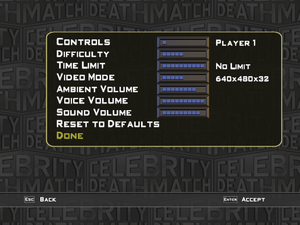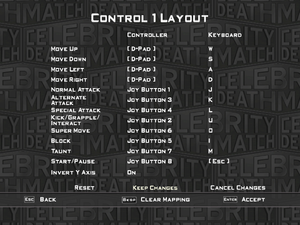Difference between revisions of "MTV Celebrity Deathmatch"
From PCGamingWiki, the wiki about fixing PC games
(added more info, will add pics later) |
(added info and pics) |
||
| Line 44: | Line 44: | ||
==Video settings== | ==Video settings== | ||
| + | {{image|MTV_Celebrity_Deathmatch_Options.png|General options.}} | ||
{{Video settings | {{Video settings | ||
|wsgf link = | |wsgf link = | ||
| Line 58: | Line 59: | ||
|4k ultra hd = false | |4k ultra hd = false | ||
|4k ultra hd notes = See [[#Increase Rendering Resolution|Increase Rendering Resolution]]. | |4k ultra hd notes = See [[#Increase Rendering Resolution|Increase Rendering Resolution]]. | ||
| − | |fov = | + | |fov = hackable |
| − | |fov notes = | + | |fov notes = Default FOV is 60°. See [[#Field of view (FOV)|Field of view (FOV)]]. |
|windowed = false | |windowed = false | ||
|windowed notes = | |windowed notes = | ||
| Line 91: | Line 92: | ||
# Optional: under '''Texturing''', set '''Filtering''' to '''Force anisotropic 16x''' and set '''Antialiasing (MSAA)''' to '''8x''' to enable anisotropic filtering and antialiasing respectively. Under '''Miscellaneous''', check '''Force vSync''' to enable vSync. | # Optional: under '''Texturing''', set '''Filtering''' to '''Force anisotropic 16x''' and set '''Antialiasing (MSAA)''' to '''8x''' to enable anisotropic filtering and antialiasing respectively. Under '''Miscellaneous''', check '''Force vSync''' to enable vSync. | ||
# Click '''Apply''' and exit the program. | # Click '''Apply''' and exit the program. | ||
| + | }} | ||
| + | |||
| + | ===[[Glossary:Field of view (FOV)|Field of view (FOV)]]=== | ||
| + | {{Fixbox|description=Edit defCam.ini|fix= | ||
| + | # Locate <code>{{p|game}}\defCam.ini</code>, right click it, select '''Properties''', then uncheck '''Read-only''' under '''Attributes'''. | ||
| + | # Open <code>{{p|game}}\defCam.ini</code> with a text editor. | ||
| + | # Find <code>h_fov 60"</code> and change <code>60</code> to the desired FOV; replace all instances for consistency. | ||
| + | # Save the changes. | ||
| + | {{ii}} You may need to move <code>defCam.ini</code> out of the installation folder as it may require administrative privileges to edit. | ||
| + | <gallery> | ||
| + | file:MTV_Celebrity_Deathmatch_FoV_60.png|Default FoV (60). | ||
| + | file:MTV_Celebrity_Deathmatch_FoV_80.png|Modified FoV (80). | ||
| + | </gallery> | ||
}} | }} | ||
==Input settings== | ==Input settings== | ||
| + | {{image|MTV_Celebrity_Deathmatch_Bindings.png|Control bindings.}} | ||
{{Input settings | {{Input settings | ||
|key remap = true | |key remap = true | ||
| − | |key remap notes = | + | |key remap notes = Only keyboard buttons. |
|acceleration option = n/a | |acceleration option = n/a | ||
|acceleration option notes = | |acceleration option notes = | ||
| Line 102: | Line 117: | ||
|mouse sensitivity notes = | |mouse sensitivity notes = | ||
|mouse menu = false | |mouse menu = false | ||
| − | |mouse menu notes = | + | |mouse menu notes = Mouse is not used at all. |
|invert mouse y-axis = n/a | |invert mouse y-axis = n/a | ||
|invert mouse y-axis notes = | |invert mouse y-axis notes = | ||
| Line 116: | Line 131: | ||
|controller sensitivity notes= | |controller sensitivity notes= | ||
|invert controller y-axis = true | |invert controller y-axis = true | ||
| − | |invert controller y-axis notes= | + | |invert controller y-axis notes= On XInput controllers, Y axis on left stick is inverted. |
|xinput controllers = true | |xinput controllers = true | ||
|xinput controllers notes = Cannot bind triggers or home button. | |xinput controllers notes = Cannot bind triggers or home button. | ||
Revision as of 06:12, 14 December 2019
This page is a stub: it lacks content and/or basic article components. You can help to expand this page
by adding an image or additional information.
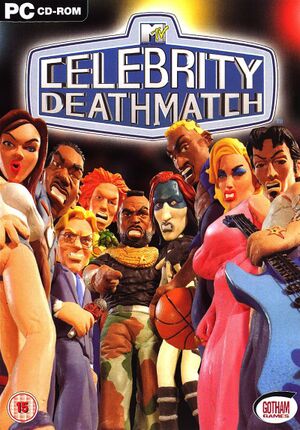 |
|
| Developers | |
|---|---|
| Big Ape Productions | |
| Publishers | |
| Gotham Games | |
| Release dates | |
| Windows | October 19, 2003 |
Key points
- Only video option is screen resolution.
- Only four screen resolutions available; 640x480, 800x600, 1024x768, and 1280x960, with either 16 or 32-bit color depth.
- Sound effects and commentary do not work correctly (tested on Windows 8.1).
General information
Availability
| Source | DRM | Notes | Keys | OS |
|---|---|---|---|---|
| Retail | SecuROM 4.85.07 DRM. |
- This game is not available digitally.
Game data
Configuration file(s) location
| System | Location |
|---|---|
| Windows |
Save game data location
}
| System | Location |
|---|---|
| Windows | %USERPROFILE%\Documents\CelebrityDeathmatch\SaveGames\ |
Video settings
Increase Rendering Resolution
| Play at 1080p or higher |
|---|
|
Field of view (FOV)
| Edit defCam.ini |
|---|
|
Input settings
Audio settings
Localizations
| Language | UI | Audio | Sub | Notes |
|---|---|---|---|---|
| English | ||||
| German | ||||
| Polish |
Network
Multiplayer types
| Type | Native | Players | Notes | |
|---|---|---|---|---|
| Local play | 2 | Versus |
||
| LAN play | ||||
| Online play | ||||
Other information
API
| Technical specs | Supported | Notes |
|---|---|---|
| Direct3D | 9 |
| Executable | 32-bit | 64-bit | Notes |
|---|---|---|---|
| Windows |
System requirements
| Windows | ||
|---|---|---|
| Minimum | Recommended | |
| Operating system (OS) | 98 | |
| Processor (CPU) | Intel Pentium 3 460 MHz | |
| System memory (RAM) | 128 MB | 256 MB |
| Hard disk drive (HDD) | 650 MB | |
| Video card (GPU) | 16 MB of VRAM DirectX 9 compatible | |