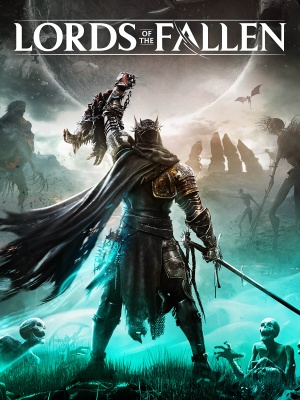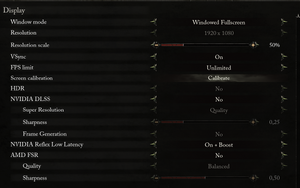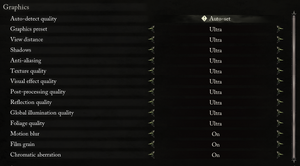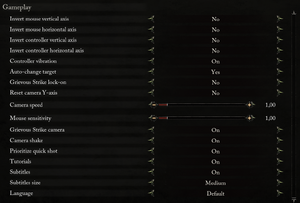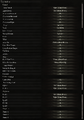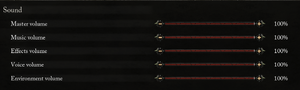This page is for the 2023 reboot. For the original 2014 game, see Lords of the Fallen.
General information
- Steam Community Discussions
Availability
Monetization
Microtransactions
- No microtransactions information; you can edit this page to add it.
DLC and expansion packs
| Name |
Notes |
|
| Starting Boost |
Pre-order only. |
|
| Dark Crusader Starting Class |
|
|
| Legendary Pack |
Artbook, Soundtrack and 3D Model Viewer |
|
Game data
Configuration file(s) location
Save game data location
Video
- The game engine may allow for manual configuration of the game via its variables. See the Unreal Engine 5 page for more details.
|
Custom FOV
|
- Download the CE table along with Cheat Engine.
- Attach the script to the game process.
- Activate the Cheat Manager script when game is at the main menu.
- Activate Create Console, and open it with ~.
- Use
FOV 90 or other values to change the FOV.
|
Input
Audio
| Audio feature |
State |
Notes |
| Separate volume controls |
|
Master, Music, Effects, Voice and Environment with sliders from 0 to 100. |
| Surround sound |
|
|
| Subtitles |
|
|
| Closed captions |
|
|
| Mute on focus lost |
|
|
| Royalty free audio |
|
|
Localizations
| Language |
UI |
Audio |
Sub |
Notes |
| English |
|
|
|
|
| Simplified Chinese |
|
|
|
|
| Traditional Chinese |
|
|
|
|
| French |
|
|
|
|
| German |
|
|
|
|
| Italian |
|
|
|
|
| Japanese |
|
|
|
|
| Korean |
|
|
|
|
| Polish |
|
|
|
|
| Brazilian Portuguese |
|
|
|
|
| Spanish |
|
|
|
|
| Ukrainian |
|
|
|
|
Network
Multiplayer types
Essential improvements
Skip intro videos
|
Set game start map to actual main menu.
|
- Open
%LOCALAPPDATA%\LOTF2\Saved\Config\Windows\Engine.ini.
- Add following lines to the file:
[/Script/EngineSettings.GameMapsSettings]
GameDefaultMap=/Game/World/Character_Creation/LVL_Char_Creation.LVL_Char_Creation
Save the file and launch the game.
|
Disable Easy Anticheat
|
Run the game without EAC.
|
- This may not work for platforms other than Steam.
- This will effectively disable all forms of online play as the sessions will fail to make an EAC handshake.
- Go to
<path-to-game>\LOTF2\Binaries\Win64.
- Create
steam_appid.txt
- Paste following text into the file:
1501750 and save it.
- Open
%LOCALAPPDATA%\LOTF2\Saved\Config\Windows\Engine.ini.
- Add following lines to the file:
[EpicOnlineServices]
EnableAntiCheat=False
Boot the game using LOTF2-Win64-Shipping.exe located in <path-to-game>\LOTF2\Binaries\Win64
|
Issues fixed
Disabling V-Sync
In the event VSync cannot be disabled, it's likely because Frame Generation is enabled, even if it's greyed out.
|
Configure DLSS[1]
|
- Enable DLSS
- Disable Frame Generation
- Disable DLSS again
- Now VSync can be toggled.
- This is likely only an issue on 4000 Series Nvidia cards.
|
Other information
API
| Technical specs |
Supported |
Notes |
| Direct3D |
12 |
|
| Executable |
32-bit |
64-bit |
Notes |
| Windows |
|
|
|
Middleware
System requirements
| Windows |
|
Minimum |
Recommended |
| Operating system (OS) |
10 | |
| Processor (CPU) |
Intel Core i5-8400
AMD Ryzen 5 2600 |
Intel Core i7-8700
AMD Ryzen 5 3600 |
| System memory (RAM) |
8 GB |
16 GB |
| Hard disk drive (HDD) |
45 GB (HDD) |
45 GB (SSD) |
| Video card (GPU) |
Nvidia GeForce GTX 1060
AMD Radeon RX 590
6 GB of VRAM
DirectX 11 compatible
| Nvidia GeForce RTX 2080
AMD Radeon RX 6700
8 GB of VRAM
DirectX 12 compatible |
| Other |
Broadband Internet connection | |
- A 64-bit operating system is required.
Notes
- ↑ 1.0 1.1 Notes regarding Steam Play (Linux) data:
References