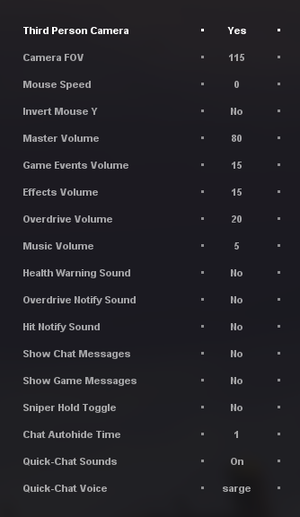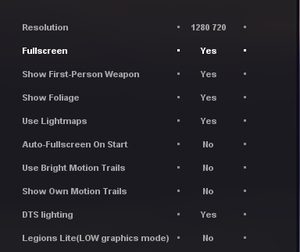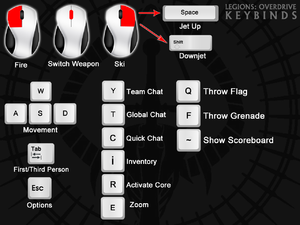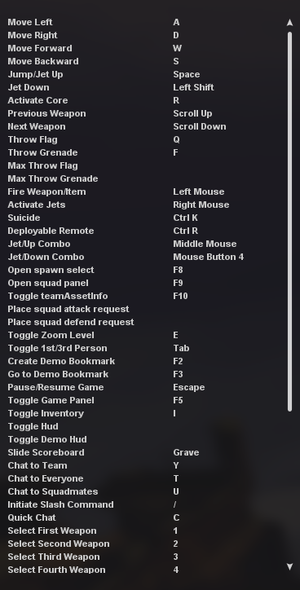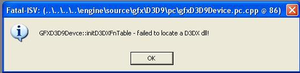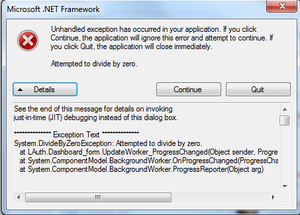Difference between revisions of "Legions: Overdrive"
m (→Input settings: updated template usage) |
m (updated template usage) |
||
| Line 14: | Line 14: | ||
|wikipedia = Legions: Overdrive | |wikipedia = Legions: Overdrive | ||
|winehq = 12686 | |winehq = 12686 | ||
| + | |license = freeware | ||
}} | }} | ||
| Line 149: | Line 150: | ||
|steam input api = unknown | |steam input api = unknown | ||
|steam input api notes = | |steam input api notes = | ||
| + | |steam hook input = unknown | ||
| + | |steam hook input notes = | ||
|steam input presets = unknown | |steam input presets = unknown | ||
|steam input presets notes = | |steam input presets notes = | ||
|steam controller prompts = unknown | |steam controller prompts = unknown | ||
|steam controller prompts notes = | |steam controller prompts notes = | ||
| + | |steam cursor detection = unknown | ||
| + | |steam cursor detection notes = | ||
}} | }} | ||
| Line 215: | Line 220: | ||
|tcp = 28001, 28002 | |tcp = 28001, 28002 | ||
|udp = 28001, 28002 | |udp = 28001, 28002 | ||
| − | |upnp = | + | |upnp = unknown |
}} | }} | ||
Revision as of 05:26, 22 September 2018
 |
|
| Developers | |
|---|---|
| GarageGames | |
| Publishers | |
| InstantAction | |
| Engines | |
| Torque Juggernaut | |
| Release dates | |
| Windows | June 24, 2008 |
Key points
- Originally titled Fallen Empire: Legions and was only available on the InstantAction web platform.
- Re-released in 2010 as Legions: Overdrive after the closure of InstantAction.
- Completely free, no microtransactions, supports modding and user-hosted servers, includes built-in map editor.
General information
Availability
| Source | DRM | Notes | Keys | OS |
|---|---|---|---|---|
| Official website | Free download. User accounts no longer required to launch. |
Game data
Configuration file(s) location
| System | Location |
|---|---|
| Windows | <path-to-game>\legions\preferences[Note 1] |
- config.cs contains keybind options, while prefs.cs contains graphics, input, and other options.
Video settings
Field of view (FOV)
| Applying FOV in-game[citation needed] |
|---|
|
Vertical sync (Vsync)
| DisableVerticalSync in prefs.cs[citation needed] |
|---|
|
Input settings
Audio settings
Localizations
| Language | UI | Audio | Sub | Notes |
|---|---|---|---|---|
| English |
Network
Multiplayer types
| Type | Native | Players | Notes | |
|---|---|---|---|---|
| Local play | ||||
| LAN play | 32 | |||
| Online play | 32 | |||
Connection types
| Type | Native | Notes |
|---|---|---|
| Matchmaking | ||
| Peer-to-peer | ||
| Dedicated | Create a new shortcut for the game and add in the following as command line arguments: -dedicated -mod-list=ModList_Server.txt -server-config=config.cs[1] |
|
| Self-hosting | ||
| Direct IP | Open the console with Ctrl+~ and enter the server address. Example: client::joinserver("192.168.1.100:28001"); |
Ports
| Protocol | Port(s) and/or port range(s) |
|---|---|
| TCP | 28001, 28002 |
| UDP | 28001, 28002 |
- Universal Plug and Play (UPnP) support status is unknown.
Issues fixed
Game Crashes When Minimized
If you minimize or alt-tab out of Legions: Overdrive after a map has been completed and loads a new map, the game will crash. There is currently no fix for this. This issue only exists if you're playing in full-screen; playing in windowed mode and minimizing or alt-tabbing does not cause any issues.
Logitech G35 Headset Issues
| G35 Driver Issue[citation needed] |
|---|
|
Players using the Logitech G35 headset have reported sound issues when playing Legions: Overdrive. An unofficial fix for this is to uninstall the device and its drivers, reinstall the device but do not update the drivers. |
Launcher Won't Update
| Unicode Issue[citation needed] |
|---|
|
The launcher will not update if you run it within a folder that's a subfolder of your user account and has unicode characters in the name (for example ū). Moving the launcher folder to C:\ should fix the problem. |
Weapon Autofire
| Weapon won't stop firing[citation needed] |
|---|
|
If at some point you find your weapon won't stop firing, open the console by pressing Ctrl+~, type |
DirectX and .NET Framework Issues
| DirectX and .NET Framework Issues[citation needed] |
|---|
|
If you receive an error message such as |
Main.cs Error
| Delete preferences folder[citation needed] |
|---|
|
While this issue has recently been fixed, it may pop up again sometime in the future. If you get this error, first try deleting MyLoadouts.cs and MyLoadouts.cs.dso from |
Black Structures
| Effects of Lightmaps[citation needed] |
|---|
|
If you launch the game and every structure appears to be completely black, it's possible that the Use Lightmaps option is disabled in the Video options. This can be easily fixed by going to Options, selecting Video Options, and setting Use Lightmaps to Yes. Restart Legions: Overdrive for these changes to go into effect. |
Other information
API
| Executable | 32-bit | 64-bit | Notes |
|---|---|---|---|
| Windows |
System requirements
| Windows | ||
|---|---|---|
| Minimum | Recommended | |
| Operating system (OS) | XP SP3 | Vista SP2, 7 |
| Processor (CPU) | Intel Pentium 4 2.2 GHz or Core 2 Duo 1.6 GHz AMD Athlon 64 2.08 GHz |
Intel Core 2 Duo 2.2 GHz AMD Athlon 64 X2 4200+ |
| System memory (RAM) | 512 MB | 1 GB |
| Hard disk drive (HDD) | 450 MB | 1 GB |
| Video card (GPU) | ATI Radeon x800 Nvidia GeForce 6800 DirectX 9.0c compatible | ATI Radeon HD 3850 Nvidia GeForce 8600 DirectX 10 compatible |
Notes
- ↑ When running this game without elevated privileges (Run as administrator option), write operations against a location below
%PROGRAMFILES%,%PROGRAMDATA%, or%WINDIR%might be redirected to%LOCALAPPDATA%\VirtualStoreon Windows Vista and later (more details).