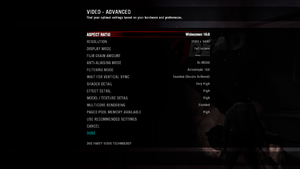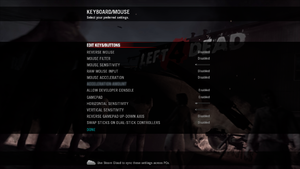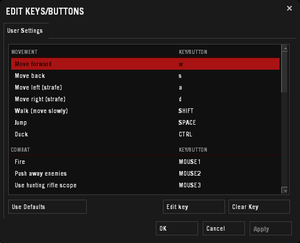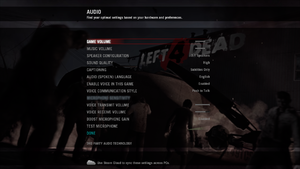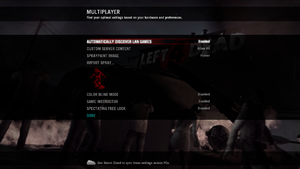Difference between revisions of "Left 4 Dead"
m (→Input settings) |
Kryptonite (talk | contribs) |
||
| (123 intermediate revisions by 43 users not shown) | |||
| Line 2: | Line 2: | ||
|cover = Left 4 Dead cover.jpg | |cover = Left 4 Dead cover.jpg | ||
|developers = | |developers = | ||
| − | {{Infobox game/row/developer|Turtle Rock | + | {{Infobox game/row/developer|Valve South|ref=<ref>{{Refurl|url=http://www.gamasutra.com/php-bin/news_index.php?story=23913|title=Gamasutra - E3: Valve's Lombardi On What Happened To Turtle Rock|date=2018-07-26}}</ref>}} |
{{Infobox game/row/developer|Valve Corporation}} | {{Infobox game/row/developer|Valve Corporation}} | ||
|publishers = | |publishers = | ||
{{Infobox game/row/publisher|Valve Corporation}} | {{Infobox game/row/publisher|Valve Corporation}} | ||
| + | {{Infobox game/row/publisher|Akella|Retail (Russia)|ref=<ref>{{Refurl|url=https://www.mobygames.com/game/38055/left-4-dead/cover/group-49868/cover-134387/|title=|date=2023-03-06}}</ref>}} | ||
|engines = | |engines = | ||
{{Infobox game/row/engine|Source}} | {{Infobox game/row/engine|Source}} | ||
| Line 11: | Line 12: | ||
{{Infobox game/row/date|Windows|November 17, 2008}} | {{Infobox game/row/date|Windows|November 17, 2008}} | ||
{{Infobox game/row/date|OS X|October 27, 2010}} | {{Infobox game/row/date|OS X|October 27, 2010}} | ||
| + | |reception = | ||
| + | {{Infobox game/row/reception|Metacritic|left-4-dead|89}} | ||
| + | {{Infobox game/row/reception|IGDB|left-4-dead|85}} | ||
| + | |taxonomy = | ||
| + | {{Infobox game/row/taxonomy/monetization | One-time game purchase }} | ||
| + | {{Infobox game/row/taxonomy/microtransactions | None }} | ||
| + | {{Infobox game/row/taxonomy/modes | Singleplayer, Multiplayer }} | ||
| + | {{Infobox game/row/taxonomy/pacing | Real-time }} | ||
| + | {{Infobox game/row/taxonomy/perspectives | First-person }} | ||
| + | {{Infobox game/row/taxonomy/controls | Direct control }} | ||
| + | {{Infobox game/row/taxonomy/genres | Shooter }} | ||
| + | {{Infobox game/row/taxonomy/sports | }} | ||
| + | {{Infobox game/row/taxonomy/vehicles | }} | ||
| + | {{Infobox game/row/taxonomy/art styles | Realistic }} | ||
| + | {{Infobox game/row/taxonomy/themes | Horror, North America, Post-apocalyptic, Zombies }} | ||
| + | {{Infobox game/row/taxonomy/series | Left 4 Dead }} | ||
|steam appid = 500 | |steam appid = 500 | ||
| − | |gogcom | + | |gogcom id = |
| + | |official site= http://www.l4d.com/blog/ | ||
| + | |hltb = 5209 | ||
|strategywiki = Left 4 Dead | |strategywiki = Left 4 Dead | ||
| + | |mobygames = 38055 | ||
|wikipedia = Left 4 Dead | |wikipedia = Left 4 Dead | ||
|winehq = 8610 | |winehq = 8610 | ||
| + | |license = commercial | ||
}} | }} | ||
| − | |||
| − | + | {{Introduction | |
| − | {{ | + | |introduction = |
| − | + | ||
| − | + | |release history = | |
| + | |||
| + | |current state = | ||
| + | }} | ||
'''General information''' | '''General information''' | ||
| − | {{mm}} [ | + | {{mm}} [https://steamcommunity.com/app/500/discussions/ Steam Community Discussions] |
| − | |||
| − | |||
| − | |||
==Availability== | ==Availability== | ||
{{Availability| | {{Availability| | ||
| − | {{Availability/row| Retail | | Steam | | | Windows | + | {{Availability/row| Retail | | Steam | | | Windows }} |
| − | {{Availability/row| | + | {{Availability/row| Steam | 500 | Steam | {{store link|Steam-bundle|233|Left 4 Dead Bundle}} also available. | | Windows, OS X }} |
| − | {{ | ||
| − | |||
}} | }} | ||
| − | {{ii}} All | + | {{ii}} All content of this game is included in [[Left 4 Dead 2]]. |
| + | |||
| + | ===Version differences=== | ||
| + | {{ii}} Some content is censored in Germany. Install the official {{store link|Steam|1660740|Left 4 Dead - Uncensored}} DLC to remove the limitations. | ||
==Essential improvements== | ==Essential improvements== | ||
===Skip intro videos=== | ===Skip intro videos=== | ||
| − | {{Fixbox| | + | {{Fixbox|description=Use the {{code|-novid}} [[Glossary:Command line arguments|command line argument]]|ref=<ref>{{Refcheck|user=Tecc|date=2021-05-31|comment=}}</ref>}} |
| − | {{ | + | |
| − | + | {{Fixbox|description=Delete or rename video files|ref=|fix= | |
| + | # Go to {{folder|{{p|game}}\left 4 dead\left4dead\media}}. | ||
| + | # Delete or rename {{file|l4d_intro.bik}}, {{file|valve.bik}} and {{file|valve.mov}}. | ||
}} | }} | ||
| − | |||
| − | |||
| − | |||
| − | |||
| − | |||
| − | |||
| − | |||
| − | |||
| − | |||
| − | |||
| − | |||
| − | |||
| − | |||
| − | |||
| − | |||
| − | |||
| − | |||
| − | |||
==Game data== | ==Game data== | ||
===Configuration file(s) location=== | ===Configuration file(s) location=== | ||
{{Game data| | {{Game data| | ||
| − | {{Game data/ | + | {{Game data/config|Windows|{{p|game}}\left4dead\cfg\config.cfg|{{p|game}}\left4dead\cfg\video.txt}} |
| − | + | {{Game data/config|OS X|}} | |
| − | {{Game data/ | ||
}} | }} | ||
===[[Glossary:Save game cloud syncing|Save game cloud syncing]]=== | ===[[Glossary:Save game cloud syncing|Save game cloud syncing]]=== | ||
{{Save game cloud syncing | {{Save game cloud syncing | ||
| − | |origin | + | |discord = |
| − | |origin notes | + | |discord notes = |
| − | |steam cloud | + | |epic games launcher = |
| − | |steam cloud notes = | + | |epic games launcher notes = |
| − | | | + | |gog galaxy = |
| − | | | + | |gog galaxy notes = |
| + | |origin = | ||
| + | |origin notes = | ||
| + | |steam cloud = true | ||
| + | |steam cloud notes = Approx. 128 KB available.<br/>Settings, except for graphics, will also be synchronized. | ||
| + | |ubisoft connect = | ||
| + | |ubisoft connect notes = | ||
| + | |xbox cloud = | ||
| + | |xbox cloud notes = | ||
}} | }} | ||
| − | ==Video | + | ==Video== |
{{Image|Left 4 Dead Video.png|In-game video settings.}} | {{Image|Left 4 Dead Video.png|In-game video settings.}} | ||
| − | {{Video | + | {{Video |
| − | |wsgf link = | + | |wsgf link = https://www.wsgf.org/dr/left-4-dead |
|widescreen wsgf award = gold | |widescreen wsgf award = gold | ||
|multimonitor wsgf award = silver | |multimonitor wsgf award = silver | ||
| Line 97: | Line 109: | ||
|ultrawidescreen notes = | |ultrawidescreen notes = | ||
|4k ultra hd = true | |4k ultra hd = true | ||
| − | |4k ultra hd notes = | + | |4k ultra hd notes = Closed captions font does not scale with resolution and may appear small at 4K resolution. |
| − | |fov = | + | |fov = hackable |
|fov notes = See [[#Field of view (FOV)|Field of view (FOV)]]. | |fov notes = See [[#Field of view (FOV)|Field of view (FOV)]]. | ||
|windowed = true | |windowed = true | ||
| Line 107: | Line 119: | ||
|anisotropic notes = Up to 16 samples. | |anisotropic notes = Up to 16 samples. | ||
|antialiasing = true | |antialiasing = true | ||
| − | |antialiasing notes = | + | |antialiasing notes = Up to 8x [[MSAA]]. |
| + | |upscaling = unknown | ||
| + | |upscaling tech = | ||
| + | |upscaling notes = | ||
|vsync = true | |vsync = true | ||
| − | |vsync notes = | + | |vsync notes = Double and triple buffered. |
|60 fps = true | |60 fps = true | ||
|60 fps notes = | |60 fps notes = | ||
|120 fps = true | |120 fps = true | ||
| − | |120 fps notes = | + | |120 fps notes = Capped at 300 FPS by default.<ref>{{Refurl|url=http://web.archive.org/web/20160913143805/http://120hz.net/showthread.php?3258-New-120Hz-Games-Report|title=New 120Hz Games Report|date=May 2023}}</ref> |
| + | |hdr = false | ||
| + | |hdr notes = | ||
| + | |ray tracing = false | ||
| + | |ray tracing notes = | ||
|color blind = true | |color blind = true | ||
| − | |color blind notes = Set in Settings, Multiplayer; | + | |color blind notes = Set in Settings, Multiplayer; Affects crosshair, HUD, and survivor outlines. |
}} | }} | ||
| − | ===[[Glossary: | + | ===[[Glossary:Anti-aliasing (AA)|Anti-aliasing (AA)]]=== |
| − | {{ | + | {{Fixbox|description=Force SGSSAA (Nvidia only)|ref=<ref>{{Refurl|url=https://docs.google.com/spreadsheets/d/1ekUZsK2YXgd5XjjH1M7QkHIQgKO_i4bHCUdPeAd6OCo/edit#gid=0&range=A374|title=NVidia Profile Inspector - AA Flags - Google Drive|date=May 2023}}</ref>|fix= |
| − | {{ii}} | + | # Download and run [[Nvidia Profile Inspector]]. |
| + | # Select the Left 4 Dead profile. | ||
| + | # Change <code>Antialiasing compatibility</code> value to <code>0x000000C0</code>. | ||
| + | # Change <code>Antialiasing - Behavior Flags</code> to <code>None</code>. | ||
| + | # Change <code>Antialiasing - Mode</code> to <code>Override any application setting</code>. | ||
| + | # Change <code>Antialiasing - Setting</code> to <code>4x [4x Multisampling]</code>. | ||
| + | # Change <code>Antialiasing - Transparency Supersampling</code> to <code>4x Sparse Grid Supersampling</code>. | ||
| + | #Press "Apply Changes" in the top-right corner. | ||
| + | |||
| + | '''Notes''' | ||
| + | {{ii}} Antialiasing fix is needed.<ref>https://docs.google.com/spreadsheets/d/1ekUZsK2YXgd5XjjH1M7QkHIQgKO_i4bHCUdPeAd6OCo/edit#gid=0&range=A374</ref> | ||
| + | }} | ||
| − | + | ===Ambient occlusion=== | |
| − | {{Fixbox | + | {{Fixbox|description=Force HBAO+ (Nvidia only)|ref=<ref>{{Refurl|url=https://docs.google.com/spreadsheets/d/1sq0vgFlerS-YT093TS2jEpx6xjZP7X1x1BcAs7EHXYY/edit#gid=0&range=A153|title=HBAO+ Compatibility Flags|date=May 2023}}</ref><ref>{{Refurl|url=https://forums.guru3d.com/threads/hbao-compatibility-flags-thread.387114/page-22#post-4818767|title=Original HBAO+ Post at Guru3D.com Forums|date=May 2023}}</ref>|fix= |
| − | + | # Download and run [[Nvidia Profile Inspector]]. | |
| − | # | + | # Select the Left 4 Dead profile. |
| − | # | + | #Change <code>Ambient Occlusion compatibility</code> value to <code> 0x00000014</code>. |
| − | # | + | #Change <code>Ambient Occlusion setting</code> to <code>High Quality</code>. |
| + | #Change <code>Ambient Occlusion usage</code> to <code>Enabled</code>. | ||
| + | #Press "Apply Changes" in the top-right corner. | ||
}} | }} | ||
| + | |||
| + | ===Disable motion blur=== | ||
| + | {{Fixbox|description=Use the {{code|+mat_motion_blur_percent_of_screen_max 0}} [[Glossary:Command line arguments|command line argument]]}} | ||
===Split-screen without bezels=== | ===Split-screen without bezels=== | ||
| − | {{ii}} | + | {{ii}} Split-screen mode was meant to be played on a single 4:3 or 16:9 screen. The image may not entirely fit the monitor with different aspect ratios. |
| + | |||
| + | {{Fixbox|description=Edit split-screen aspect-ratio|ref=<ref>[https://www.wsgf.org/blog/blevar/2012/01/13/howto-left-4-dead-split-screen-eyefinity Widescreen gaming blog post] about playing with more than a monitor</ref>|fix= | ||
| + | # Go to {{folder|{{p|game}}\left4dead}}. | ||
| + | # Open {{file|splitscreen_config.txt}}. | ||
| + | # Look for the paragraph describing the split methods ("nonwidescreen", "widescreen_horizontal_split", "widescreen_vertical_split"). | ||
| + | # Change the split method according to the desired aspect ratio multiplied or divided by 2. | ||
| + | # Save the changes. | ||
| + | }} | ||
| + | |||
| + | ===[[Glossary:Field of view (FOV)|Field of view (FOV)]]=== | ||
| + | {{ii}} FOV when playing in splitscreen is easily customizable inside <code>{{p|game}}\left4dead\splitscreen_config.txt</code>. | ||
| + | {{ii}} By default field of view cannot be changed. The only changeable option is viewmodel FOV. | ||
| − | {{Fixbox| | + | {{Fixbox|description=Change camera and viewmodel FOV|ref=<ref>{{Refurl|url=https://steamcommunity.com/sharedfiles/filedetails/?id=158520677|title=How to Change Field of view (FOV) - Steam Community Guides|date=May 2023}}</ref>|fix= |
| − | {{ | + | # Download the [https://community.pcgamingwiki.com/files/file/356-left-4-dead-1-fov-addon/ FoV addon]. |
| − | # | + | # Extract the files in {{folder|{{p|game}}\left4dead\addons}}. |
| − | + | # Bring up the in-game [[#Console commands|console]]. | |
| − | + | # Type in console (or .cfg) <code>"fov_override XX"</code> to change the camera FOV and <code>"viewmodel_fov_override XX"</code> to change the viewmodel FOV (replace "XX" with the desired value). | |
| − | |||
| − | |||
}} | }} | ||
| − | ==Input | + | ==Input== |
{{Image|Left 4 Dead Controls.png|In-game control settings.}} | {{Image|Left 4 Dead Controls.png|In-game control settings.}} | ||
{{Image|Left 4 Dead Remapping.png|In-game key map settings.}} | {{Image|Left 4 Dead Remapping.png|In-game key map settings.}} | ||
| − | {{Input | + | {{Input |
|key remap = true | |key remap = true | ||
|key remap notes = | |key remap notes = | ||
| Line 156: | Line 201: | ||
|invert mouse y-axis = true | |invert mouse y-axis = true | ||
|invert mouse y-axis notes = | |invert mouse y-axis notes = | ||
| + | |touchscreen = unknown | ||
| + | |touchscreen notes = | ||
|controller support = true | |controller support = true | ||
|controller support notes = | |controller support notes = | ||
| − | |full controller = | + | |full controller = false |
|full controller notes = Some in game Main Menu options cannot be accessed without first hovering a mouse cursor over them (such as the Single Player Settings Menu) | |full controller notes = Some in game Main Menu options cannot be accessed without first hovering a mouse cursor over them (such as the Single Player Settings Menu) | ||
|controller remap = true | |controller remap = true | ||
| Line 166: | Line 213: | ||
|invert controller y-axis = true | |invert controller y-axis = true | ||
|invert controller y-axis notes= | |invert controller y-axis notes= | ||
| − | | | + | |xinput controllers = true |
| − | | | + | |xinput controllers notes = |
| − | |button prompts | + | |xbox prompts = true |
| − | |button prompts notes | + | |xbox prompts notes = |
| + | |impulse triggers = false | ||
| + | |impulse triggers notes = | ||
| + | |playstation controllers = false | ||
| + | |playstation controller models = | ||
| + | |playstation controllers notes = | ||
| + | |playstation prompts = false | ||
| + | |playstation prompts notes = | ||
| + | |light bar support = false | ||
| + | |light bar support notes = | ||
| + | |dualsense adaptive trigger support = false | ||
| + | |dualsense adaptive trigger support notes = | ||
| + | |dualsense haptics support = false | ||
| + | |dualsense haptics support notes = | ||
| + | |playstation connection modes = | ||
| + | |playstation connection modes notes = | ||
| + | |tracked motion controllers= unknown | ||
| + | |tracked motion controllers notes = | ||
| + | |tracked motion prompts = unknown | ||
| + | |tracked motion prompts notes = | ||
| + | |other controllers = unknown | ||
| + | |other controllers notes = | ||
| + | |other button prompts = unknown | ||
| + | |other button prompts notes= | ||
|controller hotplug = unknown | |controller hotplug = unknown | ||
|controller hotplug notes = | |controller hotplug notes = | ||
| − | |haptic feedback = | + | |haptic feedback = false |
|haptic feedback notes = | |haptic feedback notes = | ||
| − | | | + | |simultaneous input = true |
| − | | | + | |simultaneous input notes = |
| + | |steam input api = false | ||
| + | |steam input api notes = Only available in a [[Left 4 Dead 2|sequel]]. | ||
| + | |steam hook input = true | ||
| + | |steam hook input notes = | ||
| + | |steam input presets = false | ||
| + | |steam input presets notes = | ||
| + | |steam controller prompts = false | ||
| + | |steam controller prompts notes = | ||
| + | |steam cursor detection = true | ||
| + | |steam cursor detection notes = | ||
}} | }} | ||
===Mouse+Keyboard in split-screen=== | ===Mouse+Keyboard in split-screen=== | ||
| − | {{Fixbox| | + | {{Fixbox|description=Bind controller to 2nd player|ref={{cn|date=July 2016}}|fix= |
| − | |||
# Configure [[Xbox 360 Controller Emulator#Change controller slot|x360ce]] to force controller on the guest slot | # Configure [[Xbox 360 Controller Emulator#Change controller slot|x360ce]] to force controller on the guest slot | ||
| − | # Copy | + | # Copy {{file|x360ce.ini}} and {{file|xinput1_3.dll}} to the Left 4 Dead installation folder |
| − | # Go to | + | # Go to {{folder|{{p|game}}\bin}} and rename {{file|xinput1_3.dll}} to something else |
# Follow [[#Local play|standard procedure]] | # Follow [[#Local play|standard procedure]] | ||
}} | }} | ||
| − | ==Audio | + | ==Audio== |
{{Image|Left 4 Dead Audio.png|In-game audio settings.}} | {{Image|Left 4 Dead Audio.png|In-game audio settings.}} | ||
| − | {{Audio | + | {{Audio |
|separate volume = true | |separate volume = true | ||
|separate volume notes = Over-all game volume and separate music slider. | |separate volume notes = Over-all game volume and separate music slider. | ||
| Line 198: | Line 277: | ||
|closed captions = true | |closed captions = true | ||
|closed captions notes = | |closed captions notes = | ||
| − | |mute on focus lost = | + | |mute on focus lost = always on |
| − | |mute on focus lost notes = | + | |mute on focus lost notes = No option to disable it. |
|eax support = | |eax support = | ||
| − | |eax support notes = | + | |eax support notes = |
| + | |royalty free audio = unknown | ||
| + | |royalty free audio notes = | ||
}} | }} | ||
| Line 212: | Line 293: | ||
|notes = | |notes = | ||
|fan = | |fan = | ||
| − | |||
}} | }} | ||
{{L10n/switch | {{L10n/switch | ||
|language = Simplified Chinese | |language = Simplified Chinese | ||
|interface = true | |interface = true | ||
| − | |audio = | + | |audio = false |
| − | |subtitles = | + | |subtitles = true |
|notes = | |notes = | ||
|fan = | |fan = | ||
| − | |||
}} | }} | ||
{{L10n/switch | {{L10n/switch | ||
|language = Traditional Chinese | |language = Traditional Chinese | ||
|interface = true | |interface = true | ||
| − | |audio = | + | |audio = false |
| − | |subtitles = | + | |subtitles = true |
|notes = | |notes = | ||
|fan = | |fan = | ||
| − | |||
}} | }} | ||
{{L10n/switch | {{L10n/switch | ||
|language = Danish | |language = Danish | ||
|interface = true | |interface = true | ||
| − | |audio = | + | |audio = false |
| − | |subtitles = | + | |subtitles = true |
|notes = | |notes = | ||
|fan = | |fan = | ||
| − | |||
}} | }} | ||
{{L10n/switch | {{L10n/switch | ||
|language = Dutch | |language = Dutch | ||
|interface = true | |interface = true | ||
| − | |audio = | + | |audio = false |
| − | |subtitles = | + | |subtitles = true |
|notes = | |notes = | ||
|fan = | |fan = | ||
| − | |||
}} | }} | ||
{{L10n/switch | {{L10n/switch | ||
|language = Finnish | |language = Finnish | ||
|interface = true | |interface = true | ||
| − | |audio = | + | |audio = false |
| − | |subtitles = | + | |subtitles = true |
|notes = | |notes = | ||
|fan = | |fan = | ||
| − | |||
}} | }} | ||
{{L10n/switch | {{L10n/switch | ||
| Line 263: | Line 338: | ||
|interface = true | |interface = true | ||
|audio = true | |audio = true | ||
| − | |subtitles = | + | |subtitles = true |
|notes = | |notes = | ||
|fan = | |fan = | ||
| − | |||
}} | }} | ||
{{L10n/switch | {{L10n/switch | ||
| Line 272: | Line 346: | ||
|interface = true | |interface = true | ||
|audio = true | |audio = true | ||
| − | |subtitles = | + | |subtitles = true |
|notes = | |notes = | ||
|fan = | |fan = | ||
| − | |||
}} | }} | ||
{{L10n/switch | {{L10n/switch | ||
| Line 284: | Line 357: | ||
|notes = | |notes = | ||
|fan = | |fan = | ||
| − | |||
}} | }} | ||
{{L10n/switch | {{L10n/switch | ||
|language = Japanese | |language = Japanese | ||
|interface = true | |interface = true | ||
| − | |audio = | + | |audio = false |
| − | |subtitles = | + | |subtitles = true |
|notes = | |notes = | ||
|fan = | |fan = | ||
| − | |||
}} | }} | ||
{{L10n/switch | {{L10n/switch | ||
|language = Korean | |language = Korean | ||
|interface = true | |interface = true | ||
| − | |audio = | + | |audio = false |
| − | |subtitles = | + | |subtitles = true |
|notes = | |notes = | ||
|fan = | |fan = | ||
| − | |||
}} | }} | ||
{{L10n/switch | {{L10n/switch | ||
|language = Norwegian | |language = Norwegian | ||
|interface = true | |interface = true | ||
| − | |audio = | + | |audio = false |
| − | |subtitles = | + | |subtitles = true |
|notes = | |notes = | ||
|fan = | |fan = | ||
| − | |||
}} | }} | ||
{{L10n/switch | {{L10n/switch | ||
| Line 320: | Line 389: | ||
|notes = | |notes = | ||
|fan = | |fan = | ||
| − | |||
}} | }} | ||
{{L10n/switch | {{L10n/switch | ||
|language = Portuguese | |language = Portuguese | ||
|interface = true | |interface = true | ||
| − | |audio = | + | |audio = false |
| − | |subtitles = | + | |subtitles = true |
|notes = | |notes = | ||
|fan = | |fan = | ||
| − | |||
}} | }} | ||
{{L10n/switch | {{L10n/switch | ||
| Line 335: | Line 402: | ||
|interface = true | |interface = true | ||
|audio = true | |audio = true | ||
| − | |subtitles = | + | |subtitles = true |
|notes = | |notes = | ||
|fan = | |fan = | ||
| − | |||
}} | }} | ||
{{L10n/switch | {{L10n/switch | ||
| Line 344: | Line 410: | ||
|interface = true | |interface = true | ||
|audio = true | |audio = true | ||
| − | |subtitles = | + | |subtitles = true |
|notes = | |notes = | ||
|fan = | |fan = | ||
| − | |||
}} | }} | ||
{{L10n/switch | {{L10n/switch | ||
|language = Swedish | |language = Swedish | ||
|interface = true | |interface = true | ||
| − | |audio = | + | |audio = false |
| − | |subtitles = | + | |subtitles = true |
|notes = | |notes = | ||
|fan = | |fan = | ||
| − | |||
}} | }} | ||
}} | }} | ||
| Line 395: | Line 459: | ||
|tcp = 27014-27050 | |tcp = 27014-27050 | ||
|udp = 4380, 27000-27030 | |udp = 4380, 27000-27030 | ||
| − | |upnp = | + | |upnp = unknown |
}} | }} | ||
| Line 401: | Line 465: | ||
{{ii}} You can play Left 4 Dead over a local area network (LAN) connection. | {{ii}} You can play Left 4 Dead over a local area network (LAN) connection. | ||
| − | {{Fixbox| | + | {{Fixbox|description=Start LAN game|ref={{cn|date=July 2016}}|fix= |
| − | |||
# Open the developer console and type in: <code>sv_lan 1</code>. | # Open the developer console and type in: <code>sv_lan 1</code>. | ||
# After that, type in: <code>map %mapname%</code>, %mapname% is the name of the map (for example, to play on "No Mercy", write "map l4d_hospital01_apartment") | # After that, type in: <code>map %mapname%</code>, %mapname% is the name of the map (for example, to play on "No Mercy", write "map l4d_hospital01_apartment") | ||
| Line 416: | Line 479: | ||
'''Notes''' | '''Notes''' | ||
| − | {{ii}} | + | {{ii}} The player's IP address can be checked by typing <code>net_start</code>. |
}} | }} | ||
===[[Glossary:Local play|Local play]]=== | ===[[Glossary:Local play|Local play]]=== | ||
{{ii}} A list of useful commands for split-screen is available [[#Useful split-screen commands|below]] | {{ii}} A list of useful commands for split-screen is available [[#Useful split-screen commands|below]] | ||
| − | {{Fixbox| | + | {{Fixbox|description=Playing with 2 controllers|ref=<ref>[https://web.archive.org/web/20140705175928/http://forums.steampowered.com:80/forums/showthread.php?t=745113 Steam thread about local split-screen co-op] (retrieved)</ref>|fix= |
| − | |||
{{ii}} If you want to play with only a controller and a mouse+keyboard, check [[#Mouse+Keyboard in split-screen|Mouse + Keyboard in split-screen]] | {{ii}} If you want to play with only a controller and a mouse+keyboard, check [[#Mouse+Keyboard in split-screen|Mouse + Keyboard in split-screen]] | ||
| − | # Download custom [ | + | # Download custom [https://community.pcgamingwiki.com/files/file/357-left-4-dead-splitscreen-cfg/ split.cfg] |
| − | # Extract it inside | + | # Extract it inside {{folder|{{p|game}}\left4dead\cfg}}- |
| − | # Launch the game and join or create a match in the mode | + | # Launch the game and join or create a match in the desired mode |
# When in-game, open the [[#Console commands|console]] and type <code>ss_connect</code> | # When in-game, open the [[#Console commands|console]] and type <code>ss_connect</code> | ||
# Add second player to survivor team with <code>cmd2 jointeam 2</code> command | # Add second player to survivor team with <code>cmd2 jointeam 2</code> command | ||
| Line 435: | Line 497: | ||
{{ii}} If loading bar gets stuck quickly pause and unpause game | {{ii}} If loading bar gets stuck quickly pause and unpause game | ||
{{ii}} To play a private versus match, open [[#Console commands|console]] and use <code>ss_map l4d_vs_''#rest-of-map-name#''</code> | {{ii}} To play a private versus match, open [[#Console commands|console]] and use <code>ss_map l4d_vs_''#rest-of-map-name#''</code> | ||
| − | {{ii}} If | + | {{ii}} If playing in split-screen without a '''''single'' 4:3''' or '''16:9 monitor''', look [[#Split-screen without bezels|above]] |
| + | }} | ||
| + | |||
| + | ==VR support== | ||
| + | {{VR support | ||
| + | |gg3d name = | ||
| + | |native 3d gg3d award = | ||
| + | |nvidia 3d vision gg3d award = | ||
| + | |tridef 3d gg3d award = | ||
| + | |iz3d gg3d award = | ||
| + | |native 3d = | ||
| + | |native 3d notes = | ||
| + | |nvidia 3d vision = | ||
| + | |nvidia 3d vision notes = | ||
| + | |tridef 3d = | ||
| + | |tridef 3d notes = | ||
| + | |iz3d = | ||
| + | |iz3d notes = | ||
| + | |vorpx = hackable | ||
| + | |vorpx modes = G3D | ||
| + | |vorpx notes = User created game profile, see [https://www.vorpx.com/forums/topic/left-4-dead/ vorpx forum] profile introduction. | ||
| + | |htc vive = | ||
| + | |htc vive notes = | ||
| + | |oculus rift = | ||
| + | |oculus rift notes = | ||
| + | |osvr = | ||
| + | |osvr notes = | ||
| + | |keyboard-mouse = | ||
| + | |keyboard-mouse notes = | ||
| + | |3rd space gaming vest = | ||
| + | |3rd space gaming vest notes = | ||
| + | |novint falcon = true | ||
| + | |novint falcon notes = | ||
| + | |trackir = | ||
| + | |trackir notes = | ||
| + | |tobii eye tracking = | ||
| + | |tobii eye tracking notes = | ||
| + | |play area seated = | ||
| + | |play area seated notes = | ||
| + | |play area standing = | ||
| + | |play area standing notes = | ||
| + | |play area room-scale = | ||
| + | |play area room-scale notes = | ||
}} | }} | ||
==Issues fixed== | ==Issues fixed== | ||
| + | ===Game crashing after map loaded with "OUT OF MEMORY!" message=== | ||
| + | {{Fixbox|description=Patch the game executable file under path "...\steamapps\common\left 4 dead\left4dead.exe" | ||
| + | # Go to [https://ntcore.com/?page_id=371 this website] | ||
| + | # Read the description and follow the given instructions | ||
| + | }} | ||
| + | |||
===Purple and black broken textures=== | ===Purple and black broken textures=== | ||
{{ii}} A generic fix for this issue can be found [[Engine:Source#Broken textures|on our Source engine page]]. | {{ii}} A generic fix for this issue can be found [[Engine:Source#Broken textures|on our Source engine page]]. | ||
===Can't unlock Lamb 2 Slaughter achievement=== | ===Can't unlock Lamb 2 Slaughter achievement=== | ||
| − | {{Fixbox| | + | {{Fixbox|description=Enabling the console in Source games|ref=<ref>[https://web.archive.org/web/20100108062703/http://forums.steampowered.com/forums/showthread.php?t=791619 Lamb 2 Slaughter working fix right here - Steam Users' Forums] (retrieved)</ref>|fix= |
| − | |||
# Open [[#Console commands|console]] | # Open [[#Console commands|console]] | ||
# Type <code>sv_cheats 1; achievement_reset L4D_ACHIEVEMENT_INCAP_AFTER_SAFEROOM; sv_cheats 0</code> | # Type <code>sv_cheats 1; achievement_reset L4D_ACHIEVEMENT_INCAP_AFTER_SAFEROOM; sv_cheats 0</code> | ||
| Line 452: | Line 561: | ||
===API=== | ===API=== | ||
{{API | {{API | ||
| − | |direct3d versions = | + | |direct3d versions = 9 |
|direct3d notes = | |direct3d notes = | ||
|directdraw versions = | |directdraw versions = | ||
| Line 464: | Line 573: | ||
|mantle support = | |mantle support = | ||
|mantle support notes = | |mantle support notes = | ||
| − | |vulkan | + | |vulkan versions = |
| − | |vulkan | + | |vulkan notes = |
|dos modes = | |dos modes = | ||
|dos modes notes = | |dos modes notes = | ||
|shader model versions = 2, 3 | |shader model versions = 2, 3 | ||
|shader model notes = | |shader model notes = | ||
| − | |64-bit | + | |windows 32-bit exe = true |
| − | |64-bit executable notes= | + | |windows 64-bit exe = false |
| + | |windows arm app = unknown | ||
| + | |windows exe notes = | ||
| + | |mac os x powerpc app = unknown | ||
| + | |macos intel 32-bit app = true | ||
| + | |macos intel 64-bit app = false | ||
| + | |macos arm app = unknown | ||
| + | |macos app notes = | ||
| + | |linux 32-bit executable= unknown | ||
| + | |linux 64-bit executable= unknown | ||
| + | |linux arm app = unknown | ||
| + | |linux executable notes = | ||
}} | }} | ||
| Line 488: | Line 608: | ||
|multiplayer = Steamworks | |multiplayer = Steamworks | ||
|multiplayer notes= | |multiplayer notes= | ||
| + | |anticheat = Valve Anti-Cheat | ||
| + | |anticheat notes = | ||
}} | }} | ||
===Console commands=== | ===Console commands=== | ||
| − | {{ii}} Games running on the Source engine can utilize [https://developer.valvesoftware.com/wiki/Console_Command_List Source Engine Console Commands] for various tasks.<ref> | + | {{ii}} Games running on the Source engine can utilize [https://developer.valvesoftware.com/wiki/Console_Command_List Source Engine Console Commands] for various tasks.<ref>{{Refurl|url=https://left4dead.fandom.com/wiki/Console_commands|title=Left 4 Dead Wikia - Console commands|date=May 2023}}</ref> |
| − | {{Fixbox| | + | {{Fixbox|description=Enabling the console in Source games|ref={{cn|date=July 2016}}|fix= |
| − | |||
# Launch the game | # Launch the game | ||
# From the main menu select <code>Options</code> | # From the main menu select <code>Options</code> | ||
| Line 512: | Line 633: | ||
A CFG is a file that contains a list of commands that when run will attempt to execute them all | A CFG is a file that contains a list of commands that when run will attempt to execute them all | ||
| − | Open | + | Open a text editor such as Notepad and type in all the commands you want separating each with a <code>;</code> |
When done save the file as filename.cfg in <code>{{p|game}}\left4dead\cfg</code>. To run the cfg file, open the console during the game and type in <code>exec filename.cfg</code> | When done save the file as filename.cfg in <code>{{p|game}}\left4dead\cfg</code>. To run the cfg file, open the console during the game and type in <code>exec filename.cfg</code> | ||
| Line 523: | Line 644: | ||
!Command !! Description !! | !Command !! Description !! | ||
|- | |- | ||
| − | |connect_splitscreen localhost [ip-address] 2|| Join a LAN or Internet server in splitscreen mode. | + | |connect_splitscreen localhost [ip-address] 2|| Join a LAN or Internet server in splitscreen mode. |
|- | |- | ||
|[cmd/cmd2] jointeam [2/3]|| Assign selected player (cmd) to either survivor or infected team | |[cmd/cmd2] jointeam [2/3]|| Assign selected player (cmd) to either survivor or infected team | ||
| Line 537: | Line 658: | ||
|name2 Tony || Change player 2 name | |name2 Tony || Change player 2 name | ||
|} | |} | ||
| + | |||
| + | ===Command line arguments=== | ||
| + | {{Help|Commandline}} | ||
| + | |||
| + | {{Standard table|Parameter|Description|content= | ||
| + | {{Standard table/row| -w X -h Y | Sets screen resolution (or window resolution if using -window). Example: <code>-w 1920 -h 1080</code>.}} | ||
| + | {{Standard table/row| -refresh X | Sets your screen refresh-rate (Hz). Example: <code>-refresh 60</code>.}} | ||
| + | {{Standard table/row| -noborder -window | Launches the game in a borderless fullscreen window (i.e. very {{key|Alt|Tab}} friendly). This may result in a minor performance loss. If you experience stuttering, disable Windows Aero.{{cn|date=November 2015}}}} | ||
| + | {{Standard table/row| -novid | Skip intro videos}} | ||
| + | {{Standard table/row| -autoconfig | Restores video and performance settings to default for the current hardware detected. Ignores settings inside any .cfg files until this parameter is removed.}} | ||
| + | }} | ||
==System requirements== | ==System requirements== | ||
| Line 542: | Line 674: | ||
|OSfamily = Windows | |OSfamily = Windows | ||
| − | |minOS = | + | |minOS = 7, 8.1, 10 |
| − | |minCPU = Pentium 4 3.0 GHz | + | |minCPU = Intel Pentium 4 3.0 GHz |
|minRAM = 1 GB | |minRAM = 1 GB | ||
|minHD = 7.5 GB | |minHD = 7.5 GB | ||
| − | |minGPU = | + | |minGPU = Nvidia GeForce 6600 |
| − | |minGPU2 = | + | |minGPU2 = ATI Radeon 9600 |
|minSM = 2.0 | |minSM = 2.0 | ||
|minVRAM = 128 MB | |minVRAM = 128 MB | ||
| + | |minaudio = DirectX 9.0c compatible | ||
|recOS = | |recOS = | ||
| − | |recCPU = Intel | + | |recCPU = Intel Core 2 Duo 2.4 GHz |
| − | |recGPU = | + | |recGPU = Nvidia GeForce 7600 |
| − | |recGPU2 = | + | |recGPU2 = ATI Radeon X1600 |
|recSM = 3.0 | |recSM = 3.0 | ||
| + | |notes = {{ii}} Windows XP and Vista were previously supported, but as future updates for this game and Steam occurred; the support was dropped, even with retail copies. | ||
}} | }} | ||
| Line 565: | Line 699: | ||
|minRAM = 1 GB | |minRAM = 1 GB | ||
|minHD = 7.5 GB | |minHD = 7.5 GB | ||
| − | |minGPU = | + | |minGPU = Nvidia GeForce 8600M GT |
| − | |minGPU2 = | + | |minGPU2 = ATI Radeon HD 2400 |
|minGPU3 = Intel HD Graphics 3000 | |minGPU3 = Intel HD Graphics 3000 | ||
| + | |notes = {{ii}} MacOS X 10.6.4 or higher. (Snow Leopard Graphics Update required) | ||
}} | }} | ||
| − | |||
{{References}} | {{References}} | ||
Latest revision as of 21:06, 9 April 2024
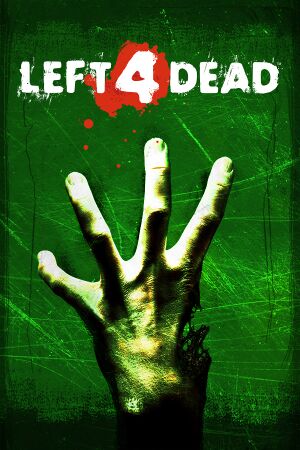 |
|
| Developers | |
|---|---|
| Valve South[1] | |
| Valve Corporation | |
| Publishers | |
| Valve Corporation | |
| Retail (Russia) | Akella[2] |
| Engines | |
| Source | |
| Release dates | |
| Windows | November 17, 2008 |
| macOS (OS X) | October 27, 2010 |
| Reception | |
| Metacritic | 89 |
| IGDB | 85 |
| Taxonomy | |
| Monetization | One-time game purchase |
| Microtransactions | None |
| Modes | Singleplayer, Multiplayer |
| Pacing | Real-time |
| Perspectives | First-person |
| Controls | Direct control |
| Genres | Shooter |
| Art styles | Realistic |
| Themes | Horror, North America, Post-apocalyptic, Zombies |
| Series | Left 4 Dead |
| Left 4 Dead | |
|---|---|
| Left 4 Dead | 2008 |
| Left 4 Dead 2 | 2009 |
Warnings
- The macOS (OS X) version of this game does not work on macOS Catalina (version 10.15) or later due to the removal of support for 32-bit-only apps.
Left 4 Dead is a singleplayer and multiplayer first-person shooter game in the Left 4 Dead series.
General information
Availability
| Source | DRM | Notes | Keys | OS |
|---|---|---|---|---|
| Retail | ||||
| Steam | Left 4 Dead Bundle also available. |
- All content of this game is included in Left 4 Dead 2.
Version differences
- Some content is censored in Germany. Install the official Left 4 Dead - Uncensored DLC to remove the limitations.
Essential improvements
Skip intro videos
Use the -novid command line argument[3]
|
|---|
| Delete or rename video files |
|---|
|
Game data
Configuration file(s) location
| System | Location |
|---|---|
| Windows | <path-to-game>\left4dead\cfg\config.cfg[Note 1] <path-to-game>\left4dead\cfg\video.txt[Note 1] |
| macOS (OS X) | |
| Steam Play (Linux) | <SteamLibrary-folder>/steamapps/compatdata/500/pfx/[Note 2] |
Save game cloud syncing
| System | Native | Notes |
|---|---|---|
| Steam Cloud | Approx. 128 KB available. Settings, except for graphics, will also be synchronized. |
Video
| Graphics feature | State | WSGF | Notes |
|---|---|---|---|
| Widescreen resolution | |||
| Multi-monitor | |||
| Ultra-widescreen | |||
| 4K Ultra HD | Closed captions font does not scale with resolution and may appear small at 4K resolution. | ||
| Field of view (FOV) | See Field of view (FOV). | ||
| Windowed | |||
| Borderless fullscreen windowed | |||
| Anisotropic filtering (AF) | Up to 16 samples. | ||
| Anti-aliasing (AA) | Up to 8x MSAA. | ||
| Vertical sync (Vsync) | Double and triple buffered. | ||
| 60 FPS and 120+ FPS | Capped at 300 FPS by default.[4] | ||
| High dynamic range display (HDR) | See the glossary page for potential alternatives. | ||
| Ray tracing (RT) | |||
| Color blind mode | Set in Settings, Multiplayer; Affects crosshair, HUD, and survivor outlines. | ||
Anti-aliasing (AA)
| Force SGSSAA (Nvidia only)[5] |
|---|
Notes
|
Ambient occlusion
| Force HBAO+ (Nvidia only)[7][8] |
|---|
|
Disable motion blur
Use the +mat_motion_blur_percent_of_screen_max 0 command line argument
|
|---|
Split-screen without bezels
- Split-screen mode was meant to be played on a single 4:3 or 16:9 screen. The image may not entirely fit the monitor with different aspect ratios.
| Edit split-screen aspect-ratio[9] |
|---|
|
Field of view (FOV)
- FOV when playing in splitscreen is easily customizable inside
<path-to-game>\left4dead\splitscreen_config.txt. - By default field of view cannot be changed. The only changeable option is viewmodel FOV.
| Change camera and viewmodel FOV[10] |
|---|
|
Input
| Keyboard and mouse | State | Notes |
|---|---|---|
| Remapping | ||
| Mouse acceleration | ||
| Mouse sensitivity | ||
| Mouse input in menus | ||
| Mouse Y-axis inversion | ||
| Controller | ||
| Controller support | ||
| Full controller support | Some in game Main Menu options cannot be accessed without first hovering a mouse cursor over them (such as the Single Player Settings Menu) | |
| Controller remapping | ||
| Controller sensitivity | ||
| Controller Y-axis inversion |
| Controller types |
|---|
| XInput-compatible controllers | ||
|---|---|---|
| Xbox button prompts | ||
| Impulse Trigger vibration |
| PlayStation controllers | See the glossary page for potential workarounds. |
|---|
| Generic/other controllers |
|---|
| Additional information | ||
|---|---|---|
| Controller hotplugging | ||
| Haptic feedback | ||
| Digital movement supported | ||
| Simultaneous controller+KB/M |
| Steam Input | ||
|---|---|---|
| Steam Input API support | Only available in a sequel. | |
| Hook input (legacy mode) | ||
| Official controller preset(s) | ||
| Steam Controller button prompts | ||
| Cursor detection |
Mouse+Keyboard in split-screen
| Bind controller to 2nd player[citation needed] |
|---|
|
Audio
| Audio feature | State | Notes |
|---|---|---|
| Separate volume controls | Over-all game volume and separate music slider. | |
| Surround sound | 7.1, 5.1 surround sound, 4 speaker surround. | |
| Subtitles | ||
| Closed captions | ||
| Mute on focus lost | No option to disable it. | |
| Royalty free audio |
Localizations
| Language | UI | Audio | Sub | Notes |
|---|---|---|---|---|
| English | ||||
| Simplified Chinese | ||||
| Traditional Chinese | ||||
| Danish | ||||
| Dutch | ||||
| Finnish | ||||
| French | ||||
| German | ||||
| Italian | ||||
| Japanese | ||||
| Korean | ||||
| Norwegian | ||||
| Polish | ||||
| Portuguese | ||||
| Russian | ||||
| Spanish | ||||
| Swedish |
Network
Multiplayer types
| Type | Native | Players | Notes | |
|---|---|---|---|---|
| Local play | 2 | Co-op See Local play. |
||
| LAN play | 8 | Co-op, Versus See LAN play. "Versus" mode. Up to 4v4 Survivors vs. Infected. |
||
| Online play | 8 | Co-op, Versus Co-op (4 players) or "Versus" mode (up to 4v4 Survivors vs. Infected). |
||
Connection types
| Type | Native | Notes |
|---|---|---|
| Matchmaking | ||
| Peer-to-peer | ||
| Dedicated | ||
| Self-hosting | ||
| Direct IP | Use connect [IP address here] in the console.Server must have set sv_allow_lobby_connect_only 0 |
Ports
| Protocol | Port(s) and/or port range(s) |
|---|---|
| TCP | 27014-27050 |
| UDP | 4380, 27000-27030 |
- Universal Plug and Play (UPnP) support status is unknown.
LAN play
- You can play Left 4 Dead over a local area network (LAN) connection.
| Start LAN game[citation needed] |
|---|
Maplist:
To clients to join a server, use: Notes
|
Local play
- A list of useful commands for split-screen is available below
| Playing with 2 controllers[11] |
|---|
Notes |
VR support
| 3D modes | State | Notes | |
|---|---|---|---|
| vorpX | G3D User created game profile, see vorpx forum profile introduction. |
||
| Devices | |||
|---|---|---|---|
| Novint Falcon | |||
Issues fixed
Game crashing after map loaded with "OUT OF MEMORY!" message
Patch the game executable file under path "...\steamapps\common\left 4 dead\left4dead.exe"
|
|---|
Purple and black broken textures
- A generic fix for this issue can be found on our Source engine page.
Can't unlock Lamb 2 Slaughter achievement
| Enabling the console in Source games[12] |
|---|
|
Other information
API
| Technical specs | Supported | Notes |
|---|---|---|
| Direct3D | 9 | |
| OpenGL | 2.1 | OS X only. |
| Shader Model support | 2, 3 |
| Executable | 32-bit | 64-bit | Notes |
|---|---|---|---|
| Windows | |||
| macOS (OS X) | This 32-bit-only macOS game does not work on macOS Catalina (10.15) or later. |
Middleware
| Middleware | Notes | |
|---|---|---|
| Physics | Havok | Heavily modified variant. |
| Audio | Miles Sound System | |
| Cutscenes | Bink Video | |
| Multiplayer | Steamworks | |
| Anti-cheat | Valve Anti-Cheat (VAC) |
Console commands
- Games running on the Source engine can utilize Source Engine Console Commands for various tasks.[13]
| Enabling the console in Source games[citation needed] |
|---|
Notes
|
Creating your own CFG (to run multiple console commands together)
A CFG is a file that contains a list of commands that when run will attempt to execute them all
Open a text editor such as Notepad and type in all the commands you want separating each with a ;
When done save the file as filename.cfg in <path-to-game>\left4dead\cfg. To run the cfg file, open the console during the game and type in exec filename.cfg
If you want the CFG file to run automatically, name it autoexec.cfg.
Useful split-screen commands
Since Split-screen mode in Left 4 Dead isn't officially supported, there are multiple important key settings which aren't immediately available.
| Command | Description | |
|---|---|---|
| connect_splitscreen localhost [ip-address] 2 | Join a LAN or Internet server in splitscreen mode. | |
| [cmd/cmd2] jointeam [2/3] | Assign selected player (cmd) to either survivor or infected team | |
| mp_gamemode [coop/survival/versus] | Change gamemode. If adjusted while in-game it's advised to changelevel
| |
| ss_splitmode [0/1/2] | Toggle horizontal and vertical screen split (0 is auto selection) | |
| z_difficulty [Easy/Normal/Hard/Impossible] | Change game difficulty | |
| setinfo name Max | Change player 1 name | |
| name2 Tony | Change player 2 name |
Command line arguments
- See command line arguments on how to use the following options.
| Parameter | Description |
|---|---|
| -w X -h Y | Sets screen resolution (or window resolution if using -window). Example: -w 1920 -h 1080. |
| -refresh X | Sets your screen refresh-rate (Hz). Example: -refresh 60. |
| -noborder -window | Launches the game in a borderless fullscreen window (i.e. very Alt+Tab ↹ friendly). This may result in a minor performance loss. If you experience stuttering, disable Windows Aero.[citation needed] |
| -novid | Skip intro videos |
| -autoconfig | Restores video and performance settings to default for the current hardware detected. Ignores settings inside any .cfg files until this parameter is removed. |
System requirements
| Windows | ||
|---|---|---|
| Minimum | Recommended | |
| Operating system (OS) | 7, 8.1, 10 | |
| Processor (CPU) | Intel Pentium 4 3.0 GHz | Intel Core 2 Duo 2.4 GHz |
| System memory (RAM) | 1 GB | |
| Hard disk drive (HDD) | 7.5 GB | |
| Video card (GPU) | Nvidia GeForce 6600 ATI Radeon 9600 128 MB of VRAM Shader model 2.0 support |
Nvidia GeForce 7600 ATI Radeon X1600 Shader model 3.0 support |
| Sound (audio device) | DirectX 9.0c compatible | |
- Windows XP and Vista were previously supported, but as future updates for this game and Steam occurred; the support was dropped, even with retail copies.
| macOS (OS X) | ||
|---|---|---|
| Minimum | ||
| Operating system (OS) | 10.6.4 | |
| Processor (CPU) | Intel Core 2 Duo 2.0 GHz | |
| System memory (RAM) | 1 GB | |
| Hard disk drive (HDD) | 7.5 GB | |
| Video card (GPU) | Nvidia GeForce 8600M GT ATI Radeon HD 2400 Intel HD Graphics 3000 |
|
- MacOS X 10.6.4 or higher. (Snow Leopard Graphics Update required)
Notes
- ↑ 1.0 1.1 When running this game without elevated privileges (Run as administrator option), write operations against a location below
%PROGRAMFILES%,%PROGRAMDATA%, or%WINDIR%might be redirected to%LOCALAPPDATA%\VirtualStoreon Windows Vista and later (more details). - ↑ Notes regarding Steam Play (Linux) data:
- File/folder structure within this directory reflects the path(s) listed for Windows and/or Steam game data.
- Games with Steam Cloud support may also store data in
~/.steam/steam/userdata/<user-id>/500/. - Use Wine's registry editor to access any Windows registry paths.
- The app ID (500) may differ in some cases.
- Treat backslashes as forward slashes.
- See the glossary page for details on Windows data paths.
References
- ↑ Gamasutra - E3: Valve's Lombardi On What Happened To Turtle Rock - last accessed on 2018-07-26
- ↑ [1] - last accessed on 2023-03-06
- ↑ Verified by User:Tecc on 2021-05-31
- ↑ New 120Hz Games Report - last accessed on May 2023
- ↑ NVidia Profile Inspector - AA Flags - Google Drive - last accessed on May 2023
- ↑ https://docs.google.com/spreadsheets/d/1ekUZsK2YXgd5XjjH1M7QkHIQgKO_i4bHCUdPeAd6OCo/edit#gid=0&range=A374
- ↑ HBAO+ Compatibility Flags - last accessed on May 2023
- ↑ Original HBAO+ Post at Guru3D.com Forums - last accessed on May 2023
- ↑ Widescreen gaming blog post about playing with more than a monitor
- ↑ How to Change Field of view (FOV) - Steam Community Guides - last accessed on May 2023
- ↑ Steam thread about local split-screen co-op (retrieved)
- ↑ Lamb 2 Slaughter working fix right here - Steam Users' Forums (retrieved)
- ↑ Left 4 Dead Wikia - Console commands - last accessed on May 2023