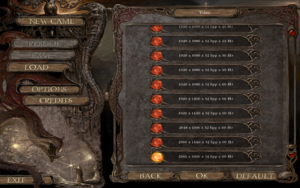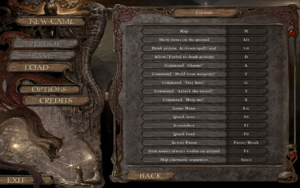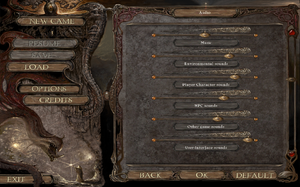Difference between revisions of "Inquisitor"
m (updated template usage) |
(→API) |
||
| (38 intermediate revisions by 14 users not shown) | |||
| Line 1: | Line 1: | ||
| + | {{distinguish|The Inquisitor|The Inquisitor (2024)}} | ||
{{Infobox game | {{Infobox game | ||
|cover = Inquisitor Cover.jpg | |cover = Inquisitor Cover.jpg | ||
| Line 7: | Line 8: | ||
|release dates= | |release dates= | ||
{{Infobox game/row/date|Windows|November 9, 2009}} | {{Infobox game/row/date|Windows|November 9, 2009}} | ||
| + | |reception = | ||
| + | {{Infobox game/row/reception|Metacritic|inquisitor|64}} | ||
| + | {{Infobox game/row/reception|IGDB|inquisitor|}} | ||
| + | |taxonomy = | ||
| + | {{Infobox game/row/taxonomy/modes | Singleplayer }} | ||
| + | {{Infobox game/row/taxonomy/pacing | Real-time }} | ||
| + | {{Infobox game/row/taxonomy/perspectives | Isometric }} | ||
| + | {{Infobox game/row/taxonomy/genres | ARPG, Adventure }} | ||
| + | {{Infobox game/row/taxonomy/themes | Detective/mystery, Fantasy }} | ||
|steam appid = 241620 | |steam appid = 241620 | ||
| − | |gogcom | + | |gogcom id = 1207659095 |
|strategywiki = | |strategywiki = | ||
| + | |hltb = 4696 | ||
| + | |mobygames = inquisitor | ||
|wikipedia = Inquisitor (video game) | |wikipedia = Inquisitor (video game) | ||
|winehq = 14483 | |winehq = 14483 | ||
| + | |license = commercial | ||
| + | |official site= http://inquisitor-rpg.com/ | ||
}} | }} | ||
| − | |||
'''General information''' | '''General information''' | ||
| − | |||
{{GOG.com links|1207659095|inquisitor}} | {{GOG.com links|1207659095|inquisitor}} | ||
| − | {{mm}} [ | + | {{mm}} [https://steamcommunity.com/app/241620/discussions/ Steam Community Discussions] |
==Availability== | ==Availability== | ||
{{Availability| | {{Availability| | ||
| − | {{Availability/row| Retail | | | + | {{Availability/row| Retail | | DRM-free | | | Windows }} |
| + | {{Availability/row| GamersGate | inquisitor | DRM-free | | | Windows }} | ||
{{Availability/row| GOG.com | inquisitor | DRM-free | | | Windows }} | {{Availability/row| GOG.com | inquisitor | DRM-free | | | Windows }} | ||
{{Availability/row| Steam | 241620 | Steam | | | Windows }} | {{Availability/row| Steam | 241620 | Steam | | | Windows }} | ||
| Line 30: | Line 43: | ||
===Configuration file(s) location=== | ===Configuration file(s) location=== | ||
{{Game data| | {{Game data| | ||
| − | {{Game data/config|Windows|{{p|userprofile}}\ | + | {{Game data/config|Windows|{{p|userprofile\Documents}}\Inquisitor_SaveGames\d3dparams.ini}} |
}} | }} | ||
===Save game data location=== | ===Save game data location=== | ||
{{Game data| | {{Game data| | ||
| − | {{Game data/saves|Windows|{{p|userprofile}}\ | + | {{Game data/saves|Windows|{{p|userprofile\Documents}}\Inquisitor_SaveGames\}} |
}} | }} | ||
===[[Glossary:Save game cloud syncing|Save game cloud syncing]]=== | ===[[Glossary:Save game cloud syncing|Save game cloud syncing]]=== | ||
{{Save game cloud syncing | {{Save game cloud syncing | ||
| − | |gog galaxy | + | |discord = |
| − | |gog galaxy notes | + | |discord notes = |
| − | |origin | + | |epic games launcher = |
| − | |origin notes | + | |epic games launcher notes = |
| − | |steam cloud | + | |gog galaxy = true |
| − | |steam cloud notes | + | |gog galaxy notes = |
| − | | | + | |origin = |
| − | | | + | |origin notes = |
| − | |xbox cloud | + | |steam cloud = false |
| − | |xbox cloud notes | + | |steam cloud notes = |
| + | |ubisoft connect = | ||
| + | |ubisoft connect notes = | ||
| + | |xbox cloud = | ||
| + | |xbox cloud notes = | ||
}} | }} | ||
| − | ==Video | + | ==Video== |
{{Image|Inquisitor Video.png|In-game video settings.}} | {{Image|Inquisitor Video.png|In-game video settings.}} | ||
| − | {{Video | + | {{Video |
|wsgf link = | |wsgf link = | ||
|widescreen wsgf award = | |widescreen wsgf award = | ||
| Line 61: | Line 78: | ||
|4k ultra hd wsgf award = | |4k ultra hd wsgf award = | ||
|widescreen resolution = true | |widescreen resolution = true | ||
| − | |widescreen resolution notes= | + | |widescreen resolution notes= UI does not scale and camera just zooms out further on higher resolutions, making everything very small. |
|multimonitor = true | |multimonitor = true | ||
|multimonitor notes = | |multimonitor notes = | ||
| Line 67: | Line 84: | ||
|ultrawidescreen notes = | |ultrawidescreen notes = | ||
|4k ultra hd = true | |4k ultra hd = true | ||
| − | |4k ultra hd notes = | + | |4k ultra hd notes = UI does not scale and camera just zooms out further on higher resolutions, making everything very small. |
| − | |fov = | + | |fov = false |
|fov notes = | |fov notes = | ||
|windowed = hackable | |windowed = hackable | ||
|windowed notes = See [[#Windowed|Windowed]]. | |windowed notes = See [[#Windowed|Windowed]]. | ||
| − | |borderless windowed = | + | |borderless windowed = false |
| − | |borderless windowed notes = | + | |borderless windowed notes = |
|anisotropic = n/a | |anisotropic = n/a | ||
|anisotropic notes = | |anisotropic notes = | ||
|antialiasing = n/a | |antialiasing = n/a | ||
|antialiasing notes = | |antialiasing notes = | ||
| + | |upscaling = unknown | ||
| + | |upscaling tech = | ||
| + | |upscaling notes = | ||
|vsync = false | |vsync = false | ||
|vsync notes = | |vsync notes = | ||
| Line 98: | Line 118: | ||
}} | }} | ||
| − | ==Input | + | ==Input== |
{{Image|Inquisitor Controls.png|In-game control settings.}} | {{Image|Inquisitor Controls.png|In-game control settings.}} | ||
| − | {{Input | + | {{Input |
| − | |key remap = | + | |key remap = false |
|key remap notes = | |key remap notes = | ||
| − | |acceleration option = | + | |acceleration option = always on |
| − | |acceleration option notes = | + | |acceleration option notes = The game implements very heavy handed acceleration profiles.{{cn|date=July 2016}} |
| − | |mouse sensitivity = | + | |mouse sensitivity = false |
|mouse sensitivity notes = | |mouse sensitivity notes = | ||
|mouse menu = true | |mouse menu = true | ||
| Line 111: | Line 131: | ||
|invert mouse y-axis = n/a | |invert mouse y-axis = n/a | ||
|invert mouse y-axis notes = | |invert mouse y-axis notes = | ||
| + | |touchscreen = unknown | ||
| + | |touchscreen notes = | ||
|controller support = false | |controller support = false | ||
|controller support notes = | |controller support notes = | ||
| Line 121: | Line 143: | ||
|invert controller y-axis = unknown | |invert controller y-axis = unknown | ||
|invert controller y-axis notes= | |invert controller y-axis notes= | ||
| − | | | + | |xinput controllers = unknown |
| − | | | + | |xinput controllers notes = |
| − | |button prompts | + | |xbox prompts = unknown |
| − | |button prompts notes | + | |xbox prompts notes = |
| + | |impulse triggers = unknown | ||
| + | |impulse triggers notes = | ||
| + | |dualshock 4 = unknown | ||
| + | |dualshock 4 notes = | ||
| + | |dualshock prompts = unknown | ||
| + | |dualshock prompts notes = | ||
| + | |light bar support = unknown | ||
| + | |light bar support notes = | ||
| + | |dualshock 4 modes = unknown | ||
| + | |dualshock 4 modes notes = | ||
| + | |tracked motion controllers= unknown | ||
| + | |tracked motion controllers notes = | ||
| + | |tracked motion prompts = unknown | ||
| + | |tracked motion prompts notes = | ||
| + | |other controllers = unknown | ||
| + | |other controllers notes = | ||
| + | |other button prompts = unknown | ||
| + | |other button prompts notes= | ||
|controller hotplug = unknown | |controller hotplug = unknown | ||
|controller hotplug notes = | |controller hotplug notes = | ||
|haptic feedback = unknown | |haptic feedback = unknown | ||
|haptic feedback notes = | |haptic feedback notes = | ||
| − | | | + | |simultaneous input = unknown |
| − | | | + | |simultaneous input notes = |
| + | |steam input api = unknown | ||
| + | |steam input api notes = | ||
| + | |steam hook input = unknown | ||
| + | |steam hook input notes = | ||
| + | |steam input presets = unknown | ||
| + | |steam input presets notes = | ||
| + | |steam controller prompts = unknown | ||
| + | |steam controller prompts notes = | ||
| + | |steam cursor detection = unknown | ||
| + | |steam cursor detection notes = | ||
| + | }} | ||
| + | |||
| + | {{Fixbox|description=Map the pause key|ref=<ref>{{Refurl|url=https://www.gog.com/forum/inquisitor/how_to_make_combat_more_tactical_using_of_active_pause_and_finally_remapping_it_to_any_key_you_want|title=gog.com|date=26 May 2023}}</ref>|fix= | ||
| + | To play the game like a classic real-time with pause RPG, you can map the pause key to the Spacebar. | ||
| + | # Download and install [https://www.autohotkey.com/ AutoHotkey]. | ||
| + | # Create a script somewhere by ''right-click -> New -> AutoHotkey Script''. | ||
| + | # The script should have the following content: <pre>Space::SendInput {vk13sc1D45}</pre> You can replace {{key|Space}} with any other key that's not used in the game. | ||
| + | # Run the script, then launch the game. You can now use active pause by pressing your selected key. | ||
| + | # Don't forget to terminate the script (in the Windows task bar) once you've closed the game. | ||
| + | {{ii}} If you run the game as admin, then you also have to run the script as admin. If it still doesn't work, look for one of the solutions [https://autohotkey.com/board/topic/111737-how-to-make-ahk-work-in-most-games-the-basics/ here]. | ||
}} | }} | ||
| − | ==Audio | + | ==Audio== |
{{Image|Inquisitor Audio.png|In-game audio settings.}} | {{Image|Inquisitor Audio.png|In-game audio settings.}} | ||
| − | {{Audio | + | {{Audio |
|separate volume = true | |separate volume = true | ||
|separate volume notes = | |separate volume notes = | ||
| Line 147: | Line 207: | ||
|mute on focus lost notes = | |mute on focus lost notes = | ||
|eax support = | |eax support = | ||
| − | |eax support notes = | + | |eax support notes = |
| + | |royalty free audio = unknown | ||
| + | |royalty free audio notes = | ||
}} | }} | ||
{{L10n|content= | {{L10n|content= | ||
| + | {{L10n/switch | ||
| + | |language = Czech | ||
| + | |interface = true | ||
| + | |audio = true | ||
| + | |subtitles = false | ||
| + | |notes = Original language. | ||
| + | |fan = | ||
| + | }} | ||
{{L10n/switch | {{L10n/switch | ||
|language = English | |language = English | ||
| Line 158: | Line 228: | ||
|notes = | |notes = | ||
|fan = | |fan = | ||
| − | |||
}} | }} | ||
{{L10n/switch | {{L10n/switch | ||
| − | |language = | + | |language = French |
|interface = true | |interface = true | ||
| − | |audio = | + | |audio = unknown |
| − | |subtitles = | + | |subtitles = unknown |
|notes = | |notes = | ||
|fan = | |fan = | ||
| − | |fan | + | }} |
| + | {{L10n/switch | ||
| + | |language = Russian | ||
| + | |interface = hackable | ||
| + | |audio = unknown | ||
| + | |subtitles = false | ||
| + | |notes = [https://www.zoneofgames.ru/games/inquisitor/files/5266.html Fan translation by ZoG Forum Team] | ||
| + | |fan = true | ||
}} | }} | ||
{{L10n/switch | {{L10n/switch | ||
| Line 176: | Line 252: | ||
|notes = | |notes = | ||
|fan = | |fan = | ||
| − | |||
}} | }} | ||
| + | }} | ||
| + | |||
| + | ==Issues unresolved== | ||
| + | ===In-game mouse acceleration=== | ||
| + | The game implements very heavy handed acceleration profiles, there is no option to turn this off in-game nor on an .ini file. This is especially prevalent with "gaming" mice where you have very high potential sensitivities.{{cn|date=July 2016}} | ||
| + | Some possible solutions include, using a basic, no frills mouse and/or playing at a very high resolution.{{cn|date=July 2016}} | ||
| + | |||
| + | ==Issues fixed== | ||
| + | ===Run the game at screen refresh rate=== | ||
| + | {{--}} Fullscreen mode defaults to 100 Hz, even if the screen refresh rate is set higher than that. | ||
| + | |||
| + | {{Fixbox|description=Set screen refresh rate|ref={{cn|date=July 2017}}|fix= | ||
| + | # Go to the [[#Game data|configuration file(s) location]]. | ||
| + | # Open <code>d3dparams.ini</code>. | ||
| + | # Change <code>MaxRefreshRate=100</code> to the screen refresh rate (e.g. <code>MaxRefreshRate=120</code>). | ||
}} | }} | ||
| Line 183: | Line 273: | ||
===API=== | ===API=== | ||
{{API | {{API | ||
| − | |direct3d versions = | + | |direct3d versions = 8 |
| − | |direct3d notes = Direct3D 7 is | + | |direct3d notes = <ref>{{Refcheck|user=Eddman|date=2024-04-04|comment=Traced with dgVoodoo2. Direct3D 8 is used for rendering. Direct3D 7 is used only to enumerate the rendering devices.}}</ref> |
| − | |directdraw versions = | + | |directdraw versions = 7 |
| − | |directdraw notes = | + | |directdraw notes = DirectDraw 7 is used for video playback. |
|opengl versions = | |opengl versions = | ||
|opengl notes = | |opengl notes = | ||
| Line 201: | Line 291: | ||
|shader model versions = | |shader model versions = | ||
|shader model notes = | |shader model notes = | ||
| − | | | + | |windows 32-bit exe = true |
| − | |64-bit | + | |windows 64-bit exe = false |
| − | + | |windows arm app = unknown | |
| − | + | |windows exe notes = | |
| − | + | |macos intel 32-bit app = | |
| − | + | |macos intel 64-bit app = | |
| − | + | |macos arm app = unknown | |
| − | + | |macos app notes = | |
| − | + | |linux 32-bit executable= | |
| − | + | |linux 64-bit executable= | |
| − | + | |linux arm app = unknown | |
| − | + | |linux executable notes = | |
| − | |||
| − | |||
| − | |||
| − | |||
| − | |||
}} | }} | ||
Latest revision as of 14:30, 8 April 2024
Not to be confused with The Inquisitor or The Inquisitor (2024).
 |
|
| Developers | |
|---|---|
| Cinemax | |
| Release dates | |
| Windows | November 9, 2009 |
| Reception | |
| Metacritic | 64 |
| Taxonomy | |
| Modes | Singleplayer |
| Pacing | Real-time |
| Perspectives | Isometric |
| Genres | ARPG, Adventure |
| Themes | Detective/mystery, Fantasy |
General information
Availability
| Source | DRM | Notes | Keys | OS |
|---|---|---|---|---|
| Retail | ||||
| GamersGate | ||||
| GOG.com | ||||
| Steam |
Game data
Configuration file(s) location
| System | Location |
|---|---|
| Windows | %USERPROFILE%\Documents\Inquisitor_SaveGames\d3dparams.ini |
| Steam Play (Linux) | <SteamLibrary-folder>/steamapps/compatdata/241620/pfx/[Note 1] |
Save game data location
| System | Location |
|---|---|
| Windows | %USERPROFILE%\Documents\Inquisitor_SaveGames\ |
| Steam Play (Linux) | <SteamLibrary-folder>/steamapps/compatdata/241620/pfx/[Note 1] |
Save game cloud syncing
| System | Native | Notes |
|---|---|---|
| GOG Galaxy | ||
| OneDrive | Requires enabling backup of the Documents folder in OneDrive on all computers. | |
| Steam Cloud |
Video
| Graphics feature | State | Notes | |
|---|---|---|---|
| Widescreen resolution | UI does not scale and camera just zooms out further on higher resolutions, making everything very small. | ||
| Multi-monitor | |||
| Ultra-widescreen | |||
| 4K Ultra HD | UI does not scale and camera just zooms out further on higher resolutions, making everything very small. | ||
| Field of view (FOV) | |||
| Windowed | See Windowed. | ||
| Borderless fullscreen windowed | See the glossary page for potential workarounds. | ||
| Anisotropic filtering (AF) | |||
| Anti-aliasing (AA) | |||
| Vertical sync (Vsync) | See the glossary page for potential workarounds. | ||
| 60 FPS and 120+ FPS | See Run the game at screen refresh rate. | ||
Windowed
| Set windowed[citation needed] |
|---|
|
Input
| Keyboard and mouse | State | Notes |
|---|---|---|
| Remapping | See the glossary page for potential workarounds. | |
| Mouse acceleration | The game implements very heavy handed acceleration profiles.[citation needed] | |
| Mouse sensitivity | ||
| Mouse input in menus | ||
| Mouse Y-axis inversion | ||
| Controller | ||
| Controller support |
| Controller types |
|---|
| Map the pause key[1] |
|---|
|
To play the game like a classic real-time with pause RPG, you can map the pause key to the Spacebar.
|
Audio
| Audio feature | State | Notes |
|---|---|---|
| Separate volume controls | ||
| Surround sound | ||
| Subtitles | ||
| Closed captions | ||
| Mute on focus lost | ||
| Royalty free audio |
Localizations
| Language | UI | Audio | Sub | Notes |
|---|---|---|---|---|
| Czech | Original language. | |||
| English | ||||
| French | ||||
| Russian | Fan translation by ZoG Forum Team | |||
| Spanish |
Issues unresolved
In-game mouse acceleration
The game implements very heavy handed acceleration profiles, there is no option to turn this off in-game nor on an .ini file. This is especially prevalent with "gaming" mice where you have very high potential sensitivities.[citation needed] Some possible solutions include, using a basic, no frills mouse and/or playing at a very high resolution.[citation needed]
Issues fixed
Run the game at screen refresh rate
- Fullscreen mode defaults to 100 Hz, even if the screen refresh rate is set higher than that.
| Set screen refresh rate[citation needed] |
|---|
|
Other information
API
| Technical specs | Supported | Notes |
|---|---|---|
| Direct3D | 8 | [2] |
| DirectDraw | 7 | DirectDraw 7 is used for video playback. |
| Executable | 32-bit | 64-bit | Notes |
|---|---|---|---|
| Windows |
System requirements
| Windows | ||
|---|---|---|
| Minimum | Recommended | |
| Operating system (OS) | XP | Vista, 7 |
| Processor (CPU) | 1.6 GHz Single Core | 2.0 GHz Dual Core |
| System memory (RAM) | 512 MB | 1 GB |
| Hard disk drive (HDD) | 2.3 GB | |
| Video card (GPU) | 64 MB of VRAM DirectX 8.0 compatible | 256 MB of VRAM |
Notes
- ↑ 1.0 1.1 Notes regarding Steam Play (Linux) data:
- File/folder structure within this directory reflects the path(s) listed for Windows and/or Steam game data.
- Use Wine's registry editor to access any Windows registry paths.
- The app ID (241620) may differ in some cases.
- Treat backslashes as forward slashes.
- See the glossary page for details on Windows data paths.
References
- ↑ gog.com - last accessed on 26 May 2023
- ↑ Verified by User:Eddman on 2024-04-04
- Traced with dgVoodoo2. Direct3D 8 is used for rendering. Direct3D 7 is used only to enumerate the rendering devices.