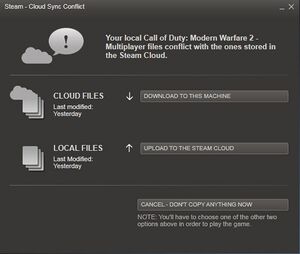|
|
| (22 intermediate revisions by 15 users not shown) |
| Line 1: |
Line 1: |
| − | [[Image:Steam_Cloud.jpg|thumb|200px|Steam Cloud - cloud sync conflcit.]]
| + | {{Image|Steam Cloud.jpg|Steam Cloud - cloud sync conflict.}} |
| | '''Save game cloud syncing''' is the process of having save game data automatically synced to [[Wikipedia:Cloud_storage|cloud storage]]. | | '''Save game cloud syncing''' is the process of having save game data automatically synced to [[Wikipedia:Cloud_storage|cloud storage]]. |
| | | | |
| − | == Advantages == | + | ==Advantages== |
| | '''Cloud syncing''' has a number of benefits: | | '''Cloud syncing''' has a number of benefits: |
| | * Automatic backup protects against catastrophic data loss like hard drive crashes. | | * Automatic backup protects against catastrophic data loss like hard drive crashes. |
| − | * Continue a game on another PC such as a laptop seamlessly. | + | * Seamlessly continue a game on another PC without having to manually transfer save data. |
| | * Ability to store save games for long term retrieval (useful for series such as [[Mass Effect]] which spanned over 4 years). | | * Ability to store save games for long term retrieval (useful for series such as [[Mass Effect]] which spanned over 4 years). |
| − |
| |
| − | == Steam Cloud ==
| |
| − | '''Steam Cloud''' is a feature of the [[Steam]] client that allows save game data to synced to the cloud. [http://store.steampowered.com/search/?sort_by=Name&sort_order=ASC&category2=23 A list of Steam Cloud games] can be searched for on [[Steam]].
| |
| − |
| |
| − | '''Steam Cloud''' implementation is very inconsistent among developers. Some choose to only sync configuration files, some force users to choose only a single slot to be synced. Some games list '''Steam Cloud''' as a feature, but do not sync any data whatsoever. For example:
| |
| − |
| |
| − | * [[Braid]]
| |
| − | * [[Fallout: New Vegas]]
| |
| − |
| |
| − | Other methods of cloud syncing can be enabled.
| |
| − |
| |
| − | == Dropbox Cloud Saving ==
| |
| − | [http://www.dropbox.com/ '''Dropbox'''] is a [[Wikipedia:Cloud_storage|cloud storage]] program, widely regarded as the most reliable and well-implemented program of its kind.<ref>http://www.theverge.com/2012/4/24/2954960/google-drive-dropbox-skydrive-sugarsync-cloud-storage-competition</ref> However, '''Dropbox''' can only synchronise a single 'Dropbox' folder at any one time. To use '''Dropbox''' to sync save game files, one needs to use [[Wikipedia:Symbolic Link|symbolic links]] to make the save games 'appear' inside the Dropbox folder.
| |
| − |
| |
| − | === Windows ===
| |
| − | This method uses symbolic linking (mklink) to move a folder, whilst making Windows think that the folder has not moved. Symbolic linking works in a similar way to a shortcut; a link replaces the folder, whilst also pointing to the folder's new location. This new location will be in the Dropbox, which is automatically synced online.
| |
| − |
| |
| − | ==== [[Sync & Link|GameSave Manager Sync & Link]] ====
| |
| − | [[GameSave Manager]] has an excellent [[Sync & Link]] feature which can automate this process.
| |
| − |
| |
| − | [http://www.gamesave-manager.com/ GameSave Manager] is a very well developed and comprehensive save game backup utility. GameSave Manager can scan your system for savegames, using a well-updated database of save game locations. Custom entries can also be added and submitted. GameSave Manager's feature [[Sync & Link]] can be used to automate the symbolic linking process to one's Dropbox folder.
| |
| − |
| |
| − | ==== Manual Symbolic Link ====
| |
| − | '''Step 1 - Install Link Shell Extension Utility'''
| |
| − |
| |
| − | * [http://schinagl.priv.at/nt/hardlinkshellext/hardlinkshellext.html Link shell extension]
| |
| − |
| |
| − | '''Step 2 - Find Save Game Location'''
| |
| − |
| |
| − | First of all, locate where your save games are stored. For this guide, we will assume you want to sync your [[Fallout: New Vegas]] saves, which are stored in on [[Windows (Operating System)|Windows]] 7. This location is:
| |
| − |
| |
| − | <code>C:\Users\%USERNAME%\Documents\My Games\Fallout New Vegas\</code>
| |
| − |
| |
| − | '''Step 3 - Move Save Game Folder Into Dropbox'''
| |
| − |
| |
| − | Move (do not copy) the Fallout: New Vegas folder into the Dropbox folder. This default location is:
| |
| − |
| |
| − | <code>C:\Users\%USERNAME%\Documents\My Dropbox\</code>
| |
| − |
| |
| − | '''Step 4 - Create Symbolic Link'''
| |
| − |
| |
| − | Right click on the folder:
| |
| − |
| |
| − | <code>C:\Users\%USERNAME%\Documents\My Dropbox\Fallout New Vegas\</code>
| |
| − |
| |
| − | Click 'Pick Link Source'.
| |
| − |
| |
| − | Go to:
| |
| − |
| |
| − | <code>C:\Users\%USERNAME%\Documents\My Games\</code>
| |
| − |
| |
| − | Right click and choose 'Drop as - Symbolic Link'. Now Fallout: New Vegas save game folder will sync onto Dropbox.
| |
| − |
| |
| − | === Mac And Linux ===
| |
| − |
| |
| − | Some games may save in their installation directory. It is still easy enough to create the symbolic link required. To create a symbolic link on Mac or Linux on the command line, run:
| |
| − |
| |
| − | <code>$ ln -s ~/Dropbox/Saved\ Games/Fallout New Vegas ~/Documents/My\ Games/</code>
| |
| − |
| |
| − | = References =
| |
| − | <references />
| |
| | | | |
| | [[Category:Guide]] | | [[Category:Guide]] |