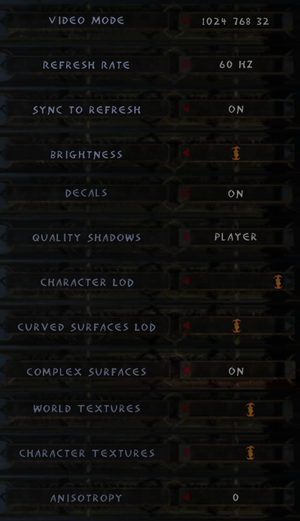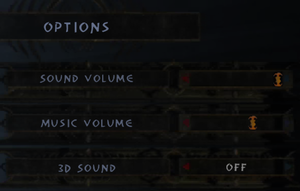Difference between revisions of "Enclave"
m |
|||
| Line 17: | Line 17: | ||
{{Infobox game/row/taxonomy/monetization | One-time game purchase }} | {{Infobox game/row/taxonomy/monetization | One-time game purchase }} | ||
{{Infobox game/row/taxonomy/microtransactions | }} | {{Infobox game/row/taxonomy/microtransactions | }} | ||
| − | {{Infobox game/row/taxonomy/modes | }} | + | {{Infobox game/row/taxonomy/modes | Singleplayer }} |
| − | {{Infobox game/row/taxonomy/pacing | }} | + | {{Infobox game/row/taxonomy/pacing | Real-time }} |
| − | {{Infobox game/row/taxonomy/perspectives | }} | + | {{Infobox game/row/taxonomy/perspectives | Third-person }} |
| − | {{Infobox game/row/taxonomy/controls | }} | + | {{Infobox game/row/taxonomy/controls | Direct control }} |
| − | {{Infobox game/row/taxonomy/genres | }} | + | {{Infobox game/row/taxonomy/genres | RPG }} |
{{Infobox game/row/taxonomy/sports | }} | {{Infobox game/row/taxonomy/sports | }} | ||
{{Infobox game/row/taxonomy/vehicles | }} | {{Infobox game/row/taxonomy/vehicles | }} | ||
{{Infobox game/row/taxonomy/art styles | }} | {{Infobox game/row/taxonomy/art styles | }} | ||
| − | {{Infobox game/row/taxonomy/themes | }} | + | {{Infobox game/row/taxonomy/themes | Fantasy }} |
{{Infobox game/row/taxonomy/series | }} | {{Infobox game/row/taxonomy/series | }} | ||
|steam appid = 253980 | |steam appid = 253980 | ||
| Line 75: | Line 75: | ||
===Increase quality of shadows=== | ===Increase quality of shadows=== | ||
{{Fixbox|description=Use replacement files|fix= | {{Fixbox|description=Use replacement files|fix= | ||
| − | # Open | + | # Open {{file|{{p|game}}\environment.cfg}} with a text editor. |
# Change parameters <code>XR_PORTALTEXTURESIZE</code> and <code>XR_SHADOWDECALTEXTURESIZE</code> to maximum value <code>2048</code>. | # Change parameters <code>XR_PORTALTEXTURESIZE</code> and <code>XR_SHADOWDECALTEXTURESIZE</code> to maximum value <code>2048</code>. | ||
| Line 153: | Line 153: | ||
|60 fps notes = | |60 fps notes = | ||
|120 fps = limited | |120 fps = limited | ||
| − | |120 fps notes = Has some side effects | + | |120 fps notes = Has some side effects: animations do not function properly, and the character can drown too quickly in underwater sections. Enable v-sync and set refresh rate to 60 Hz to fix. |
|hdr = unknown | |hdr = unknown | ||
|hdr notes = | |hdr notes = | ||
| Line 231: | Line 231: | ||
{{Fixbox|description=Use custom controller binds|ref=<ref name="controller"/>|fix= | {{Fixbox|description=Use custom controller binds|ref=<ref name="controller"/>|fix= | ||
# Go to the installation folder. | # Go to the installation folder. | ||
| − | # Open | + | # Open {{file|Config.mpp}} with a text editor. |
# Replace the controller binds at the top with the following: | # Replace the controller binds at the top with the following: | ||
<pre style="max-height:125px;overflow:auto"> | <pre style="max-height:125px;overflow:auto"> | ||
| Line 286: | Line 286: | ||
'''Notes''' | '''Notes''' | ||
| − | {{ii}} There may be issues with certain controllers (e.g. | + | {{ii}} There may be issues with certain controllers (e.g. triggers and the D-pad on an Xbox 360 controller will not function as individual buttons, and the controller will not work for navigating the game menus). |
}} | }} | ||
| Line 322: | Line 322: | ||
|audio = true | |audio = true | ||
|subtitles = true | |subtitles = true | ||
| − | |notes = Steam version | + | |notes = For the Steam version, add {{code|BINK_SOUNDTRACK=2}} to {{file|environment.cfg}} |
|fan = | |fan = | ||
}} | }} | ||
| Line 330: | Line 330: | ||
|audio = true | |audio = true | ||
|subtitles = true | |subtitles = true | ||
| − | |notes = Steam version | + | |notes = For the Steam version, add {{code|BINK_SOUNDTRACK=3}} to {{file|environment.cfg}} |
|fan = | |fan = | ||
}} | }} | ||
| Line 338: | Line 338: | ||
|audio = true | |audio = true | ||
|subtitles = true | |subtitles = true | ||
| − | |notes = Steam version | + | |notes = For the Steam version, add {{code|BINK_SOUNDTRACK=4}} to {{file|environment.cfg}} |
|fan = | |fan = | ||
}} | }} | ||
| Line 346: | Line 346: | ||
|audio = false | |audio = false | ||
|subtitles = true | |subtitles = true | ||
| − | |notes = GOG | + | |notes = Retail and GOG.com release. |
|fan = | |fan = | ||
}} | }} | ||
| Line 354: | Line 354: | ||
|audio = true | |audio = true | ||
|subtitles = true | |subtitles = true | ||
| − | |notes = Steam version | + | |notes = For the Steam version, add {{code|BINK_SOUNDTRACK=5}} to {{file|environment.cfg}} |
|fan = | |fan = | ||
}} | }} | ||
| Line 416: | Line 416: | ||
===Issues with mouse movement, drinking potions, and movement stutter=== | ===Issues with mouse movement, drinking potions, and movement stutter=== | ||
| − | {{Fixbox|description=Use | + | {{Fixbox|description=Use 125 Hz mouse polling rate|ref={{cn|date=September 2016}}|fix= |
| − | Setting the mouse polling rate to | + | Setting the mouse polling rate to 125 Hz may alleviate various issues with mouse movement affecting gameplay. |
If your mouse does not have adjustable polling rate and you still experience problems, using a different/older mouse may work. | If your mouse does not have adjustable polling rate and you still experience problems, using a different/older mouse may work. | ||
}} | }} | ||
| Line 423: | Line 423: | ||
===Overexposed light effect when using torch=== | ===Overexposed light effect when using torch=== | ||
{{Fixbox|description=Use dgVoodoo|ref=<ref>{{Refurl|url=https://steamcommunity.com/app/253980/discussions/0/616187204064330669/?ctp=2#c1471966894870065533|title=Enclave lighting engine issue :: Enclave General Discussions|date=May 2023}}</ref>|fix= | {{Fixbox|description=Use dgVoodoo|ref=<ref>{{Refurl|url=https://steamcommunity.com/app/253980/discussions/0/616187204064330669/?ctp=2#c1471966894870065533|title=Enclave lighting engine issue :: Enclave General Discussions|date=May 2023}}</ref>|fix= | ||
| − | # Download | + | # Download [[dgVoodoo 2]]. |
| − | # | + | # Extract {{file|dgVoodooCpl.exe}} and the contents of the {{folder|MS\x86}} subfolder to {{folder|{{p|game}}}}. |
| − | # Run | + | # Run {{file|dgVoodooCpl.exe}}. |
# Click on "Add" and choose the installation folder. | # Click on "Add" and choose the installation folder. | ||
# Go to the DirectX tab. | # Go to the DirectX tab. | ||
# Disable "dgVoodoo Watermark" and click OK. | # Disable "dgVoodoo Watermark" and click OK. | ||
}} | }} | ||
| − | ===High FPS | + | |
| − | {{Fixbox|description= | + | ===High FPS issues=== |
| − | + | {{Fixbox|description=[[Glossary:Frame rate (FPS)#Frame rate capping|Limit the frame rate]] to 60 FPS |ref={{cn|date=September 2021}}|fix= | |
| − | |||
| − | |||
}} | }} | ||
| Line 509: | Line 507: | ||
|minRAM = 192 MB | |minRAM = 192 MB | ||
|minHD = 2.5 GB | |minHD = 2.5 GB | ||
| − | |minGPU = Nvidia GeForce 1 | + | |minGPU = Nvidia GeForce 1 |
| − | |minGPU2 = MATROX Parhelia | + | |minGPU2 = ATI Radeon |
| + | |minGPU2 = MATROX Parhelia | ||
|minVRAM = 16 MB | |minVRAM = 16 MB | ||
|minDX = 8.1 | |minDX = 8.1 | ||
|recOS = | |recOS = | ||
| − | |recCPU = Intel Pentium | + | |recCPU = Intel Pentium 4 1.5 GHz |
|recCPU2 = AMD Athlon 1 GHz | |recCPU2 = AMD Athlon 1 GHz | ||
|recRAM = 256 MB | |recRAM = 256 MB | ||
| Line 530: | Line 529: | ||
|minRAM = 512 MB | |minRAM = 512 MB | ||
|minHD = 3 GB | |minHD = 3 GB | ||
| − | |minGPU = | + | |minGPU = |
| − | |minAudio = Soundcard with 5.1 | + | |minAudio = Soundcard with 5.1 support |
| + | |minSM = 2.0 | ||
|recOS = | |recOS = | ||
| − | |recCPU = | + | |recCPU = Multi-core CPU |
|recRAM = 1 GB | |recRAM = 1 GB | ||
|recHD = | |recHD = | ||
| Line 545: | Line 545: | ||
|minOS = Ubuntu 16.04 LTS or SteamOS | |minOS = Ubuntu 16.04 LTS or SteamOS | ||
| − | |minCPU = Intel | + | |minCPU = Intel single-core CPU |
| − | |minCPU2 = AMD | + | |minCPU2 = AMD single-core CPU |
|minRAM = 512 MB | |minRAM = 512 MB | ||
|minHD = 3 GB | |minHD = 3 GB | ||
| Line 553: | Line 553: | ||
|recOS = | |recOS = | ||
| − | |recCPU = Intel | + | |recCPU = Intel multi-core CPU with 2.0 GHz |
| − | |recCPU2 = AMD | + | |recCPU2 = AMD multi-core CPU with 2.0 GHz |
|recRAM = 1 GB | |recRAM = 1 GB | ||
|recHD = | |recHD = | ||
| Line 561: | Line 561: | ||
|recSM = 2.0 | |recSM = 2.0 | ||
}} | }} | ||
| − | {{ii}}Unsupported video cards that work with some issues: Nvidia TNT2, Kyro I, Kyro II | + | {{ii}} Unsupported video cards that work with some issues: Nvidia TNT2, Kyro I, Kyro II |
{{References}} | {{References}} | ||
Revision as of 15:03, 28 July 2023
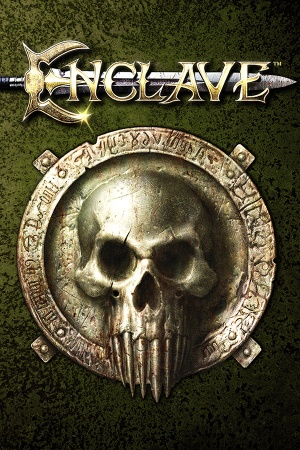 |
|
| Developers | |
|---|---|
| Starbreeze Studios | |
| Publishers | |
| Vivendi Universal | |
| Atari | |
| TopWare Interactive | |
| Plug In Digital | |
| Engines | |
| Starbreeze Engine[1] | |
| Release dates | |
| Windows | March 10, 2003 |
| macOS (OS X) | November 15, 2013[2] |
| Linux (Wine) | October 21, 2016[3] |
| Taxonomy | |
| Monetization | One-time game purchase |
| Modes | Singleplayer |
| Pacing | Real-time |
| Perspectives | Third-person |
| Controls | Direct control |
| Genres | RPG |
| Themes | Fantasy |
Enclave is a singleplayer third-person RPG game.
General information
Availability
| Source | DRM | Notes | Keys | OS |
|---|---|---|---|---|
| Retail | SecuROM 4 DRM. German copies use SafeDisc v3 DRM[Note 1]. | |||
| GamersGate | ||||
| GOG.com | ||||
| Green Man Gaming | ||||
| Humble Store | ||||
| Steam | ||||
| ZOOM Platform |
- SafeDisc retail DRM does not work on Windows Vista and later (see above for affected versions).
- A demo is available from GamePressure.
Version differences
- Languages vary between services but content is otherwise identical (Gold Edition, Gold Edition 2012, etc. are just branding).[6]
Essential improvements
Peixoto's patch
- Forced resolution allows high resolution without shrinking the HUD. Ssuper sampling anti aliasing is also possible
Skip intro videos
| Use replacement files |
|---|
|
Apply the Enclave intro skip. |
Increase quality of shadows
| Use replacement files |
|---|
Notes
|
Game data
Configuration file(s) location
| System | Location |
|---|---|
| Windows | <path-to-game>\environment.cfg[Note 2] <path-to-game>\options.cfg[Note 2] <path-to-game>\Config.mpp[Note 2] |
| macOS (OS X) | |
| Linux |
-
environment.cfgcontains video settings. -
options.cfgcontains general and input settings. -
Config.mppcontains other input settings.
- It's unknown whether this game follows the XDG Base Directory Specification on Linux. Please fill in this information.
Save game data location
| System | Location |
|---|---|
| Windows | <path-to-game>\Sbz1\Save[Note 2] |
| macOS (OS X) | |
| Linux |
Save game cloud syncing
| System | Native | Notes |
|---|---|---|
| GOG Galaxy | ||
| Steam Cloud |
Video
| Graphics feature | State | WSGF | Notes |
|---|---|---|---|
| Widescreen resolution | |||
| Multi-monitor | |||
| Ultra-widescreen | |||
| 4K Ultra HD | |||
| Field of view (FOV) | Locked at 95°. | ||
| Windowed | 800x600 only. Use dgVoodoo. | ||
| Borderless fullscreen windowed | Use dgVoodoo. | ||
| Anisotropic filtering (AF) | 1x to 16x. | ||
| Anti-aliasing (AA) | Use dgVoodoo. | ||
| Vertical sync (Vsync) | Use d3d8to9 on Windows 10 for Vsync to work | ||
| 60 FPS | |||
| 120+ FPS | Has some side effects: animations do not function properly, and the character can drown too quickly in underwater sections. Enable v-sync and set refresh rate to 60 Hz to fix. | ||
| High dynamic range display (HDR) | See the glossary page for potential alternatives. | ||
Input
| Keyboard and mouse | State | Notes |
|---|---|---|
| Remapping | ||
| Mouse acceleration | ||
| Mouse sensitivity | ||
| Mouse input in menus | ||
| Mouse Y-axis inversion | ||
| Controller | ||
| Controller support | See Controller support. | |
| Full controller support | ||
| Controller remapping | See Controller support. | |
| Controller sensitivity | ||
| Controller Y-axis inversion |
| Controller types |
|---|
| XInput-compatible controllers |
|---|
| PlayStation controllers |
|---|
| Generic/other controllers |
|---|
| Additional information | ||
|---|---|---|
| Controller hotplugging | ||
| Haptic feedback | ||
| Digital movement supported | ||
| Simultaneous controller+KB/M |
Controller support
| Use preset Xpadder profile[7] |
|---|
|
Use the Enclave Xpadder Profile. |
| Use custom controller binds[7] |
|---|
void main()
{
// -------------------------------------------------------------------
// Xbox 360 Controller
// -------------------------------------------------------------------
// "bind"
// "bind2"
// "bindrep"
// "joy0_axis00" (A Button)
// "joy0_axis01" (B Button)
// "joy0_axis02" (X Button)
// "joy0_axis03" (Y Button)
// "joy0_axis04" (Left Shoulder Button)
// "joy0_axis05" (Right Shoulder Button)
// "joy0_axis06" (Back Button)
// "joy0_axis07" (Start Button)
// "joy0_axis08" (Left Stick click)
// "joy0_axis09" (Right Stick click)
// "joy0_axis0c" (Left Stick)
// "joy0_axis0d" (Right Stick)
// "joy0_axis0e" (Triggers)
// "joy0_axis0f" (DPad)
bindrep "joy0_axis0c", "moveright arg1 / 128.0; moveforward (-arg0) / 128.0"; //Move with Left Stick
bindrep "joy0_axis0d", "lookvelocity0 arg1*0.2, arg0*0.04"; //Look with Right Stick (modify arg1 and arg0 to change horizontal and vertical sensitivity)
bind2 "joy0_axis08", "press crouch", "release crouch"; //Crouch by pressing Left Stick
bind2 "joy0_axis09", "moveup 1; press jump", "moveup 0; release jump"; //Jump by pressing Right Stick
bind2 "joy0_axis00", "moveup 1; press jump", "moveup 0; release jump"; //Jump by pressing A Button
bindrep "joy0_axis0e", "int a0 = arg0/255.0; if(a0) { press attack } else { release attack }"; //Attack by pressing either Trigger
bind2 "joy0_axis04", "press attack2", "release attack2"; //Second attack or use item by pressing Left Shoulder Button
bind2 "joy0_axis01", "press attack2", "release attack2"; //Second attack or use item by pressing B Button
bind "joy0_axis0f", "int a0 = arg0/255.0; if(a0) { cmd nextitem } int a1 = arg1/255.1; if(a1) { cmd nextweapon }"; //Horizontal DPad changes item, vertical DPad changes weapon
//bind "joy0_axis04", "cmd prevweapon"; //Previous weapon by pressing Left Shoulder Button
//bind "joy0_axis05", "cmd nextweapon"; //Next weapon by pressing Right Shoulder Button
bind "joy0_axis02", "cyclecameramode 0, 1"; //Switch between third and first person by pressing X Button
bind "joy0_axis03", "activateitem \"0x106\""; //Use potion by pressing Y Button
bind "joy0_axis07", "releaseall; cl_opengamemenu"; //Open menu with Start Button
}
Notes
|
Audio
| Audio feature | State | Notes |
|---|---|---|
| Separate volume controls | Sound and Music. | |
| Surround sound | Up to 7.0 output with DirectSound3D restoration software.[8] | |
| Subtitles | All speech and cutscenes including speech outside of conversations. | |
| Closed captions | ||
| Mute on focus lost | ||
| EAX support | DirectSound3D. Turn on 3D Sound in options. | |
| Royalty free audio |
Localizations
| Language | UI | Audio | Sub | Notes |
|---|---|---|---|---|
| English | ||||
| French | For the Steam version, add {{{1}}} to environment.cfg |
|||
| German | For the Steam version, add {{{1}}} to environment.cfg |
|||
| Italian | For the Steam version, add {{{1}}} to environment.cfg |
|||
| Russian | Retail and GOG.com release. | |||
| Spanish | For the Steam version, add {{{1}}} to environment.cfg |
VR support
| 3D modes | State | Notes | |
|---|---|---|---|
| vorpX | G3D User created profile, requires DGVoodoo2 v 2.55.4, see profile introdution. Note: Profile may not work with the latest wrapper, in case of issues please report to the vorpx forum. |
||
Issues fixed
Game always runs windowed (Windows 8)
- On Windows 8 the game may ignore resolution choices, always running in windowed mode. Windows 7 compatibility mode fixes this.
| Set Windows 7 compatibility mode[citation needed] |
|---|
|
Issues with mouse movement, drinking potions, and movement stutter
| Use 125 Hz mouse polling rate[citation needed] |
|---|
|
Setting the mouse polling rate to 125 Hz may alleviate various issues with mouse movement affecting gameplay. If your mouse does not have adjustable polling rate and you still experience problems, using a different/older mouse may work. |
Overexposed light effect when using torch
| Use dgVoodoo[9] |
|---|
|
High FPS issues
| Limit the frame rate to 60 FPS[citation needed] |
|---|
Linux version doesn't run
- The Linux version available on Steam is actually the Windows version with a Wine wrapper, which tends to be less effective than simply using Steam's built-in compatibility tool.
| Run the Windows version with Proton |
|---|
|
In the Compatibility tab of the game's Properties window in Steam, enable the "Force the use of a specific Steam Play compatibility tool" option and select a Proton version — preferably 5.13-6 or older (see color depth issue) — from the drop-down list. |
Reduced color depth (Proton/Linux)
- Color banding may occur with Proton 6.3-8 or newer.
| Use Proton 5.13-6 or older |
|---|
|
In the Compatibility tab of the game's Properties window in Steam, enable the "Force the use of a specific Steam Play compatibility tool" option and select Proton 5.13-6 or older from the drop-down list. |
Other information
API
| Technical specs | Supported | Notes |
|---|---|---|
| Direct3D | 8 | |
| OpenGL | 3 | Can be set in <path-to-game>\environment.cfg but is not recommended by the developer. |
| Executable | 32-bit | 64-bit | Notes |
|---|---|---|---|
| Windows | |||
| macOS (OS X) | The macOS version available on Steam is just the Windows version bundled with Wine. | ||
| Linux | The Linux version available on Steam is just the Windows version bundled with Wine. |
Middleware
| Middleware | Notes | |
|---|---|---|
| Audio | DirectSound3D | |
| Cutscenes | Bink Video |
System requirements
| Windows | ||
|---|---|---|
| Minimum | Recommended | |
| Operating system (OS) | 98, ME, 2000, XP | |
| Processor (CPU) | Intel Pentium III 600 MHz | Intel Pentium 4 1.5 GHz AMD Athlon 1 GHz |
| System memory (RAM) | 192 MB | 256 MB |
| Hard disk drive (HDD) | 2.5 GB | |
| Video card (GPU) | Nvidia GeForce 1 MATROX Parhelia 16 MB of VRAM DirectX 8.1 compatible | Nvidia GeForce 3 |
| macOS (OS X) | ||
|---|---|---|
| Minimum | Recommended | |
| Operating system (OS) | Snow Leopard | |
| Processor (CPU) | Intel Mac 2.GHz | Multi-core CPU |
| System memory (RAM) | 512 MB | 1 GB |
| Hard disk drive (HDD) | 3 GB | |
| Video card (GPU) | Shader model 2.0 support | ATI Radeon X |
| Linux | ||
|---|---|---|
| Minimum | Recommended | |
| Operating system (OS) | Ubuntu 16.04 LTS or SteamOS | |
| Processor (CPU) | Intel single-core CPU AMD single-core CPU |
Intel multi-core CPU with 2.0 GHz AMD multi-core CPU with 2.0 GHz |
| System memory (RAM) | 512 MB | 1 GB |
| Hard disk drive (HDD) | 3 GB | |
| Video card (GPU) | 128 MB of VRAM | 256 MB of VRAM Shader model 2.0 support |
- Unsupported video cards that work with some issues: Nvidia TNT2, Kyro I, Kyro II
Notes
- ↑ SafeDisc retail DRM does not work on Windows 10[4] or Windows 11 and is disabled by default on Windows Vista, Windows 7, Windows 8, and Windows 8.1 when the KB3086255 update is installed.[5]
- ↑ 2.0 2.1 2.2 2.3 When running this game without elevated privileges (Run as administrator option), write operations against a location below
%PROGRAMFILES%,%PROGRAMDATA%, or%WINDIR%might be redirected to%LOCALAPPDATA%\VirtualStoreon Windows Vista and later (more details).
References
- ↑ forums.cgsociety.org - last accessed on May 2023
- ↑ Mac Game Update: 34 New Additions ● GOG.com - last accessed on 9 June 2023
- ↑ Linux port available now! - Steam Community :: Group Announcements :: Enclave - last accessed on May 2023
- ↑ Not Loading in Windows 10; this will break thousands of - Microsoft Community - last accessed on 2017-01-16
- ↑ Microsoft - MS15-097: Description of the security update for the graphics component in Windows: September 8, 2015 - last accessed on 2018-02-16
- ↑ Enclave Gold Edition?, page 1 - Forum - GOG.com - last accessed on May 2023
- ↑ 7.0 7.1 Ogier-Editor • View topic - Controller Support
- ↑ PC Gaming Surround Sound Round-up - last accessed on May 2023
- ↑ Enclave lighting engine issue :: Enclave General Discussions - last accessed on May 2023