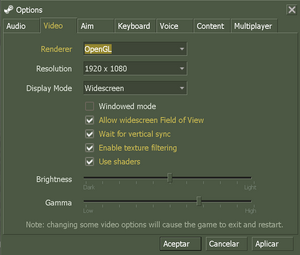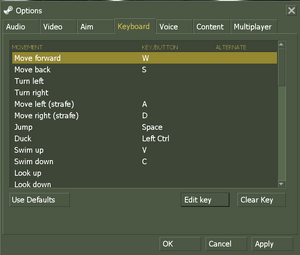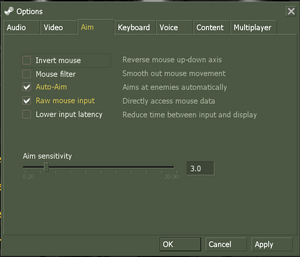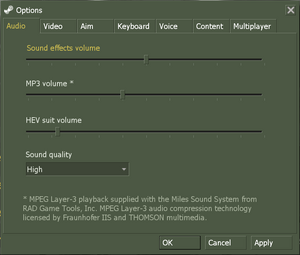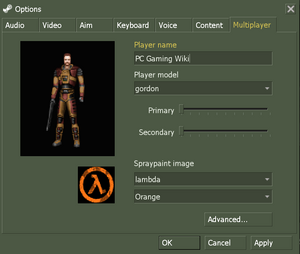Difference between revisions of "Deathmatch Classic"
m (→System requirements: updated template parameter(s)) |
(→Video) |
||
| (74 intermediate revisions by 25 users not shown) | |||
| Line 7: | Line 7: | ||
{{Infobox game/row/engine|GoldSrc}} | {{Infobox game/row/engine|GoldSrc}} | ||
|release dates= | |release dates= | ||
| − | {{Infobox game/row/date|Windows|June | + | {{Infobox game/row/date|Windows|June 7, 2001|ref=<ref>{{Refurl|url=https://www.shacknews.com/article/14405/half-life-dmc-released|title=Half-Life DMC Released <nowiki>|</nowiki> Shacknews| Shacknews|date=2023-06-23}}</ref>}} |
{{Infobox game/row/date|OS X|March 30, 2013}} | {{Infobox game/row/date|OS X|March 30, 2013}} | ||
{{Infobox game/row/date|Linux|March 30, 2013}} | {{Infobox game/row/date|Linux|March 30, 2013}} | ||
| + | |reception = | ||
| + | {{Infobox game/row/reception|Metacritic|deathmatch-classic|rating}} | ||
| + | {{Infobox game/row/reception|OpenCritic|link|rating}} | ||
| + | {{Infobox game/row/reception|IGDB|deathmatch-classic|rating}} | ||
| + | |taxonomy = | ||
| + | {{Infobox game/row/taxonomy/monetization | One-time game purchase }} | ||
| + | {{Infobox game/row/taxonomy/microtransactions | }} | ||
| + | {{Infobox game/row/taxonomy/modes | Multiplayer }} | ||
| + | {{Infobox game/row/taxonomy/pacing | Real-time }} | ||
| + | {{Infobox game/row/taxonomy/perspectives | First-person }} | ||
| + | {{Infobox game/row/taxonomy/controls | Direct control }} | ||
| + | {{Infobox game/row/taxonomy/genres | FPS }} | ||
| + | {{Infobox game/row/taxonomy/sports | }} | ||
| + | {{Infobox game/row/taxonomy/vehicles | }} | ||
| + | {{Infobox game/row/taxonomy/art styles | Realistic }} | ||
| + | {{Infobox game/row/taxonomy/themes | Fantasy, Sci-fi}} | ||
| + | {{Infobox game/row/taxonomy/series | }} | ||
|steam appid = 40 | |steam appid = 40 | ||
| − | |gogcom | + | |gogcom id = |
| + | |hltb = 2373 | ||
| + | |lutris = deathmatch-classic | ||
| + | |mobygames = 34748 | ||
| + | |strategywiki = | ||
|wikipedia = Deathmatch Classic | |wikipedia = Deathmatch Classic | ||
| + | |winehq = 8 | ||
| + | |license = commercial | ||
| + | }} | ||
| + | |||
| + | {{Introduction | ||
| + | |introduction = | ||
| + | |||
| + | |release history = | ||
| + | |||
| + | |current state = | ||
}} | }} | ||
'''General information''' | '''General information''' | ||
{{mm}} [https://github.com/ValveSoftware/halflife/issues?labels=&page=1&state=open GitHub Issue Tracker for Deathmatch Classic] and other GoldSrc-based games | {{mm}} [https://github.com/ValveSoftware/halflife/issues?labels=&page=1&state=open GitHub Issue Tracker for Deathmatch Classic] and other GoldSrc-based games | ||
| − | {{mm}} [ | + | {{mm}} [https://steamcommunity.com/app/40/discussions/ Steam Community Discussions] |
| − | |||
==Availability== | ==Availability== | ||
{{Availability| | {{Availability| | ||
| − | {{Availability/row| | + | {{Availability/row| Retail | | DRM-free | Included for free with updates for Half-Life. | | Windows }} |
| − | {{Availability/row| | + | {{Availability/row| Steam | 40 | Steam | | | Windows, OS X, Linux }} |
}} | }} | ||
==Essential improvements== | ==Essential improvements== | ||
===Skip intro videos=== | ===Skip intro videos=== | ||
| − | {{Fixbox| | + | {{Fixbox|description=Use <code>-nointro</code> [[Glossary:Command line arguments|command line argument]]}} |
| − | |||
| − | |||
| − | |||
| − | |||
| − | |||
| − | |||
| − | |||
| − | |||
| − | }} | ||
==Game data== | ==Game data== | ||
===Configuration file(s) location=== | ===Configuration file(s) location=== | ||
{{Game data| | {{Game data| | ||
| − | {{Game data/ | + | {{Game data/config|Windows|{{p|game}}\Half-Life\dmc\}} |
| − | {{Game data/ | + | {{Game data/config|OS X|{{p|game}}/Half-Life/dmc/}} |
| − | {{Game data/ | + | {{Game data/config|Linux|{{p|game}}/Half-Life/dmc/}} |
}} | }} | ||
| + | {{XDG|unknown}} | ||
===[[Glossary:Save game cloud syncing|Save game cloud syncing]]=== | ===[[Glossary:Save game cloud syncing|Save game cloud syncing]]=== | ||
{{Save game cloud syncing | {{Save game cloud syncing | ||
| − | |origin | + | |discord = |
| − | |origin notes | + | |discord notes = |
| − | |steam cloud | + | |epic games launcher = |
| − | |steam cloud notes | + | |epic games launcher notes = |
| − | | | + | |gog galaxy = |
| − | | | + | |gog galaxy notes = |
| − | | | + | |origin = |
| − | | | + | |origin notes = |
| + | |steam cloud = false | ||
| + | |steam cloud notes = | ||
| + | |ubisoft connect = | ||
| + | |ubisoft connect notes = | ||
| + | |xbox cloud = | ||
| + | |xbox cloud notes = | ||
}} | }} | ||
| − | ==Video | + | ==Video== |
| − | + | {{Image|Half_Life_Video.png|In-game video settings.}} | |
| − | {{Video | + | {{Video |
| − | |wsgf link = | + | |wsgf link = |
|widescreen wsgf award = | |widescreen wsgf award = | ||
|multimonitor wsgf award = | |multimonitor wsgf award = | ||
| Line 68: | Line 96: | ||
|4k ultra hd wsgf award = | |4k ultra hd wsgf award = | ||
|widescreen resolution = true | |widescreen resolution = true | ||
| − | |widescreen resolution notes= | + | |widescreen resolution notes= Retail and pre-25th Anniversary Update Steam versions are {{term|Vert-}}. Increase FOV to compensate. See [[#Field of view (FOV)|Field of view (FOV)]].<br>The 25th Anniversary Update version has a setting for {{term|Hor+}} called "Allow widescreen Field of View". |
|multimonitor = false | |multimonitor = false | ||
|multimonitor notes = | |multimonitor notes = | ||
| − | |ultrawidescreen = | + | |ultrawidescreen = limited |
| − | |ultrawidescreen notes = | + | |ultrawidescreen notes = Retail and pre-25th Anniversary Update Steam versions are {{term|Vert-}}. Increase FOV to compensate. See [[#Field of view (FOV)|Field of view (FOV)]].<br>The 25th Anniversary Update version has a setting for {{term|Hor+}} called "Allow widescreen Field of View". |
| − | |4k ultra hd = | + | |4k ultra hd = true |
| − | |4k ultra hd notes = | + | |4k ultra hd notes = Only with OpenGL renderer. Different renderer will cause game crash. |
| − | |fov = | + | |fov = hackable |
| − | |fov notes = | + | |fov notes = See [[#Field of view (FOV)|Field of view (FOV)]]. |
|windowed = true | |windowed = true | ||
|windowed notes = | |windowed notes = | ||
|borderless windowed = hackable | |borderless windowed = hackable | ||
|borderless windowed notes = See [[#Borderless fullscreen windowed|Borderless fullscreen windowed]]. | |borderless windowed notes = See [[#Borderless fullscreen windowed|Borderless fullscreen windowed]]. | ||
| − | |anisotropic = | + | |anisotropic = true |
| − | |anisotropic notes = | + | |anisotropic notes = Use cvar gl_aniso to configure. Restart required. |
| − | |antialiasing = | + | |antialiasing = true |
| − | |antialiasing notes = | + | |antialiasing notes = MSAA 4x |
| + | |upscaling = unknown | ||
| + | |upscaling tech = | ||
| + | |upscaling notes = | ||
|vsync = true | |vsync = true | ||
| − | |vsync notes = | + | |vsync notes = Triple Buffering.<br> Always on for the retail version. |
| − | | | + | |60 fps = true |
| − | | | + | |60 fps notes = |
| − | | | + | |120 fps = hackable |
| − | | | + | |120 fps notes = See [[#High frame rate|High frame rate]]. |
| + | |hdr = unknown | ||
| + | |hdr notes = | ||
|color blind = unknown | |color blind = unknown | ||
|color blind notes = | |color blind notes = | ||
| + | }} | ||
| + | |||
| + | ===[[Glossary:Field of view (FOV)|Field of view (FOV)]]=== | ||
| + | {{Fixbox|description=Field of view|ref={{cn|date=November 2016}}|fix= | ||
| + | {{ii}} The fov is not automatically adjusted when the 'Display Mode' is changed to 'Widescreen'. | ||
| + | |||
| + | '''First Method:''' | ||
| + | # While in game, push {{key|~}} to open the developer console. | ||
| + | # Type <code>cl_fov (value)</code> and press {{key|Enter}}. | ||
| + | |||
| + | '''Second Method:''' | ||
| + | # Alternatively you can also open <code>config.cfg</code> located in <code>{{p|game}}\Half-Life\dmc\cfg\</code>. | ||
| + | # Add the following to the bottom of it. | ||
| + | |||
| + | '''For 16:10 at 90 FOV:''' | ||
| + | <code>cl_fov 100.39</code> | ||
| + | |||
| + | '''For 16:10 at 120 FOV:''' | ||
| + | <code>cl_fov 128.61</code> | ||
| + | |||
| + | '''For 16:9 at 90 FOV:''' | ||
| + | <code>cl_fov 106.27</code> | ||
| + | |||
| + | '''For 16:9 at 120 FOV:''' | ||
| + | <code>cl_fov 133.17</code> | ||
| + | |||
| + | If the new fov doesn't stick try creating an <code>autoexec.cfg</code>-file in the same folder and adding the line to it. | ||
}} | }} | ||
===[[Glossary:Borderless fullscreen windowed|Borderless fullscreen windowed]]=== | ===[[Glossary:Borderless fullscreen windowed|Borderless fullscreen windowed]]=== | ||
| − | {{Fixbox| | + | {{Fixbox|description=-window -noborder|ref={{cn|date=July 2016}}|fix= |
| − | + | # Find Deathmatch Classic in your Steam Library | |
| − | # Find | ||
# Right-click the game name | # Right-click the game name | ||
# Select <code>Properties</code> | # Select <code>Properties</code> | ||
| Line 107: | Line 166: | ||
}} | }} | ||
| − | = | + | ===[[Glossary:Frame rate (FPS)|High frame rate]]=== |
| − | [[ | + | {{Fixbox|description=Setting FPS higher than 100|ref={{cn|date=November 2016}}|fix= |
| − | + | {{ii}} Increasing the FPS is necessary to make the game seem less choppy without <code>vsync</code> enabled. | |
| − | {{Input | + | |
| + | '''First Method:''' | ||
| + | # While in game, push {{key|~}} to open the developer console. | ||
| + | # Type <code>developer 1</code> and press {{key|Enter}}. This enables developer mode, going past the video standards of when TFC was first released. | ||
| + | # Type <code>fps_override 1</code> and press {{key|Enter}}. This enables entering in FPS levels higher than 100. | ||
| + | # Finally type <code>fps_max 200</code> and press {{key|Enter}}. Setting to 200 is recommended, higher values will feel floaty. | ||
| + | |||
| + | '''Second Method:''' | ||
| + | # Alternatively you can also open <code>autoexec.cfg</code> located in the game folder (see above). | ||
| + | # Add the following to the bottom of it. | ||
| + | <pre>developer 1 | ||
| + | fps_override 1 | ||
| + | fps_max 200</pre> | ||
| + | }} | ||
| + | |||
| + | ==Input== | ||
| + | {{Image|Half Life Remapping.png|Key map settings (Steam version)}} | ||
| + | {{Image|Half Life Mouse Joystick.png|Mouse/joystick settings (Steam version)}} | ||
| + | {{Input | ||
|key remap = true | |key remap = true | ||
|key remap notes = | |key remap notes = | ||
|acceleration option = true | |acceleration option = true | ||
| − | |acceleration option notes = | + | |acceleration option notes = Does not work in Windows 10 Creators Update. See Issues Fixed for a workaround. |
| + | |mouse sensitivity = true | ||
| + | |mouse sensitivity notes = | ||
|mouse menu = true | |mouse menu = true | ||
|mouse menu notes = | |mouse menu notes = | ||
|invert mouse y-axis = true | |invert mouse y-axis = true | ||
|invert mouse y-axis notes = | |invert mouse y-axis notes = | ||
| + | |touchscreen = unknown | ||
| + | |touchscreen notes = | ||
|controller support = hackable | |controller support = hackable | ||
| − | |controller support notes = | + | |controller support notes = In-game support only allows for single-joystick interaction, and buttons must be bound via console commands. |
|full controller = false | |full controller = false | ||
|full controller notes = | |full controller notes = | ||
| − | |controller remap = | + | |controller remap = hackable |
| − | |controller remap notes = | + | |controller remap notes = Can only be done via the <code>bind</code> command in the console. |
| − | |invert controller y-axis = | + | |controller sensitivity = false |
| − | |invert controller y-axis notes= | + | |controller sensitivity notes= |
| − | | | + | |invert controller y-axis = true |
| − | | | + | |invert controller y-axis notes= Enable option "Reverse mouse" to invert Joystick Y-axis. |
| + | |xinput controllers = unknown | ||
| + | |xinput controllers notes = | ||
| + | |xbox prompts = unknown | ||
| + | |xbox prompts notes = | ||
| + | |impulse triggers = unknown | ||
| + | |impulse triggers notes = | ||
| + | |dualshock 4 = unknown | ||
| + | |dualshock 4 notes = | ||
| + | |dualshock prompts = unknown | ||
| + | |dualshock prompts notes = | ||
| + | |light bar support = unknown | ||
| + | |light bar support notes = | ||
| + | |dualshock 4 modes = unknown | ||
| + | |dualshock 4 modes notes = | ||
| + | |tracked motion controllers= unknown | ||
| + | |tracked motion controllers notes = | ||
| + | |tracked motion prompts = unknown | ||
| + | |tracked motion prompts notes = | ||
| + | |other controllers = unknown | ||
| + | |other controllers notes = | ||
| + | |other button prompts = unknown | ||
| + | |other button prompts notes= | ||
| + | |button prompts = false | ||
| + | |button prompts notes = | ||
| + | |controller hotplug = false | ||
| + | |controller hotplug notes = | ||
| + | |haptic feedback = false | ||
| + | |haptic feedback notes = | ||
| + | |simultaneous input = unknown | ||
| + | |simultaneous input notes = | ||
}} | }} | ||
| − | ==Audio | + | ==Audio== |
| − | + | {{Image|Half Life Audio.png|Audio settings (Steam version)}} | |
| − | + | ||
| − | {{Audio | + | {{Audio |
|separate volume = true | |separate volume = true | ||
| − | |separate volume notes = | + | |separate volume notes = |
| − | |surround sound = | + | |surround sound = false |
| − | |surround sound notes = | + | |surround sound notes = Lost with Linux update.<ref>[https://steamcommunity.com/app/70/discussions/0/828934913113943429 Steam HL1 5.1 sound - Steam discussions forums].</ref> |
|subtitles = false | |subtitles = false | ||
| − | |subtitles notes = | + | |subtitles notes = |
|closed captions = false | |closed captions = false | ||
| − | |closed captions notes = | + | |closed captions notes = |
|mute on focus lost = true | |mute on focus lost = true | ||
| − | |mute on focus lost notes = | + | |mute on focus lost notes = |
| − | |eax support = | + | |eax support = |
| − | |eax support notes = | + | |eax support notes = |
| + | |royalty free audio = unknown | ||
| + | |royalty free audio notes = | ||
}} | }} | ||
| Line 157: | Line 270: | ||
|notes = | |notes = | ||
|fan = | |fan = | ||
| − | |||
}} | }} | ||
{{L10n/switch | {{L10n/switch | ||
| Line 166: | Line 278: | ||
|notes = | |notes = | ||
|fan = | |fan = | ||
| − | |||
}} | }} | ||
{{L10n/switch | {{L10n/switch | ||
| Line 175: | Line 286: | ||
|notes = | |notes = | ||
|fan = | |fan = | ||
| − | |||
}} | }} | ||
{{L10n/switch | {{L10n/switch | ||
| Line 184: | Line 294: | ||
|notes = | |notes = | ||
|fan = | |fan = | ||
| − | |||
}} | }} | ||
{{L10n/switch | {{L10n/switch | ||
| Line 193: | Line 302: | ||
|notes = | |notes = | ||
|fan = | |fan = | ||
| − | |||
}} | }} | ||
}} | }} | ||
==Network== | ==Network== | ||
| − | + | {{Image|Half Life Multiplayer.png|Multiplayer settings (Steam version)}} | |
| + | |||
{{ii}} For more information, see the [[Engine:GoldSrc#Half-Life Dedicated Server|"Half-Life Dedicated Server" section of our GoldSrc article]]. | {{ii}} For more information, see the [[Engine:GoldSrc#Half-Life Dedicated Server|"Half-Life Dedicated Server" section of our GoldSrc article]]. | ||
| Line 204: | Line 313: | ||
|local play = | |local play = | ||
|local play players = | |local play players = | ||
| + | |local play modes = | ||
|local play notes = | |local play notes = | ||
|lan play = true | |lan play = true | ||
|lan play players = 32 | |lan play players = 32 | ||
| + | |lan play modes = Versus | ||
|lan play notes = | |lan play notes = | ||
|online play = true | |online play = true | ||
|online play players = 32 | |online play players = 32 | ||
| + | |online play modes = Versus | ||
|online play notes = | |online play notes = | ||
| − | |||
| − | |||
| − | |||
| − | |||
| − | |||
| − | |||
| − | |||
| − | |||
| − | |||
| − | |||
| − | |||
| − | |||
|asynchronous = | |asynchronous = | ||
|asynchronous notes = | |asynchronous notes = | ||
| Line 236: | Line 336: | ||
|self-hosting = true | |self-hosting = true | ||
|self-hosting notes = | |self-hosting notes = | ||
| − | |direct ip = | + | |direct ip = hackable |
| − | |direct ip notes = | + | |direct ip notes = Open the console ({{key|~}}) and use <code>connect [IP address here]</code>. |
}} | }} | ||
| Line 243: | Line 343: | ||
|tcp = | |tcp = | ||
|udp = 6003, 7002, 27010, 27015, 27025 | |udp = 6003, 7002, 27010, 27015, 27025 | ||
| − | |upnp = | + | |upnp = unknown |
}} | }} | ||
| + | |||
| + | ==Issues fixed== | ||
| + | ===Run the game at screen refresh rate (Retail version)=== | ||
| + | {{ii}} The retail version of the game defaults to 60 Hz when running with Direct3D renderer in full-screen mode. | ||
| + | {{Fixbox|description=Use the <code>-freq <rate></code> [[Glossary:Command line arguments|command line argument]]|ref=<ref>{{Refurl|url=https://developer.valvesoftware.com/wiki/Command_Line_Options#Source_Games|title=Command Line Options - Valve Developer Community|date=May 2023}}</ref>|fix= | ||
| + | {{ii}} Example: <code>-freq 120</code> forces a 120 Hz refresh rate. | ||
| + | }} | ||
| + | |||
| + | ===Input Lag in Direct3D (Retail version)=== | ||
| + | {{ii}} On certain graphics cards, using the D3D renderer can result in severe input lag, even with disabled VSync. | ||
| + | {{Fixbox|description=Set {{code|gl_d3dflip 1}} in the console|ref=<ref>{{Refurl|url=http://valvearchive.com/web_archive/sierrastudios.com/games/half-life/issues.html|title=valvearchive.com|date=9 June 2023}}</ref>|fix= | ||
| + | }} | ||
| + | |||
| + | ===Main menu issues (Retail Version)=== | ||
| + | {{ii}} In modern versions of windows the menu is usually not seen in full screen in addition to crashing when loading the game | ||
| + | {{Fixbox|description=Run the game in [[Windows Compatibility Mode|compatibility mode]] for Windows XP (Service Pack 2)|ref=}} | ||
| + | |||
| + | ===Fatal Error - Available memory less than 15MB (Retail version)=== | ||
| + | {{Fixbox|description=Run the game in compatibility mode for <code>Windows XP</code>|ref={{cn|date=October 2016}}}} | ||
| + | |||
| + | ===Black screen on startup (Steam version)=== | ||
| + | {{Fixbox|description=Disable FBO rendering|ref=<ref>{{Refurl|url=https://steamcommunity.com/app/70/discussions/0/864959809942784569/|title=Steam Community|date=May 2023}}</ref>|fix= | ||
| + | # Add <code>-nofbo</code> in the game's launch options. | ||
| + | }} | ||
| + | |||
| + | ===Windows 7/Vista Performance Fix=== | ||
| + | {{ii}} In Windows 7 or Vista with modern hardware, some users may experience extremely low frame rates during gameplay. | ||
| + | |||
| + | {{Fixbox|description=Set HL.exe to high priority|ref={{cn|date=August 2015}}|fix= | ||
| + | # Open Half-Life. | ||
| + | # Press {{key|Ctrl|Shift|Esc}} in order to open the Task Manager. | ||
| + | # Under the {{code|Processes}} tab, find {{file|HL.exe}} and right click it. | ||
| + | # Set its priority to high. | ||
| + | }} | ||
| + | |||
| + | ===Performance issues with dynamic lights on Intel graphics (OpenGL)=== | ||
| + | {{ii}} Dynamic light sources being present, such as the flashlight or flickering lights, causes significant frame rate drops and lag spikes on Intel graphics. | ||
| + | {{Fixbox|description=Use [https://www.vogons.org/viewtopic.php?t=63930 this GLIntercept config]|ref=<ref>{{cn}}</ref>|fix= | ||
| + | '''Note''' | ||
| + | {{--}} As this method uses a custom {{file|OpenGL32.dll}}, it should not be used in VAC-protected servers. | ||
| + | {{++}} Doing this also fixes [[#OpenGL overbright lighting|overbright lighting]]. | ||
| + | }} | ||
| + | |||
| + | ===Broken mouselook on Windows 10 Creators Update=== | ||
| + | {{ii}} Toggle raw mouse input ON in mouse options. | ||
==Other information== | ==Other information== | ||
| + | ===API=== | ||
| + | {{API | ||
| + | |direct3d versions = 7 | ||
| + | |direct3d notes = Lost with Linux update.<ref>[https://steamcommunity.com/app/70/discussions/0/828934913113943429 Steam HL1 5.1 sound - Steam discussions forums].</ref> | ||
| + | |directdraw versions = | ||
| + | |directdraw notes = | ||
| + | |opengl versions = 2.1 | ||
| + | |opengl notes = | ||
| + | |glide versions = | ||
| + | |glide notes = | ||
| + | |software mode = true | ||
| + | |software mode notes = | ||
| + | |mantle support = | ||
| + | |mantle support notes = | ||
| + | |vulkan versions = | ||
| + | |vulkan notes = | ||
| + | |dos modes = | ||
| + | |dos modes notes = | ||
| + | |shader model versions = | ||
| + | |shader model notes = | ||
| + | |windows 32-bit exe = true | ||
| + | |windows 64-bit exe = false | ||
| + | |windows arm app = unknown | ||
| + | |windows exe notes = | ||
| + | |mac os x powerpc app = unknown | ||
| + | |macos intel 32-bit app = true | ||
| + | |macos intel 64-bit app = false | ||
| + | |macos arm app = unknown | ||
| + | |macos app notes = | ||
| + | |linux 32-bit executable= true | ||
| + | |linux 64-bit executable= false | ||
| + | |linux arm app = unknown | ||
| + | |linux executable notes = | ||
| + | }} | ||
| + | |||
| + | ===Middleware=== | ||
| + | {{Middleware | ||
| + | |physics = | ||
| + | |physics notes = | ||
| + | |audio = Miles Sound System | ||
| + | |audio notes = | ||
| + | |interface = | ||
| + | |interface notes = | ||
| + | |input = SDL | ||
| + | |input notes = | ||
| + | |cutscenes = | ||
| + | |cutscenes notes = | ||
| + | |multiplayer = WON, Steamworks | ||
| + | |multiplayer notes= WON for retail version, Steamworks for Steam version. | ||
| + | }} | ||
| + | |||
===Console commands=== | ===Console commands=== | ||
{{ii}} Games running on the GoldSrc engine can utilize [https://developer.valvesoftware.com/wiki/Command_Line_Options#Goldsource_Games GoldSrc Engine Console Commands] for various tasks. | {{ii}} Games running on the GoldSrc engine can utilize [https://developer.valvesoftware.com/wiki/Command_Line_Options#Goldsource_Games GoldSrc Engine Console Commands] for various tasks. | ||
| − | {{ii}} The console is enabled by default in GoldSrc games, press | + | {{ii}} The console is enabled by default in GoldSrc games, press {{key|~}} to open it. |
==System requirements== | ==System requirements== | ||
| Line 255: | Line 451: | ||
|OSfamily = Windows | |OSfamily = Windows | ||
| − | |minOS = XP | + | |minOS = XP |
|minCPU = 500 MHz | |minCPU = 500 MHz | ||
|minRAM = 96 MB | |minRAM = 96 MB | ||
| Line 269: | Line 465: | ||
|OSfamily = OS X | |OSfamily = OS X | ||
| − | |minOS = 10.6.3 | + | |minOS = Snow Leopard 10.6.3 |
|minCPU = 500 MHz | |minCPU = 500 MHz | ||
|minRAM = 1 GB | |minRAM = 1 GB | ||
|minHD = 4 GB | |minHD = 4 GB | ||
| − | |minGPU = | + | |minGPU = Nvidia GeForce 8000 series |
| − | |minGPU2 = ATI X1600 | + | |minGPU2 = ATI Radeon X1600 |
|minGPU3 = Intel HD 3000 | |minGPU3 = Intel HD 3000 | ||
}} | }} | ||
| Line 282: | Line 478: | ||
|minOS = Ubuntu 12.04 | |minOS = Ubuntu 12.04 | ||
| − | |minCPU = Dual-core from Intel | + | |minCPU = Dual-core from Intel at 2.8 GHz |
| + | |minCPU2 =Dual-core from AMD at 2.8 GHz | ||
|minRAM = 1 GB | |minRAM = 1 GB | ||
|minHD = 4 GB | |minHD = 4 GB | ||
| − | |minGPU = | + | |minGPU = Nvidia GeForce 8600/9600GT |
|minGPU2 = ATI/AMD Radeon HD2600/3600 | |minGPU2 = ATI/AMD Radeon HD2600/3600 | ||
| − | |||
|minOGL = 2.0 | |minOGL = 2.0 | ||
| + | |minaudio = OpenAL Compatible Sound Card | ||
| + | |minother = (Graphic Drivers: Nvidia 310, AMD 12.11) | ||
}} | }} | ||
| + | |||
| + | {{References}} | ||
Latest revision as of 01:52, 17 January 2024
 |
|
| Developers | |
|---|---|
| Valve Corporation | |
| Engines | |
| GoldSrc | |
| Release dates | |
| Windows | June 7, 2001[1] |
| macOS (OS X) | March 30, 2013 |
| Linux | March 30, 2013 |
| Taxonomy | |
| Monetization | One-time game purchase |
| Modes | Multiplayer |
| Pacing | Real-time |
| Perspectives | First-person |
| Controls | Direct control |
| Genres | FPS |
| Art styles | Realistic |
| Themes | Fantasy, Sci-fi |
Warnings
- The macOS (OS X) version of this game does not work on macOS Catalina (version 10.15) or later due to the removal of support for 32-bit-only apps.
Deathmatch Classic is a multiplayer first-person FPS game.
General information
- GitHub Issue Tracker for Deathmatch Classic and other GoldSrc-based games
- Steam Community Discussions
Availability
| Source | DRM | Notes | Keys | OS |
|---|---|---|---|---|
| Retail | Included for free with updates for Half-Life. | |||
| Steam |
Essential improvements
Skip intro videos
Use -nointro command line argument
|
|---|
Game data
Configuration file(s) location
| System | Location |
|---|---|
| Windows | <path-to-game>\Half-Life\dmc\[Note 1] |
| macOS (OS X) | <path-to-game>/Half-Life/dmc/ |
| Linux | <path-to-game>/Half-Life/dmc/ |
- It's unknown whether this game follows the XDG Base Directory Specification on Linux. Please fill in this information.
Save game cloud syncing
| System | Native | Notes |
|---|---|---|
| Steam Cloud |
Video
| Graphics feature | State | Notes | |
|---|---|---|---|
| Widescreen resolution | Retail and pre-25th Anniversary Update Steam versions are Vert-. Increase FOV to compensate. See Field of view (FOV). The 25th Anniversary Update version has a setting for Hor+ called "Allow widescreen Field of View". |
||
| Multi-monitor | |||
| Ultra-widescreen | Retail and pre-25th Anniversary Update Steam versions are Vert-. Increase FOV to compensate. See Field of view (FOV). The 25th Anniversary Update version has a setting for Hor+ called "Allow widescreen Field of View". |
||
| 4K Ultra HD | Only with OpenGL renderer. Different renderer will cause game crash. | ||
| Field of view (FOV) | See Field of view (FOV). | ||
| Windowed | |||
| Borderless fullscreen windowed | See Borderless fullscreen windowed. | ||
| Anisotropic filtering (AF) | Use cvar gl_aniso to configure. Restart required. | ||
| Anti-aliasing (AA) | MSAA 4x | ||
| Vertical sync (Vsync) | Triple Buffering. Always on for the retail version. |
||
| 60 FPS | |||
| 120+ FPS | See High frame rate. | ||
| High dynamic range display (HDR) | See the glossary page for potential alternatives. | ||
Field of view (FOV)
| Field of view[citation needed] |
|---|
First Method:
Second Method:
For 16:10 at 90 FOV:
For 16:10 at 120 FOV:
For 16:9 at 90 FOV:
For 16:9 at 120 FOV:
If the new fov doesn't stick try creating an |
Borderless fullscreen windowed
| -window -noborder[citation needed] |
|---|
|
High frame rate
| Setting FPS higher than 100[citation needed] |
|---|
First Method:
Second Method:
developer 1 fps_override 1 fps_max 200 |
Input
| Keyboard and mouse | State | Notes |
|---|---|---|
| Remapping | ||
| Mouse acceleration | Does not work in Windows 10 Creators Update. See Issues Fixed for a workaround. | |
| Mouse sensitivity | ||
| Mouse input in menus | ||
| Mouse Y-axis inversion | ||
| Controller | ||
| Controller support | In-game support only allows for single-joystick interaction, and buttons must be bound via console commands. | |
| Full controller support | ||
| Controller remapping | Can only be done via the bind command in the console. |
|
| Controller sensitivity | ||
| Controller Y-axis inversion | Enable option "Reverse mouse" to invert Joystick Y-axis. |
| Controller types |
|---|
| XInput-compatible controllers |
|---|
| PlayStation controllers |
|---|
| Generic/other controllers |
|---|
| Additional information | ||
|---|---|---|
| Button prompts | ||
| Controller hotplugging | ||
| Haptic feedback | ||
| Digital movement supported | ||
| Simultaneous controller+KB/M |
Audio
| Audio feature | State | Notes |
|---|---|---|
| Separate volume controls | ||
| Surround sound | Lost with Linux update.[2] | |
| Subtitles | ||
| Closed captions | ||
| Mute on focus lost | ||
| Royalty free audio |
Localizations
| Language | UI | Audio | Sub | Notes |
|---|---|---|---|---|
| English | ||||
| French | ||||
| German | ||||
| Italian | ||||
| Spanish |
Network
- For more information, see the "Half-Life Dedicated Server" section of our GoldSrc article.
Multiplayer types
| Type | Native | Players | Notes | |
|---|---|---|---|---|
| LAN play | 32 | Versus |
||
| Online play | 32 | Versus |
||
Connection types
| Type | Native | Notes |
|---|---|---|
| Matchmaking | ||
| Peer-to-peer | ||
| Dedicated | ||
| Self-hosting | ||
| Direct IP | Open the console (~) and use connect [IP address here]. |
Ports
| Protocol | Port(s) and/or port range(s) |
|---|---|
| UDP | 6003, 7002, 27010, 27015, 27025 |
- Universal Plug and Play (UPnP) support status is unknown.
Issues fixed
Run the game at screen refresh rate (Retail version)
- The retail version of the game defaults to 60 Hz when running with Direct3D renderer in full-screen mode.
Use the -freq <rate> command line argument[3]
|
|---|
|
Input Lag in Direct3D (Retail version)
- On certain graphics cards, using the D3D renderer can result in severe input lag, even with disabled VSync.
Set gl_d3dflip 1 in the console[4]
|
|---|
- In modern versions of windows the menu is usually not seen in full screen in addition to crashing when loading the game
| Run the game in compatibility mode for Windows XP (Service Pack 2) |
|---|
Fatal Error - Available memory less than 15MB (Retail version)
Run the game in compatibility mode for Windows XP[citation needed]
|
|---|
Black screen on startup (Steam version)
| Disable FBO rendering[5] |
|---|
|
Windows 7/Vista Performance Fix
- In Windows 7 or Vista with modern hardware, some users may experience extremely low frame rates during gameplay.
| Set HL.exe to high priority[citation needed] |
|---|
|
Performance issues with dynamic lights on Intel graphics (OpenGL)
- Dynamic light sources being present, such as the flashlight or flickering lights, causes significant frame rate drops and lag spikes on Intel graphics.
| Use this GLIntercept config[6] |
|---|
|
Note
|
Broken mouselook on Windows 10 Creators Update
- Toggle raw mouse input ON in mouse options.
Other information
API
| Technical specs | Supported | Notes |
|---|---|---|
| Direct3D | 7 | Lost with Linux update.[7] |
| OpenGL | 2.1 | |
| Software renderer |
| Executable | 32-bit | 64-bit | Notes |
|---|---|---|---|
| Windows | |||
| macOS (OS X) | This 32-bit-only macOS game does not work on macOS Catalina (10.15) or later. | ||
| Linux |
Middleware
| Middleware | Notes | |
|---|---|---|
| Audio | Miles Sound System | |
| Input | SDL | |
| Multiplayer | World Opponent Network, Steamworks | WON for retail version, Steamworks for Steam version. |
Console commands
- Games running on the GoldSrc engine can utilize GoldSrc Engine Console Commands for various tasks.
- The console is enabled by default in GoldSrc games, press ~ to open it.
System requirements
| Windows | ||
|---|---|---|
| Minimum | Recommended | |
| Operating system (OS) | XP | |
| Processor (CPU) | 500 MHz | 800 MHz |
| System memory (RAM) | 96 MB | 128 MB |
| Hard disk drive (HDD) | 4 GB | |
| Video card (GPU) | 16 MB of VRAM | 32 MB of VRAM |
| macOS (OS X) | ||
|---|---|---|
| Minimum | ||
| Operating system (OS) | Snow Leopard 10.6.3 | |
| Processor (CPU) | 500 MHz | |
| System memory (RAM) | 1 GB | |
| Hard disk drive (HDD) | 4 GB | |
| Video card (GPU) | Nvidia GeForce 8000 series ATI Radeon X1600 Intel HD 3000 |
|
| Linux | ||
|---|---|---|
| Minimum | ||
| Operating system (OS) | Ubuntu 12.04 | |
| Processor (CPU) | Dual-core from Intel at 2.8 GHz Dual-core from AMD at 2.8 GHz |
|
| System memory (RAM) | 1 GB | |
| Hard disk drive (HDD) | 4 GB | |
| Video card (GPU) | Nvidia GeForce 8600/9600GT ATI/AMD Radeon HD2600/3600 OpenGL 2.0 compatible |
|
| Sound (audio device) | OpenAL Compatible Sound Card | |
| Other | (Graphic Drivers: Nvidia 310, AMD 12.11) | |
Notes
- ↑ When running this game without elevated privileges (Run as administrator option), write operations against a location below
%PROGRAMFILES%,%PROGRAMDATA%, or%WINDIR%might be redirected to%LOCALAPPDATA%\VirtualStoreon Windows Vista and later (more details).
References
- ↑ Half-Life DMC Released | Shacknews - last accessed on 2023-06-23
- ↑ Steam HL1 5.1 sound - Steam discussions forums.
- ↑ Command Line Options - Valve Developer Community - last accessed on May 2023
- ↑ valvearchive.com - last accessed on 9 June 2023
- ↑ Steam Community - last accessed on May 2023
- ↑ [citation needed]
- ↑ Steam HL1 5.1 sound - Steam discussions forums.