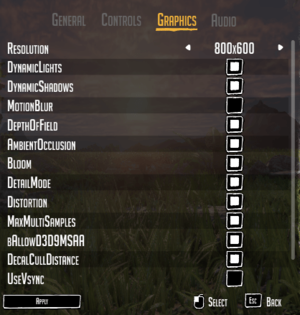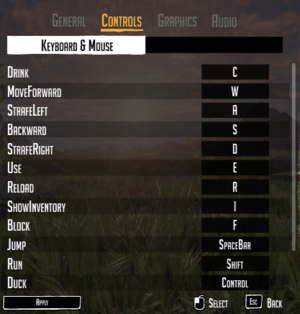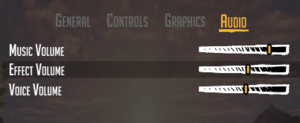Difference between revisions of "Day One: Garry's Incident"
From PCGamingWiki, the wiki about fixing PC games
m (→Video settings: updated template usage) |
m (General maintenance with AutoWikiBrowser in Bot mode) |
||
| (46 intermediate revisions by 11 users not shown) | |||
| Line 8: | Line 8: | ||
|release dates= | |release dates= | ||
{{Infobox game/row/date|Windows|September 25, 2013}} | {{Infobox game/row/date|Windows|September 25, 2013}} | ||
| + | |taxonomy = | ||
| + | {{Infobox game/row/taxonomy/monetization | One-time game purchase }} | ||
| + | {{Infobox game/row/taxonomy/microtransactions | }} | ||
| + | {{Infobox game/row/taxonomy/modes | }} | ||
| + | {{Infobox game/row/taxonomy/pacing | }} | ||
| + | {{Infobox game/row/taxonomy/perspectives | }} | ||
| + | {{Infobox game/row/taxonomy/controls | }} | ||
| + | {{Infobox game/row/taxonomy/genres | }} | ||
| + | {{Infobox game/row/taxonomy/sports | }} | ||
| + | {{Infobox game/row/taxonomy/vehicles | }} | ||
| + | {{Infobox game/row/taxonomy/art styles | }} | ||
| + | {{Infobox game/row/taxonomy/themes | }} | ||
| + | {{Infobox game/row/taxonomy/series | }} | ||
|steam appid = 242800 | |steam appid = 242800 | ||
| − | |gogcom | + | |gogcom id = |
| − | |wikipedia = | + | |mobygames = |
| + | |strategywiki = | ||
| + | |wikipedia = Day One: Garry's Incident | ||
| + | |winehq = | ||
| + | |license = commercial | ||
| + | |official site= http://dayonegame.com/ | ||
}} | }} | ||
'''General information''' | '''General information''' | ||
| − | {{mm}} [ | + | {{mm}} [https://steamcommunity.com/app/242800/discussions/ Steam Community Discussions] |
| − | |||
{{mm}} [http://cdn2.steampowered.com/Manuals/242800/DayOne_Manual1.2.pdf?t=1380038595 Game manual] | {{mm}} [http://cdn2.steampowered.com/Manuals/242800/DayOne_Manual1.2.pdf?t=1380038595 Game manual] | ||
==Availability== | ==Availability== | ||
{{Availability| | {{Availability| | ||
| − | {{Availability/row| GamersGate | | + | {{Availability/row| GamersGate | day-one-garrys-incident | DRM-free | | | Windows }} |
| − | {{Availability/row| Steam | 242800 | Steam | }} | + | {{Availability/row| Steam | 242800 | Steam | | | Windows | unavailable }} |
}} | }} | ||
| Line 27: | Line 44: | ||
===Configuration file(s) location=== | ===Configuration file(s) location=== | ||
{{Game data| | {{Game data| | ||
| − | {{Game data/ | + | {{Game data/config|Windows|{{p|game}}\UDKGame\Config\}} |
}} | }} | ||
{{ii}} Video settings are located in <code>UDKEngine.ini</code>. | {{ii}} Video settings are located in <code>UDKEngine.ini</code>. | ||
| Line 33: | Line 50: | ||
===Save game data location=== | ===Save game data location=== | ||
{{Game data| | {{Game data| | ||
| − | {{Game data/ | + | {{Game data/saves|Windows|{{p|game}}\Binaries\Win32\*.sav}} |
}} | }} | ||
| Line 39: | Line 56: | ||
===[[Glossary:Save game cloud syncing|Save game cloud syncing]]=== | ===[[Glossary:Save game cloud syncing|Save game cloud syncing]]=== | ||
{{Save game cloud syncing | {{Save game cloud syncing | ||
| − | |origin | + | |discord = |
| − | |origin notes | + | |discord notes = |
| − | |steam cloud | + | |epic games launcher = |
| − | |steam cloud notes | + | |epic games launcher notes = |
| − | | | + | |gog galaxy = |
| − | | | + | |gog galaxy notes = |
| − | | | + | |origin = |
| − | | | + | |origin notes = |
| + | |steam cloud = false | ||
| + | |steam cloud notes = | ||
| + | |ubisoft connect = | ||
| + | |ubisoft connect notes = | ||
| + | |xbox cloud = | ||
| + | |xbox cloud notes = | ||
}} | }} | ||
| − | ==Video | + | ==Video== |
| − | + | {{Image|DayOne - Video Settings.png|Video settings.}} | |
{{++}} Eleven new toggles in video settings have been added since launch due to player demand. | {{++}} Eleven new toggles in video settings have been added since launch due to player demand. | ||
{{--}} Many of them either don't do anything or have cryptic names with no explanations. | {{--}} Many of them either don't do anything or have cryptic names with no explanations. | ||
| − | {{Video | + | {{Video |
|wsgf link = | |wsgf link = | ||
|widescreen wsgf award = | |widescreen wsgf award = | ||
| Line 59: | Line 82: | ||
|ultrawidescreen wsgf award = | |ultrawidescreen wsgf award = | ||
|4k ultra hd wsgf award = | |4k ultra hd wsgf award = | ||
| − | |widescreen resolution = | + | |widescreen resolution = limited |
|widescreen resolution notes= Some resolutions not listed; see [[#Widescreen resolution|Widescreen resolution]]. | |widescreen resolution notes= Some resolutions not listed; see [[#Widescreen resolution|Widescreen resolution]]. | ||
| − | |multimonitor = | + | |multimonitor = false |
|multimonitor notes = | |multimonitor notes = | ||
|ultrawidescreen = unknown | |ultrawidescreen = unknown | ||
| Line 77: | Line 100: | ||
|antialiasing = hackable | |antialiasing = hackable | ||
|antialiasing notes = Off by default. See [[#Anti-aliasing (AA)|Anti-aliasing (AA)]]. | |antialiasing notes = Off by default. See [[#Anti-aliasing (AA)|Anti-aliasing (AA)]]. | ||
| + | |upscaling = unknown | ||
| + | |upscaling tech = | ||
| + | |upscaling notes = | ||
|vsync = true | |vsync = true | ||
|vsync notes = | |vsync notes = | ||
| − | | | + | |60 fps = true |
| − | | | + | |60 fps notes = |
| + | |120 fps = hackable | ||
| + | |120 fps notes = Frame rate is limited to 62 FPS; see [[#High frame rate|High frame rate]]. | ||
| + | |hdr = unknown | ||
| + | |hdr notes = | ||
|color blind = unknown | |color blind = unknown | ||
|color blind notes = | |color blind notes = | ||
| Line 88: | Line 118: | ||
{{--}} In the Graphics Options the game allows a choice of pre-set resolutions. It does not populate this list bast on the modes supported by your system. It is possible to use less common resolutions such as 2048x1152 by editing a config file. | {{--}} In the Graphics Options the game allows a choice of pre-set resolutions. It does not populate this list bast on the modes supported by your system. It is possible to use less common resolutions such as 2048x1152 by editing a config file. | ||
| − | {{Fixbox| | + | {{Fixbox|description=Adjust game resolution by editing UDKGame.ini|ref={{cn|date=July 2016}}|fix= |
| − | + | # Go to <code>{{p|game}}\UDKGame\Config\</code> | |
| − | # | + | # Open <code>UDKEngine.ini</code>. |
# In the <code>[SystemSettings]</code> section find <code>ResX=</code> and <code>RexY=</code> and change them to the desired vertical and horizontal resolution. | # In the <code>[SystemSettings]</code> section find <code>ResX=</code> and <code>RexY=</code> and change them to the desired vertical and horizontal resolution. | ||
{{--}} Making any changes through the game's Graphics Options will overwrite these custom values. | {{--}} Making any changes through the game's Graphics Options will overwrite these custom values. | ||
| Line 96: | Line 126: | ||
===[[Glossary:Field of view (FOV)|Field of view (FOV)]]=== | ===[[Glossary:Field of view (FOV)|Field of view (FOV)]]=== | ||
| − | {{ii}} FOV can be adjusted within the game using <code>0</code> and <code>9</code> keys. However, it is reset back to its default of 90 upon reload or death.<ref> | + | {{ii}} FOV can be adjusted within the game using <code>0</code> and <code>9</code> keys. However, it is reset back to its default of 90 upon reload or death.<ref>{{Refurl|url=https://steamcommunity.com/app/242800/discussions/0/864980277764129314/#c864980277767130671|title=Steam Community|date=9 June 2023}}</ref> |
| − | {{Fixbox| | + | |
| − | + | {{Fixbox|description=Permanent FOV fix by editing UDKGame.ini|ref={{cn|date=July 2016}}|fix= | |
| − | # | + | # Go to <code>{{p|game}}\UDKGame\Config\</code> |
| + | # Open <code>UDKGame.ini</code>. | ||
# In the <code>[UTGame.UTPlayerController]</code> section locate <code>OnFootDefaultFOV=90.000000</code> and change to the desired value. | # In the <code>[UTGame.UTPlayerController]</code> section locate <code>OnFootDefaultFOV=90.000000</code> and change to the desired value. | ||
}} | }} | ||
===[[Glossary:Anisotropic filtering (AF)|Anisotropic filtering (AF)]]=== | ===[[Glossary:Anisotropic filtering (AF)|Anisotropic filtering (AF)]]=== | ||
| − | + | {{ii}} The game defaults to AF of 4. This can be increased to 8 or 16 to eliminate blurring of textures at sharp angles to the camera. | |
| − | + | ||
| − | {{ii}} The game defaults to AF of 4. This can be increased to 8 or 16 to eliminate blurring of textures at sharp angles to the camera. | + | {{Fixbox|description=Adjust AF by editing UDKGame.ini|ref={{cn|date=July 2016}}|fix= |
| − | + | # Go to <code>{{p|game}}\UDKGame\Config\</code> | |
| + | # Open <code>UDKEngine.ini</code>. | ||
# In the <code>[SystemSettings]</code> section find <code>MaxAnisotropy=4</code> and change to the desired value. Valid values are 1, 2, 4, 8 and 16. | # In the <code>[SystemSettings]</code> section find <code>MaxAnisotropy=4</code> and change to the desired value. Valid values are 1, 2, 4, 8 and 16. | ||
}} | }} | ||
| Line 113: | Line 145: | ||
===[[Glossary:Anti-aliasing (AA)|Anti-aliasing (AA)]]=== | ===[[Glossary:Anti-aliasing (AA)|Anti-aliasing (AA)]]=== | ||
{{--}} In Graphics Options the game has two toggable settings: <code>MaxMultiSamples</code> and <code>bAllowD3D9MSAA</code>. The first one toggles <code>MaxMultiSamples=</code> between 0 and 1, and the second toggles <code>bAllowD3D9MSAA=</code> between <code>True</code> and <code>False</code> in <code>UDKGame.ini</code>. Unfortunately, no combination of these toggles enables Anti-aliasing. | {{--}} In Graphics Options the game has two toggable settings: <code>MaxMultiSamples</code> and <code>bAllowD3D9MSAA</code>. The first one toggles <code>MaxMultiSamples=</code> between 0 and 1, and the second toggles <code>bAllowD3D9MSAA=</code> between <code>True</code> and <code>False</code> in <code>UDKGame.ini</code>. Unfortunately, no combination of these toggles enables Anti-aliasing. | ||
| − | {{Fixbox| | + | |
| − | + | {{Fixbox|description=Adjust AA by editing UDKGame.ini|ref={{cn|date=July 2016}}|fix= | |
| − | # | + | # Go to <code>{{p|game}}\UDKGame\Config\</code> |
| + | # Open <code>UDKEngine.ini</code>. | ||
# In the <code>[SystemSettings]</code> section find <code>MaxMultiSamples=</code> and change to the desired value. Valid values are 1, 2, 4, and 8. | # In the <code>[SystemSettings]</code> section find <code>MaxMultiSamples=</code> and change to the desired value. Valid values are 1, 2, 4, and 8. | ||
# Locate <code>bAllowD3D9MSAA=</code> in the same section and change to <code>True</code>. | # Locate <code>bAllowD3D9MSAA=</code> in the same section and change to <code>True</code>. | ||
| Line 122: | Line 155: | ||
===[[Glossary:Frame rate (FPS)|High frame rate]]=== | ===[[Glossary:Frame rate (FPS)|High frame rate]]=== | ||
| − | {{Fixbox| | + | {{Fixbox|description=Raise frame rate smoothing|ref={{cn|date=July 2016}}|fix= |
| − | + | # Go to the [[#Game data|configuration file(s) location]]. | |
| − | # | + | # Open <code>UDKEngine.ini</code>. |
| − | # Open | ||
# Search <code>MaxSmoothedFrameRate</code>. Best value should be your monitor refresh rate +2 so e.g. with 144hz monitor value should be <code>146</code>. Change configs value to this. There may be multiple instances so change them all. | # Search <code>MaxSmoothedFrameRate</code>. Best value should be your monitor refresh rate +2 so e.g. with 144hz monitor value should be <code>146</code>. Change configs value to this. There may be multiple instances so change them all. | ||
# Save file. | # Save file. | ||
| Line 131: | Line 163: | ||
}} | }} | ||
| − | ==Input | + | ==Input== |
| − | + | {{Image|DayOne - Controls.png|Keybinds.}} | |
| − | {{Input | + | {{Input |
|key remap = true | |key remap = true | ||
|key remap notes = Cannot bind mouse buttons to actions. | |key remap notes = Cannot bind mouse buttons to actions. | ||
|acceleration option = false | |acceleration option = false | ||
|acceleration option notes = Mouse acceleration is turned off. | |acceleration option notes = Mouse acceleration is turned off. | ||
| + | |mouse sensitivity = unknown | ||
| + | |mouse sensitivity notes = | ||
|mouse menu = unknown | |mouse menu = unknown | ||
|mouse menu notes = | |mouse menu notes = | ||
|invert mouse y-axis = unknown | |invert mouse y-axis = unknown | ||
|invert mouse y-axis notes = | |invert mouse y-axis notes = | ||
| + | |touchscreen = unknown | ||
| + | |touchscreen notes = | ||
|controller support = true | |controller support = true | ||
|controller support notes = | |controller support notes = | ||
| Line 148: | Line 184: | ||
|controller remap = unknown | |controller remap = unknown | ||
|controller remap notes = | |controller remap notes = | ||
| + | |controller sensitivity = unknown | ||
| + | |controller sensitivity notes= | ||
|invert controller y-axis = unknown | |invert controller y-axis = unknown | ||
|invert controller y-axis notes= | |invert controller y-axis notes= | ||
| − | | | + | |xinput controllers = unknown |
| − | | | + | |xinput controllers notes = |
| + | |xbox prompts = unknown | ||
| + | |xbox prompts notes = | ||
| + | |impulse triggers = unknown | ||
| + | |impulse triggers notes = | ||
| + | |dualshock 4 = unknown | ||
| + | |dualshock 4 notes = | ||
| + | |dualshock prompts = unknown | ||
| + | |dualshock prompts notes = | ||
| + | |light bar support = unknown | ||
| + | |light bar support notes = | ||
| + | |dualshock 4 modes = unknown | ||
| + | |dualshock 4 modes notes = | ||
| + | |tracked motion controllers= unknown | ||
| + | |tracked motion controllers notes = | ||
| + | |tracked motion prompts = unknown | ||
| + | |tracked motion prompts notes = | ||
| + | |other controllers = unknown | ||
| + | |other controllers notes = | ||
| + | |other button prompts = unknown | ||
| + | |other button prompts notes= | ||
| + | |controller hotplug = unknown | ||
| + | |controller hotplug notes = | ||
| + | |haptic feedback = unknown | ||
| + | |haptic feedback notes = | ||
| + | |simultaneous input = unknown | ||
| + | |simultaneous input notes = | ||
| + | |steam input api = unknown | ||
| + | |steam input api notes = | ||
| + | |steam hook input = unknown | ||
| + | |steam hook input notes = | ||
| + | |steam input presets = unknown | ||
| + | |steam input presets notes = | ||
| + | |steam controller prompts = unknown | ||
| + | |steam controller prompts notes = | ||
| + | |steam cursor detection = unknown | ||
| + | |steam cursor detection notes = | ||
}} | }} | ||
| − | ==Audio | + | ==Audio== |
| − | + | {{Image|DayOne - Audio Settings.png|Audio settings.}} | |
| − | {{Audio | + | {{Audio |
|separate volume = true | |separate volume = true | ||
|separate volume notes = Music, effects and voice sliders. | |separate volume notes = Music, effects and voice sliders. | ||
| Line 168: | Line 242: | ||
|mute on focus lost notes = | |mute on focus lost notes = | ||
|eax support = | |eax support = | ||
| − | |eax support notes = | + | |eax support notes = |
| + | |royalty free audio = unknown | ||
| + | |royalty free audio notes = | ||
| + | }} | ||
| + | |||
| + | {{L10n|content= | ||
| + | {{L10n/switch | ||
| + | |language = English | ||
| + | |interface = true | ||
| + | |audio = true | ||
| + | |subtitles = false | ||
| + | |notes = | ||
| + | |fan = | ||
| + | }} | ||
| + | }} | ||
| + | |||
| + | ==VR support== | ||
| + | {{VR support | ||
| + | |gg3d name = | ||
| + | |native 3d gg3d award = | ||
| + | |nvidia 3d vision gg3d award = | ||
| + | |tridef 3d gg3d award = | ||
| + | |iz3d gg3d award = | ||
| + | |native 3d = unknown | ||
| + | |native 3d notes = | ||
| + | |nvidia 3d vision = hackable | ||
| + | |nvidia 3d vision notes = See [https://helixmod.blogspot.com/2013/09/day-one-garrys-incident.html Helix Mod: Day One: Garry's Incident]. | ||
| + | |tridef 3d = unknown | ||
| + | |tridef 3d notes = | ||
| + | |iz3d = unknown | ||
| + | |iz3d notes = | ||
| + | |vorpx = hackable | ||
| + | |vorpx modes = G3D | ||
| + | |vorpx notes = User created game profile, see [https://www.vorpx.com/forums/topic/day-one-garrys-incident/ vorpx forum] profile introduction. | ||
| + | |htc vive = | ||
| + | |htc vive notes = | ||
| + | |oculus rift = | ||
| + | |oculus rift notes = | ||
| + | |osvr = | ||
| + | |osvr notes = | ||
| + | |keyboard-mouse = | ||
| + | |keyboard-mouse notes = | ||
| + | |3rd space gaming vest = | ||
| + | |3rd space gaming vest notes = | ||
| + | |novint falcon = | ||
| + | |novint falcon notes = | ||
| + | |trackir = | ||
| + | |trackir notes = | ||
| + | |tobii eye tracking = | ||
| + | |tobii eye tracking notes = | ||
| + | |play area seated = | ||
| + | |play area seated notes = | ||
| + | |play area standing = | ||
| + | |play area standing notes = | ||
| + | |play area room-scale = | ||
| + | |play area room-scale notes = | ||
}} | }} | ||
==Issues fixed== | ==Issues fixed== | ||
===Restoring lost saved games=== | ===Restoring lost saved games=== | ||
| − | {{Fixbox| | + | {{Fixbox|description=Adding saves to UDKSaveFile.ini|ref={{cn|date=July 2016}}|fix= |
| − | + | ||
'''Notes''' | '''Notes''' | ||
{{ii}} A 9/29/2013 update to the Steam version of the game made the game lose track of previously saved games. The saved game files are still there, however, the game does not see them because UDKSaveFile.ini was either overwritten or deleted with the update. | {{ii}} A 9/29/2013 update to the Steam version of the game made the game lose track of previously saved games. The saved game files are still there, however, the game does not see them because UDKSaveFile.ini was either overwritten or deleted with the update. | ||
# Find the desired <code>.sav</code> file located in <code>{{p|game}}\Binaries\Win32\</code>. The latest saved game file could be identified by sorting the folder by date modified. | # Find the desired <code>.sav</code> file located in <code>{{p|game}}\Binaries\Win32\</code>. The latest saved game file could be identified by sorting the folder by date modified. | ||
| − | # | + | # Go to <code>{{p|game}}\UDKGame\Config\</code> |
| + | # Open <code>UDKSaveFile.ini</code>. | ||
# Make a backup of the file in case the original needs to be restored. | # Make a backup of the file in case the original needs to be restored. | ||
# If <code>UDKSaveFile.ini</code> does not exist at the above location, start the game, click <code>Options</code>, then <code>Graphics</code> and then click <code>Apply</code>. This will create the file. | # If <code>UDKSaveFile.ini</code> does not exist at the above location, start the game, click <code>Options</code>, then <code>Graphics</code> and then click <code>Apply</code>. This will create the file. | ||
| Line 188: | Line 318: | ||
===Out of memory error=== | ===Out of memory error=== | ||
| − | + | {{ii}} This error typically happens when exiting the temple. | |
| − | + | {{ii}} By default a process can't address more than 2 GB of memory on 32-bit Windows. This limit can be raised to 3 GB using this command. | |
| − | {{ii}}This error typically happens when exiting the temple. | + | |
| − | {{ii}}By default a process can't address more than 2 GB of memory on 32 bit | + | {{Fixbox|description=Increase user address space on 32-bit Windows|ref=<ref>{{Refurl|url=https://steamcommunity.com/app/242800/discussions/0/864980103811585830/#c864980153145439888|title=Steam Community|date=9 June 2023}}</ref>|fix= |
#Right click on command prompt. | #Right click on command prompt. | ||
#Select <code>Run as administrator</code>. | #Select <code>Run as administrator</code>. | ||
| Line 199: | Line 329: | ||
===Disable mouse smoothing=== | ===Disable mouse smoothing=== | ||
| − | {{Fixbox| | + | {{Fixbox|description=Disable mouse smoothing by editing UDKInput.ini|ref={{cn|date=July 2016}}|fix= |
| − | + | # Go to <code>{{p|game}}\UDKGame\Config\</code> | |
| − | # | + | # Open <code>UDKInput.ini</code>. |
# In the <code>[Engine.PlayerInput]</code> section locate <code>bEnableMouseSmoothing=true</code> and change it to <code>false</code>. | # In the <code>[Engine.PlayerInput]</code> section locate <code>bEnableMouseSmoothing=true</code> and change it to <code>false</code>. | ||
| + | }} | ||
| + | |||
| + | ==Other information== | ||
| + | ===API=== | ||
| + | {{API | ||
| + | |direct3d versions = | ||
| + | |direct3d notes = | ||
| + | |directdraw versions = | ||
| + | |directdraw notes = | ||
| + | |opengl versions = | ||
| + | |opengl notes = | ||
| + | |glide versions = | ||
| + | |glide notes = | ||
| + | |software mode = | ||
| + | |software mode notes = | ||
| + | |mantle support = | ||
| + | |mantle support notes = | ||
| + | |metal support = | ||
| + | |metal support notes = | ||
| + | |vulkan versions = | ||
| + | |vulkan notes = | ||
| + | |dos modes = | ||
| + | |dos modes notes = | ||
| + | |shader model versions = | ||
| + | |shader model notes = | ||
| + | |windows 32-bit exe = unknown | ||
| + | |windows 64-bit exe = unknown | ||
| + | |windows arm app = unknown | ||
| + | |windows exe notes = | ||
| + | |macos intel 32-bit app = | ||
| + | |macos intel 64-bit app = | ||
| + | |macos arm app = unknown | ||
| + | |macos app notes = | ||
| + | |linux 32-bit executable= | ||
| + | |linux 64-bit executable= | ||
| + | |linux arm app = unknown | ||
| + | |linux executable notes = | ||
}} | }} | ||
| Line 213: | Line 380: | ||
|minRAM = 4 GB | |minRAM = 4 GB | ||
|minHD = 3 GB | |minHD = 3 GB | ||
| − | |minGPU = GeForce GTX 260 | + | |minGPU = Nvidia GeForce GTX 260 |
|minGPU2 = | |minGPU2 = | ||
|minGPU3 = | |minGPU3 = | ||
| Line 227: | Line 394: | ||
|recCPU = 2.8 GHz quad core | |recCPU = 2.8 GHz quad core | ||
|recRAM = 8 GB | |recRAM = 8 GB | ||
| − | |recHD = | + | |recHD = |
| − | |recGPU = GeForce GTX 570 | + | |recGPU = Nvidia GeForce GTX 570 |
|recGPU2 = | |recGPU2 = | ||
|recGPU3 = | |recGPU3 = | ||
|recVRAM = 1 GB | |recVRAM = 1 GB | ||
|recOGL = | |recOGL = | ||
| − | |recDX = | + | |recDX = |
|recSM = | |recSM = | ||
|recaudio = DirectX compatible | |recaudio = DirectX compatible | ||
Latest revision as of 09:40, 11 June 2023
 |
|
| Developers | |
|---|---|
| Wild Games Studio | |
| Engines | |
| Unreal Engine 3 | |
| Release dates | |
| Windows | September 25, 2013 |
| Taxonomy | |
| Monetization | One-time game purchase |
General information
Availability
| Source | DRM | Notes | Keys | OS |
|---|---|---|---|---|
| GamersGate | ||||
| Steam (unavailable) |
Game data
Configuration file(s) location
| System | Location |
|---|---|
| Windows | <path-to-game>\UDKGame\Config\[Note 1] |
| Steam Play (Linux) | <SteamLibrary-folder>/steamapps/compatdata/242800/pfx/[Note 2] |
- Video settings are located in
UDKEngine.ini.
Save game data location
| System | Location |
|---|---|
| Windows | <path-to-game>\Binaries\Win32\*.sav[Note 1] |
| Steam Play (Linux) | <SteamLibrary-folder>/steamapps/compatdata/242800/pfx/[Note 2] |
Game data
Save game cloud syncing
| System | Native | Notes |
|---|---|---|
| Steam Cloud |
Video
- Eleven new toggles in video settings have been added since launch due to player demand.
- Many of them either don't do anything or have cryptic names with no explanations.
| Graphics feature | State | Notes | |
|---|---|---|---|
| Widescreen resolution | Some resolutions not listed; see Widescreen resolution. | ||
| Multi-monitor | |||
| Ultra-widescreen | |||
| 4K Ultra HD | |||
| Field of view (FOV) | Use 0 and 9 to change FOV. See Field of view (FOV) for a permanent fix. | ||
| Windowed | F11 or Alt+↵ Enter toggles between full screen and windowed modes. | ||
| Borderless fullscreen windowed | See the glossary page for potential workarounds. | ||
| Anisotropic filtering (AF) | The game defaults to 4 samples. See Anisotropic filtering (AF). | ||
| Anti-aliasing (AA) | Off by default. See Anti-aliasing (AA). | ||
| Vertical sync (Vsync) | |||
| 60 FPS | |||
| 120+ FPS | Frame rate is limited to 62 FPS; see High frame rate. | ||
Widescreen resolution
- In the Graphics Options the game allows a choice of pre-set resolutions. It does not populate this list bast on the modes supported by your system. It is possible to use less common resolutions such as 2048x1152 by editing a config file.
| Adjust game resolution by editing UDKGame.ini[citation needed] |
|---|
|
Field of view (FOV)
- FOV can be adjusted within the game using
0and9keys. However, it is reset back to its default of 90 upon reload or death.[1]
| Permanent FOV fix by editing UDKGame.ini[citation needed] |
|---|
|
Anisotropic filtering (AF)
- The game defaults to AF of 4. This can be increased to 8 or 16 to eliminate blurring of textures at sharp angles to the camera.
| Adjust AF by editing UDKGame.ini[citation needed] |
|---|
|
Anti-aliasing (AA)
- In Graphics Options the game has two toggable settings:
MaxMultiSamplesandbAllowD3D9MSAA. The first one togglesMaxMultiSamples=between 0 and 1, and the second togglesbAllowD3D9MSAA=betweenTrueandFalseinUDKGame.ini. Unfortunately, no combination of these toggles enables Anti-aliasing.
| Adjust AA by editing UDKGame.ini[citation needed] |
|---|
|
High frame rate
| Raise frame rate smoothing[citation needed] |
|---|
|
Input
| Keyboard and mouse | State | Notes |
|---|---|---|
| Remapping | Cannot bind mouse buttons to actions. | |
| Mouse acceleration | Mouse acceleration is turned off. | |
| Mouse sensitivity | ||
| Mouse input in menus | ||
| Mouse Y-axis inversion | ||
| Controller | ||
| Controller support | ||
| Full controller support | ||
| Controller remapping | ||
| Controller sensitivity | ||
| Controller Y-axis inversion |
| Controller types |
|---|
| XInput-compatible controllers |
|---|
| PlayStation controllers |
|---|
| Generic/other controllers |
|---|
| Additional information | ||
|---|---|---|
| Controller hotplugging | ||
| Haptic feedback | ||
| Digital movement supported | ||
| Simultaneous controller+KB/M |
Audio
| Audio feature | State | Notes |
|---|---|---|
| Separate volume controls | Music, effects and voice sliders. | |
| Surround sound | ||
| Subtitles | ||
| Closed captions | ||
| Mute on focus lost | ||
| Royalty free audio |
Localizations
| Language | UI | Audio | Sub | Notes |
|---|---|---|---|---|
| English |
VR support
| 3D modes | State | Notes | |
|---|---|---|---|
| Nvidia 3D Vision | See Helix Mod: Day One: Garry's Incident. | ||
| vorpX | G3D User created game profile, see vorpx forum profile introduction. |
||
Issues fixed
Restoring lost saved games
| Adding saves to UDKSaveFile.ini[citation needed] |
|---|
|
Notes
|
Out of memory error
- This error typically happens when exiting the temple.
- By default a process can't address more than 2 GB of memory on 32-bit Windows. This limit can be raised to 3 GB using this command.
| Increase user address space on 32-bit Windows[2] |
|---|
|
Disable mouse smoothing
| Disable mouse smoothing by editing UDKInput.ini[citation needed] |
|---|
|
Other information
API
| Executable | 32-bit | 64-bit | Notes |
|---|---|---|---|
| Windows |
System requirements
| Windows | ||
|---|---|---|
| Minimum | Recommended | |
| Operating system (OS) | XP, Vista, 7, 8 | Vista, 7, 8 |
| Processor (CPU) | 2.2 GHz dual core | 2.8 GHz quad core |
| System memory (RAM) | 4 GB | 8 GB |
| Hard disk drive (HDD) | 3 GB | |
| Video card (GPU) | Nvidia GeForce GTX 260 896 MB of VRAM DirectX 9.0c compatible | Nvidia GeForce GTX 570 1 GB of VRAM |
| Sound (audio device) | DirectX compatible | DirectX compatible |
Notes
- ↑ 1.0 1.1 When running this game without elevated privileges (Run as administrator option), write operations against a location below
%PROGRAMFILES%,%PROGRAMDATA%, or%WINDIR%might be redirected to%LOCALAPPDATA%\VirtualStoreon Windows Vista and later (more details). - ↑ 2.0 2.1 Notes regarding Steam Play (Linux) data:
- File/folder structure within this directory reflects the path(s) listed for Windows and/or Steam game data.
- Use Wine's registry editor to access any Windows registry paths.
- The app ID (242800) may differ in some cases.
- Treat backslashes as forward slashes.
- See the glossary page for details on Windows data paths.
References
- ↑ Steam Community - last accessed on 9 June 2023
- ↑ Steam Community - last accessed on 9 June 2023