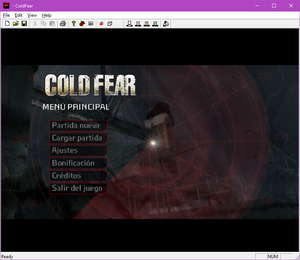Difference between revisions of "Cold Fear"
From PCGamingWiki, the wiki about fixing PC games
m (Added Czech lang) |
|||
| (52 intermediate revisions by 19 users not shown) | |||
| Line 11: | Line 11: | ||
|reception = | |reception = | ||
{{Infobox game/row/reception|Metacritic|cold-fear|66}} | {{Infobox game/row/reception|Metacritic|cold-fear|66}} | ||
| − | {{Infobox game/row/reception|IGDB|cold-fear|}} | + | {{Infobox game/row/reception|IGDB|cold-fear|67}} |
|taxonomy = | |taxonomy = | ||
| − | {{Infobox game/row/taxonomy/monetization | | + | {{Infobox game/row/taxonomy/monetization | One-time game purchase }} |
| − | {{Infobox game/row/taxonomy/microtransactions | | + | {{Infobox game/row/taxonomy/microtransactions | }} |
{{Infobox game/row/taxonomy/modes | Singleplayer }} | {{Infobox game/row/taxonomy/modes | Singleplayer }} | ||
{{Infobox game/row/taxonomy/pacing | Real-time }} | {{Infobox game/row/taxonomy/pacing | Real-time }} | ||
{{Infobox game/row/taxonomy/perspectives | Cinematic camera, Third-person }} | {{Infobox game/row/taxonomy/perspectives | Cinematic camera, Third-person }} | ||
{{Infobox game/row/taxonomy/controls | Direct control }} | {{Infobox game/row/taxonomy/controls | Direct control }} | ||
| − | {{Infobox game/row/taxonomy/genres | Survival horror, Shooter }} | + | {{Infobox game/row/taxonomy/genres | Action, Survival horror, Shooter, TPS }} |
{{Infobox game/row/taxonomy/sports | }} | {{Infobox game/row/taxonomy/sports | }} | ||
{{Infobox game/row/taxonomy/vehicles | }} | {{Infobox game/row/taxonomy/vehicles | }} | ||
| − | {{Infobox game/row/taxonomy/art styles | Realistic}} | + | {{Infobox game/row/taxonomy/art styles | Realistic }} |
{{Infobox game/row/taxonomy/themes | Horror }} | {{Infobox game/row/taxonomy/themes | Horror }} | ||
|steam appid = 15270 | |steam appid = 15270 | ||
| Line 29: | Line 29: | ||
|mobygames = cold-fear | |mobygames = cold-fear | ||
|hltb = 1795 | |hltb = 1795 | ||
| + | |lutris = cold-fear | ||
|wikipedia = Cold Fear | |wikipedia = Cold Fear | ||
|winehq = 4694 | |winehq = 4694 | ||
|license = commercial | |license = commercial | ||
| + | }} | ||
| + | |||
| + | {{Introduction | ||
| + | |introduction = | ||
| + | |||
| + | |release history = | ||
| + | |||
| + | |current state = | ||
}} | }} | ||
| Line 40: | Line 49: | ||
{{Availability| | {{Availability| | ||
{{Availability/row| Retail | | disc | {{DRM|StarForce|3}}.<br>Use [https://community.pcgamingwiki.com/files/file/632-cold-fear-fixed-executable/ Alternate Executable] to remove the disc check. | | Windows }} | {{Availability/row| Retail | | disc | {{DRM|StarForce|3}}.<br>Use [https://community.pcgamingwiki.com/files/file/632-cold-fear-fixed-executable/ Alternate Executable] to remove the disc check. | | Windows }} | ||
| − | {{Availability/row| GamersGate | cold-fear | Uplay | | | Windows }} | + | {{Availability/row| GamersGate | cold-fear | Uplay | | | Windows | unavailable}} |
{{Availability/row| GMG | cold-fear | Uplay | | | Windows }} | {{Availability/row| GMG | cold-fear | Uplay | | | Windows }} | ||
{{Availability/row| Humble | cold-fear | Uplay | | | Windows }} | {{Availability/row| Humble | cold-fear | Uplay | | | Windows }} | ||
| − | {{Availability/row| Steam | 15270 | Steam | Not available in Germany | + | {{Availability/row| Steam | 15270 | Steam | Not available in Germany and Austria | | Windows }} |
{{Availability/row| Uplay | 575ffd95a3be1633568b4d50 | Uplay | Included with {{Store feature|Uplay+}}. Does not need Uplay to run. | | Windows }} | {{Availability/row| Uplay | 575ffd95a3be1633568b4d50 | Uplay | Included with {{Store feature|Uplay+}}. Does not need Uplay to run. | | Windows }} | ||
}} | }} | ||
| Line 49: | Line 58: | ||
==Essential improvements== | ==Essential improvements== | ||
===Skip intro videos=== | ===Skip intro videos=== | ||
| − | {{Fixbox|description=Delete video files|fix= | + | {{Fixbox|description=Delete video files|ref={{cn|date=2024-05-20}}|fix= |
| − | # Go to | + | # Go to {{folder|{{p|game}}\data\movie\}}. |
# Delete or rename {{file|Logo_Dar.bik}}, {{file|Logo_Ubi.bik}}, {{file|Renderware.bik}} and {{file|RW.bik}}. | # Delete or rename {{file|Logo_Dar.bik}}, {{file|Logo_Ubi.bik}}, {{file|Renderware.bik}} and {{file|RW.bik}}. | ||
}} | }} | ||
| Line 92: | Line 101: | ||
|4k ultra hd wsgf award = incomplete | |4k ultra hd wsgf award = incomplete | ||
|widescreen resolution = hackable | |widescreen resolution = hackable | ||
| − | |widescreen resolution notes= Use [https://thirteenag.github.io/wfp#coldfear Cold Fear Widescreen Fix] | + | |widescreen resolution notes= Use [https://thirteenag.github.io/wfp#coldfear Cold Fear Widescreen Fix] |
|multimonitor = hackable | |multimonitor = hackable | ||
| − | |multimonitor notes = Use [https://thirteenag.github.io/wfp#coldfear Cold Fear Widescreen Fix] | + | |multimonitor notes = Use [https://thirteenag.github.io/wfp#coldfear Cold Fear Widescreen Fix] |
|ultrawidescreen = hackable | |ultrawidescreen = hackable | ||
| − | |ultrawidescreen notes = Use [https://thirteenag.github.io/wfp#coldfear Cold Fear Widescreen Fix] | + | |ultrawidescreen notes = Use [https://thirteenag.github.io/wfp#coldfear Cold Fear Widescreen Fix] |
|4k ultra hd = hackable | |4k ultra hd = hackable | ||
| − | |4k ultra hd notes = Use [https://thirteenag.github.io/wfp#coldfear Cold Fear Widescreen Fix]. Very high resolutions have significantly reduced mouse sensitivity. Support for higher 4:3 resolutions is limited due to many causing the game to crash | + | |4k ultra hd notes = Use [https://thirteenag.github.io/wfp#coldfear Cold Fear Widescreen Fix]. Very high resolutions have significantly reduced mouse sensitivity. Support for higher 4:3 resolutions is limited due to many causing the game to crash at start-up.<ref>{{Refurl|url=https://github.com/ThirteenAG/WidescreenFixesPack/issues/975#issuecomment-876201063|title=GitHub - Comment detailing issues with current support|date=May 2023}}</ref> |
|fov = hackable | |fov = hackable | ||
| − | |fov notes = See [[#Field of view (FOV)|Field of view (FOV)]] | + | |fov notes = See [[#Field of view (FOV)|Field of view (FOV)]] and [[#Changing FOV Distorts Realtime Shadows|Changing the FOV distorts the shadows]]. |
| − | |windowed = | + | |windowed = limited |
| − | |windowed notes = | + | |windowed notes = See [[#Windowed|Windowed]]. |
|borderless windowed = false | |borderless windowed = false | ||
|borderless windowed notes = | |borderless windowed notes = | ||
| Line 109: | Line 118: | ||
|antialiasing = false | |antialiasing = false | ||
|antialiasing notes = | |antialiasing notes = | ||
| + | |upscaling = false | ||
| + | |upscaling tech = | ||
| + | |upscaling notes = | ||
|vsync = always on | |vsync = always on | ||
|vsync notes = | |vsync notes = | ||
| Line 114: | Line 126: | ||
|60 fps notes = | |60 fps notes = | ||
|120 fps = limited | |120 fps = limited | ||
| − | |120 fps notes = Frame rate above 60 can cause glitches. <br> | + | |120 fps notes = Frame rate above 60 FPS can cause glitches. <br>See [[#Animations speed up and errors during gameplay|Animations speed up and errors during gameplay]]. |
| − | |hdr = | + | |hdr = false |
|hdr notes = | |hdr notes = | ||
| − | |color blind = | + | |color blind = false |
|color blind notes = | |color blind notes = | ||
| + | }} | ||
| + | |||
| + | ===[[Glossary:Windowed|Windowed]]=== | ||
| + | {{Image|ColdFear BuiltInWindowedMode.png|Built in windowed mode}} | ||
| + | {{Fixbox|description=Run {{file|ColdFear_Retail.exe}} with <code>-windowed</code> [[Glossary:Command line arguments|command line argument]]|ref={{cn|date=2024-05-20}}|fix= | ||
| + | '''Notes''' | ||
| + | {{--}} It's a sort of Debug mode: with menu, status bar and buttons, and different options. | ||
| + | {{--}} As the [[#Mouse cursor does not remain inside the window|mouse cursor does not remain inside the window]] and loses focus pretty easily, it can show white artifacting effects during gameplay when it regains focus, and [[#Videos sometimes freeze until they finish|the game hangs during videos]] if it loses/gains focus or the window is moved. | ||
| + | }} | ||
| + | |||
| + | {{Fixbox|description=Use [[DxWnd]]|ref=<ref>{{Refcheck|user=LukasThyWalls|date=2024-05-16|comment=Own testing to use window mode}}</ref>|fix= | ||
| + | # Add new configuration with {{file|coldfear_retail.exe}}. | ||
| + | # Set desired resolution window in ''Main tab''. | ||
| + | # [[#Mouse cursor does not remain inside the window|Mouse no clipping issue]]: Set ''Mouse Clipper '''ON''''' in ''Mouse'' tab in the game configuration. | ||
| + | # [[#Videos freeze until they finish|Videos freezing issue]]: Set ''Add message pump (Win7 comp.)'' in ''Msgs'' tab in the game configuration. | ||
| + | # Launch the game inside [[DxWnd]] or with it opened in the background. | ||
| + | |||
| + | '''Notes''' | ||
| + | {{++}} True windowed mode. | ||
| + | {{++}} Locks the mouse inside window [[#Mouse cursor does not remain inside the window|avoiding issues]]. | ||
| + | {{++}} Fixes the issue with the [[#Videos freeze until they finish|freezing videos]]. | ||
}} | }} | ||
===[[Glossary:Field of view (FOV)|Field of view (FOV)]]=== | ===[[Glossary:Field of view (FOV)|Field of view (FOV)]]=== | ||
| − | {{--}} [[# | + | {{--}} [[#Changing FOV Distorts Realtime Shadows|Distorts realtime shadows]]. |
| − | {{Fixbox|description=Set | + | {{Fixbox|description=Set field of view|ref=<ref>{{Refurl|url=https://www.wsgf.org/phpBB3/viewtopic.php?p=161360#p161360|title=Widescreen Gaming Forum • View topic - Cold Fear|date=2024-05-20}}</ref>|fix= |
| − | # | + | # Open {{file|{{p|game}}\Conf\Heroes.cfg}}. |
| − | + | # Find the following lines and change the values to the desired FOV. | |
| − | # Find the following lines and change the values to | ||
<pre> | <pre> | ||
CAMERA_AIM_FOV | CAMERA_AIM_FOV | ||
| Line 132: | Line 164: | ||
CAMERA_FOLLOW_MAXDIST | CAMERA_FOLLOW_MAXDIST | ||
</pre> | </pre> | ||
| + | }} | ||
| + | |||
| + | ===[[Glossary:Anti-aliasing (AA)|Anti-aliasing (AA)]]=== | ||
| + | {{Fixbox|description=Force SGSSAA (Nvidia only)|ref=<ref>https://forums.guru3d.com/threads/nvidia-anti-aliasing-guide-updated.357956/page-252#post-6000367</ref>|fix= | ||
| + | # Download and run [[Nvidia Profile Inspector]]. | ||
| + | # Select the Cold Fear profile. | ||
| + | # Change <code>Antialiasing compatibility</code> value to <code>0x000000C1</code>. | ||
| + | # Change <code>Antialiasing - Behavior Flags</code> to <code>None</code>. | ||
| + | # Change <code>Antialiasing - Mode</code> to <code>Override any application setting</code>. | ||
| + | # Change <code>Antialiasing - Setting</code> to <code>8xQ [8x Multisampling]</code>. | ||
| + | # Change <code>Antialiasing - Transparency Supersampling</code> to <code>8x Sparse Grid Supersampling</code>. | ||
| + | # Press '''Apply Changes''' in the top-right corner. | ||
}} | }} | ||
| Line 146: | Line 190: | ||
|invert mouse y-axis = limited | |invert mouse y-axis = limited | ||
|invert mouse y-axis notes = Both mouse y-axis inversion and controller y-axis inversion are controlled under "inversed aiming" option. | |invert mouse y-axis notes = Both mouse y-axis inversion and controller y-axis inversion are controlled under "inversed aiming" option. | ||
| − | |touchscreen = | + | |touchscreen = false |
|touchscreen notes = | |touchscreen notes = | ||
|controller support = limited | |controller support = limited | ||
| − | |controller support notes = Does not process analog controller inputs as analog. Instead processes them as "MAX" value input and "MIN" value input. As a result analog trigger inputs cancel each other out (eg. if | + | |controller support notes = Does not process analog controller inputs as analog. Instead processes them as "MAX" value input and "MIN" value input. As a result analog trigger inputs on controllers with shared axes triggers cancel each other out (eg. if setting left trigger to aim and right trigger to shoot, pressing both would just make the player stop aiming). Can fix this by mapping triggers to separate axes with [https://community.pcgamingwiki.com/files/file/2034-xinput-plus-v415064/ XInput Plus]. |
|full controller = limited | |full controller = limited | ||
|full controller notes = Controller is completely unmapped upon first launch and has to be manually bound; the movement inputs, the run button, and the cling button are used to navigate menus (to change selected option, select an option, and go back, respectively). | |full controller notes = Controller is completely unmapped upon first launch and has to be manually bound; the movement inputs, the run button, and the cling button are used to navigate menus (to change selected option, select an option, and go back, respectively). | ||
| Line 158: | Line 202: | ||
|invert controller y-axis = limited | |invert controller y-axis = limited | ||
|invert controller y-axis notes= Both mouse y-axis inversion and controller y-axis inversion are controlled under "inversed aiming" option. | |invert controller y-axis notes= Both mouse y-axis inversion and controller y-axis inversion are controlled under "inversed aiming" option. | ||
| − | |xinput controllers = | + | |xinput controllers = false |
| − | |xinput controllers notes = | + | |xinput controllers notes = |
|xbox prompts = false | |xbox prompts = false | ||
|xbox prompts notes = | |xbox prompts notes = | ||
|impulse triggers = unknown | |impulse triggers = unknown | ||
|impulse triggers notes = | |impulse triggers notes = | ||
| − | |dualshock 4 = | + | |dualshock 4 = true |
|dualshock 4 notes = | |dualshock 4 notes = | ||
|dualshock prompts = unknown | |dualshock prompts = unknown | ||
| Line 176: | Line 220: | ||
|tracked motion prompts = unknown | |tracked motion prompts = unknown | ||
|tracked motion prompts notes = | |tracked motion prompts notes = | ||
| − | |other controllers = | + | |other controllers = true |
| − | |other controllers notes = | + | |other controllers notes = Generic DirectInput controllers are supported. |
|other button prompts = unknown | |other button prompts = unknown | ||
|other button prompts notes= | |other button prompts notes= | ||
| Line 185: | Line 229: | ||
|haptic feedback notes = | |haptic feedback notes = | ||
|simultaneous input = true | |simultaneous input = true | ||
| − | |simultaneous input notes = Game does not differentiate between controller | + | |simultaneous input notes = Game does not differentiate between controller, keyboard and mouse inputs. |
|steam input api = unknown | |steam input api = unknown | ||
|steam input api notes = | |steam input api notes = | ||
| Line 211: | Line 255: | ||
|mute on focus lost notes = | |mute on focus lost notes = | ||
|eax support = false | |eax support = false | ||
| − | |eax support notes = | + | |eax support notes = |
| + | |royalty free audio = unknown | ||
| + | |royalty free audio notes = | ||
}} | }} | ||
| Line 221: | Line 267: | ||
|subtitles = true | |subtitles = true | ||
|notes = | |notes = | ||
| + | }} | ||
| + | {{L10n/switch | ||
| + | |language = Czech | ||
| + | |interface = true | ||
| + | |audio = false | ||
| + | |subtitles = true | ||
| + | |notes = Fan translation - [http://abecedaher.cz/index.php?page=cestiny&page2=zobrazit&id_hry=0000007377 link #1] | ||
| + | |fan = true | ||
}} | }} | ||
{{L10n/switch | {{L10n/switch | ||
| Line 248: | Line 302: | ||
|audio = false | |audio = false | ||
|subtitles = hackable | |subtitles = hackable | ||
| − | |notes = Fan translation | + | |notes = Fan translation by GGames, download [https://ggames.com.br/topico/2532-download-tradu%C3%A7%C3%A3o-cold-fear-pt-br/ here]. |
|fan = true | |fan = true | ||
}} | }} | ||
| Line 264: | Line 318: | ||
|subtitles = true | |subtitles = true | ||
|notes = Retail only. Patch for digital release [https://steamcommunity.com/sharedfiles/filedetails/?id=565438555 here]. | |notes = Retail only. Patch for digital release [https://steamcommunity.com/sharedfiles/filedetails/?id=565438555 here]. | ||
| + | }} | ||
| + | {{L10n/switch | ||
| + | |language = Polish | ||
| + | |interface = true | ||
| + | |audio = false | ||
| + | |subtitles = true | ||
| + | |notes = Retail only, [https://archive.org/details/cold-fear-spolszczenie download]. | ||
}} | }} | ||
}} | }} | ||
| Line 315: | Line 376: | ||
==Issues fixed== | ==Issues fixed== | ||
| + | ===Videos freeze until they finish=== | ||
| + | {{ii}} During videos, the game and image hangs until the videos finish and then returns to normal gameplay, but they can be still heard. | ||
| + | {{++}} Does not happen in fullscreen mode. | ||
| + | |||
| + | {{Fixbox|description=Windowed: Use [[#Windowed|DxWnd]]|ref=<ref>{{Refcheck|user=LukasThyWalls|date=2024-05-16|comment=Own testing to use window mode}}</ref>|fix= | ||
| + | '''Notes''' | ||
| + | {{ii}} Set ''Add message pump (Win7 comp.)'' in ''Msgs'' tab in the game configuration. More info in [[#Windowed|Windowed]]. | ||
| + | }} | ||
| + | |||
| + | ===Mouse cursor does not remain inside the window=== | ||
| + | {{ii}} Does not happen in single monitor setup with fullscreen mode. | ||
| + | |||
| + | {{Fixbox|description=Fullscreen: Don't move the mouse during videos|ref=<ref>{{Refcheck|user=LukasThyWalls|date=2024-05-16|comment=Own testing to use window mode}}</ref>|fix= | ||
| + | '''Notes''' | ||
| + | {{ii}} If the mouse isn't moved, then later during gameplay the mouse isn't free from the game. | ||
| + | }} | ||
| + | |||
| + | {{Fixbox|description=Windowed: Use [[#Windowed|DxWnd]]|ref=<ref>{{Refcheck|user=LukasThyWalls|date=2024-05-16|comment=Own testing to use window mode}}</ref>|fix= | ||
| + | '''Notes''' | ||
| + | {{ii}} Set ''Mouse Clipper '''ON''''' in ''Mouse'' tab in the game configuration. More info in [[#Windowed|Windowed]]. | ||
| + | }} | ||
| + | |||
===Game doesn't launch after changing resolution=== | ===Game doesn't launch after changing resolution=== | ||
| − | {{Fixbox|description=Create a blank file in | + | {{Fixbox|description=Create a blank file in {{folder|{{p|game}}}}|ref={{cn|date=2024-05-20}}|fix= |
| − | # Delete {{file|res.bin}} in | + | # Delete {{file|res.bin}} in {{folder|{{p|game}}}}. |
# Create a new text document. | # Create a new text document. | ||
| − | # Save the blank document as {{file|res.bin}} in | + | # Save the blank document as {{file|res.bin}} in {{folder|{{p|game}}}}. |
# Right-click on the newly saved blank file and select '''Properties'''. | # Right-click on the newly saved blank file and select '''Properties'''. | ||
# Check '''Read-only''' and click OK. | # Check '''Read-only''' and click OK. | ||
| Line 325: | Line 408: | ||
===Changing FOV Distorts Realtime Shadows=== | ===Changing FOV Distorts Realtime Shadows=== | ||
| − | {{Fixbox|description=Install the Widescreen Patch with killer-m's fix to make realtime shadows ignore FOV|ref=<ref> | + | {{Fixbox|description=Install the Widescreen Patch with killer-m's fix to make realtime shadows ignore FOV|ref=<ref>{{Refurl|url=https://github.com/ThirteenAG/WidescreenFixesPack/issues/725#issuecomment-848316996|title=GitHub - Shadows become more broken the wider the screen resolution|date=May 2023}}</ref>|fix= |
| − | # Install [https://github.com/ThirteenAG/WidescreenFixesPack/releases/tag/coldfear ThirteenAG's Widescreen Patch] by unzipping the contents of | + | # Install [https://github.com/ThirteenAG/WidescreenFixesPack/releases/tag/coldfear ThirteenAG's Widescreen Patch] by unzipping the contents of {{file|ColdFear.WidescreenFix.zip}} into {{folder|{{p|game}}}}. |
| − | # Install [https://github.com/ThirteenAG/WidescreenFixesPack/files/6542692/scripts.zip killer-m's fix] by unzipping the contents of | + | # Install [https://github.com/ThirteenAG/WidescreenFixesPack/files/6542692/scripts.zip killer-m's fix] by unzipping the contents of {{file|scripts.zip}} into the installation directory, so that the scripts folder now contains {{file|ColdFear.ShadowsFix.patch}} and {{file|ColdFear.ShadowsFix.asi}}. |
| + | |||
| + | '''Notes:''' | ||
| + | {{ii}} The nightly Widescreen Patch is intended to fix this issue on its own,<ref>{{Refurl|url=https://github.com/ThirteenAG/WidescreenFixesPack/commit/f15b3d3f23e487707f6eb609c457493de20d1a88|title=GitHub - cold fear fov fix|date=May 2023}}</ref> but it doesn't seem to work without killer-m's fix.<ref>{{Refcheck|user=Zaphero|date=2022-04-30|comment=Was this broken in current artifacts?}}</ref> | ||
}} | }} | ||
| − | ===Animations speed and errors during gameplay=== | + | ===Animations speed up and errors during gameplay=== |
| − | {{Fixbox|description=[[Glossary:Frame rate (FPS)#Frame rate capping|Limit the frame rate]] to 60 FPS|ref={{cn|date= | + | {{Fixbox|description=[[Glossary:Frame rate (FPS)#Frame rate capping|Limit the frame rate]] to 60 FPS|ref={{cn|date=2024-05-20}}}} |
| − | {{Fixbox|description=Set the refresh rate to | + | {{Fixbox|description=Set the refresh rate to 60 Hz|ref={{cn|date=2024-05-20}}}} |
| − | === | + | ===DXVK issues: crash before main menu, corrupted graphics (Proton/Linux)=== |
| − | {{ii}} The game does not work with DXVK, which is enabled by default in Proton 5.0 and newer. | + | {{ii}} The game does not work with some versions of DXVK, which is enabled by default in Proton 5.0 and newer. If DXVK is left enabled in Proton 5.0-10, 5.13-6, 6.3-8, or 7.0-6, the game won't run. |
| − | {{Fixbox|description=Enable "Use | + | |
| − | Run Proton with the environment variable {{code|PROTON_USE_WINED3D}} set to {{code|1}}. (In the General tab of the game's Properties window in Steam, put <code>PROTON_USE_WINED3D=1 %command%</code> in the launch options field.) | + | {{Fixbox|description=Enable "Use WineD3D" flag|ref={{cn|date=2024-05-20}}|fix= |
| + | * Run Proton with the environment variable {{code|PROTON_USE_WINED3D}} set to {{code|1}}. (In the General tab of the game's Properties window in Steam, put <code>PROTON_USE_WINED3D=1 %command%</code> in the launch options field.) | ||
}} | }} | ||
| − | {{Fixbox|description=Use Proton | + | |
| − | In the Compatibility tab of the game's Properties window in Steam, enable the "Force the use of a specific Steam Play compatibility tool" option and select Proton 4.11-13 or older from the drop-down list. | + | {{Fixbox|description=Use the latest Proton|ref={{cn|date=2024-05-20}}|fix= |
| + | * In the Compatibility tab of the game's Properties window in Steam, enable the "Force the use of a specific Steam Play compatibility tool" option and select Proton 8.0 or newer from the drop-down list. | ||
| + | }} | ||
| + | |||
| + | {{Fixbox|description=Use an older version of Proton that uses WineD3D by default|ref={{cn|date=2024-05-20}}|fix= | ||
| + | * In the Compatibility tab of the game's Properties window in Steam, enable the "Force the use of a specific Steam Play compatibility tool" option and select Proton 4.11-13 or older from the drop-down list. | ||
}} | }} | ||
| − | ===Reduced color depth | + | ===Reduced color depth (Proton/Linux)=== |
| − | {{ii}} Color banding may occur with Proton 6.3. | + | {{ii}} Color banding may occur with Proton 6.3-8. |
| − | {{Fixbox|description=Use Proton | + | |
| − | In the Compatibility tab of the game's Properties window in Steam, enable the "Force the use of a specific Steam Play compatibility tool" option and select Proton 5.13-6 or older from the drop-down list. | + | {{Fixbox|description=Use a different Proton version|ref={{cn|date=2024-05-20}}|fix= |
| + | * In the Compatibility tab of the game's Properties window in Steam, enable the "Force the use of a specific Steam Play compatibility tool" option and select Proton 5.13-6 or older, or Proton 7.0-6 or newer, from the drop-down list. | ||
}} | }} | ||
| Line 373: | Line 466: | ||
|windows 32-bit exe = true | |windows 32-bit exe = true | ||
|windows 64-bit exe = false | |windows 64-bit exe = false | ||
| + | |windows arm app = | ||
|windows exe notes = | |windows exe notes = | ||
|macos intel 32-bit app = | |macos intel 32-bit app = | ||
|macos intel 64-bit app = | |macos intel 64-bit app = | ||
| + | |macos arm app = | ||
|macos app notes = | |macos app notes = | ||
|linux 32-bit executable= | |linux 32-bit executable= | ||
|linux 64-bit executable= | |linux 64-bit executable= | ||
| + | |linux arm app = | ||
|linux executable notes = | |linux executable notes = | ||
}} | }} | ||
| Line 398: | Line 494: | ||
}} | }} | ||
===Mods=== | ===Mods=== | ||
| − | {{++}} Game is mod-friendly. Most game variables are within editable config files located at | + | {{++}} Game is mod-friendly. Most game variables are within editable config files located at {{folder|{{p|game}}\Conf\}}. |
====[https://www.gamepressure.com/download.asp?ID=75611 ColdFear - Extended Edition]==== | ====[https://www.gamepressure.com/download.asp?ID=75611 ColdFear - Extended Edition]==== | ||
| − | {{ii}} A rebalance mod that makes | + | {{ii}} A rebalance mod that makes the player move faster, gives a flashlight to nearly every weapon, increases the max ammo of each weapon, increases the clip size of the pistol, etc.<ref>{{Refurl|url=https://www.youtube.com/watch?v=QgURXCYJZyM|title=Youtube - ColdFear Extended Edition|date=May 2023}}</ref> |
====[https://www.gamepressure.com/download.asp?ID=75573 Quick Unlock Extreme Mode]==== | ====[https://www.gamepressure.com/download.asp?ID=75573 Quick Unlock Extreme Mode]==== | ||
| − | {{ii}} By default Extreme difficulty is locked until | + | {{ii}} By default, Extreme difficulty is locked until the game is completed on Hard difficulty, this mod replaces {{file|COLDFEAR.DAT}} with one where the difficulty is already unlocked. |
| − | {{ii}} Extreme Difficulty sets | + | {{ii}} Extreme Difficulty sets the maximum health to 4% of Normal Difficulty so that basically the player dies in one hit. Enemies are made less aggressive and/or accurate to compensate. |
==System requirements== | ==System requirements== | ||
| Line 413: | Line 509: | ||
|minRAM = 256 MB | |minRAM = 256 MB | ||
|minHD = 2.2 GB | |minHD = 2.2 GB | ||
| − | |minGPU = Nvidia GeForce 3 | + | |minGPU = Nvidia GeForce 3 |
| − | |minGPU2 = ATI Radeon 8500 | + | |minGPU2 = ATI Radeon 8500 |
|minVRAM = 64 MB | |minVRAM = 64 MB | ||
| − | |minDX = 9 | + | |minDX = 9.0 |
| + | |minaudio = | ||
| + | |minother = 8X DVD-ROM | ||
|recOS = XP | |recOS = XP | ||
| Line 425: | Line 523: | ||
|recVRAM = 128 MB | |recVRAM = 128 MB | ||
}} | }} | ||
| + | {{ii}} Supported ATI Radeon video cards: 8500/9000/X | ||
| + | {{ii}} Supported Nvidia GeForce video cards: 3/4/FX/6 (4 MX not supported) | ||
{{References}} | {{References}} | ||
Latest revision as of 19:20, 24 May 2024
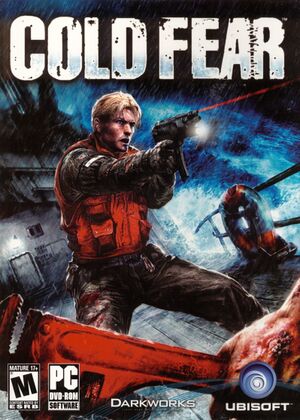 |
|
| Developers | |
|---|---|
| Darkworks | |
| Publishers | |
| Ubisoft | |
| Engines | |
| RenderWare | |
| Release dates | |
| Windows | March 30, 2005 |
| Reception | |
| Metacritic | 66 |
| IGDB | 67 |
| Taxonomy | |
| Monetization | One-time game purchase |
| Modes | Singleplayer |
| Pacing | Real-time |
| Perspectives | Cinematic camera, Third-person |
| Controls | Direct control |
| Genres | Action, Survival horror, Shooter, TPS |
| Art styles | Realistic |
| Themes | Horror |
Cold Fear is a singleplayer cinematic camera and third-person action, survival horror, shooter and TPS game.
General information
Availability
| Source | DRM | Notes | Keys | OS |
|---|---|---|---|---|
| Retail | StarForce 3 DRM[Note 1]. Use Alternate Executable to remove the disc check. |
|||
| GamersGate (unavailable) | ||||
| Green Man Gaming | ||||
| Humble Store | ||||
| Steam | Not available in Germany and Austria | |||
| Ubisoft Store | Included with Ubisoft+. Does not need Uplay to run. |
- StarForce DRM for this game does not work on modern versions of Windows (see above for affected versions).
Essential improvements
Skip intro videos
| Delete video files[citation needed] |
|---|
|
Game data
Configuration file(s) location
| System | Location |
|---|---|
| Windows | |
| Steam Play (Linux) | <SteamLibrary-folder>/steamapps/compatdata/15270/pfx/[Note 2] |
Save game data location
| System | Location |
|---|---|
| Windows | <path-to-game>\SAVES[Note 3] |
| Steam Play (Linux) | <SteamLibrary-folder>/steamapps/compatdata/15270/pfx/[Note 2] |
- 6 save slots available.
Save game cloud syncing
| System | Native | Notes |
|---|---|---|
| Steam Cloud | ||
| Ubisoft Connect | [5] |
Video
Windowed
Run ColdFear_Retail.exe with -windowed command line argument[citation needed]
|
|---|
|
Notes
|
| Use DxWnd[7] |
|---|
Notes
|
Field of view (FOV)
| Set field of view[8] |
|---|
CAMERA_AIM_FOV CAMERA_CONSTRAINT_FOV CAMERA_FOLLOW_MAXDIST |
Anti-aliasing (AA)
| Force SGSSAA (Nvidia only)[9] |
|---|
|
Input
| Keyboard and mouse | State | Notes |
|---|---|---|
| Remapping | Done in the same menu as controller remapping, with 2 input slots per action. | |
| Mouse acceleration | ||
| Mouse sensitivity | ||
| Mouse input in menus | ||
| Mouse Y-axis inversion | Both mouse y-axis inversion and controller y-axis inversion are controlled under "inversed aiming" option. | |
| Controller | ||
| Controller support | Does not process analog controller inputs as analog. Instead processes them as "MAX" value input and "MIN" value input. As a result analog trigger inputs on controllers with shared axes triggers cancel each other out (eg. if setting left trigger to aim and right trigger to shoot, pressing both would just make the player stop aiming). Can fix this by mapping triggers to separate axes with XInput Plus. | |
| Full controller support | Controller is completely unmapped upon first launch and has to be manually bound; the movement inputs, the run button, and the cling button are used to navigate menus (to change selected option, select an option, and go back, respectively). | |
| Controller remapping | Done in the same menu as keyboard remapping, with 2 input slots per action. | |
| Controller sensitivity | ||
| Controller Y-axis inversion | Both mouse y-axis inversion and controller y-axis inversion are controlled under "inversed aiming" option. |
| Controller types |
|---|
| XInput-compatible controllers | See the glossary page for potential workarounds. |
|---|
| PlayStation controllers | ||
|---|---|---|
| PlayStation button prompts | ||
| Light bar support | ||
| Adaptive trigger support | ||
| DualSense haptic feedback support | ||
| Connection modes | ||
| Generic/other controllers | Generic DirectInput controllers are supported. | |
|---|---|---|
| Button prompts |
| Additional information | ||
|---|---|---|
| Controller hotplugging | ||
| Haptic feedback | ||
| Digital movement supported | ||
| Simultaneous controller+KB/M | Game does not differentiate between controller, keyboard and mouse inputs. |
Audio
| Audio feature | State | Notes |
|---|---|---|
| Separate volume controls | Separate options for music, sound effects, and voices. | |
| Surround sound | ||
| Subtitles | ||
| Closed captions | ||
| Mute on focus lost | ||
| Royalty free audio |
Localizations
| Language | UI | Audio | Sub | Notes |
|---|---|---|---|---|
| English | ||||
| Czech | Fan translation - link #1 | |||
| French | ||||
| German | ||||
| Italian | ||||
| Brazilian Portuguese | Fan translation by GGames, download here. | |||
| Spanish | ||||
| Russian | Retail only. Patch for digital release here. | |||
| Polish | Retail only, download. |
VR support
| 3D modes | State | Notes | |
|---|---|---|---|
| vorpX | G3D User created profile, requires DGVoodoo2 WIP58 (DX9) and very important tweaks profile introdution. Note: Profile may not work with the latest wrapper, in case of issues please report to the vorpx forum. |
||
Issues unresolved
Anischenko Texture Stretching
- During certain animations, the boss' textures are glitchy and stretch across the environment.
Issues fixed
Videos freeze until they finish
- During videos, the game and image hangs until the videos finish and then returns to normal gameplay, but they can be still heard.
- Does not happen in fullscreen mode.
| Windowed: Use DxWnd[10] |
|---|
|
Notes
|
Mouse cursor does not remain inside the window
- Does not happen in single monitor setup with fullscreen mode.
| Fullscreen: Don't move the mouse during videos[11] |
|---|
|
Notes
|
| Windowed: Use DxWnd[12] |
|---|
|
Notes
|
Game doesn't launch after changing resolution
Create a blank file in <path-to-game>[citation needed]
|
|---|
|
Changing FOV Distorts Realtime Shadows
| Install the Widescreen Patch with killer-m's fix to make realtime shadows ignore FOV[13] |
|---|
Notes: |
Animations speed up and errors during gameplay
| Limit the frame rate to 60 FPS[citation needed] |
|---|
| Set the refresh rate to 60 Hz[citation needed] |
|---|
- The game does not work with some versions of DXVK, which is enabled by default in Proton 5.0 and newer. If DXVK is left enabled in Proton 5.0-10, 5.13-6, 6.3-8, or 7.0-6, the game won't run.
| Enable "Use WineD3D" flag[citation needed] |
|---|
|
| Use the latest Proton[citation needed] |
|---|
|
| Use an older version of Proton that uses WineD3D by default[citation needed] |
|---|
|
Reduced color depth (Proton/Linux)
- Color banding may occur with Proton 6.3-8.
| Use a different Proton version[citation needed] |
|---|
|
Other information
API
| Technical specs | Supported | Notes |
|---|---|---|
| Direct3D | 9 |
| Executable | 32-bit | 64-bit | Notes |
|---|---|---|---|
| Windows |
Middleware
| Middleware | Notes | |
|---|---|---|
| Audio | FMOD | 3.74 |
| Cutscenes | Bink Video | 1.7d |
Mods
- Game is mod-friendly. Most game variables are within editable config files located at
<path-to-game>\Conf\.
ColdFear - Extended Edition
- A rebalance mod that makes the player move faster, gives a flashlight to nearly every weapon, increases the max ammo of each weapon, increases the clip size of the pistol, etc.[16]
Quick Unlock Extreme Mode
- By default, Extreme difficulty is locked until the game is completed on Hard difficulty, this mod replaces
COLDFEAR.DATwith one where the difficulty is already unlocked. - Extreme Difficulty sets the maximum health to 4% of Normal Difficulty so that basically the player dies in one hit. Enemies are made less aggressive and/or accurate to compensate.
System requirements
| Windows | ||
|---|---|---|
| Minimum | Recommended | |
| Operating system (OS) | 2000 | XP |
| Processor (CPU) | 1 GHz | 2 GHz |
| System memory (RAM) | 256 MB | 512 MB |
| Hard disk drive (HDD) | 2.2 GB | |
| Video card (GPU) | Nvidia GeForce 3 ATI Radeon 8500 64 MB of VRAM DirectX 9.0 compatible | 128 MB of VRAM |
| Other | 8X DVD-ROM | |
- Supported ATI Radeon video cards: 8500/9000/X
- Supported Nvidia GeForce video cards: 3/4/FX/6 (4 MX not supported)
Notes
- ↑ This version of StarForce DRM does not work on Windows Vista or later.[1][2][3][4] For supported versions of Windows the StarForce driver may need to be updated manually using SFUPDATE.
- ↑ 2.0 2.1 Notes regarding Steam Play (Linux) data:
- File/folder structure within this directory reflects the path(s) listed for Windows and/or Steam game data.
- Use Wine's registry editor to access any Windows registry paths.
- The app ID (15270) may differ in some cases.
- Treat backslashes as forward slashes.
- See the glossary page for details on Windows data paths.
- ↑ When running this game without elevated privileges (Run as administrator option), write operations against a location below
%PROGRAMFILES%,%PROGRAMDATA%, or%WINDIR%might be redirected to%LOCALAPPDATA%\VirtualStoreon Windows Vista and later (more details).
References
- ↑ Windows Vista support - StarForce Support
- ↑ Windows 7 support - StarForce Support
- ↑ Windows 8.1 support - StarForce Support
- ↑ Windows 10 support - StarForce Support
- ↑ Cloud save support for games available on Ubisoft+ - last accessed on 2021-08-30
- ↑ GitHub - Comment detailing issues with current support - last accessed on May 2023
- ↑ Verified by User:LukasThyWalls on 2024-05-16
- Own testing to use window mode
- ↑ Widescreen Gaming Forum • View topic - Cold Fear - last accessed on 2024-05-20
- ↑ https://forums.guru3d.com/threads/nvidia-anti-aliasing-guide-updated.357956/page-252#post-6000367
- ↑ Verified by User:LukasThyWalls on 2024-05-16
- Own testing to use window mode
- ↑ Verified by User:LukasThyWalls on 2024-05-16
- Own testing to use window mode
- ↑ Verified by User:LukasThyWalls on 2024-05-16
- Own testing to use window mode
- ↑ GitHub - Shadows become more broken the wider the screen resolution - last accessed on May 2023
- ↑ GitHub - cold fear fov fix - last accessed on May 2023
- ↑ Verified by User:Zaphero on 2022-04-30
- Was this broken in current artifacts?
- ↑ Youtube - ColdFear Extended Edition - last accessed on May 2023