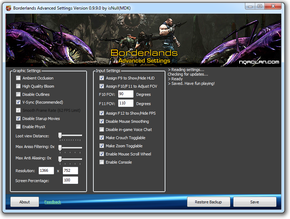Difference between revisions of "Borderlands"
m (misc. fixes) |
|||
| Line 53: | Line 53: | ||
{{Fixbox/fix|Skip intro videos}} | {{Fixbox/fix|Skip intro videos}} | ||
This unskippable intro movie can get annoying some times, but it is possible to disable it. The easiest way to do this is to use the [[#Borderlands Config Tool|Borderlands Config Tool]], but it can also be done manually: | This unskippable intro movie can get annoying some times, but it is possible to disable it. The easiest way to do this is to use the [[#Borderlands Config Tool|Borderlands Config Tool]], but it can also be done manually: | ||
| − | # Open <code>%USERPROFILE%\ | + | # Open <code>%USERPROFILE%\Documents\My Games\Borderlands\WillowGame\Config\WillowEngine.ini</code> |
# Change <code>StartupMovies=2K_logo</code> to <code>;StartupMovies=2K_logo</code> | # Change <code>StartupMovies=2K_logo</code> to <code>;StartupMovies=2K_logo</code> | ||
# Change <code>StartupMovies=Gearbox_logo</code> to <code>;StartupMovies=Gearbox_logo</code> | # Change <code>StartupMovies=Gearbox_logo</code> to <code>;StartupMovies=Gearbox_logo</code> | ||
| Line 73: | Line 73: | ||
===Save game data location=== | ===Save game data location=== | ||
{{Game data| | {{Game data| | ||
| − | {{Game data/row|Windows|%USERPROFILE%\ | + | {{Game data/row|Windows|%USERPROFILE%\Documents\My Games\Borderlands\SaveData\}} |
}} | }} | ||
| Line 191: | Line 191: | ||
===Turning on Xbox 360/PlayStation 3 controller UI=== | ===Turning on Xbox 360/PlayStation 3 controller UI=== | ||
| − | *Open <code>%USERPROFILE%\ | + | *Open <code>%USERPROFILE%\Documents\My Games\Borderlands\WillowGame\Config\WillowGame.ini</code> |
| − | * | + | *Change <code>FakePlatform=</code> to one of the following: |
| − | |||
{| class="wikitable" style="text-align: left;" | {| class="wikitable" style="text-align: left;" | ||
| Line 355: | Line 354: | ||
# Add '''-dx9''' to the command line (helps fps) | # Add '''-dx9''' to the command line (helps fps) | ||
| − | # Open <code>%USERPROFILE%\ | + | # Open <code>%USERPROFILE%\Documents\My Games\Borderlands\WillowGame\Config\willowengine.ini</code> |
# Find '''UseVsync''' and set it to '''True''' (helps with tearing). | # Find '''UseVsync''' and set it to '''True''' (helps with tearing). | ||
| Line 368: | Line 367: | ||
* Alter your launch options to include the line "-nohomedir" (without the quotation marks); this is less than ideal as it will start you over from the beginning as it causes the game to create a new save folder. | * Alter your launch options to include the line "-nohomedir" (without the quotation marks); this is less than ideal as it will start you over from the beginning as it causes the game to create a new save folder. | ||
'''Second method''' | '''Second method''' | ||
| − | * This fix worked for some people, is to ensure that your <code>SaveData</code> folder (located in <code>%USERPROFILE%\ | + | * This fix worked for some people, is to ensure that your <code>SaveData</code> folder (located in <code>%USERPROFILE%\Documents\My Games\Borderlands</code>) and all its contents are NOT set to Hidden and/or Read Only. |
}} | }} | ||
| Line 375: | Line 374: | ||
{{Fixbox/fix|Can't Log Into GameSpy}} | {{Fixbox/fix|Can't Log Into GameSpy}} | ||
{{ii}} Sometimes the game will just stop letting a player log onto the GameSpy servers. An error message appears that says GameSpy is "unavailable." | {{ii}} Sometimes the game will just stop letting a player log onto the GameSpy servers. An error message appears that says GameSpy is "unavailable." | ||
| − | # Go to <code>%USERPROFILE%\ | + | # Go to <code>%USERPROFILE%\Documents\My Games\Borderlands\SaveData</code> |
# Delete <code>player.wsg</code>. This file stores the log-in data and has been known to become corrupted. It will be recreated when the game starts up next. | # Delete <code>player.wsg</code>. This file stores the log-in data and has been known to become corrupted. It will be recreated when the game starts up next. | ||
}} | }} | ||
Revision as of 10:23, 13 April 2014
| Cover image missing, please upload it | |
| Developers | |
|---|---|
| Gearbox Software | |
| Publishers | |
| 2K Games | |
| Engines | |
| Unreal Engine 3 | |
| Release dates | |
| Windows | October 26, 2009 |
Warnings
Key points
- There are several potential issues a user can run into when playing Borderlands, ranging from performance issues to annoyances such as unskippable intros and low field of view.
General information
- Gearbox Forums - BL PC and Mac Technical Support
- Steam Community Discussions
- Steam Users' Forums for game series
Availability
Game of the Year Edition
- The most complete version is Borderlands: Game of the Year Edition which contains the base game and all of the expansions.
Downloadable content (DLC)
- DLC cannot be mixed and matched between Steam and non-Steam versions.[1]
Essential improvements
Borderlands Config Tool
Borderlands Config Tool tool allows you to do the following and more:[2]
- Disable Startup Movies
- Disable story introduction movies
- Disable mouse smoothing
- Disable in-game voice chat
- Windowed mode
- V-sync
- Change FOV
- Increase Difficulty (LAN only)
NOTE: Make sure to run the game and change a keybind in the options at least once before running the tool. This will create the necessary .ini files and should fix options being disabled in the tool.
Skip intro videos
| Instructions |
|---|
Split Screen
There is a helpful guide to getting split screen working here: http://forums.steampowered.com/forums/showthread.php?t=2455302
Game data
Configuration file(s) location
| System | Location |
|---|---|
| Steam Play (Linux) | <SteamLibrary-folder>/steamapps/compatdata/8980/pfx/[Note 1] |
Save game data location
| System | Location |
|---|---|
| Steam Play (Linux) | <SteamLibrary-folder>/steamapps/compatdata/8980/pfx/[Note 1] |
Save game cloud syncing
| System | Native | Notes |
|---|---|---|
| Steam Cloud |
Video settings
Widescreen resolution
| Instructions |
|---|
Field of view (FOV)
| Instructions |
|---|
Vertical sync (Vsync)
| Instructions |
|---|
Anti-aliasing (AA)
| Instructions |
|---|
Input settings
Mouse acceleration
| Instructions |
|---|
Turning on Xbox 360/PlayStation 3 controller UI
- Open
%USERPROFILE%\Documents\My Games\Borderlands\WillowGame\Config\WillowGame.ini - Change
FakePlatform=to one of the following:
| Value | Effect |
|---|---|
| -1 | disabled/auto |
| 0 | PC |
| 1 | Xbox 360 |
| 2 | PlayStation 3 |
- You'll also notice in the main menu "Online Game" and "LAN Game" will change to "Xbox LIVE" and "System Link"
- The loading tips and training tooltips will still show keyboard bindings
Audio settings
Localizations
| Language | UI | Audio | Sub | Notes |
|---|---|---|---|---|
| English | ||||
| French | ||||
| Spanish | ||||
| German | ||||
| Italian | ||||
| Turkish |
Turkish
- A Turkish fan patch is available here. Note that this patch requires at least game version 1.41, and DLCs are not included.
Network
Connection types
| Type | Native | Notes |
|---|---|---|
| Peer-to-peer | ||
| Dedicated | ||
| Self-hosting |
Ports
| Protocol | Port(s) and/or port range(s) |
|---|---|
| TCP | 7777, 28900, 28902, 28910 |
| UDP | 7777, 27900, 28902 |
- Universal Plug and Play (UPnP) support status is unknown.
Issues fixed
Quest Bugs
| Instructions |
|---|
Activating DLC
| Instructions |
|---|
General Protection Fault / R6025 runtime error
| Instructions |
|---|
Fixing Performance Issues
| Instructions |
|---|
Progress Not Being Saved
| Instructions |
|---|
Can't Log Into GameSpy
| Instructions |
|---|
Issues unresolved
Crashes on Startup (Windows XP)
Some users, after having installed and successfully played the game on Windows XP, experience a standard "Borderlands has encountered an error and needs to close"-message after some time. No known solutions for this problem are known, but the matter is currently being investigated.
System requirements
| Windows | ||
|---|---|---|
| Minimum | Recommended | |
| Operating system (OS) | XP | |
| Processor (CPU) | 2.4 GHz P4 | 2.4 GHz Dual-core |
| System memory (RAM) | ||
| Hard disk drive (HDD) | 8 GB | |
| Video card (GPU) | ATI HD3000 series or NVIDIA 7 series | ATI HD 4000 series or Nvidia 9 series |
Notes
- ↑ 1.0 1.1 Notes regarding Steam Play (Linux) data:
- File/folder structure within this directory reflects the path(s) listed for Windows and/or Steam game data.
- Games with Steam Cloud support may also store data in
~/.steam/steam/userdata/<user-id>/8980/. - Use Wine's registry editor to access any Windows registry paths.
- The app ID (8980) may differ in some cases.
- Treat backslashes as forward slashes.
- See the glossary page for details on Windows data paths.
References
- Pages needing cover images
- Windows
- Games
- Invalid template usage (Series)
- Invalid section order
- Invalid template usage (Fixbox)
- Pages with broken file links
- Invalid template usage (Save game cloud syncing)
- Invalid template usage (Localizations)
- Self-hosting
- Invalid template usage (Network)
- Missing section (Availability)
- Missing section (Video)
- Missing section (Input)
- Missing section (Audio)
- Missing section (API)