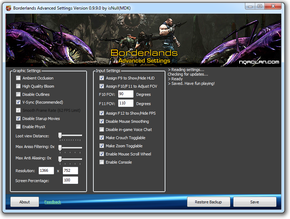Difference between revisions of "Borderlands"
m (→[[Save game cloud syncing]]: misc. fixes) |
m (misc. fixes) |
||
| Line 1: | Line 1: | ||
| + | {{cleanup}} | ||
{{Infobox game | {{Infobox game | ||
|cover = borderlandscover.jpg | |cover = borderlandscover.jpg | ||
| Line 44: | Line 45: | ||
=== Borderlands Config Tool === | === Borderlands Config Tool === | ||
[[File:Borderlands_Config_Tool_settings.png|290px|right|thumb|Borderlands Config Tool unlocks a number of settings not available in the in-game menu.]] | [[File:Borderlands_Config_Tool_settings.png|290px|right|thumb|Borderlands Config Tool unlocks a number of settings not available in the in-game menu.]] | ||
| − | + | [http://modsreloaded.com/file1120.html Borderlands Config Tool] tool allows you to do the following and more:<ref>[http://forums.gearboxsoftware.com/showthread.php?t=85874 PC Utility Borderlands Configuration Tool - The Gearbox Software Forums]</ref> | |
*Disable Startup Movies | *Disable Startup Movies | ||
*Disable story introduction movies | *Disable story introduction movies | ||
| Line 54: | Line 55: | ||
*Increase Difficulty (LAN only) | *Increase Difficulty (LAN only) | ||
'''NOTE:''' Make sure to run the game and change a keybind in the options at least once before running the tool. This will create the necessary .ini files and should fix options being disabled in the tool. | '''NOTE:''' Make sure to run the game and change a keybind in the options at least once before running the tool. This will create the necessary .ini files and should fix options being disabled in the tool. | ||
| − | |||
| − | |||
| − | |||
=== Disabling Intro Movies === | === Disabling Intro Movies === | ||
| Line 192: | Line 190: | ||
=== Turning on 360/PlayStation 3 controller UI === | === Turning on 360/PlayStation 3 controller UI === | ||
| − | * | + | *Open <code>%USERPROFILE%\My Documents\My Games\Borderlands\WillowGame\Config\WillowGame.ini</code> |
*Find the line '''FakePlatform=-1''' with CTRL+F | *Find the line '''FakePlatform=-1''' with CTRL+F | ||
*Change the -1 to 1 for Xbox 360 UI | *Change the -1 to 1 for Xbox 360 UI | ||
| Line 247: | Line 245: | ||
Some systems, despite exceeding the recommended specs, simply do not run Borderlands well. Even after turning down graphical options, the frame rates can be much lower than would be expected. Taking these steps can help make the game much more responsive and raise frame rates significantly. If Borderlands is running poorly on an otherwise stout system, try the following: | Some systems, despite exceeding the recommended specs, simply do not run Borderlands well. Even after turning down graphical options, the frame rates can be much lower than would be expected. Taking these steps can help make the game much more responsive and raise frame rates significantly. If Borderlands is running poorly on an otherwise stout system, try the following: | ||
| − | + | # Add '''-dx9''' to the command line (helps fps) | |
| − | + | # Open <code>%USERPROFILE%\My Documents\My Games\Borderlands\WillowGame\Config\willowengine.ini</code> | |
| − | + | # Find '''UseVsync''' and set it to '''True''' (helps with tearing). | |
| + | |||
| + | Another known issue has been with the inclusion of '''Dynamic Shadows''', for some users having this graphical setting turned on causes huge drops in frame rate, no matter the specs of the computer. Turning off this setting can greatly improve performance. | ||
}} | }} | ||
Revision as of 06:17, 12 November 2013
| Cover image missing, please upload it | |
| Developers | |
|---|---|
| Gearbox Software | |
| Publishers | |
| 2K Games | |
| Engines | |
| Unreal Engine 3 | |
| Release dates | |
| Windows | October 26, 2009 |
Warnings
Key points
- There are several potential issues a user can run into when playing Borderlands, ranging from performance issues to annoyances such as unskippable intros and low field of view.
General information
- Gearbox Forums - BL PC and Mac Technical Support
- Steam Community Discussions
- Steam Users' Forums for game series
Availability
Game of the Year Edition
- The most complete version is Borderlands: Game of the Year Edition which contains the base game and all of the expansions. In order of release, the expansions are:
- The Zombie Island of Dr. Ned
- Mad Moxxi's Underdome Riot
- The Secret Armory of General Knoxx
- Claptrap's New Robot Revolution
Downloadable content (DLC)
- DLC cannot be mixed and matched between Steam and non-Steam versions.[1]
Improvements
Borderlands Config Tool
Borderlands Config Tool tool allows you to do the following and more:[2]
- Disable Startup Movies
- Disable story introduction movies
- Disable mouse smoothing
- Disable in-game voice chat
- Windowed mode
- V-sync
- Change FOV
- Increase Difficulty (LAN only)
NOTE: Make sure to run the game and change a keybind in the options at least once before running the tool. This will create the necessary .ini files and should fix options being disabled in the tool.
Disabling Intro Movies
| Instructions |
|---|
Split Screen
There is a helpful guide to getting split screen working here: http://forums.steampowered.com/forums/showthread.php?t=2455302
Game data
Save game location
Save game cloud syncing
| System | Native | Notes |
|---|---|---|
| Steam Cloud |
Video settings
Widescreen resolution
| Instructions |
|---|
Field of view (FOV)
| Instructions |
|---|
Vertical sync (Vsync)
| Instructions |
|---|
Anti-aliasing (AA)
| Instructions |
|---|
Input settings
Mouse acceleration
| Instructions |
|---|
Turning on 360/PlayStation 3 controller UI
- Open
%USERPROFILE%\My Documents\My Games\Borderlands\WillowGame\Config\WillowGame.ini - Find the line FakePlatform=-1 with CTRL+F
- Change the -1 to 1 for Xbox 360 UI
| Value | Effect |
|---|---|
| -1 | disabled/auto |
| 0 | PC |
| 1 | Xbox 360 |
| 2 | PlayStation 3 |
You'll also notice in the main menu "Online Game" and "LAN Game" will change to "Xbox LIVE" and "System Link"
The loading tips and training tooltips will still show keyboard bindings
Issues fixed
Quest Bugs
| Instructions |
|---|
Activating DLC
| Instructions |
|---|
General Protection Fault / R6025 runtime error
| Instructions |
|---|
Fixing Performance Issues
| Instructions |
|---|
Progress Not Being Saved
| Instructions |
|---|
Can't Log Into GameSpy
| Instructions |
|---|
Issuess Unresolved
Crashes on Startup (Windows XP)
Some users, after having installed and successfully played the game on Windows XP, experience a standard "Borderlands has encountered an error and needs to close"-message after some time. No known solutions for this problem are known, but the matter is currently being investigated.
System requirements
| Windows | ||
|---|---|---|
| Minimum | Recommended | |
| Operating system (OS) | XP | |
| Processor (CPU) | ||
| System memory (RAM) | ||
| Hard disk drive (HDD) | 8 GB | |
| Video card (GPU) | ATI HD3000 series or NVIDIA 7 series | ATI HD 4000 series or Nvidia 9 series |
| macOS (OS X) | ||
|---|---|---|
| Minimum | ||
| Operating system (OS) | 10.6.4 or later | |
| Processor (CPU) | ||
| System memory (RAM) | ||
| Hard disk drive (HDD) | ||
References
- Pages needing cleanup
- Pages needing cover images
- Windows
- Games
- Invalid template usage (Series)
- Invalid section order
- Invalid template usage (Fixbox)
- Pages with broken file links
- Invalid template usage (System requirements)
- Missing section (Availability)
- Missing section (Video)
- Missing section (Input)
- Missing section (Audio)
- Missing section (Localizations)
- Missing section (API)