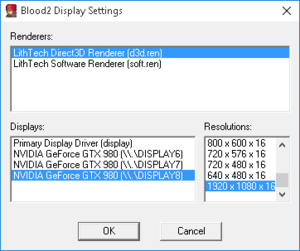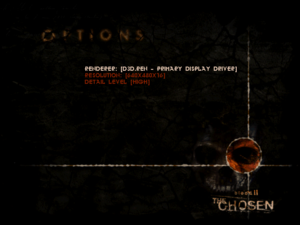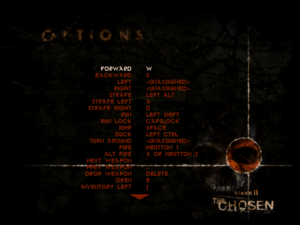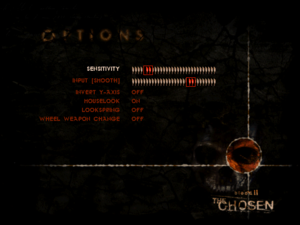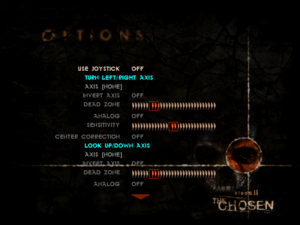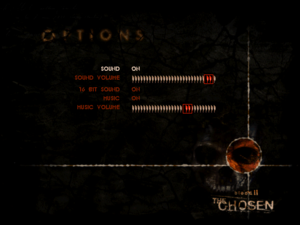Difference between revisions of "Blood II: The Chosen"
| Line 32: | Line 32: | ||
}} | }} | ||
| − | ''' | + | {{Introduction |
| − | + | |introduction = | |
| − | + | ||
| − | + | |release history = The game is well-known for its troubled development and subsequent stability issues in the released version. '''''The Nightmare Levels''''' expansion was released in August 1999, but most issues were left unresolved by the developers. | |
| − | + | ||
| + | |current state = On modern systems, the game requires testing one of [[#Running Blood II on modern systems|multiple methods]] to set up correctly. Mouse polling rate must not exceed 125 Hz to prevent aiming difficulties. | ||
| + | }} | ||
'''General information''' | '''General information''' | ||
| Line 69: | Line 71: | ||
}} | }} | ||
| − | === | + | ===Running Blood II on modern systems=== |
{{--}} Note that any method will fail to result in the game launching if a wireless headset is plugged in. The USB dongle needs to be plugged out when launching the game, but can be plugged back in once the game starts. <ref name="Blood2SteamGuide">{{Refurl|url=https://steamcommunity.com/sharedfiles/filedetails/?id=2670176996|title=Steam Community :: Guide :: How to properly run Blood II on Windows 10 at modern resolutions and at 60 fps|date=2022-07-31}}</ref> <ref>{{Refcheck|user=Plok|date=2022-07-31|comment=Confirmed with the Logitech G533 wireless headset.}}</ref> | {{--}} Note that any method will fail to result in the game launching if a wireless headset is plugged in. The USB dongle needs to be plugged out when launching the game, but can be plugged back in once the game starts. <ref name="Blood2SteamGuide">{{Refurl|url=https://steamcommunity.com/sharedfiles/filedetails/?id=2670176996|title=Steam Community :: Guide :: How to properly run Blood II on Windows 10 at modern resolutions and at 60 fps|date=2022-07-31}}</ref> <ref>{{Refcheck|user=Plok|date=2022-07-31|comment=Confirmed with the Logitech G533 wireless headset.}}</ref> | ||
| Line 79: | Line 81: | ||
{{Fixbox|description=dgVoodoo 2 alternative|ref=<ref name="VOGONS">[http://www.vogons.org/viewtopic.php?f=8&t=42292 VOGONS • View topic - Blood 2: The Chosen On Windows 8, 8.1]</ref>|fix= | {{Fixbox|description=dgVoodoo 2 alternative|ref=<ref name="VOGONS">[http://www.vogons.org/viewtopic.php?f=8&t=42292 VOGONS • View topic - Blood 2: The Chosen On Windows 8, 8.1]</ref>|fix= | ||
| − | # Download | + | # Download [[dgVoodoo 2]]. |
| + | # Extract {{file|dgVoodooCpl.exe}}, as well as the {{file|D3DImm.dll}} and {{file|DDraw.dll}} files from the {{folder|MS\x86}} subfolder to {{folder|{{p|game}}}}. | ||
# Run {{file|dgVoodooCpl.exe}} and click on DirectX tab. | # Run {{file|dgVoodooCpl.exe}} and click on DirectX tab. | ||
# Uncheck "Disable Alt-Enter to toggle screen state". | # Uncheck "Disable Alt-Enter to toggle screen state". | ||
# Uncheck "dgVoodoo Watermark". | # Uncheck "dgVoodoo Watermark". | ||
# Set "Antialiasing (MSAA)" to the desired samples. | # Set "Antialiasing (MSAA)" to the desired samples. | ||
| − | # Click Apply. | + | # Click Apply. |
| − | {{ii}} If dgVoodoo 2 does not fix the game, try [https://github.com/elishacloud/dxwrapper/wiki/Blood-II-The-Chosen elishacloud's wrapper]. Note that it automatically limits resolutions to prevent the [[#Crashes on certain resolutions|high | + | |
| + | {{ii}} If dgVoodoo 2 does not fix the game, try [https://github.com/elishacloud/dxwrapper/wiki/Blood-II-The-Chosen elishacloud's wrapper]. Note that it automatically limits resolutions to prevent the [[#Crashes on certain resolutions|high resolution crash]], though this can be disabled in the settings. | ||
{{ii}} If neither method resolves the issues, this [https://www.mediafire.com/file/a4hkfrntkrrqf1t/ddraw+win8-10+fix.rar/ ddraw.dll] will fix performance in Lithtech games under Windows 8 and newer. Place it in the game main folder. | {{ii}} If neither method resolves the issues, this [https://www.mediafire.com/file/a4hkfrntkrrqf1t/ddraw+win8-10+fix.rar/ ddraw.dll] will fix performance in Lithtech games under Windows 8 and newer. Place it in the game main folder. | ||
}} | }} | ||
| Line 138: | Line 142: | ||
|fov notes = See [[#Widescreen resolution|Widescreen resolution]]. | |fov notes = See [[#Widescreen resolution|Widescreen resolution]]. | ||
|windowed = hackable | |windowed = hackable | ||
| − | |windowed notes = | + | |windowed notes = Set up [[#Running Blood II on modern systems|dgVoodoo]] to enable {{key|Alt|Enter}} shortcut. |
|borderless windowed = false | |borderless windowed = false | ||
|borderless windowed notes = | |borderless windowed notes = | ||
| Line 144: | Line 148: | ||
|anisotropic notes = | |anisotropic notes = | ||
|antialiasing = hackable | |antialiasing = hackable | ||
| − | |antialiasing notes = | + | |antialiasing notes = Set up [[#Running Blood II on modern systems|dgVoodoo]] to enable [[MSAA]]. |
|upscaling = unknown | |upscaling = unknown | ||
|upscaling tech = | |upscaling tech = | ||
| Line 151: | Line 155: | ||
|vsync notes = Enabled by default. Can be forced off. | |vsync notes = Enabled by default. Can be forced off. | ||
|60 fps = true | |60 fps = true | ||
| − | |60 fps notes = | + | |60 fps notes = Set up [[#Running Blood II on modern systems|dgVoodoo]] for stable performance. |
|120 fps = false | |120 fps = false | ||
| − | |120 fps notes = Game logic is tied to frame rate. At over 60 | + | |120 fps notes = Game logic is tied to frame rate. At over 60 FPS, mouse is jerky and cutscenes are too fast, cutting off characters' voice lines. At extremely high frame rates, game runs inhumanly fast. See [[#Cutscenes_play_too_fast|Cutscenes play too fast]]. |
|hdr = unknown | |hdr = unknown | ||
|hdr notes = | |hdr notes = | ||
| Line 161: | Line 165: | ||
===[[Glossary:Widescreen resolution|Widescreen resolution]]=== | ===[[Glossary:Widescreen resolution|Widescreen resolution]]=== | ||
| − | {{ii}} | + | {{ii}} The game crashes when the vertical resolution exceeds 1000 pixels, and resolutions wider than 4:3 are simply a stretched image. Fixes can be installed to correct both issues. |
{{Fixbox|description=Fix crashes and stretching|ref=<ref>[https://www.wsgf.org/dr/blood-ii-chosen Blood II: The Chosen | WSGF]</ref>|fix= | {{Fixbox|description=Fix crashes and stretching|ref=<ref>[https://www.wsgf.org/dr/blood-ii-chosen Blood II: The Chosen | WSGF]</ref>|fix= | ||
| − | # Download [http://dege.freeweb.hu/Patches/patches/ | + | # Download the [http://dege.freeweb.hu/Patches/patches/ high resolution fix]. |
# Extract to the installation folder and overwrite. | # Extract to the installation folder and overwrite. | ||
| − | # Download [https://www.wsgf.org/phpBB3/viewtopic.php?f=64&t=27171 | + | # Download [https://www.wsgf.org/phpBB3/viewtopic.php?f=64&t=27171 widescreen patch]. |
| − | # Extract the | + | # Extract the {{file|.REZ}} files to the {{folder|Custom}} subfolder in {{folder|{{p|game}}}}. If the {{folder|Custom}} folder does not exist, create it manually. |
| − | # Run Blood II launcher, click on "Customize", select either | + | # Run the Blood II launcher, click on "Customize", select either {{file|WidescreenPatch.rez}} for Blood II or {{file|WidescreenPatchNm.rez}} for the Nightmare Levels and click on "Add". Whenever you enable and disable the Nightmare Levels you have to add the right patch and remove the other one. Make sure that "Always load these rez files" is checked and click "OK". |
# Click on "Advanced" and paste <code>+ScreenWidth 1920 +ScreenHeight 1080 +FovX 100</code> in the Command-Line field. | # Click on "Advanced" and paste <code>+ScreenWidth 1920 +ScreenHeight 1080 +FovX 100</code> in the Command-Line field. | ||
| − | # Adjust the values according to the resolution and horizontal FOV | + | # Adjust the values according to the desired resolution and horizontal FOV values (FOV parameter is optional). |
# Make sure that "Always specify these command-line parameters" is checked and click "OK". | # Make sure that "Always specify these command-line parameters" is checked and click "OK". | ||
}} | }} | ||
| Line 279: | Line 283: | ||
|lan play players = 32 | |lan play players = 32 | ||
|lan play modes = Versus, Co-op | |lan play modes = Versus, Co-op | ||
| − | |lan play notes = For co-op use the [https://www.moddb.com/games/blood-2-the-chosen/addons/blood-ii-co-op Co-op addon]. | + | |lan play notes = For co-op, use the [https://www.moddb.com/games/blood-2-the-chosen/addons/blood-ii-co-op Co-op addon]. |
|online play = false | |online play = false | ||
|online play players = 32 | |online play players = 32 | ||
| Line 287: | Line 291: | ||
|asynchronous notes = | |asynchronous notes = | ||
}}{{Network/Connections | }}{{Network/Connections | ||
| − | |matchmaking = | + | |matchmaking = false |
|matchmaking notes = | |matchmaking notes = | ||
| − | |p2p = | + | |p2p = unknown |
|p2p notes = | |p2p notes = | ||
| − | |dedicated = | + | |dedicated = unknown |
|dedicated notes = | |dedicated notes = | ||
| − | |self-hosting = | + | |self-hosting = unknown |
|self-hosting notes = | |self-hosting notes = | ||
| − | |direct ip = | + | |direct ip = unknown |
|direct ip notes = | |direct ip notes = | ||
}}{{Network/Ports | }}{{Network/Ports | ||
| Line 305: | Line 309: | ||
==Issues unresolved== | ==Issues unresolved== | ||
===Crashes on focus lost=== | ===Crashes on focus lost=== | ||
| − | {{--}} | + | {{--}} When using {{key|Alt|Tab}}, the game crashes with the error message: "Client MFC Application has stopped working". |
==Issues fixed== | ==Issues fixed== | ||
===Poor performance on modern systems=== | ===Poor performance on modern systems=== | ||
| − | {{Fixbox|description= | + | {{Fixbox|description=See [[#Running Blood II on modern systems|Running Blood II on modern systems]].|ref=<ref name="VOGONS"/>|fix= |
| − | See [[# | ||
}} | }} | ||
| Line 316: | Line 319: | ||
{{ii}} Crashes with 1000+ pixel height resolutions by default. | {{ii}} Crashes with 1000+ pixel height resolutions by default. | ||
| − | {{Fixbox|description= | + | {{Fixbox|description=See [[#Widescreen resolution|Widescreen resolution]].|ref=<ref name="VOGONS"/>|fix= |
| − | |||
| − | |||
}} | }} | ||
==="ERROR - Unable to set the video mode. (6929314)" error=== | ==="ERROR - Unable to set the video mode. (6929314)" error=== | ||
| − | {{Fixbox|description= | + | {{Fixbox|description=See [[#Widescreen resolution|Widescreen resolution]]|ref=<ref>{{Refurl|url=https://github.com/elishacloud/dxwrapper/wiki/Blood-II-The-Chosen|title=Blood II The Chosen · elishacloud/dxwrapper Wiki|date=9 June 2023}}</ref>|fix= |
| − | |||
| − | |||
| − | |||
| − | |||
}} | }} | ||
===Music doesn't play in game=== | ===Music doesn't play in game=== | ||
{{Fixbox|description=Fix missing music|ref={{cn|date=October 2016}}|fix= | {{Fixbox|description=Fix missing music|ref={{cn|date=October 2016}}|fix= | ||
| − | # Download [https://community.pcgamingwiki.com/files/file/633-blood-2-music-patch/ | + | # Download the [https://community.pcgamingwiki.com/files/file/633-blood-2-music-patch/ Music Patch]. |
| − | # Extract to | + | # Extract its contents to {{folder|{{p|game}}}} and overwrite. |
}} | }} | ||
===Cutscenes play too fast=== | ===Cutscenes play too fast=== | ||
| − | {{ii}} | + | {{ii}} The game logic is tied to the framerate. At framerates over 60 FPS, the mouse is jerky and cutscenes are too fast, cutting off characters' voice lines. At extremely high frame rates, game runs inhumanly fast. |
| − | {{Fixbox|description= | + | {{Fixbox|description=[[Glossary:Frame rate (FPS)#Frame rate capping|Limit frame rate]] to 60 FPS|ref={{cn|date=October 2016}}|fix= |
| − | |||
| − | |||
| − | |||
}} | }} | ||
| Line 350: | Line 344: | ||
'''Notes''' | '''Notes''' | ||
| − | {{ii}} If the line | + | {{ii}} If the line does not already exist, add it manually. |
{{ii}} Can be set in the launcher, but may revert back to default. | {{ii}} Can be set in the launcher, but may revert back to default. | ||
}} | }} | ||
| Line 363: | Line 357: | ||
===Error 0xc0000022 on launch=== | ===Error 0xc0000022 on launch=== | ||
| − | {{ | + | {{Fixbox|description=Enable [[DirectPlay]]|fix= |
| − | |||
| − | |||
| − | |||
| − | |||
| − | |||
| − | |||
| − | |||
| − | |||
| − | |||
| − | |||
| − | |||
| − | |||
| − | |||
| − | |||
| − | |||
| − | |||
| − | |||
| − | |||
| − | |||
| − | |||
| − | |||
| − | |||
}} | }} | ||
| − | |||
| − | |||
| − | |||
| − | |||
| − | |||
| − | |||
| − | |||
| − | |||
| − | |||
| − | |||
| − | |||
| − | |||
| − | |||
| − | |||
| − | |||
==Other information== | ==Other information== | ||
| Line 455: | Line 412: | ||
|multiplayer notes= | |multiplayer notes= | ||
}} | }} | ||
| + | |||
| + | ===Running without the launcher=== | ||
| + | {{Fixbox|description=Start with batch file|ref=<ref>{{Refurl|url=https://steamcommunity.com/app/299050/discussions/0/405692758722194702/|title=Ultimate Fix Blood 2 :: Blood II: The Chosen + Expansion General Discussions|date=May 2023}}</ref>|fix= | ||
| + | {{List|content= | ||
| + | {{List/row|row=Open a text editor and add the following.}} | ||
| + | * For the main game: | ||
| + | <pre> | ||
| + | @echo off | ||
| + | cd "path-to-game" | ||
| + | start /affinity 1 client.exe -rez BLOOD2.REZ -rez SOUND.REZ -rez Custom/WidescreenPatch.REZ exit | ||
| + | </pre> | ||
| + | * For the expansion: | ||
| + | <pre> | ||
| + | @echo off | ||
| + | cd "path-to-game" | ||
| + | start /affinity 1 client.exe -rez BLOOD2.REZ -rez BLOOD2NM.REZ -rez SOUND.REZ -rez Custom/WidescreenPatchNM.REZ exit | ||
| + | </pre> | ||
| + | {{List/row|row=Replace {{code|path-to-game}} with the actual installation folder for the game. Any additional command-line arguments you wish to use can be added before the word <code>exit</code>.}} | ||
| + | {{List/row|row=Save as a new file with the .bat file extension.}} | ||
| + | {{List/row|row=Start the game by double-clicking the .bat file you created.}} | ||
| + | }} | ||
| + | }} | ||
| + | |||
| + | ===Mods=== | ||
| + | {{mm}} [https://www.moddb.com/mods/blood-ii-the-chosen-upscale-pack Blood II: The Chosen Upscale Pack] - AI upscaled textures; requires [https://community.pcgamingwiki.com/files/file/633-blood-2-music-patch Music Patch], [http://dege.freeweb.hu/Patches/patches/ high resolution fix] and [https://www.wsgf.org/phpBB3/viewtopic.php?f=64&t=27171 widescreen patch] to work | ||
| + | {{mm}} [https://www.moddb.com/mods/redux-cruo REDUX CRUO] - overhauls the gameplay entirerly | ||
| + | {{mm}} [https://www.moddb.com/mods/blood-2-the-chosen-extra-crispy/downloads/blood-2-extra-crispy-version-61 Blood 2 - Extra Crispy] - alternative gameplay overhaul mod | ||
| + | {{mm}} [https://www.moddb.com/games/blood-2-the-chosen/downloads/fx-enhancer-mod-all-available-versions FX Enhancer Mod] - alternate version of the Extra Crispy mod | ||
==System requirements== | ==System requirements== | ||
Revision as of 10:32, 28 July 2023
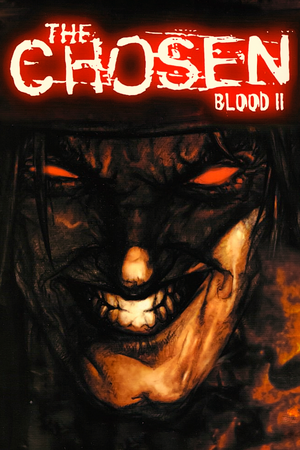 |
|
| Developers | |
|---|---|
| Monolith Productions | |
| Publishers | |
| 1998-1999 | GT Interactive |
| 1999-2003 | Infogrames |
| 2003-present | Atari |
| Engines | |
| LithTech 1.0 | |
| Release dates | |
| Windows | November 25, 1998 |
| Taxonomy | |
| Monetization | One-time game purchase, Expansion pack |
| Modes | Singleplayer |
| Pacing | Real-time |
| Perspectives | First-person |
| Controls | Direct control |
| Genres | Action, FPS, Shooter |
| Art styles | Realistic |
| Themes | Fantasy, Horror |
| Series | Blood |
| Blood | |
|---|---|
| Blood | 1997 |
| Blood II: The Chosen | 1998 |
| Blood: Fresh Supply | 2019 |
Warnings
Blood II: The Chosen is a singleplayer first-person action, FPS and shooter game in the Blood series.
The game is well-known for its troubled development and subsequent stability issues in the released version. The Nightmare Levels expansion was released in August 1999, but most issues were left unresolved by the developers.
On modern systems, the game requires testing one of multiple methods to set up correctly. Mouse polling rate must not exceed 125 Hz to prevent aiming difficulties.
General information
- Blood Wiki
- GOG.com Community Discussions for game series
- GOG.com Support Page
- Steam Community Discussions
Availability
| Source | DRM | Notes | Keys | OS |
|---|---|---|---|---|
| Retail | SafeDisc DRM[Note 1] | |||
| GamersGate | ||||
| GOG.com | Includes "The Nightmare Levels" expansion. | |||
| Humble Store | ||||
| Steam | Includes "The Nightmare Levels" expansion. |
- SafeDisc retail DRM does not work on Windows Vista and later (see above for affected versions).
- A free demo version is available from Archive.org.
Monetization
DLC and expansion packs
| Name | Notes | |
|---|---|---|
| The Nightmare Levels |
Essential improvements
Patches
- Blood II v2.1 fixes various issues (requires Patch v2.0).
- Both the Steam and GOG.com versions already come pre-patched.
Skip intro videos
| Delete file[citation needed] |
|---|
|
Running Blood II on modern systems
- Note that any method will fail to result in the game launching if a wireless headset is plugged in. The USB dongle needs to be plugged out when launching the game, but can be plugged back in once the game starts. [3] [4]
| Use Peixoto's patch[citation needed] |
|---|
|
| dgVoodoo 2 alternative[5] |
|---|
|
Game data
Configuration file(s) location
| System | Location |
|---|---|
| Windows | <path-to-game>\[Note 2] |
| Steam Play (Linux) | <SteamLibrary-folder>/steamapps/compatdata/299050/pfx/[Note 3] |
Save game data location
| System | Location |
|---|---|
| Windows | <path-to-game>\Save\[Note 2] |
| Steam Play (Linux) | <SteamLibrary-folder>/steamapps/compatdata/299050/pfx/[Note 3] |
Save game cloud syncing
| System | Native | Notes |
|---|---|---|
| GOG Galaxy | ||
| Steam Cloud |
Video
| Graphics feature | State | WSGF | Notes |
|---|---|---|---|
| Widescreen resolution | See Widescreen resolution. | ||
| Multi-monitor | |||
| Ultra-widescreen | See Widescreen resolution. | ||
| 4K Ultra HD | Widescreen patch only supports up to 1440p. | ||
| Field of view (FOV) | See Widescreen resolution. | ||
| Windowed | Set up dgVoodoo to enable Alt+↵ Enter shortcut. | ||
| Borderless fullscreen windowed | See the glossary page for potential workarounds. | ||
| Anisotropic filtering (AF) | See the glossary page for potential workarounds. | ||
| Anti-aliasing (AA) | Set up dgVoodoo to enable MSAA. | ||
| Vertical sync (Vsync) | Enabled by default. Can be forced off. | ||
| 60 FPS | Set up dgVoodoo for stable performance. | ||
| 120+ FPS | Game logic is tied to frame rate. At over 60 FPS, mouse is jerky and cutscenes are too fast, cutting off characters' voice lines. At extremely high frame rates, game runs inhumanly fast. See Cutscenes play too fast. | ||
Widescreen resolution
- The game crashes when the vertical resolution exceeds 1000 pixels, and resolutions wider than 4:3 are simply a stretched image. Fixes can be installed to correct both issues.
| Fix crashes and stretching[6] |
|---|
|
Input
| Keyboard and mouse | State | Notes |
|---|---|---|
| Remapping | ||
| Mouse acceleration | ||
| Mouse sensitivity | ||
| Mouse input in menus | ||
| Mouse Y-axis inversion | ||
| Controller | ||
| Controller support | The GOG.com version has trouble detecting any joysticks.[7] | |
| Full controller support | ||
| Controller remapping | ||
| Controller sensitivity | ||
| Controller Y-axis inversion |
| Controller types |
|---|
| XInput-compatible controllers |
|---|
| PlayStation controllers |
|---|
| Generic/other controllers |
|---|
| Additional information | ||
|---|---|---|
| Controller hotplugging | ||
| Haptic feedback | ||
| Digital movement supported | ||
| Simultaneous controller+KB/M |
Audio
| Audio feature | State | Notes |
|---|---|---|
| Separate volume controls | ||
| Surround sound | Up to 7.0 output with DirectSound3D restoration software. | |
| Subtitles | ||
| Closed captions | ||
| Mute on focus lost | ||
| EAX support | A3D 1.0, EAX (2.0 update required)[8] | |
| Royalty free audio |
Localizations
| Language | UI | Audio | Sub | Notes |
|---|---|---|---|---|
| English |
Network
Multiplayer types
| Type | Native | Players | Notes | |
|---|---|---|---|---|
| LAN play | 32 | Versus, Co-op For co-op, use the Co-op addon. |
||
| Online play | 32 | Versus, Co-op GameSpy services have been shut down;[9] see GameSpy for workarounds. |
||
Connection types
| Type | Native | Notes |
|---|---|---|
| Matchmaking | ||
| Peer-to-peer | ||
| Dedicated | ||
| Self-hosting | ||
| Direct IP |
Issues unresolved
Crashes on focus lost
- When using Alt+Tab ↹, the game crashes with the error message: "Client MFC Application has stopped working".
Issues fixed
Poor performance on modern systems
| See Running Blood II on modern systems.[5] |
|---|
Crashes on certain resolutions
- Crashes with 1000+ pixel height resolutions by default.
| See Widescreen resolution.[5] |
|---|
"ERROR - Unable to set the video mode. (6929314)" error
| See Widescreen resolution[10] |
|---|
Music doesn't play in game
| Fix missing music[citation needed] |
|---|
|
Cutscenes play too fast
- The game logic is tied to the framerate. At framerates over 60 FPS, the mouse is jerky and cutscenes are too fast, cutting off characters' voice lines. At extremely high frame rates, game runs inhumanly fast.
| Limit frame rate to 60 FPS[citation needed] |
|---|
Always starts on second monitor
| Set display manually[citation needed] |
|---|
Notes
|
Window positioned off-screen
- Occurs with dgVoodoo's windowed mode.
| Software workaround[citation needed] |
|---|
|
Error 0xc0000022 on launch
| Enable DirectPlay |
|---|
Other information
API
| Technical specs | Supported | Notes |
|---|---|---|
| Direct3D | 6 | |
| Software renderer |
| Executable | 32-bit | 64-bit | Notes |
|---|---|---|---|
| Windows |
Middleware
| Middleware | Notes | |
|---|---|---|
| Audio | Miles Sound System | |
| Cutscenes | Smacker Video Technology | Version 3.0j, used for intro videos. |
| Multiplayer | GameSpy |
Running without the launcher
| Start with batch file[11] |
|---|
@echo off cd "path-to-game" start /affinity 1 client.exe -rez BLOOD2.REZ -rez SOUND.REZ -rez Custom/WidescreenPatch.REZ exit @echo off cd "path-to-game" start /affinity 1 client.exe -rez BLOOD2.REZ -rez BLOOD2NM.REZ -rez SOUND.REZ -rez Custom/WidescreenPatchNM.REZ exit |
Mods
- Blood II: The Chosen Upscale Pack - AI upscaled textures; requires Music Patch, high resolution fix and widescreen patch to work
- REDUX CRUO - overhauls the gameplay entirerly
- Blood 2 - Extra Crispy - alternative gameplay overhaul mod
- FX Enhancer Mod - alternate version of the Extra Crispy mod
System requirements
| Windows | ||
|---|---|---|
| Minimum | Recommended | |
| Operating system (OS) | 95 | 98 |
| Processor (CPU) | Intel Pentium 166 MHz | Intel Pentium II |
| System memory (RAM) | 64 MB | |
| Hard disk drive (HDD) | 175 MB | 450 MB |
| Video card (GPU) | 4 MB of VRAM DirectX 6 compatible | |
| Other | 4X CD-ROM drive | |
- An Intel Pentium II 233 MHz or equivalent is required for software rendering
Notes
- ↑ SafeDisc retail DRM does not work on Windows 10[1] or Windows 11 and is disabled by default on Windows Vista, Windows 7, Windows 8, and Windows 8.1 when the KB3086255 update is installed.[2]
- ↑ 2.0 2.1 When running this game without elevated privileges (Run as administrator option), write operations against a location below
%PROGRAMFILES%,%PROGRAMDATA%, or%WINDIR%might be redirected to%LOCALAPPDATA%\VirtualStoreon Windows Vista and later (more details). - ↑ 3.0 3.1 Notes regarding Steam Play (Linux) data:
- File/folder structure within this directory reflects the path(s) listed for Windows and/or Steam game data.
- Use Wine's registry editor to access any Windows registry paths.
- The app ID (299050) may differ in some cases.
- Treat backslashes as forward slashes.
- See the glossary page for details on Windows data paths.
References
- ↑ Not Loading in Windows 10; this will break thousands of - Microsoft Community - last accessed on 2017-01-16
- ↑ Microsoft - MS15-097: Description of the security update for the graphics component in Windows: September 8, 2015 - last accessed on 2018-02-16
- ↑ Steam Community :: Guide :: How to properly run Blood II on Windows 10 at modern resolutions and at 60 fps - last accessed on 2022-07-31
- ↑ Verified by User:Plok on 2022-07-31
- Confirmed with the Logitech G533 wireless headset.
- ↑ 5.0 5.1 5.2 VOGONS • View topic - Blood 2: The Chosen On Windows 8, 8.1
- ↑ Blood II: The Chosen | WSGF
- ↑ Using a joystick with Blood II - Forum - GOG.com - last accessed on May 2023
- ↑ Games Tech Help: Blood 2: The Chosen - Vortex of Sound (retrieved) - last accessed on May 2023
- ↑ Pricing | GameSpy Technology
- ↑ Blood II The Chosen · elishacloud/dxwrapper Wiki - last accessed on 9 June 2023
- ↑ Ultimate Fix Blood 2 :: Blood II: The Chosen + Expansion General Discussions - last accessed on May 2023