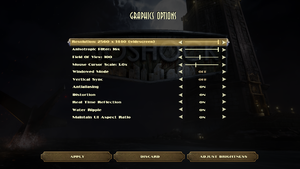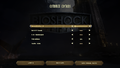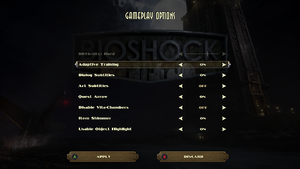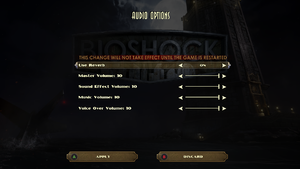Difference between revisions of "BioShock Remastered"
Hawaii Beach (talk | contribs) |
|||
| (311 intermediate revisions by more than 100 users not shown) | |||
| Line 1: | Line 1: | ||
{{Infobox game | {{Infobox game | ||
| − | |cover = BioShock | + | |cover = BioShock Remastered cover.jpg |
|developers = | |developers = | ||
| − | {{Infobox game/row/developer|Blind Squirrel Games}} | + | {{Infobox game/row/developer|Irrational Games|Original game}} |
| + | {{Infobox game/row/developer|Blind Squirrel Games|Remastered}} | ||
| + | {{Infobox game/row/porter|Feral Interactive|OS X|ref=<ref name="Feral Interactive">[https://www.feralinteractive.com/en/news/794/ Paradise reborn: BioShock™ Remastered surfaces on macOS August 22nd | Feral News]</ref>}} | ||
|publishers = | |publishers = | ||
{{Infobox game/row/publisher|2K Games}} | {{Infobox game/row/publisher|2K Games}} | ||
| Line 9: | Line 11: | ||
|release dates= | |release dates= | ||
{{Infobox game/row/date|Windows|September 15, 2016}} | {{Infobox game/row/date|Windows|September 15, 2016}} | ||
| + | {{Infobox game/row/date|OS X|August 22, 2017|ref=<ref name="Feral Interactive"/>}} | ||
| + | |taxonomy = | ||
| + | {{Infobox game/row/taxonomy/monetization | One-time game purchase }} | ||
| + | {{Infobox game/row/taxonomy/microtransactions | None }} | ||
| + | {{Infobox game/row/taxonomy/modes | Singleplayer }} | ||
| + | {{Infobox game/row/taxonomy/pacing | Real-time }} | ||
| + | {{Infobox game/row/taxonomy/perspectives | First-person }} | ||
| + | {{Infobox game/row/taxonomy/controls | Direct control }} | ||
| + | {{Infobox game/row/taxonomy/genres | Shooter, Immersive sim }} | ||
| + | {{Infobox game/row/taxonomy/sports | }} | ||
| + | {{Infobox game/row/taxonomy/vehicles | }} | ||
| + | {{Infobox game/row/taxonomy/art styles | Realistic, Stylized }} | ||
| + | {{Infobox game/row/taxonomy/themes | Sci-fi, Steampunk }} | ||
| + | {{Infobox game/row/taxonomy/series | BioShock }} | ||
|steam appid = 409710 | |steam appid = 409710 | ||
| − | |gogcom | + | |gogcom id = 1269268081 |
| − | |strategywiki = BioShock | + | |official site= https://www.2k.com/games/bioshock-the-collection |
| + | |hltb = 1065 | ||
| + | |igdb = bioshock-remastered | ||
| + | |lutris = bioshock-remastered | ||
| + | |strategywiki = BioShock | ||
| + | |mobygames = 80836 | ||
|wikipedia = BioShock: The Collection | |wikipedia = BioShock: The Collection | ||
|winehq = | |winehq = | ||
| + | |license = commercial | ||
}} | }} | ||
| − | |||
| − | + | {{Introduction | |
| − | {{ | + | |introduction = '''''BioShock Remastered''''' is a remastered release of the 2007 [[Glossary:Immersive sim|immersive sim]] ''[[BioShock]]''. In addition, it includes the formerly PlayStation 3-exclusive ''Challenge Rooms'' DLC which includes new challenges, a museum, Survival difficulty and New Game+.<ref name="announcement">{{Refurl|url=https://steamcommunity.com/games/7670/announcements/detail/599358989869729600|title=Remastered BioShock: The Collection Coming to PC on September 13, 2016|date=June 30, 2016}}</ref> |
| − | + | ||
| − | + | |release history = The game is available for free to prior owners of ''[[BioShock]]'' on Steam.<ref name="announcement" /> Purchasing this version likewise gives a free copy of the original on Steam and GOG.com. | |
| − | + | ||
| + | |current state = Compared to the original version, the remaster has downgraded audio quality, which can be [[#Restore uncompressed FMV audio|manually restored]]. There are also multiple reports of entire save files lost due to frequent crashes.<ref>[https://steamcommunity.com/app/409710/discussions/ Bioshock Remastered Discussions - Steam]</ref>{{dubious|reason=Better sourcing and more precise description needed.|date=August 2023}} | ||
| + | }} | ||
'''General information''' | '''General information''' | ||
| − | {{mm}} [https:// | + | {{mm}} [https://support.2k.com/hc/en-us/sections/204855047-BioShock-The-Collection Official support knowledgebase] |
| − | {{mm}} [ | + | {{GOG.com links|1269268081|bioshock_series|for game series}} |
| + | {{mm}} [https://steamcommunity.com/app/409710/discussions/ Steam Community Discussions] | ||
==Availability== | ==Availability== | ||
{{Availability| | {{Availability| | ||
| − | {{Availability/row| Steam | 409710 | Steam | | + | {{Availability/row| Developer | https://store.feralinteractive.com/en/mac-linux-games/bioshockremastered/ | Steam | | | OS X }} |
| + | {{Availability/row| Epic Games Store | bioshock-remastered | Epic Games Store | Requires 2K Launcher. | | Windows }} | ||
| + | {{Availability/row| GOG.com | bioshock_remastered | DRM-free | Includes the original [[BioShock]]. | | Windows }} | ||
| + | {{Availability/row| GMG | bioshock | Steam | | | Windows, OS X }} | ||
| + | {{Availability/row| Humble | bioshock-remastered | Steam | | | Windows, OS X }} | ||
| + | {{Availability/row| Steam | 409710 | Steam | Includes the original [[BioShock]].<br/>As of 31 August 2022, 2K Launcher is required. | | Windows, OS X }} | ||
}} | }} | ||
| − | |||
==Essential improvements== | ==Essential improvements== | ||
===Skip intro videos=== | ===Skip intro videos=== | ||
| − | {{Fixbox| | + | {{Fixbox|description=Launch the game with <code>-nointro</code> [[Glossary:Command line arguments|parameter]]|ref=<ref name="Sui">{{refcheck|user=Suicide_machine|date=2016-09-17}}</ref>}} |
| − | + | ||
| + | ===Skip 2K Launcher=== | ||
| + | {{Fixbox|description=Windows: Use the {{code|"{{p|game}}\BioShockHD.exe" -run %command%}} [[Glossary:Command line arguments|command line argument]].|ref=<ref>{{Refurl|url=https://steamcommunity.com/sharedfiles/filedetails/?id=2857595480|title=Steam Guide - Bypass 2K Launcher|date=May 2023}}</ref>}} | ||
| + | {{Fixbox|description=Epic Games Store|ref=<ref>{{Refurl|url=https://www.reddit.com/r/Bioshock/comments/1386oc3/bioshock_epic_store_2k_launcher_bypass/|title=Reddit - Bioshock Epic Store 2K Launcher bypass |date=2023-06-09}}</ref><ref>{{Refcheck|user=Harmiess|date=2023-06-09|comment=Comment (optional)}}</ref>|fix= | ||
| + | {{ii}} Before editing, make a backup of the {{file|A07DF894429EFFF204AE3589B95F4ABD.item}} file in case the modifications go wrong. | ||
| + | # Go to {{folder|{{P|programdata}}\Epic\EpicGamesLauncher\Data\Manifests}}. | ||
| + | # Open {{file|A07DF894429EFFF204AE3589B95F4ABD.item}} with Notepad or another text editor (the file name may vary for every user). | ||
| + | # Using the Find function ({{key|ctrl}}+{{key|F}}), search for {{code|2KLauncher/LauncherPatcher.exe}}. There will be exactly one entry. | ||
| + | # Replace the text with {{code|Build/FinalEpic/BioshockHD.exe</code>}}. | ||
| + | # Restart Epic Games Store. | ||
}} | }} | ||
| + | {{Fixbox|description=Linux: Use {{code|"bash -c 'exec "${@/2KLauncher\/LauncherPatcher.exe/Build\/Final\/BioshockHD.exe}"' -- %command% -nointro" -run %command%}} [[Glossary:Command line arguments|command line argument]] (including intro skip using {{code|-nointro}}).|ref=<ref>{{Refurl|url=https://old.reddit.com/r/linux_gaming/comments/x4wk6w/how_to_bypass_the_2k_launcher_on_bioshock/|title=Reddit - How to bypass the 2K Launcher on Bioshock Remasters on Linux|date=May 2023}}</ref>}} | ||
==Game data== | ==Game data== | ||
===Configuration file(s) location=== | ===Configuration file(s) location=== | ||
{{Game data| | {{Game data| | ||
| − | {{Game data/ | + | {{Game data/config|Windows|{{p|appdata}}\BioshockHD\Bioshock\*.ini}} |
| + | {{Game data/config|Epic Games Launcher|{{p|appdata}}\Bioshock Epic HD\Bioshock\*.ini{{cn|date=2024-04-15|reason=Reddit says it's "Appdata"\My games\Bioshock Epic HD}}|{{p|appdata}}\My games\Bioshock Epic HD\Bioshock}} | ||
| + | {{Game data/config|OS X|{{p|osxhome}}/Library/Application Support/Feral Interactive/BioShock Remastered/VFS/User/AppData/Roaming/BioshockHD/Bioshock/}} | ||
}} | }} | ||
===Save game data location=== | ===Save game data location=== | ||
{{Game data| | {{Game data| | ||
| − | {{Game data/ | + | {{Game data/saves|Windows|{{p|userprofile\Documents}}\BioshockHD\Bioshock\SaveGames\}} |
| + | {{Game data/saves|Epic Games Launcher|{{p|userprofile\Documents}}\Bioshock Epic HD\Bioshock\{{p|uid}}\SaveGames\}} | ||
| + | {{Game data/saves|OS X|}} | ||
}} | }} | ||
===[[Glossary:Save game cloud syncing|Save game cloud syncing]]=== | ===[[Glossary:Save game cloud syncing|Save game cloud syncing]]=== | ||
{{Save game cloud syncing | {{Save game cloud syncing | ||
| − | | | + | |discord = true |
| − | | | + | |discord notes = |
| − | | | + | |epic games launcher = false |
| − | | | + | |epic games launcher notes = |
| − | |steam cloud | + | |gog galaxy = true |
| − | |steam cloud notes | + | |gog galaxy notes = |
| − | | | + | |origin = |
| − | | | + | |origin notes = |
| − | |xbox cloud | + | |steam cloud = true |
| − | |xbox cloud notes | + | |steam cloud notes = Up to 128 save files (and no more than 512 MB) can be synced. |
| + | |ubisoft connect = | ||
| + | |ubisoft connect notes = | ||
| + | |xbox cloud = | ||
| + | |xbox cloud notes = | ||
}} | }} | ||
| − | ==Video | + | ==Video== |
{{Image|BioShock Remastered - Graphics.png|Graphics settings.}} | {{Image|BioShock Remastered - Graphics.png|Graphics settings.}} | ||
| − | {{Video | + | {{Video |
| − | |wsgf link = | + | |wsgf link = https://www.wsgf.org/dr/bioshock-remastered/en |
| − | |widescreen wsgf award = | + | |widescreen wsgf award = gold |
| − | |multimonitor wsgf award = | + | |multimonitor wsgf award = silver |
| − | |ultrawidescreen wsgf award = | + | |ultrawidescreen wsgf award = silver |
| − | |4k ultra hd wsgf award = | + | |4k ultra hd wsgf award = gold |
|widescreen resolution = true | |widescreen resolution = true | ||
|widescreen resolution notes= | |widescreen resolution notes= | ||
| − | |multimonitor = | + | |multimonitor = true |
|multimonitor notes = | |multimonitor notes = | ||
| − | |ultrawidescreen = | + | |ultrawidescreen = true |
| − | |ultrawidescreen notes = | + | |ultrawidescreen notes = Added in via patch. |
|4k ultra hd = true | |4k ultra hd = true | ||
|4k ultra hd notes = | |4k ultra hd notes = | ||
| − | |fov = | + | |fov = true |
| − | |fov notes = | + | |fov notes = Added in via patch. 75° to 130°. Default is 100°. Doesn't scale viewmodels. |
|windowed = true | |windowed = true | ||
|windowed notes = | |windowed notes = | ||
| − | |borderless windowed = | + | |borderless windowed = false |
| − | |borderless windowed notes = | + | |borderless windowed notes = |
|anisotropic = true | |anisotropic = true | ||
|anisotropic notes = | |anisotropic notes = | ||
| − | |antialiasing = | + | |antialiasing = limited |
|antialiasing notes = [[FXAA]], toggle only | |antialiasing notes = [[FXAA]], toggle only | ||
| + | |upscaling = unknown | ||
| + | |upscaling tech = | ||
| + | |upscaling notes = | ||
|vsync = true | |vsync = true | ||
|vsync notes = | |vsync notes = | ||
| Line 96: | Line 145: | ||
|120 fps = true | |120 fps = true | ||
|120 fps notes = No frame rate caps. First person animations are locked at 60 fps. | |120 fps notes = No frame rate caps. First person animations are locked at 60 fps. | ||
| + | |hdr = unknown | ||
| + | |hdr notes = | ||
|color blind = unknown | |color blind = unknown | ||
|color blind notes = | |color blind notes = | ||
}} | }} | ||
| − | + | ==Input== | |
| − | |||
| − | |||
| − | |||
| − | |||
| − | |||
| − | |||
| − | |||
| − | |||
| − | |||
| − | |||
| − | |||
| − | |||
| − | |||
| − | |||
| − | |||
| − | |||
| − | |||
| − | |||
| − | |||
| − | |||
| − | |||
| − | |||
| − | |||
| − | |||
| − | |||
| − | |||
| − | |||
| − | |||
| − | |||
| − | |||
| − | |||
| − | |||
| − | |||
| − | |||
| − | |||
| − | |||
| − | |||
| − | |||
| − | |||
| − | |||
| − | |||
| − | |||
| − | ==Input | ||
{{ii}} Controllers need to be unplugged or disabled in game settings for mouse to work. | {{ii}} Controllers need to be unplugged or disabled in game settings for mouse to work. | ||
| − | {{Input | + | {{Input |
|key remap = true | |key remap = true | ||
|key remap notes = Two keys per action. | |key remap notes = Two keys per action. | ||
| − | |acceleration option = | + | |acceleration option = false |
| − | |acceleration option notes = | + | |acceleration option notes = Disabled post launch via patch. |
|mouse sensitivity = true | |mouse sensitivity = true | ||
| − | |mouse sensitivity notes = | + | |mouse sensitivity notes = |
|mouse menu = true | |mouse menu = true | ||
|mouse menu notes = | |mouse menu notes = | ||
|invert mouse y-axis = true | |invert mouse y-axis = true | ||
|invert mouse y-axis notes = | |invert mouse y-axis notes = | ||
| + | |touchscreen = unknown | ||
| + | |touchscreen notes = | ||
|controller support = true | |controller support = true | ||
| − | |controller support notes = XInput only. | + | |controller support notes = XInput only. |
|full controller = true | |full controller = true | ||
|full controller notes = If controller is disabled in settings, requires keyboard or mouse to enable. | |full controller notes = If controller is disabled in settings, requires keyboard or mouse to enable. | ||
| − | |controller remap = | + | |controller remap = hackable |
| − | |controller remap notes = | + | |controller remap notes = Changeable in the config file. |
|controller sensitivity = true | |controller sensitivity = true | ||
|controller sensitivity notes= | |controller sensitivity notes= | ||
|invert controller y-axis = true | |invert controller y-axis = true | ||
|invert controller y-axis notes= | |invert controller y-axis notes= | ||
| − | | | + | |xinput controllers = true |
| − | | | + | |xinput controllers notes = |
| − | |button prompts | + | |xbox prompts = true |
| − | |button prompts notes | + | |xbox prompts notes = |
| + | |impulse triggers = unknown | ||
| + | |impulse triggers notes = | ||
| + | |dualshock 4 = true | ||
| + | |dualshock 4 notes = Supported on OS X. | ||
| + | |dualshock prompts = hackable | ||
| + | |dualshock prompts notes = See [[#DualShock button prompts|DualShock button prompts]]. | ||
| + | |light bar support = unknown | ||
| + | |light bar support notes = | ||
| + | |dualshock 4 modes = unknown | ||
| + | |dualshock 4 modes notes = | ||
| + | |tracked motion controllers= false | ||
| + | |tracked motion controllers notes = | ||
| + | |tracked motion prompts = unknown | ||
| + | |tracked motion prompts notes = | ||
| + | |other controllers = false | ||
| + | |other controllers notes = | ||
| + | |other button prompts = unknown | ||
| + | |other button prompts notes= | ||
|controller hotplug = true | |controller hotplug = true | ||
|controller hotplug notes = | |controller hotplug notes = | ||
|haptic feedback = true | |haptic feedback = true | ||
|haptic feedback notes = | |haptic feedback notes = | ||
| − | | | + | |simultaneous input = limited |
| − | | | + | |simultaneous input notes = Enabling controller disables mouse, but keyboard still works. |
| + | |steam input api = unknown | ||
| + | |steam input api notes = | ||
| + | |steam hook input = unknown | ||
| + | |steam hook input notes = | ||
| + | |steam input presets = unknown | ||
| + | |steam input presets notes = | ||
| + | |steam controller prompts = unknown | ||
| + | |steam controller prompts notes = | ||
| + | |steam cursor detection = unknown | ||
| + | |steam cursor detection notes = | ||
}} | }} | ||
| Line 185: | Line 223: | ||
</gallery> | </gallery> | ||
| − | === | + | ===DualShock button prompts=== |
| − | {{Fixbox| | + | {{Fixbox|description=Download and install the [https://www.nexusmods.com/bioshock/mods/12 PlayStation Button Icons] mod|ref=<ref>{{Refcheck|user=AmethystViper|date=2019-11-02|comment=Make sure to download the patch for GUI Fixes Pack in the optionals section of the mod page.}}</ref>|fix= |
| − | + | {{++}} Make sure to download the patch for [[#GUI Fixes Pack|GUI Fixes Pack]]. | |
| − | + | }} | |
| − | + | ||
| − | # | + | ===Replace toggle binds with hold binds=== |
| − | # | + | {{Fixbox|description=Instructions|ref={{cn|date=July 2016}}|fix= |
| − | # Find the section < | + | {{ii}} It is strongly recommended to make a backup of the .ini file, because these tweaks can lead to some issues (see below) |
| + | # Go to the [[#Game data|configuration file location]]. | ||
| + | # Open {{file|User.ini}}. | ||
| + | # Find the Alias section and add the following: | ||
| + | <pre> | ||
| + | Aliases[57]=(Command="ZoomCycle | onRelease ZoomCycle",Alias=ZoomHold) | ||
| + | Aliases[58]=(Command="ToggleWalk | onRelease ToggleWalk",Alias=WalkHold) | ||
| + | Aliases[59]=(Command="DuckKeyPressed | onRelease DuckKeyReleased | onRelease Jump",Alias=DuckHold) | ||
| + | </pre> | ||
| + | 4. Bind each alias to a key in the following sections: | ||
| + | <pre> | ||
| + | [Default] | ||
| + | [GathererChoice] | ||
| + | [ContainerUIActive] | ||
| + | [MovementOnly] (can skip ZoomHold) | ||
| + | [NoJump] | ||
| + | [NoMovement] | ||
| + | [OnlyMedHypoAndMovement] (can skip ZoomHold) | ||
| + | [NoPlasmids] | ||
| + | [EverythingExceptWeaponAndPlasmids] (can skip ZoomHold) | ||
| + | [InResurrectionStation] | ||
| + | </pre> | ||
| + | '''Example:''' | ||
| + | Find the key to be changed, for example zoom (Aiming Down Sights, Right Mouse Button in this case): | ||
<pre> | <pre> | ||
| − | + | Rightmouse=ZoomCycle | |
| − | |||
</pre> | </pre> | ||
| − | + | And change it to: | |
| − | + | <pre> | |
| − | + | Rightmouse=ZoomHold | |
| − | |||
| − | |||
| − | |||
| − | |||
| − | <pre> | ||
</pre> | </pre> | ||
| − | + | '''Notes:''' | |
| − | + | {{ii}} If any Toggle key (Zoom, Crouch, Walk) is changed, issues like ADS reverting to Toggle or being stuck in Crouch or Walk mode may be encountered. Saving and reloading doesn't fix this. Save and go back to the main menu, then load the saved game to fix the issue. | |
| − | }} | + | {{ii}} The in-game "Customize Binding" menu won't allow to rebind any key that has been changed from Toggle to Hold using this method. This can be fixed by adding a <code>ReplaceableAction=</code> for each in the sections that are relevant to them. |
| + | }} | ||
| − | === | + | ===Pick individual items from containers=== |
| − | {{Fixbox| | + | {{Fixbox|description=Pick individual items from containers|ref={{CN|date=March 2019}}|fix= |
| − | + | # Go to the [[#Game data|configuration file(s) location]]. | |
| − | # | + | # Open {{file|User.ini}}. |
| − | + | # Scroll down to the <code>[ContainerUIActive]</code> section and bind <code>CollectContainerItemInSlot 0</code>, <code>CollectContainerItemInSlot 1</code> and <code>CollectContainerItemInSlot 2</code> to any unused keys. Can be bound over existing keys so long as they aren't used in the container interface (i.e. Hack and Reload). Note that, much like the hold binds, binding over other bind can make you unable to change them in the menus. the fix is to add the following <code>ReplaceableAction=</code> to the <code>[ContainerUIActive]</code> section: | |
| − | + | <pre> | |
| − | <pre> | + | ReplaceableAction=CollectContainerItemInSlot 2 |
| − | + | ReplaceableAction=CollectContainerItemInSlot 1 | |
| − | </pre> | + | ReplaceableAction=CollectContainerItemInSlot 0 |
| − | + | </pre> | |
}} | }} | ||
| − | === | + | ===Add binds for cycling through the Map/Goals/Messages/Help menu and Map Zoom=== |
| − | {{Fixbox| | + | {{Fixbox|description=Instructions|ref={{cn|date=Oct 2023}}|fix= |
| − | + | # Go to the [[#Game data|configuration file location]]. | |
| − | # | + | # Open {{file|User.ini}}. |
| − | + | # Find the <code>[InGameManualUIActive]</code> section and bind the following (suggested keys, can obviously use whatever you want): | |
| − | |||
<pre> | <pre> | ||
| − | + | RightMouse=TopMovieFunction UpLevel | |
| + | Space=AcceptOrSelect | ||
| + | A=UIGenericLeft | ||
| + | D=UIGenericRight | ||
</pre> | </pre> | ||
| − | + | 4. Find the <code>[MapsUIActive]</code> section and bind the following: | |
| − | < | ||
| − | < | ||
| − | |||
<pre> | <pre> | ||
| − | + | A=UIGenericLeft | |
| − | + | D=UIGenericRight | |
| + | Z=AcceptOrSelect | ||
</pre> | </pre> | ||
| + | '''Explanation:''' | ||
| + | {{ii}} Using the above binds, A and D will cycle left and right respectively through the different tabs in the menu. Spacebar will select the highlighted option (goal, message etc.) Right mouse button will go back to the previous screen without closing the whole menu and returning to game. The Z key will zoom the map in and out when on the map screen. | ||
}} | }} | ||
| − | ==Audio | + | ==Audio== |
{{Image|BioShock Remastered - General.png|General settings.}} | {{Image|BioShock Remastered - General.png|General settings.}} | ||
{{Image|BioShock Remastered - Audio.png|Audio settings.}} | {{Image|BioShock Remastered - Audio.png|Audio settings.}} | ||
| − | {{Audio | + | {{Audio |
|separate volume = true | |separate volume = true | ||
|separate volume notes = Master, effects, music and voice. | |separate volume notes = Master, effects, music and voice. | ||
| − | |surround sound = | + | |surround sound = true |
| − | |surround sound notes = | + | |surround sound notes = Added with patch up to 7.1 |
|subtitles = true | |subtitles = true | ||
|subtitles notes = | |subtitles notes = | ||
| Line 255: | Line 313: | ||
|mute on focus lost = true | |mute on focus lost = true | ||
|mute on focus lost notes = | |mute on focus lost notes = | ||
| − | |eax support = | + | |eax support = false |
| − | |eax support notes = | + | |eax support notes = Eax has been removed, as has reverb |
| + | |royalty free audio = false | ||
| + | |royalty free audio notes = | ||
}} | }} | ||
| Line 266: | Line 326: | ||
|subtitles = true | |subtitles = true | ||
|notes = | |notes = | ||
| + | }} | ||
| + | {{L10n/switch | ||
| + | |language = Simplified Chinese | ||
| + | |interface = true | ||
| + | |audio = false | ||
| + | |subtitles = true | ||
| + | |notes = Added in PC Patch 3. | ||
| + | |ref = <ref>{{Refurl|url=https://support.2k.com/hc/en-us/articles/115015678968--PC-Patch-Notes-12-5-2017|title=PC PATCH NOTES: 12/5/2017|date=May 2023}}</ref> | ||
|fan = | |fan = | ||
| − | |||
}} | }} | ||
{{L10n/switch | {{L10n/switch | ||
| Line 275: | Line 342: | ||
|subtitles = true | |subtitles = true | ||
|notes = | |notes = | ||
| − | |||
| − | |||
}} | }} | ||
{{L10n/switch | {{L10n/switch | ||
| Line 284: | Line 349: | ||
|subtitles = true | |subtitles = true | ||
|notes = | |notes = | ||
| − | | | + | }} |
| − | |fan | + | {{L10n/switch |
| + | |language = Hungarian | ||
| + | |interface = hackable | ||
| + | |audio = false | ||
| + | |subtitles = hackable | ||
| + | |notes = Fan translation, [https://magyaritasok.hu/magyaritasok/bioshock-remastered/bioshock-remastered/2461 download]. | ||
| + | |fan = true | ||
}} | }} | ||
{{L10n/switch | {{L10n/switch | ||
| Line 293: | Line 364: | ||
|subtitles = true | |subtitles = true | ||
|notes = | |notes = | ||
| − | |||
| − | |||
}} | }} | ||
{{L10n/switch | {{L10n/switch | ||
| Line 302: | Line 371: | ||
|subtitles = true | |subtitles = true | ||
|notes = | |notes = | ||
| + | }} | ||
| + | {{L10n/switch | ||
| + | |language = Polish | ||
| + | |interface = hackable | ||
| + | |audio = false | ||
| + | |subtitles = hackable | ||
| + | |fan = true | ||
| + | |notes = Ported from BioShock. Available [https://steamcommunity.com/sharedfiles/filedetails/?id=1596791825 here]. | ||
| + | }} | ||
| + | {{L10n/switch | ||
| + | |language = Brazilian Portuguese | ||
| + | |interface = hackable | ||
| + | |audio = false | ||
| + | |subtitles = hackable | ||
| + | |fan = true | ||
| + | |notes = Fan translation, [https://tribogamer.com/traducoes/352_traducao-do-bioshock-remastered-para-portugues-do-brasil.html download]. | ||
| + | }} | ||
| + | {{L10n/switch | ||
| + | |language = Russian | ||
| + | |interface = hackable | ||
| + | |audio = hackable | ||
| + | |subtitles = hackable | ||
| + | |notes = Ported from BioShock. Available [https://steamcommunity.com/sharedfiles/filedetails/?id=2978751572 here]. | ||
|fan = | |fan = | ||
| − | |||
}} | }} | ||
{{L10n/switch | {{L10n/switch | ||
| Line 311: | Line 402: | ||
|subtitles = true | |subtitles = true | ||
|notes = | |notes = | ||
| − | |||
| − | |||
}} | }} | ||
}} | }} | ||
| − | ===Surround sound=== | + | ===[[Glossary:Surround sound|Surround sound]]=== |
| − | {{ii}} The game | + | {{ii}} The game, after being patched, now supports in-game options for Mono, Stereo, Quad, Surround, 5.1, 7.1. There is no in-game option for [[Glossary:Surround sound#Surround-compatible stereo|Dolby Pro Logic]] support. |
| + | |||
| + | {{Fixbox|description=Enable Dolby Pro Logic|ref={{cn|date=September 2016}}|fix= | ||
| + | # Go to the [[#Game data|configuration file location]]. | ||
| + | # Open {{file|Bioshock.ini}}. | ||
| + | # Change <code>SpeakerMode=</code> to <code>SM_ProLogic</code>. | ||
| + | }} | ||
| + | |||
| + | {{ii}} Surround sound requires your output device to be set to 48 kHz, otherwise most audio will not play. | ||
| − | {{Fixbox| | + | {{Fixbox|description=Set output device to 48 kHz|ref={{cn|}}|fix= |
| − | + | # Right-click the speaker icon in your taskbar. | |
| − | |||
| − | |||
| − | |||
| − | # | ||
| − | |||
| − | |||
| − | |||
| − | |||
| − | |||
# Select playback devices. | # Select playback devices. | ||
# Double-click the entry that says "Default device". | # Double-click the entry that says "Default device". | ||
# Change to the "Advanced" tab. | # Change to the "Advanced" tab. | ||
| − | # Select a | + | # Select a 48000 Hz format. |
# Don't forget to save your changes. | # Don't forget to save your changes. | ||
}} | }} | ||
| − | ===EAX support=== | + | ===Reverb and EAX Support=== |
| − | {{ | + | All reverb has been removed from the game, including the software OpenAL EFX-based reverb (for those without EAX hardware support). In standard OpenAL, the games would use EAX hardware support if a supported soundcard was detected and fallback to software EFX implementation of these effects if not. The reverb setting in the audio menu does nothing anymore because of this.<br/> |
| + | Even if <code>bEAXEnabled=True</code> and <code>UseEAX=True | ||
| + | Use3DSound=True</code> is set in {{file|Bioshock.ini}}, it will not do anything as OpenAL appears to have been gutted from the game and only FMOD is used (the original game appeared to use a combination of FMOD the bulk of the sound engine and OpenAL for the EAX effects). | ||
| + | <br>Furthermore, setting <code>AudioDevice=</code> to <code>ALAudio.ALAudioSubsystem</code> or <code>D3DDrv.D3DAudioDevice</code> in {{file|Default.ini}} and {{file|Bioshock.ini}} leads to no sound when the game level is loaded<ref>https://steamcommunity.com/app/7670/discussions/0/458605613399301990/</ref> even when {{File|OpenAL32.dll}} from OpenAL-Soft is pasted in the same folder as the executable and with <code>UseDefaultDriver=False</code> (the game now stores audio banks in FMOD .fsb archives). Alchemy can be used just for backend (dsoundlog.txt is being generated), but it won't restore EAX (also [[DSOAL]] is incompatible) and don't lead to big sound changes. ([[DSOAL]] does nothing). The game is still 32-bit<ref>https://i.imgur.com/tagdBb6.png</ref>. | ||
| − | {{ | + | ==VR support== |
| − | + | {{VR support | |
| − | + | |gg3d name = | |
| − | + | |native 3d gg3d award = | |
| − | + | |nvidia 3d vision gg3d award = | |
| + | |tridef 3d gg3d award = | ||
| + | |iz3d gg3d award = | ||
| + | |native 3d = | ||
| + | |native 3d notes = | ||
| + | |nvidia 3d vision = | ||
| + | |nvidia 3d vision notes = | ||
| + | |tridef 3d = | ||
| + | |tridef 3d notes = | ||
| + | |iz3d = | ||
| + | |iz3d notes = | ||
| + | |vorpx = true | ||
| + | |vorpx modes = G3D,Z3D,DirectVR | ||
| + | |vorpx notes = Officially supported game, see [https://www.vorpx.com/supported-games/ official vorpx game list]. | ||
| + | |htc vive = | ||
| + | |htc vive notes = | ||
| + | |oculus rift = | ||
| + | |oculus rift notes = | ||
| + | |osvr = | ||
| + | |osvr notes = | ||
| + | |windows mixed reality = | ||
| + | |windows mixed reality notes = | ||
| + | |keyboard-mouse = | ||
| + | |keyboard-mouse notes = | ||
| + | |3rd space gaming vest = | ||
| + | |3rd space gaming vest notes = | ||
| + | |novint falcon = | ||
| + | |novint falcon notes = | ||
| + | |trackir = | ||
| + | |trackir notes = | ||
| + | |tobii eye tracking = | ||
| + | |tobii eye tracking notes = | ||
| + | |play area seated = | ||
| + | |play area seated notes = | ||
| + | |play area standing = | ||
| + | |play area standing notes = | ||
| + | |play area room-scale = | ||
| + | |play area room-scale notes = | ||
}} | }} | ||
| + | |||
| + | ==Issues unresolved== | ||
| + | {{ii}} Minor spoilers ahead. | ||
| + | |||
| + | ====Arcadia: Langford's Safe==== | ||
| + | {{--}} In Arcadia, searching Langford's safe with the ''Scrounger'' tonic equipped will cause the safe's contents—including an essential quest item—to disappear. | ||
| + | |||
| + | ====Fort Frolic: Bathysphere==== | ||
| + | {{--}} In Fort Frolic, leaving the area by using the bathysphere adjacent to the entry bathysphere causes the stage curtains to close upon returning to the area, rendering the ''Cohen's Masterpiece'' quest un-completeable, and preventing the player from accessing the exit bathysphere.<ref>{{Refurl|url=http://forums.2kgames.com/showthread.php?110002-Known-Bioshock-Issues|title=Known Bioshock Issues|date=May 2023}}</ref> | ||
| + | |||
| + | ====Fort Frolic: Rapture Records==== | ||
| + | {{--}} Attempting to kill Silas Cobb using the ''Hypnotize'' plasmid will prevent a scripted task from triggering, thus trapping the player in Rapture Records.<ref>{{Refurl|url=https://bioshock.fandom.com/wiki/Fort_Frolic#Bugs.2FGlitches|title=Fort Frolic - The BioShock Wiki|date=May 2023}}</ref> In order to fix this issue, you must kill yourself (e.g., through the use of the ''Incinerate!'' plasmid), or reload an older save. | ||
| + | |||
| + | '''Notes''' | ||
| + | {{ii}} If your saves do not go far back enough, then the first two issues are game-ending. Technically, modifying the save file or using a trainer would also fix the issue, but neither solution has been documented. | ||
| + | |||
| + | ====Neptune's Bounty==== | ||
| + | {{--}} If you don't get the photograph of the first Spider Splicer in the interrogation room (the room where you first get the camera) there is no way to go back. You can jump down and photograph the two splicers down the left and right hallways, but you can't jump up and get that first splicer you missed.<ref>https://www.neowin.net/forum/topic/619245-bioshock-stuck-looking-for-the-third-spider/</ref>. If you were saving manually, try to use your previous save or [https://disk.yandex.com/d/pZ2STwdHBLpBbQ shared] ones before and after shooting the all photos (ghost mode/no clip may not let you find the first Splicer either - he's despawned from interrogation room at certain point later in the game). Also, one Spider Splicer might be in room 5 for 1 second before he despawns making the game unfinishable (equip with camera before entering). These bugs exist both in the original and remastered versions. | ||
==Issues fixed== | ==Issues fixed== | ||
| − | === | + | ===Restore uncompressed FMV audio=== |
| − | {{ | + | {{--}} The overall audio quality has been downgraded due to poor sound balance, lack of EAX support and proper reverb settings. Actual bitrate of audio files is much higher, but not for BIK video audio tracks, which were severely compressed. |
| − | + | {{Fixbox|description=Download and install [https://www.nexusmods.com/bioshock/mods/4 this mod]|ref=|fix= | |
| − | {{Fixbox| | ||
| − | |||
| − | |||
}} | }} | ||
| − | ===Game stutters / freezes when entering new area=== | + | ===Game stutters/freezes when entering new area=== |
| − | {{Fixbox| | + | {{Fixbox|description=Lower the texture detail in config file|ref=<ref name="Sui" />|fix= |
| − | + | # Go to the [[#Game data|configuration file location]]. | |
| − | # | + | # Open {{file|Bioshock.ini}}. |
| − | # Go to section <code>[Engine.RenderConfig]</code> | + | # Go to section <code>[Engine.RenderConfig]</code>. |
# In it change <code>TextureDetail</code> to either <code>Medium</code> or <code>Low</code>. | # In it change <code>TextureDetail</code> to either <code>Medium</code> or <code>Low</code>. | ||
}} | }} | ||
| − | ===Game | + | ===Game minimises itself when run in fullscreen=== |
| − | {{Fixbox| | + | {{Fixbox|description=Run in borderless fullscreen windowed|ref=<ref>{{Refcheck|user=Leopard of fire|date=2023-06-11}}</ref>|fix=This is not natively supported, but [https://www.pcgamingwiki.com/wiki/Glossary:Windowed#Force_borderless_fullscreen_windowed_mode several workarounds exist].. |
| − | |||
| − | |||
| − | }} | ||
| − | |||
| − | |||
| − | |||
| − | |||
| − | |||
| − | |||
| − | |||
| − | |||
| − | |||
| − | |||
| − | |||
| − | |||
}} | }} | ||
| − | === | + | ===Brightness adjustments have no effect (Windows 10/11)=== |
| − | {{Fixbox|1= | + | {{Fixbox|description=Disable Fullscreen Optimizations|ref=<ref>{{Refurl|url=https://steamcommunity.com/app/409710/discussions/0/1483235412216107324/#c1483235412217629887|title=Steam Community Discussion - Brightness, reply #1|date=2023-07-11}}</ref><ref>{{Refurl|url=https://www.reddit.com/r/Windows10/comments/645ukf/windows_10_cu_fullscreen_optimizations/|title=r/Windows10 - Windows 10 CU - Fullscreen optimizations?|date=2023-07-11}}</ref>|fix= |
| − | {{ | + | #Locate {{file|BioshockHD.exe}} under {{folder|{{P|game}}\Build\Final}}. |
| − | # | + | #Right Click on {{file|BioshockHD.exe}} and select Properties. |
| − | }} | + | #Go to the '''Compatibility''' tab. |
| + | #Under '''Settings''', select '''Disable fullscreen optimizations''', and click OK to save the changes.}} | ||
==Other information== | ==Other information== | ||
===API=== | ===API=== | ||
{{API | {{API | ||
| − | |direct3d versions = | + | |direct3d versions = 11 |
|direct3d notes = | |direct3d notes = | ||
|directdraw versions = | |directdraw versions = | ||
| Line 404: | Line 533: | ||
|mantle support = | |mantle support = | ||
|mantle support notes = | |mantle support notes = | ||
| − | |vulkan | + | |metal support = true |
| − | |vulkan | + | |metal support notes = |
| + | |vulkan versions = | ||
| + | |vulkan notes = | ||
|dos modes = | |dos modes = | ||
|dos modes notes = | |dos modes notes = | ||
|shader model versions = | |shader model versions = | ||
|shader model notes = | |shader model notes = | ||
| − | |64-bit | + | |windows 32-bit exe = true |
| − | |64-bit executable notes= | + | |windows 64-bit exe = false |
| + | |windows arm app = unknown | ||
| + | |windows exe notes = <ref>https://i.imgur.com/tagdBb6.png</ref> | ||
| + | |mac os x powerpc app = unknown | ||
| + | |macos intel 32-bit app = false | ||
| + | |macos intel 64-bit app = true | ||
| + | |macos arm app = unknown | ||
| + | |macos app notes = | ||
| + | |linux 32-bit executable= unknown | ||
| + | |linux 64-bit executable= unknown | ||
| + | |linux arm app = unknown | ||
| + | |linux executable notes = | ||
}} | }} | ||
===Middleware=== | ===Middleware=== | ||
{{Middleware | {{Middleware | ||
| − | |physics = | + | |physics = Havok |
|physics notes = | |physics notes = | ||
| − | |audio = | + | |audio = FMOD |
| − | |audio notes = | + | |audio notes = DSound as backend <ref>https://i.imgur.com/2w9tFoZ.png</ref> |
| − | |interface = | + | |interface = Flash |
|interface notes = | |interface notes = | ||
|input = | |input = | ||
|input notes = | |input notes = | ||
| − | |cutscenes = Bink Video | + | |cutscenes = Bink Video, Flash |
|cutscenes notes = | |cutscenes notes = | ||
|multiplayer = | |multiplayer = | ||
|multiplayer notes= | |multiplayer notes= | ||
}} | }} | ||
| + | |||
| + | ===Performance tweak (Havok)=== | ||
| + | {{Fixbox|description=Improving Havok physics engine performance|ref={{CN|date=March 2019}}|fix= | ||
| + | # Go to {{folder|{{p|game}}\Build\Final\}}. | ||
| + | # Open {{file|Default.ini}}. | ||
| + | # Edit the line <code>HavokNumThreads=2</code> to represent the number of cores in your machine's CPU. For example, if using a quad-core CPU, change the line to <code>HavokNumThreads=4</code>. | ||
| + | # Some systems may require doing the same with {{file|Bioshock.ini}}, located in {{folder|{{p|appdata}}\BioshockHD\Bioshock\}}. | ||
| + | }} | ||
| + | {{Fixbox|description=Improving Engine Memory usage|ref={{cn|date=July 2016}}|fix= | ||
| + | # Go to {{folder|{{p|game}}\Build\Final\}}. | ||
| + | # Open {{file|Default.ini}}. | ||
| + | # Search for <code>[Engine.GameEngine]</code> and increase the <code>CacheSizeMegs</code> value under it (maxes out at 512). | ||
| + | # Some systems may require doing the same with {{file|Bioshock.ini}}, located in {{folder|{{p|appdata}}\BioshockHD\Bioshock\}}. | ||
| + | }} | ||
| + | |||
| + | ===Mods=== | ||
| + | ====[https://www.moddb.com/mods/a-gui-mod-for-bioshock-remastered A GUI Mod for BioShock: Remastered]==== | ||
| + | {{ii}} This mod changes, restores, and fixes some of the mispositioned graphics in the graphic user interface. Download [https://www.moddb.com/mods/a-gui-mod-for-bioshock-remastered here]. | ||
| + | {{++}} Works with the GOG version. | ||
| + | {{++}} Currently updated to work on both Steam & Epic Games Version. | ||
| + | |||
| + | ====[https://www.moddb.com/games/bioshock/downloads/bioshock-tweaker2 BioShock Tweaker]==== | ||
| + | {{++}} Allows to change settings that are not normally adjustable from the options menu (i.e. custom resolution). Point the program at the game's configuration file location. | ||
| + | {{--}} May increase the frequency and likelihood of crashes on some machines. | ||
| + | {{--}} Allows access to <code>ForceGlobalLighting</code>, a setting left over from the original 2007 release that will cause the game to freeze in specific places if enabled. This is verifiable by examining the logs that can be found in the {{folder|{{P|appdata}}\BioshockHD\Bioshock\ShaderErrors}} folder after at least one such crash occurs. | ||
| + | |||
| + | ====[https://www.nexusmods.com/bioshock/mods/12 PlayStation Button Icons]==== | ||
| + | {{ii}} Replaces the Xbox Icons with PlayStation Icons. | ||
==System requirements== | ==System requirements== | ||
| Line 434: | Line 604: | ||
|OSfamily = Windows | |OSfamily = Windows | ||
| − | |minOS = 7 | + | |minOS = 7 |
|minCPU = Intel Core 2 Duo E6750 2.66 GHz | |minCPU = Intel Core 2 Duo E6750 2.66 GHz | ||
|minCPU2 = AMD Athlon X2 2.7 GHz | |minCPU2 = AMD Athlon X2 2.7 GHz | ||
|minRAM = 4 GB | |minRAM = 4 GB | ||
|minHD = 25 GB | |minHD = 25 GB | ||
| − | |minGPU = Nvidia GeForce GTX | + | |minGPU = Nvidia GeForce GTX 670 |
|minGPU2 = AMD Radeon HD 7770 | |minGPU2 = AMD Radeon HD 7770 | ||
|minGPU3 = | |minGPU3 = | ||
| − | |minVRAM = | + | |minVRAM = 2 GB |
|minOGL = | |minOGL = | ||
|minDX = 11 | |minDX = 11 | ||
| Line 456: | Line 626: | ||
|recHD = | |recHD = | ||
|recGPU = Nvidia GeForce GTX 770 | |recGPU = Nvidia GeForce GTX 770 | ||
| − | |recGPU2 = | + | |recGPU2 = AMD Radeon HD 7970 |
|recGPU3 = | |recGPU3 = | ||
| − | |recVRAM = | + | |recVRAM = |
|recOGL = | |recOGL = | ||
| − | |recDX = | + | |recDX = |
|recSM = | |recSM = | ||
|recaudio = | |recaudio = | ||
|reccont = | |reccont = | ||
|recother = | |recother = | ||
| + | |notes = {{ii}} A 64-bit operating system is required. | ||
| + | {{ii}} Mobile chipsets and integrated/AGP graphics cards may be incompatible. | ||
| + | }} | ||
| + | |||
| + | {{System requirements | ||
| + | |OSfamily = OS X | ||
| + | |||
| + | |minOS = 10.12.5 | ||
| + | |minCPU = Intel Core i5 2.4 GHz | ||
| + | |minRAM = 8 GB | ||
| + | |minHD = 27 GB | ||
| + | |minGPU = Nvidia GeForce GTX 680MX | ||
| + | |minGPU2 = AMD Radeon R9 M290X | ||
| + | |minGPU3 = Intel Iris Pro Graphics 5200 | ||
| + | |minVRAM = 2 GB | ||
| + | |||
| + | |recOS = 10.12.6 | ||
| + | |recCPU = | ||
| + | |recRAM = 16 GB | ||
| + | |recHD = | ||
| + | |recGPU = | ||
| + | |recVRAM = | ||
}} | }} | ||
| − | |||
{{References}} | {{References}} | ||
Revision as of 17:35, 19 April 2024
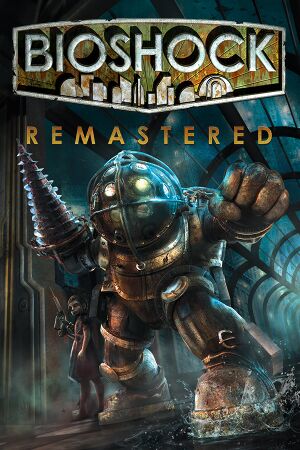 |
|
| Developers | |
|---|---|
| Original game | Irrational Games |
| Remastered | Blind Squirrel Games |
| macOS (OS X) | Feral Interactive[1] |
| Publishers | |
| 2K Games | |
| Engines | |
| Unreal Engine 2.5 | |
| Release dates | |
| Windows | September 15, 2016 |
| macOS (OS X) | August 22, 2017[1] |
| Taxonomy | |
| Monetization | One-time game purchase |
| Microtransactions | None |
| Modes | Singleplayer |
| Pacing | Real-time |
| Perspectives | First-person |
| Controls | Direct control |
| Genres | Shooter, Immersive sim |
| Art styles | Realistic, Stylized |
| Themes | Sci-fi, Steampunk |
| Series | BioShock |
| BioShock | |
|---|---|
| BioShock | 2007 |
| BioShock 2 | 2010 |
| BioShock Infinite | 2013 |
| BioShock Remastered | 2016 |
| BioShock 2 Remastered | 2016 |
BioShock Remastered is a remastered release of the 2007 immersive sim BioShock. In addition, it includes the formerly PlayStation 3-exclusive Challenge Rooms DLC which includes new challenges, a museum, Survival difficulty and New Game+.[2]
The game is available for free to prior owners of BioShock on Steam.[2] Purchasing this version likewise gives a free copy of the original on Steam and GOG.com.
Compared to the original version, the remaster has downgraded audio quality, which can be manually restored. There are also multiple reports of entire save files lost due to frequent crashes.[3][dubious – discuss]
General information
- Official support knowledgebase
- GOG.com Community Discussions for game series
- GOG.com Support Page
- Steam Community Discussions
Availability
| Source | DRM | Notes | Keys | OS |
|---|---|---|---|---|
| Developer website | ||||
| Epic Games Store | Requires 2K Launcher. | |||
| GOG.com | Includes the original BioShock. | |||
| Green Man Gaming | ||||
| Humble Store | ||||
| Steam | Includes the original BioShock. As of 31 August 2022, 2K Launcher is required. |
Essential improvements
Skip intro videos
Launch the game with -nointro parameter[4]
|
|---|
Skip 2K Launcher
Windows: Use the "<path-to-game>\BioShockHD.exe" -run %command% command line argument.[5]
|
|---|
| Epic Games Store[6][7] |
|---|
|
Linux: Use "bash -c 'exec "${@/2KLauncher\/LauncherPatcher.exe/Build\/Final\/BioshockHD.exe}"' -- %command% -nointro" -run %command% command line argument (including intro skip using -nointro).[8]
|
|---|
Game data
Configuration file(s) location
| System | Location |
|---|---|
| Windows | %APPDATA%\BioshockHD\Bioshock\*.ini |
| Epic Games Launcher | %APPDATA%\Bioshock Epic HD\Bioshock\*.ini[citation needed] %APPDATA%\My games\Bioshock Epic HD\Bioshock |
| macOS (OS X) | $HOME/Library/Application Support/Feral Interactive/BioShock Remastered/VFS/User/AppData/Roaming/BioshockHD/Bioshock/ |
| Steam Play (Linux) | <SteamLibrary-folder>/steamapps/compatdata/409710/pfx/[Note 1] |
Save game data location
| System | Location |
|---|---|
| Windows | %USERPROFILE%\Documents\BioshockHD\Bioshock\SaveGames\ |
| Epic Games Launcher | %USERPROFILE%\Documents\Bioshock Epic HD\Bioshock\<user-id>\SaveGames\ |
| macOS (OS X) | |
| Steam Play (Linux) | <SteamLibrary-folder>/steamapps/compatdata/409710/pfx/[Note 1] |
Save game cloud syncing
| System | Native | Notes |
|---|---|---|
| Epic Games Launcher | ||
| GOG Galaxy | ||
| OneDrive | Requires enabling backup of the Documents folder in OneDrive on all computers. | |
| Steam Cloud | Up to 128 save files (and no more than 512 MB) can be synced. |
Video
| Graphics feature | State | WSGF | Notes |
|---|---|---|---|
| Widescreen resolution | |||
| Multi-monitor | |||
| Ultra-widescreen | Added in via patch. | ||
| 4K Ultra HD | |||
| Field of view (FOV) | Added in via patch. 75° to 130°. Default is 100°. Doesn't scale viewmodels. | ||
| Windowed | |||
| Borderless fullscreen windowed | See the glossary page for potential workarounds. | ||
| Anisotropic filtering (AF) | |||
| Anti-aliasing (AA) | FXAA, toggle only | ||
| Vertical sync (Vsync) | |||
| 60 FPS and 120+ FPS | No frame rate caps. First person animations are locked at 60 fps. | ||
| High dynamic range display (HDR) | See the glossary page for potential alternatives. | ||
Input
- Controllers need to be unplugged or disabled in game settings for mouse to work.
| Keyboard and mouse | State | Notes |
|---|---|---|
| Remapping | Two keys per action. | |
| Mouse acceleration | Disabled post launch via patch. | |
| Mouse sensitivity | ||
| Mouse input in menus | ||
| Mouse Y-axis inversion | ||
| Controller | ||
| Controller support | XInput only. | |
| Full controller support | If controller is disabled in settings, requires keyboard or mouse to enable. | |
| Controller remapping | Changeable in the config file. | |
| Controller sensitivity | ||
| Controller Y-axis inversion |
| Controller types |
|---|
| XInput-compatible controllers | ||
|---|---|---|
| Xbox button prompts | ||
| Impulse Trigger vibration |
| PlayStation controllers | Supported on OS X. | |
|---|---|---|
| PlayStation button prompts | See DualShock button prompts. | |
| Light bar support | ||
| Adaptive trigger support | ||
| DualSense haptic feedback support | ||
| Connection modes | ||
| Generic/other controllers | See the glossary page for potential workarounds. |
|---|
| Additional information | ||
|---|---|---|
| Controller hotplugging | ||
| Haptic feedback | ||
| Digital movement supported | ||
| Simultaneous controller+KB/M | Enabling controller disables mouse, but keyboard still works. |
DualShock button prompts
| Download and install the PlayStation Button Icons mod[9] |
|---|
|
Replace toggle binds with hold binds
| Instructions[citation needed] |
|---|
Aliases[57]=(Command="ZoomCycle | onRelease ZoomCycle",Alias=ZoomHold) Aliases[58]=(Command="ToggleWalk | onRelease ToggleWalk",Alias=WalkHold) Aliases[59]=(Command="DuckKeyPressed | onRelease DuckKeyReleased | onRelease Jump",Alias=DuckHold) 4. Bind each alias to a key in the following sections: [Default] [GathererChoice] [ContainerUIActive] [MovementOnly] (can skip ZoomHold) [NoJump] [NoMovement] [OnlyMedHypoAndMovement] (can skip ZoomHold) [NoPlasmids] [EverythingExceptWeaponAndPlasmids] (can skip ZoomHold) [InResurrectionStation] Example: Find the key to be changed, for example zoom (Aiming Down Sights, Right Mouse Button in this case): Rightmouse=ZoomCycle And change it to: Rightmouse=ZoomHold Notes:
|
Pick individual items from containers
| Pick individual items from containers[citation needed] |
|---|
ReplaceableAction=CollectContainerItemInSlot 2 ReplaceableAction=CollectContainerItemInSlot 1 ReplaceableAction=CollectContainerItemInSlot 0 |
| Instructions[citation needed] |
|---|
RightMouse=TopMovieFunction UpLevel Space=AcceptOrSelect A=UIGenericLeft D=UIGenericRight 4. Find the A=UIGenericLeft D=UIGenericRight Z=AcceptOrSelect Explanation:
|
Audio
| Audio feature | State | Notes |
|---|---|---|
| Separate volume controls | Master, effects, music and voice. | |
| Surround sound | Added with patch up to 7.1 | |
| Subtitles | ||
| Closed captions | ||
| Mute on focus lost | ||
| Royalty free audio |
Localizations
| Language | UI | Audio | Sub | Notes |
|---|---|---|---|---|
| English | ||||
| Simplified Chinese | Added in PC Patch 3.[10] | |||
| French | ||||
| German | ||||
| Hungarian | Fan translation, download. | |||
| Italian | ||||
| Japanese | ||||
| Polish | Ported from BioShock. Available here. | |||
| Brazilian Portuguese | Fan translation, download. | |||
| Russian | Ported from BioShock. Available here. | |||
| Spanish |
Surround sound
- The game, after being patched, now supports in-game options for Mono, Stereo, Quad, Surround, 5.1, 7.1. There is no in-game option for Dolby Pro Logic support.
| Enable Dolby Pro Logic[citation needed] |
|---|
|
- Surround sound requires your output device to be set to 48 kHz, otherwise most audio will not play.
| Set output device to 48 kHz[citation needed] |
|---|
|
Reverb and EAX Support
All reverb has been removed from the game, including the software OpenAL EFX-based reverb (for those without EAX hardware support). In standard OpenAL, the games would use EAX hardware support if a supported soundcard was detected and fallback to software EFX implementation of these effects if not. The reverb setting in the audio menu does nothing anymore because of this.
Even if bEAXEnabled=True and UseEAX=True
Use3DSound=True is set in Bioshock.ini, it will not do anything as OpenAL appears to have been gutted from the game and only FMOD is used (the original game appeared to use a combination of FMOD the bulk of the sound engine and OpenAL for the EAX effects).
Furthermore, setting AudioDevice= to ALAudio.ALAudioSubsystem or D3DDrv.D3DAudioDevice in Default.ini and Bioshock.ini leads to no sound when the game level is loaded[11] even when OpenAL32.dll from OpenAL-Soft is pasted in the same folder as the executable and with UseDefaultDriver=False (the game now stores audio banks in FMOD .fsb archives). Alchemy can be used just for backend (dsoundlog.txt is being generated), but it won't restore EAX (also DSOAL is incompatible) and don't lead to big sound changes. (DSOAL does nothing). The game is still 32-bit[12].
VR support
| 3D modes | State | Notes | |
|---|---|---|---|
| vorpX | G3D, Z3D, DirectVR Officially supported game, see official vorpx game list. |
||
Issues unresolved
- Minor spoilers ahead.
Arcadia: Langford's Safe
- In Arcadia, searching Langford's safe with the Scrounger tonic equipped will cause the safe's contents—including an essential quest item—to disappear.
Fort Frolic: Bathysphere
- In Fort Frolic, leaving the area by using the bathysphere adjacent to the entry bathysphere causes the stage curtains to close upon returning to the area, rendering the Cohen's Masterpiece quest un-completeable, and preventing the player from accessing the exit bathysphere.[13]
Fort Frolic: Rapture Records
- Attempting to kill Silas Cobb using the Hypnotize plasmid will prevent a scripted task from triggering, thus trapping the player in Rapture Records.[14] In order to fix this issue, you must kill yourself (e.g., through the use of the Incinerate! plasmid), or reload an older save.
Notes
- If your saves do not go far back enough, then the first two issues are game-ending. Technically, modifying the save file or using a trainer would also fix the issue, but neither solution has been documented.
Neptune's Bounty
- If you don't get the photograph of the first Spider Splicer in the interrogation room (the room where you first get the camera) there is no way to go back. You can jump down and photograph the two splicers down the left and right hallways, but you can't jump up and get that first splicer you missed.[15]. If you were saving manually, try to use your previous save or shared ones before and after shooting the all photos (ghost mode/no clip may not let you find the first Splicer either - he's despawned from interrogation room at certain point later in the game). Also, one Spider Splicer might be in room 5 for 1 second before he despawns making the game unfinishable (equip with camera before entering). These bugs exist both in the original and remastered versions.
Issues fixed
Restore uncompressed FMV audio
- The overall audio quality has been downgraded due to poor sound balance, lack of EAX support and proper reverb settings. Actual bitrate of audio files is much higher, but not for BIK video audio tracks, which were severely compressed.
| Download and install this mod |
|---|
Game stutters/freezes when entering new area
| Lower the texture detail in config file[4] |
|---|
|
Game minimises itself when run in fullscreen
| Run in borderless fullscreen windowed[16] |
|---|
|
This is not natively supported, but several workarounds exist.. |
Brightness adjustments have no effect (Windows 10/11)
| Disable Fullscreen Optimizations[17][18] |
|---|
|
Other information
API
| Technical specs | Supported | Notes |
|---|---|---|
| Direct3D | 11 | |
| Metal support |
| Executable | 32-bit | 64-bit | Notes |
|---|---|---|---|
| Windows | [19] | ||
| macOS (OS X) |
Middleware
| Middleware | Notes | |
|---|---|---|
| Physics | Havok | |
| Audio | FMOD | DSound as backend [20] |
| Interface | Adobe Flash | |
| Cutscenes | Bink Video, Flash |
Performance tweak (Havok)
| Improving Havok physics engine performance[citation needed] |
|---|
|
| Improving Engine Memory usage[citation needed] |
|---|
|
Mods
A GUI Mod for BioShock: Remastered
- This mod changes, restores, and fixes some of the mispositioned graphics in the graphic user interface. Download here.
- Works with the GOG version.
- Currently updated to work on both Steam & Epic Games Version.
BioShock Tweaker
- Allows to change settings that are not normally adjustable from the options menu (i.e. custom resolution). Point the program at the game's configuration file location.
- May increase the frequency and likelihood of crashes on some machines.
- Allows access to
ForceGlobalLighting, a setting left over from the original 2007 release that will cause the game to freeze in specific places if enabled. This is verifiable by examining the logs that can be found in the%APPDATA%\BioshockHD\Bioshock\ShaderErrorsfolder after at least one such crash occurs.
PlayStation Button Icons
- Replaces the Xbox Icons with PlayStation Icons.
System requirements
| Windows | ||
|---|---|---|
| Minimum | Recommended | |
| Operating system (OS) | 7 | |
| Processor (CPU) | Intel Core 2 Duo E6750 2.66 GHz AMD Athlon X2 2.7 GHz |
3.0 GHz Quad Core |
| System memory (RAM) | 4 GB | 8 GB |
| Hard disk drive (HDD) | 25 GB | |
| Video card (GPU) | Nvidia GeForce GTX 670 AMD Radeon HD 7770 2 GB of VRAM DirectX 11 compatible | Nvidia GeForce GTX 770 AMD Radeon HD 7970 |
| Sound (audio device) | DirectX compatible | |
- A 64-bit operating system is required.
- Mobile chipsets and integrated/AGP graphics cards may be incompatible.
| macOS (OS X) | ||
|---|---|---|
| Minimum | Recommended | |
| Operating system (OS) | 10.12.5 | 10.12.6 |
| Processor (CPU) | Intel Core i5 2.4 GHz | |
| System memory (RAM) | 8 GB | 16 GB |
| Hard disk drive (HDD) | 27 GB | |
| Video card (GPU) | Nvidia GeForce GTX 680MX AMD Radeon R9 M290X Intel Iris Pro Graphics 5200 2 GB of VRAM | |
- A 64-bit operating system is required.
Notes
- ↑ 1.0 1.1 Notes regarding Steam Play (Linux) data:
- File/folder structure within this directory reflects the path(s) listed for Windows and/or Steam game data.
- Games with Steam Cloud support may also store data in
~/.steam/steam/userdata/<user-id>/409710/. - Use Wine's registry editor to access any Windows registry paths.
- The app ID (409710) may differ in some cases.
- Treat backslashes as forward slashes.
- See the glossary page for details on Windows data paths.
References
- ↑ 1.0 1.1 Paradise reborn: BioShock™ Remastered surfaces on macOS August 22nd | Feral News
- ↑ 2.0 2.1 Remastered BioShock: The Collection Coming to PC on September 13, 2016 - last accessed on June 30, 2016
- ↑ Bioshock Remastered Discussions - Steam
- ↑ 4.0 4.1 Verified by User:Suicide_machine on 2016-09-17
- ↑ Steam Guide - Bypass 2K Launcher - last accessed on May 2023
- ↑ Reddit - Bioshock Epic Store 2K Launcher bypass - last accessed on 2023-06-09
- ↑ Verified by User:Harmiess on 2023-06-09
- ↑ Reddit - How to bypass the 2K Launcher on Bioshock Remasters on Linux - last accessed on May 2023
- ↑ Verified by User:AmethystViper on 2019-11-02
- Make sure to download the patch for GUI Fixes Pack in the optionals section of the mod page.
- ↑ PC PATCH NOTES: 12/5/2017 - last accessed on May 2023
- ↑ https://steamcommunity.com/app/7670/discussions/0/458605613399301990/
- ↑ https://i.imgur.com/tagdBb6.png
- ↑ Known Bioshock Issues - last accessed on May 2023
- ↑ Fort Frolic - The BioShock Wiki - last accessed on May 2023
- ↑ https://www.neowin.net/forum/topic/619245-bioshock-stuck-looking-for-the-third-spider/
- ↑ Verified by User:Leopard of fire on 2023-06-11
- ↑ Steam Community Discussion - Brightness, reply #1 - last accessed on 2023-07-11
- ↑ r/Windows10 - Windows 10 CU - Fullscreen optimizations? - last accessed on 2023-07-11
- ↑ https://i.imgur.com/tagdBb6.png
- ↑ https://i.imgur.com/2w9tFoZ.png