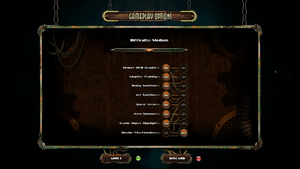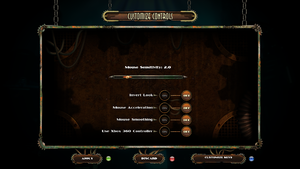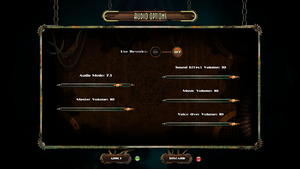Difference between revisions of "BioShock 2"
m (→Video settings: updated template usage) |
(→Video) |
||
| (224 intermediate revisions by 83 users not shown) | |||
| Line 1: | Line 1: | ||
| + | {{disambig|the original version|the remastered version|[[BioShock 2 Remastered]]}} | ||
{{Infobox game | {{Infobox game | ||
| − | |cover = | + | |cover = BioShock 2 cover.jpg |
|developers = | |developers = | ||
{{Infobox game/row/developer|2K Marin}} | {{Infobox game/row/developer|2K Marin}} | ||
{{Infobox game/row/developer|2K China}} | {{Infobox game/row/developer|2K China}} | ||
| − | {{Infobox game/row/developer|Iron Galaxy Studios|DLC}} | + | {{Infobox game/row/developer|2K Australia}} |
| + | {{Infobox game/row/developer|Iron Galaxy Studios|DLC (PC porting)}} | ||
{{Infobox game/row/developer|Digital Extremes|Multiplayer}} | {{Infobox game/row/developer|Digital Extremes|Multiplayer}} | ||
| − | {{Infobox game/row/ | + | {{Infobox game/row/porter|Feral Interactive|OS X}} |
| − | {{Infobox game/row/ | + | {{Infobox game/row/porter|Open Planet Software|OS X|ref=<ref>[https://support.feralinteractive.com/en/mac-games/bioshock2/ Feral Support | BioShock 2]</ref>}} |
|publishers = | |publishers = | ||
{{Infobox game/row/publisher|2K Games}} | {{Infobox game/row/publisher|2K Games}} | ||
| Line 16: | Line 18: | ||
{{Infobox game/row/date|Windows|February 9, 2010}} | {{Infobox game/row/date|Windows|February 9, 2010}} | ||
{{Infobox game/row/date|OS X|March 29, 2012}} | {{Infobox game/row/date|OS X|March 29, 2012}} | ||
| + | |reception = | ||
| + | {{Infobox game/row/reception|Metacritic|bioshock-2|88}} | ||
| + | {{Infobox game/row/reception|IGDB|bioshock-2|87}} | ||
| + | |taxonomy = | ||
| + | {{Infobox game/row/taxonomy/monetization | One-time game purchase, DLC }} | ||
| + | {{Infobox game/row/taxonomy/microtransactions | }} | ||
| + | {{Infobox game/row/taxonomy/modes | Singleplayer, Multiplayer }} | ||
| + | {{Infobox game/row/taxonomy/pacing | Real-time }} | ||
| + | {{Infobox game/row/taxonomy/perspectives | First-person }} | ||
| + | {{Infobox game/row/taxonomy/controls | Direct control }} | ||
| + | {{Infobox game/row/taxonomy/genres | Immersive Sim, RPG, Shooter }} | ||
| + | {{Infobox game/row/taxonomy/sports | }} | ||
| + | {{Infobox game/row/taxonomy/vehicles | }} | ||
| + | {{Infobox game/row/taxonomy/art styles | Realistic, Stylized }} | ||
| + | {{Infobox game/row/taxonomy/themes | Sci-fi, Steampunk }} | ||
| + | {{Infobox game/row/taxonomy/series | BioShock }} | ||
|steam appid = 8850 | |steam appid = 8850 | ||
|steam appid side = 244610 | |steam appid side = 244610 | ||
| − | |gogcom | + | |gogcom id = 1111208428 |
| + | |official site= http://www.bioshock2game.com/ | ||
| + | |hltb = 1066 | ||
| + | |lutris = bioshock-2 | ||
| + | |strategywiki = BioShock 2 | ||
| + | |mobygames = 45089 | ||
|wikipedia = BioShock 2 | |wikipedia = BioShock 2 | ||
|winehq = 11104 | |winehq = 11104 | ||
| + | |license = commercial | ||
}} | }} | ||
| − | |||
| − | + | {{Introduction | |
| − | {{ | + | |introduction = |
| − | + | ||
| + | |release history = Steam version DRM switched from [[Games for Windows - LIVE]] and [[SecuROM]] to [[Steam]].<ref name="Steamworks">[https://store.steampowered.com/news/11567/ News - BioShock 2 Updated]</ref> The Steamworks patch introduced some audio level balance issues.<ref name="audioBalanceIssues">[https://steamcommunity.com/sharedfiles/filedetails/?id=322637977 Fix Quiet Guns and Unbalanced Audio - Restoring the Retail Audio Mix]</ref> | ||
| + | |||
| + | |current state = Ragdoll physics and animations are locked at 30 FPS. | ||
| + | }} | ||
'''General information''' | '''General information''' | ||
| − | {{mm}} [ | + | {{mm}} [https://forums.2k.com/forumdisplay.php?71-BioShock-amp-BioShock-2-General-Discussion 2K Games Forum] |
| − | {{mm}} [ | + | {{mm}} [https://support.2k.com/hc/en-us/sections/200300223-BioShock-2 Official support knowledgebase] |
| − | {{mm}} [ | + | {{GOG.com links|1111208428|bioshock_series|for game series}} |
| + | {{mm}} [https://steamcommunity.com/app/8850/discussions/ Steam Community Discussions] | ||
==Availability== | ==Availability== | ||
{{Availability| | {{Availability| | ||
| − | {{Availability/row| Retail | | | + | {{Availability/row| Retail | | GFWL, disc, key, activation | {{DRM|SecuROM|7|SecuROM PA}}. Optional Steam unlock.<ref name="Steamworks"/> Russian retail has separate achievements. <br /> | Steam | Windows }} |
| − | {{Availability/row| | + | {{Availability/row| GamersGate | bioshock-2 | Steam | | | Windows }} |
| − | {{Availability/row| | + | {{Availability/row| Gamesplanet | 1292-1 | Steam | | | Windows, OS X }} |
| − | {{Availability/row| | + | {{Availability/row| GOG.com | bioshock_2_remastered | DRM-free | Bundled with [[BioShock 2 Remastered]] | | Windows }} |
| − | {{Availability/row| | + | {{Availability/row| GMG | bioshock-2 | Steam | | | Windows, OS X }} |
| − | {{Availability/row| | + | {{Availability/row| Humble | bioshock-2 | Steam | | | Windows, OS X }} |
| − | {{Availability/row| | + | {{Availability/row| Steam | 8850 | Steam | Bundled with [[BioShock 2 Remastered]] | | Windows, OS X }} |
| − | {{Availability/row| | + | {{Availability/row| Games for Windows Marketplace | GFWL | GFWL | <ref>{{Refurl|url=https://web.archive.org/web/20110521000340/http://www.gamesforwindows.com/en-US/Games/BioShock-2/|title=BioShock 2 - Games For Windows|date=2022-11-16}}</ref> | | Windows | unavailable }} |
| − | {{ | ||
}} | }} | ||
| − | {{ii}} All non-Steam Windows versions require | + | {{ii}} All non-Steam/GOG Windows versions require {{DRM|GFWL|SSA=no|ZDPP=no|local=true}} |
| − | {{++}} All Windows retail and digital versions of BioShock 2 activate on Steam.<ref name="Steamworks"/> Activation unlocks all DLC, including Minerva's Den | + | {{++}} All Windows retail and digital versions of BioShock 2 activate on Steam.<ref name="Steamworks"/> Activation unlocks all DLC, including Minerva's Den, and [[BioShock 2 Remastered]]. |
| − | |||
{{DLC| | {{DLC| | ||
| − | {{DLC/row| Minerva's Den | | Windows }} | + | {{DLC/row| The Protector Trials | Included in the Steam version. | Windows, OS X }} |
| + | {{DLC/row| Minerva's Den | | Windows, OS X }} | ||
| + | {{DLC/row| Sinclair Solutions Tester Pack | Included in the Steam version. | Windows, OS X }} | ||
| + | {{DLC/row| Zigo & Blanche | Included in the Steam version. | Windows, OS X }} | ||
| + | {{DLC/row| Rapture Metro Pack | Included in the Steam version. | Windows, OS X }} | ||
| + | {{DLC/row| Kill 'em Kindly | Released for free. | Windows, OS X }} | ||
}} | }} | ||
| Line 56: | Line 87: | ||
===Patches=== | ===Patches=== | ||
{{ii}} A Title Update is available for the [[Games for Windows - LIVE]] version. The game should automatically prompt for the update when using a LIVE profile; the updates can also be downloaded manually ([http://download.xbox.com/content/5454085c/tu10000083_10000183.cab update 1], [http://download.xbox.com/content/5454085c/tu10000083_10000483.cab update 2]). | {{ii}} A Title Update is available for the [[Games for Windows - LIVE]] version. The game should automatically prompt for the update when using a LIVE profile; the updates can also be downloaded manually ([http://download.xbox.com/content/5454085c/tu10000083_10000183.cab update 1], [http://download.xbox.com/content/5454085c/tu10000083_10000483.cab update 2]). | ||
| + | |||
| + | ===Fix audio balance issues=== | ||
| + | The latest patch (1.5.0.019) introduced some audio balance issues, most notably gun fire is much quieter as well as other sound effects. The sound effects can be restored by downloading a modified .ini file: | ||
| + | |||
| + | {{Fixbox|description=Restore correct audio settings|ref={{cn|date=July 2016}}|fix= | ||
| + | # Download {{file|SoundMixStates.ini}} from [https://steamcommunity.com/sharedfiles/filedetails/?id=322637977 Fix Quiet Guns and Unbalanced Audio - Restoring the Retail Audio Mix]. | ||
| + | # Go to {{folder|{{p|game}}\SP\Content\System}} and place {{file|SoundMixStates.ini}} inside. | ||
| + | }} | ||
===Skip intro videos=== | ===Skip intro videos=== | ||
| − | {{ | + | {{Fixbox|description=Use -nointro parameter|ref={{cn|date=July 2016}}|fix= |
Use <code>-nointro</code> [[Glossary:Command line arguments|command line argument]]. | Use <code>-nointro</code> [[Glossary:Command line arguments|command line argument]]. | ||
| + | }} | ||
| + | |||
| + | ===[https://www.moddb.com/games/bioshock/downloads/bioshock-tweaker2/bioshock-tweaker-111 BioShock Tweaker]=== | ||
| + | {{++}} Allows you to change settings that are not normally adjustable from the options menu (i.e. custom resolution). Point the program at the game's configuration file location. | ||
==Game data== | ==Game data== | ||
{{Image|BioShock 2 General.png|In-game general settings.}} | {{Image|BioShock 2 General.png|In-game general settings.}} | ||
| − | === | + | |
| + | ===Configuration file(s) location=== | ||
{{Game data| | {{Game data| | ||
| − | {{Game data/ | + | {{Game data/config|Windows|{{p|appdata}}\Bioshock2Steam}} |
| − | {{Game data/ | + | {{Game data/config|OS X|}} |
}} | }} | ||
| − | === | + | ===Save game data location=== |
{{Game data| | {{Game data| | ||
| − | {{Game data/ | + | {{Game data/saves|Windows|{{p|userprofile\Documents}}\Bioshock2\SaveGames\|{{p|appdata}}\Bioshock2Steam\{{P|uid}}.profile}} |
| − | {{Game data/ | + | {{Game data/saves|OS X|}} |
}} | }} | ||
| + | {{ii}} Achievements and saves for the [[Steam]] and [[Games for Windows - LIVE]] versions are separate (a new game is required when switching versions). | ||
| + | {{ii}} SP saves: {{folder|{{p|userprofile\Documents}}\Bioshock2\SaveGames}} | ||
| + | {{ii}} MP saves: {{file|{{p|appdata}}\Bioshock2Steam\{{P|uid}}.profile}} | ||
===[[Glossary:Save game cloud syncing|Save game cloud syncing]]=== | ===[[Glossary:Save game cloud syncing|Save game cloud syncing]]=== | ||
{{Save game cloud syncing | {{Save game cloud syncing | ||
| − | |origin | + | |discord = |
| − | |origin notes | + | |discord notes = |
| − | |steam cloud | + | |epic games launcher = |
| − | |steam cloud notes | + | |epic games launcher notes = |
| − | | | + | |gog galaxy = true |
| − | | | + | |gog galaxy notes = |
| − | | | + | |origin = |
| − | | | + | |origin notes = |
| + | |steam cloud = true | ||
| + | |steam cloud notes = | ||
| + | |ubisoft connect = | ||
| + | |ubisoft connect notes = | ||
| + | |xbox cloud = | ||
| + | |xbox cloud notes = | ||
}} | }} | ||
| − | ==Video | + | ==Video== |
{{Image|BioShock 2 Video.png|In-game video settings.}} | {{Image|BioShock 2 Video.png|In-game video settings.}} | ||
| − | {{Video | + | {{Video |
| − | |wsgf link = | + | |wsgf link = https://www.wsgf.org/dr/bioshock-2 |
|widescreen wsgf award = silver | |widescreen wsgf award = silver | ||
|multimonitor wsgf award = silver | |multimonitor wsgf award = silver | ||
| Line 97: | Line 150: | ||
|widescreen resolution = true | |widescreen resolution = true | ||
|widescreen resolution notes= | |widescreen resolution notes= | ||
| − | |multimonitor = | + | |multimonitor = limited |
| − | |multimonitor notes = Use [https://www. | + | |multimonitor notes = Use [https://www.flawlesswidescreen.org Flawless Widescreen] or [https://github.com/dlrudie/WidescreenFixer/releases Widescreen Fixer] with [https://3dsurroundgaming.com/WSF.html this plugin] to fix HUD scaling. |
| − | |ultrawidescreen = | + | |ultrawidescreen = limited |
| − | |ultrawidescreen notes = | + | |ultrawidescreen notes = Use [https://www.flawlesswidescreen.org Flawless Widescreen] to fix the HUD.<ref>{{Refurl|url=https://www.wsgf.org/dr/bioshock-2|title=BioShock 2|date=June 27, 2018}}</ref> |
| − | |4k ultra hd = | + | |4k ultra hd = true |
|4k ultra hd notes = | |4k ultra hd notes = | ||
|fov = hackable | |fov = hackable | ||
| − | |fov notes = | + | |fov notes = See [[#Field of view (FOV)|Field of view (FOV)]]. |
|windowed = true | |windowed = true | ||
|windowed notes = | |windowed notes = | ||
| − | |borderless windowed = | + | |borderless windowed = false |
| − | |borderless windowed notes = | + | |borderless windowed notes = |
| − | |anisotropic = | + | |anisotropic = always on |
|anisotropic notes = See [[#Anisotropic filtering (AF)|Anisotropic filtering (AF)]]. | |anisotropic notes = See [[#Anisotropic filtering (AF)|Anisotropic filtering (AF)]]. | ||
|antialiasing = hackable | |antialiasing = hackable | ||
|antialiasing notes = See [[#Anti-aliasing (AA)|Anti-aliasing (AA)]]. | |antialiasing notes = See [[#Anti-aliasing (AA)|Anti-aliasing (AA)]]. | ||
| + | |upscaling = unknown | ||
| + | |upscaling tech = | ||
| + | |upscaling notes = | ||
|vsync = true | |vsync = true | ||
|vsync notes = | |vsync notes = | ||
| Line 118: | Line 174: | ||
|60 fps notes = | |60 fps notes = | ||
|120 fps = true | |120 fps = true | ||
| − | |120 fps notes = No frame rate or refresh rate cap.<ref> | + | |120 fps notes = No frame rate or refresh rate cap.<ref>{{Refurl|url=http://web.archive.org/web/20160913143805/http://120hz.net/showthread.php?3258-New-120Hz-Games-Report|title=New 120Hz Games Report|date=May 2023}}</ref> Physics simulation and many animations are locked to 30 FPS. |
| − | |color blind = | + | |hdr = unknown |
| − | |color blind notes = | + | |hdr notes = |
| + | |color blind = limited | ||
| + | |color blind notes = Base game had color blind support issues with the hacking ui, a fix was bundled with the DLC, requiring owning the Protector Trials or Minerva's Den.<ref>{{Refurl|url=https://www.gamewatcher.com/news/2010-10-09-bioshock-2-dlc-secretly-fixes-hacking-mini-game-for-colour-blind|title=Game Watcher - BioShock 2 DLC "secretly" fixes hacking mini-game for colour-blind|date=May 2023}}</ref> Meaning the Steam and GOG versions come with them fixed. | ||
}} | }} | ||
===[[Glossary:Field of view (FOV)|Field of view (FOV)]]=== | ===[[Glossary:Field of view (FOV)|Field of view (FOV)]]=== | ||
| − | {{ | + | {{ii}} Custom FOV settings will not work in multiplayer. |
| − | {{Fixbox| | + | |
| − | {{ | + | {{Fixbox|description=3rd party fixes|ref={{cn|date=July 2016}}|fix= |
| − | # Go to the [[# | + | * Use [https://www.flawlesswidescreen.org Flawless Widescreen] or [https://github.com/dlrudie/WidescreenFixer/releases Widescreen Fixer] with [https://3dsurroundgaming.com/WSF.html this plugin]. |
| − | # Open | + | }} |
| + | |||
| + | {{Fixbox|description=Bind FOV to key press|ref={{cn|date=July 2016}}|fix= | ||
| + | # Go to the [[#Game data|configuration file(s) location]]. | ||
| + | # Open {{file|User.ini}}. | ||
# Scroll down to the <code>[Default]</code> section and bind <code>SetFOV #</code> to any unused key (# being the desired FOV). | # Scroll down to the <code>[Default]</code> section and bind <code>SetFOV #</code> to any unused key (# being the desired FOV). | ||
| − | # During the game, press the key you defined in | + | # During the game, press the key you defined in {{file|User.ini}} to set the custom FOV. |
| + | |||
| + | '''Notes''' | ||
| + | {{--}} Any custom FOV settings will be reset automatically at various times during gameplay when control is taken away from the player; i.e. for cutscenes. Zooming down iron sights will also yield this effect. | ||
}} | }} | ||
===[[Glossary:Anisotropic filtering (AF)|Anisotropic filtering (AF)]]=== | ===[[Glossary:Anisotropic filtering (AF)|Anisotropic filtering (AF)]]=== | ||
| − | {{Fixbox| | + | {{Fixbox|description=Raise AF Above Default Value of 4X|ref={{cn|date=July 2016}}|fix= |
| − | + | # Go to {{folder|{{p|game}}\SP\Builds\Binaries\}}. | |
| − | # Go to | + | # Open {{file|Bioshock2SP.ini}}. |
| − | + | # Edit the line <code>LevelOfAnisotropy=4</code> to <code>LevelOfAnisotropy=#</code> where # denotes the max level of AF supported by your graphics card(s). For example, change the line to read <code>LevelOfAnisotropy=16</code>. | |
| − | # Open | ||
| − | # Edit the line <code>LevelOfAnisotropy=4</code> to <code>LevelOfAnisotropy=#</code> where # denotes the max level of AF supported by your graphics card(s). | ||
}} | }} | ||
===[[Glossary:Anti-aliasing (AA)|Anti-aliasing (AA)]]=== | ===[[Glossary:Anti-aliasing (AA)|Anti-aliasing (AA)]]=== | ||
| − | + | {{ii}} [[MSAA]] can be forced through your graphics driver's control panel. | |
| − | + | {{ii}} [[SGSSAA]] can be forced in DX9 mode via [[Nvidia Profile Inspector]] with the compatibility flag <code>0x000010C1</code><ref>http://www.forum-3dcenter.org/vbulletin/showpost.php?p=9254703&postcount=2348</ref> | |
| − | |||
| − | === | + | ===Ambient Occlusion (AO)=== |
| − | + | {{ii}} AO can be forced through your graphics driver's control panel. | |
| − | + | {{ii}} HDAO+ (denominated High quality) can be forced in DX9 mode via [[Nvidia Profile Inspector]] with the compatibility flag <code>0x0002002D</code><ref>https://forums.guru3d.com/showpost.php?p=4799483&postcount=271</ref> | |
| − | |||
| − | ==Input | + | ==Input== |
{{Image|BioShock 2 Controls.png|In-game control settings.}} | {{Image|BioShock 2 Controls.png|In-game control settings.}} | ||
{{Image|BioShock 2 Remapping.png|In-game key map settings.}} | {{Image|BioShock 2 Remapping.png|In-game key map settings.}} | ||
| − | {{Input | + | {{Input |
|key remap = true | |key remap = true | ||
| − | |key remap notes = Mouse buttons 4 and 5 are not recognized by the multiplayer key binding menu, but can be manually bound in | + | |key remap notes = Mouse buttons 4 and 5 are not recognized by the multiplayer key binding menu, but can be manually bound in {{file|UserMP.ini}}. |
|acceleration option = true | |acceleration option = true | ||
|acceleration option notes = | |acceleration option notes = | ||
| + | |mouse sensitivity = unknown | ||
| + | |mouse sensitivity notes = | ||
|mouse menu = true | |mouse menu = true | ||
|mouse menu notes = | |mouse menu notes = | ||
|invert mouse y-axis = true | |invert mouse y-axis = true | ||
|invert mouse y-axis notes = | |invert mouse y-axis notes = | ||
| + | |touchscreen = unknown | ||
| + | |touchscreen notes = | ||
|controller support = true | |controller support = true | ||
|controller support notes = | |controller support notes = | ||
|full controller = true | |full controller = true | ||
|full controller notes = | |full controller notes = | ||
| − | |controller remap = | + | |controller remap = false |
|controller remap notes = | |controller remap notes = | ||
| + | |controller sensitivity = unknown | ||
| + | |controller sensitivity notes= | ||
|invert controller y-axis = unknown | |invert controller y-axis = unknown | ||
|invert controller y-axis notes= | |invert controller y-axis notes= | ||
| − | | | + | |xinput controllers = true |
| − | | | + | |xinput controllers notes = |
| + | |xbox prompts = true | ||
| + | |xbox prompts notes = | ||
| + | |impulse triggers = false | ||
| + | |impulse triggers notes = | ||
| + | |dualshock 4 = true | ||
| + | |dualshock 4 notes = | ||
| + | |dualshock prompts = unknown | ||
| + | |dualshock prompts notes = | ||
| + | |light bar support = unknown | ||
| + | |light bar support notes = | ||
| + | |dualshock 4 modes = unknown | ||
| + | |dualshock 4 modes notes = | ||
| + | |tracked motion controllers= unknown | ||
| + | |tracked motion controllers notes = | ||
| + | |tracked motion prompts = unknown | ||
| + | |tracked motion prompts notes = | ||
| + | |other controllers = unknown | ||
| + | |other controllers notes = | ||
| + | |other button prompts = unknown | ||
| + | |other button prompts notes= | ||
| + | |controller hotplug = unknown | ||
| + | |controller hotplug notes = | ||
| + | |haptic feedback = true | ||
| + | |haptic feedback notes = | ||
| + | |simultaneous input = true | ||
| + | |simultaneous input notes = | ||
| + | |steam input api = unknown | ||
| + | |steam input api notes = | ||
| + | |steam hook input = unknown | ||
| + | |steam hook input notes = | ||
| + | |steam input presets = unknown | ||
| + | |steam input presets notes = | ||
| + | |steam controller prompts = unknown | ||
| + | |steam controller prompts notes = | ||
| + | |steam cursor detection = unknown | ||
| + | |steam cursor detection notes = | ||
| + | }} | ||
| + | |||
| + | ===Hold to duck/aim down sights=== | ||
| + | {{Fixbox|description=Hold to duck|ref={{cn|date=July 2016}}|fix= | ||
| + | # Go to the [[#Game data|configuration file(s) location]]. | ||
| + | # Open {{file|User.ini}}. | ||
| + | # Replace <code>Aliases[13]=(Command="Toggle bDuck{{!}}Axis aUp Speed=-1200.0",Alias=Duck)</code> with <code>Aliases[13]=(Command="Button bDuck",Alias=Duck)</code>. | ||
| + | }} | ||
| + | |||
| + | {{Fixbox|description=Hold to aim down sights|ref={{cn|date=July 2016}}|fix= | ||
| + | # Go to the [[#Game data|configuration file(s) location]]. | ||
| + | # Open {{file|User.ini}}. | ||
| + | # Find the keybind that has the word "ZoomCycle" attached to it (T by default) | ||
| + | # Replace <code>T=ZoomCycle</code> with <code>T=ZoomCycle {{!}} onRelease ZoomCycle</code> | ||
| + | }} | ||
| + | |||
| + | ===Disable auto-aim=== | ||
| + | {{Fixbox|description=Set AutoAim in Bioshock2SP.ini|ref={{cn|date=July 2016}}|fix= | ||
| + | # Go to the [[#Game data|configuration file(s) location]]. | ||
| + | # Open {{file|Bioshock2SP.ini}}. | ||
| + | # Edit the line <code>AutoAim=True</code> to <code>AutoAim=False</code>. | ||
| + | }} | ||
| + | |||
| + | ===Disable Xbox 360 Controller vibration=== | ||
| + | {{Fixbox|description=Set Vibration in Bioshock2SP.ini|ref={{cn|date=July 2016}}|fix= | ||
| + | # Go to the [[#Game data|configuration file(s) location]]. | ||
| + | # Open {{file|Bioshock2SP.ini}}. | ||
| + | # Edit the line <code>Vibration=True</code> to <code>Vibration=False</code>. | ||
| + | }} | ||
| + | |||
| + | ===Inject EVE Hypo=== | ||
| + | {{Fixbox|description=Inject EVE Hypo|ref={{cn|date=July 2016}}|fix= | ||
| + | # Go to the [[#Game data|configuration file(s) location]]. | ||
| + | # Open {{file|User.ini}}. | ||
| + | # Scroll down to the <code>[Default]</code> section and bind <code>InjectBioAmmo</code> to any unused key. | ||
| + | }} | ||
| + | |||
| + | ===Pick individual items from containers=== | ||
| + | {{Fixbox|description=Pick individual items from containers|ref={{cn|date=July 2016}}|fix= | ||
| + | # Go to the [[#Game data|configuration file(s) location]]. | ||
| + | # Open {{file|User.ini}}. | ||
| + | # Scroll down to the <code>[ContainerUIActive]</code> section and bind <code>CollectContainerItemInSlot 0</code>, <code>CollectContainerItemInSlot 1</code> and <code>CollectContainerItemInSlot 2</code> to any unused keys. | ||
}} | }} | ||
| − | ==Audio | + | ==Audio== |
{{Image|BioShock 2 Audio.png|In-game audio settings.}} | {{Image|BioShock 2 Audio.png|In-game audio settings.}} | ||
| − | {{Audio | + | {{Audio |
|separate volume = true | |separate volume = true | ||
|separate volume notes = | |separate volume notes = | ||
| Line 190: | Line 335: | ||
|mute on focus lost notes = | |mute on focus lost notes = | ||
|eax support = | |eax support = | ||
| − | |eax support notes = | + | |eax support notes = |
| + | |royalty free audio = unknown | ||
| + | |royalty free audio notes = | ||
}} | }} | ||
| Line 201: | Line 348: | ||
|notes = | |notes = | ||
|fan = | |fan = | ||
| − | |||
}} | }} | ||
{{L10n/switch | {{L10n/switch | ||
| Line 210: | Line 356: | ||
|notes = | |notes = | ||
|fan = | |fan = | ||
| − | |||
}} | }} | ||
{{L10n/switch | {{L10n/switch | ||
| Line 219: | Line 364: | ||
|notes = | |notes = | ||
|fan = | |fan = | ||
| − | |fan | + | }} |
| + | {{L10n/switch | ||
| + | |language = Hungarian | ||
| + | |interface = hackable | ||
| + | |audio = false | ||
| + | |subtitles = hackable | ||
| + | |notes = Fan translation, [https://magyaritasok.hu/magyaritasok/bioshock-2/bioshock-2/1146 download]. | ||
| + | |fan = true | ||
}} | }} | ||
{{L10n/switch | {{L10n/switch | ||
| Line 228: | Line 380: | ||
|notes = | |notes = | ||
|fan = | |fan = | ||
| − | |fan notes = | + | }} |
| + | {{L10n/switch | ||
| + | |language = Polish | ||
| + | |interface = true | ||
| + | |audio = false | ||
| + | |subtitles = true | ||
| + | |notes = Official localization by Cenega – retail only. Fan patch which corrects some issues of the original translation [https://steamcommunity.com/sharedfiles/filedetails/?id=1419616494 here]. | ||
| + | |ref = <ref name="Bioshock 2 Polish/Russian">[http://support.2k.com/hc/en-us/articles/201338163-BioShock-2-Steamworks-Update-Frequently-Asked-Questions Bioshock 2 Steamworks FAQ]</ref> | ||
| + | |fan = | ||
| + | }} | ||
| + | {{L10n/switch | ||
| + | |language = Brazilian Portuguese | ||
| + | |interface = hackable | ||
| + | |audio = false | ||
| + | |subtitles = hackable | ||
| + | |fan = true | ||
| + | |notes = Fan translation, [https://tribogamer.com/traducoes/55_traducao-do-bioshock-2-para-portugues-do-brasil.html download]. | ||
| + | }} | ||
| + | {{L10n/switch | ||
| + | |language = Russian | ||
| + | |interface = true | ||
| + | |audio = true | ||
| + | |subtitles = true | ||
| + | |notes = Retail only. Patch for digital release [https://steamcommunity.com/sharedfiles/filedetails/?id=596143481 here]. | ||
| + | |fan = | ||
}} | }} | ||
{{L10n/switch | {{L10n/switch | ||
| Line 237: | Line 413: | ||
|notes = | |notes = | ||
|fan = | |fan = | ||
| − | |||
}} | }} | ||
}} | }} | ||
| Line 245: | Line 420: | ||
{{Network/Multiplayer | {{Network/Multiplayer | ||
| − | |local play = | + | |local play = hackable |
| − | |local play players = | + | |local play players = 10 |
|local play modes = | |local play modes = | ||
| − | |local play notes = | + | |local play notes = Use [https://github.com/SplitScreen-Me/splitscreenme-nucleus/releases Nucleus Co-op]. |
|lan play = unknown | |lan play = unknown | ||
|lan play players = | |lan play players = | ||
| Line 254: | Line 429: | ||
|lan play notes = | |lan play notes = | ||
|online play = true | |online play = true | ||
| − | |online play players = | + | |online play players = 10 |
|online play modes = | |online play modes = | ||
|online play notes = | |online play notes = | ||
| Line 278: | Line 453: | ||
==VR support== | ==VR support== | ||
{{VR support | {{VR support | ||
| − | |gg3d name = | + | |gg3d name = Bioshock 2 |
|native 3d gg3d award = | |native 3d gg3d award = | ||
| − | |nvidia 3d vision gg3d award = | + | |nvidia 3d vision gg3d award = bronze |
| − | |tridef 3d gg3d award = | + | |tridef 3d gg3d award = platinum |
|iz3d gg3d award = | |iz3d gg3d award = | ||
|native 3d = unknown | |native 3d = unknown | ||
|native 3d notes = | |native 3d notes = | ||
|nvidia 3d vision = hackable | |nvidia 3d vision = hackable | ||
| − | |nvidia 3d vision notes = Use [ | + | |nvidia 3d vision notes = Use [https://helixmod.blogspot.com/2013/03/bioshock-2-by-mana84-see-stereo-3d-on.html Helix Mod: Bioshock 2] (DirectX 9 only) |
| − | |tridef 3d = | + | |tridef 3d = true |
|tridef 3d notes = | |tridef 3d notes = | ||
|iz3d = unknown | |iz3d = unknown | ||
|iz3d notes = | |iz3d notes = | ||
| − | |3rd space gaming vest = | + | |vorpx = true |
| + | |vorpx modes = G3D,DirectVR | ||
| + | |vorpx notes = Officially supported game, see [https://www.vorpx.com/supported-games/ official vorpx game list]. | ||
| + | |htc vive = | ||
| + | |htc vive notes = | ||
| + | |oculus rift = | ||
| + | |oculus rift notes = | ||
| + | |osvr = | ||
| + | |osvr notes = | ||
| + | |keyboard-mouse = | ||
| + | |keyboard-mouse notes = | ||
| + | |3rd space gaming vest = true | ||
|3rd space gaming vest notes = | |3rd space gaming vest notes = | ||
| − | |||
| − | |||
| − | |||
| − | |||
|novint falcon = | |novint falcon = | ||
|novint falcon notes = | |novint falcon notes = | ||
| − | |||
| − | |||
| − | |||
| − | |||
|trackir = | |trackir = | ||
|trackir notes = | |trackir notes = | ||
| + | |tobii eye tracking = | ||
| + | |tobii eye tracking notes = | ||
| + | |play area seated = | ||
| + | |play area seated notes = | ||
| + | |play area standing = | ||
| + | |play area standing notes = | ||
| + | |play area room-scale = | ||
| + | |play area room-scale notes = | ||
}} | }} | ||
==Issues unresolved== | ==Issues unresolved== | ||
| − | |||
| − | |||
| − | |||
===Mouse sensitivity not correctly adjusting=== | ===Mouse sensitivity not correctly adjusting=== | ||
{{ii}} On some computers, the game's mouse sensitivity will be extremely low, and raising the values makes mouse movements imprecise. | {{ii}} On some computers, the game's mouse sensitivity will be extremely low, and raising the values makes mouse movements imprecise. | ||
| − | {{Fixbox| | + | |
| − | + | {{Fixbox|description=Possible mouse acceleration fix (doesn't work for everybody)|ref=<ref>{{Refurl|url=http://forums.2k.com/showthread.php?56876-PC-Tweaks-lower-mouse-sens-toggle-duck-and-zoom-aim|title=PC Tweaks: lower mouse sens, toggle duck and zoom/aim - 2K Forums|date=May 2023}}</ref>|fix= | |
# Set in-game sensitivity to "1" | # Set in-game sensitivity to "1" | ||
| − | # Disable mouse acceleration in-game. | + | # Disable mouse acceleration in-game. |
| − | # Quit the game | + | # Quit the game. |
| + | # Go to the [[#Game data|configuration file(s) location]]. | ||
| + | # Open {{file|User.ini}}. | ||
# Bulk replace every <code>Speed=2000.0</code> with whatever your desired sensitivity value is (300 is a good starting point) | # Bulk replace every <code>Speed=2000.0</code> with whatever your desired sensitivity value is (300 is a good starting point) | ||
}} | }} | ||
| Line 323: | Line 508: | ||
==Issues fixed== | ==Issues fixed== | ||
===Crash on startup=== | ===Crash on startup=== | ||
| − | {{Fixbox| | + | {{Fixbox|description=Delete damaged save files|ref={{cn|date=July 2016}}|fix= |
| − | + | # Go to {{folder|{{p|userprofile\Documents}}\Bioshock2\SaveGames\}}. | |
| − | # Go to | + | # Copy the save files somewhere as a backup. |
| − | # Copy | + | # Sort the folder by "Date modified". |
| − | # Sort the folder by "Date modified" | + | # Delete the damaged save file causing the game to crash on startup (this will probably be the newest save and/or quicksave). |
| − | # Delete damaged save file causing the game to crash on startup | + | }} |
| + | |||
| + | ===Game crashes randomly=== | ||
| + | {{Fixbox|description=Set "Graphics Quality" to low|ref=<ref>[https://steamcommunity.com/app/8850/discussions/0/3032600513506459008/ PSA: PEOPLE SUFFERING FROM CRASHES, TRY THIS FIX! - Steam Users' Forums] (retrieved)</ref>|fix= | ||
| + | # Go to Graphics settings in-game. | ||
| + | # Set Graphics Quality to Low preset. | ||
}} | }} | ||
===Menu flickering=== | ===Menu flickering=== | ||
| − | {{Fixbox| | + | {{Fixbox|description=Disable or force vsync|ref={{cn|date=September 2016}}|fix= |
| − | + | {{ii}} Disable Vsync from the in-game settings menu. | |
| − | {{ii}} Disable Vsync from the in-game settings menu. | ||
{{ii}} Force Vsync through graphics adaptor. | {{ii}} Force Vsync through graphics adaptor. | ||
}} | }} | ||
===Game brightness is extremely high in DirectX 9 mode=== | ===Game brightness is extremely high in DirectX 9 mode=== | ||
| − | {{ii}}This behavior is triggered by notification popups from the Steam overlay | + | {{ii}} This behavior is triggered by notification popups from the Steam overlay |
| − | {{Fixbox| | + | |
| − | {{ | + | {{Fixbox|description=Disable Steam Overlay|ref={{cn|date=July 2016}}|fix= |
# Right click on Bioshock 2 in your Steam library and select Properties | # Right click on Bioshock 2 in your Steam library and select Properties | ||
# Uncheck "Enable Steam Community In-Game" | # Uncheck "Enable Steam Community In-Game" | ||
}} | }} | ||
| − | {{Fixbox| | + | {{Fixbox|description=Editing launch options|ref={{cn|date=July 2016}}|fix= |
| − | {{Fixbox/fix| | + | Use the <code>-nogamma</code> [[Glossary:Command line arguments|command line argument]]. |
| − | # | + | }} |
| − | + | ||
| + | ===Audio Cutting Out in Combat Sequences=== | ||
| + | {{ii}} On some computers, user audio will cut out during combat sequences. | ||
| + | {{ii}} Issue can be lessened slightly by not using constant-fire weapons such as lasers / hacked sentry bots, or increasing max sound channels in BioShock2SP.ini and Default.ini | ||
| + | |||
| + | {{Fixbox|description=Edit the maximum number of channels|ref=<ref>{{Refurl|url=https://steamcommunity.com/sharedfiles/filedetails/?id=284464205|title=Steam Community Guide - Fix audio cutting out|date=2017-02-12}}</ref>|fix= | ||
| + | # Go to the [[#Game data|configuration file(s) location]]. | ||
| + | # Open {{file|bioshock2SP.ini}}. | ||
| + | # Find the following line, under [FMODAudio.FMODAudioSubsystem], and increase the number of channels. | ||
| + | <pre> | ||
| + | MaxChannels=128 | ||
| + | </pre> | ||
}} | }} | ||
===Left Plasmid hand disappears=== | ===Left Plasmid hand disappears=== | ||
| − | {{ii}} This glitch is especially likely when using the Scout-Plasmid.<ref>[http://forums.steampowered.com/forums/showthread.php?t=2037219 Frequent Loss of Plasmid Hand]</ref> Therefore it is advisable to quick save '''before''' using it. | + | {{ii}} This glitch is especially likely when using the Scout-Plasmid.<ref>[https://web.archive.org/web/20141205122702/http://forums.steampowered.com/forums/showthread.php?t=2037219 Frequent Loss of Plasmid Hand - Steam Users' Forums] (retrieved)</ref> Therefore, it is advisable to quick save '''before''' using it. |
| − | {{Fixbox| | + | |
| − | {{ | + | {{Fixbox|description=Respawn|ref={{cn|date=July 2016}}|fix= |
# Make sure Vita-Chambers are enabled. | # Make sure Vita-Chambers are enabled. | ||
# Being killed and respawning should fix the left hand. | # Being killed and respawning should fix the left hand. | ||
| Line 360: | Line 560: | ||
===Game cannot load or save=== | ===Game cannot load or save=== | ||
| − | {{ii}} There are damaged save files bugging up the | + | {{ii}} There are damaged save files bugging up the game's ability to load or save |
| − | {{Fixbox| | + | {{Fixbox|description=Delete damaged save files|ref={{cn|date=July 2016}}|fix= |
| − | + | # Go to {{folder|{{p|userprofile\Documents}}\Bioshock2\SaveGames\}}. | |
| − | # Go to | + | # Copy the save files somewhere as a backup. |
| − | # Copy | + | # Sort the folder by "Date modified". |
| − | # Sort the folder by "Date modified" | + | # Delete the damaged save file causing the game to crash on startup (this will probably be the newest save and/or quicksave). |
| − | # Delete damaged save file causing the game to crash on startup | ||
}} | }} | ||
===Game crashes in DirectX 10 mode=== | ===Game crashes in DirectX 10 mode=== | ||
| − | {{Fixbox| | + | {{Fixbox|description=Increase Texture Streaming Memory Size|ref=<ref>{{Refurl|url=https://steamcommunity.com/app/8850/discussions/0/540741859213676880/|title=Steam Community|date=May 2023}}</ref>|fix= |
| − | {{Fixbox | + | {{ii}} This increases the size of the texture cache. |
| + | # Open {{file|Bioshock2SP.ini}}. Steam users will find this in {{folder|{{p|appdata}}\Bioshock2Steam}}. | ||
| + | # Find "TextureStreamingMemoryLimit=512.000000" and increase the amount to something inline with the video card (e.g. 2048). | ||
| + | }} | ||
| + | |||
| + | {{Fixbox|description=Force the game to run in DirectX 9 mode|ref={{cn|date=September 2016}}|fix= | ||
{{ii}} This switches the game to DirectX 9 instead of the default DirectX 10. | {{ii}} This switches the game to DirectX 9 instead of the default DirectX 10. | ||
| − | # Create a shortcut to | + | # Create a shortcut to {{file|Bioshock2Launcher.exe}} somewhere convenient. |
| − | # Right click this shortcut, select Properties | + | # Right click this shortcut, select Properties, in the Target box add <code>-dx9</code> in the text field after inserting space after the quotation mark. |
# Now launching the game from this shortcut will force the game to run in DirectX 9. | # Now launching the game from this shortcut will force the game to run in DirectX 9. | ||
| + | |||
| + | '''Notes''' | ||
| + | {{ii}} Running the game in DirectX 9 mode can mess with the brightness levels of the system, even after exiting the game. To fix this, simply remove the <code>-dx9</code> switch, then run and exit the game again. | ||
}} | }} | ||
| − | {{Fixbox| | + | {{Fixbox|description=Uninstall update KB2670838|ref=<ref>https://steamcommunity.com/sharedfiles/filedetails/?id=411190623</ref>{{cn|reason=This update is required for some newer games, so this is the wrong solution. SuicideMachine: What games? (yes this update often causes BSODs) - https://www.google.pl/webhp?sourceid=chrome-instant&ion=1&espv=2&es_th=1&ie=UTF-8#q=KB2670838+bsods&es_th=1|date=September 2015}}|fix= |
| − | |||
{{ii}} This will uninstall Internet Explorer! | {{ii}} This will uninstall Internet Explorer! | ||
{{ii}} Tested on Windows 7 | {{ii}} Tested on Windows 7 | ||
| Line 386: | Line 592: | ||
# Under "Programs" click "Uninstall a program" | # Under "Programs" click "Uninstall a program" | ||
# On the top left "View installed updates" | # On the top left "View installed updates" | ||
| − | # After all the updates are displayed, simply search for | + | # After all the updates are displayed, simply search for KB2670838. |
# Uninstall it | # Uninstall it | ||
}} | }} | ||
| − | ===No | + | ===No Little Sister voice acting=== |
| − | {{--}} Bug causes | + | {{--}} Bug causes Little Sisters to become mute. |
| − | {{Fixbox| | + | |
| − | + | {{Fixbox|description=Set sound quality of standard sound device|ref={{cn|date=July 2016}}|fix= | |
# Start > type "sound" > open the soundpanel. | # Start > type "sound" > open the soundpanel. | ||
# Right-click on your common sound device > go to the tab "advanced" > set sound quality to lowest (CD quality). | # Right-click on your common sound device > go to the tab "advanced" > set sound quality to lowest (CD quality). | ||
| Line 402: | Line 608: | ||
===API=== | ===API=== | ||
{{API | {{API | ||
| − | |direct3d versions = 9, 10 | + | |direct3d versions = 9.0c, 10 |
|direct3d notes = | |direct3d notes = | ||
|directdraw versions = | |directdraw versions = | ||
| Line 414: | Line 620: | ||
|mantle support = | |mantle support = | ||
|mantle support notes = | |mantle support notes = | ||
| + | |vulkan versions = | ||
| + | |vulkan notes = | ||
|dos modes = | |dos modes = | ||
|dos modes notes = | |dos modes notes = | ||
|shader model versions = 3, 4 | |shader model versions = 3, 4 | ||
|shader model notes = | |shader model notes = | ||
| − | |64-bit | + | |windows 32-bit exe = true |
| − | |64-bit | + | |windows 64-bit exe = false |
| + | |windows arm app = unknown | ||
| + | |windows exe notes = | ||
| + | |mac os x powerpc app = unknown | ||
| + | |macos intel 32-bit app = unknown | ||
| + | |macos intel 64-bit app = true | ||
| + | |macos arm app = unknown | ||
| + | |macos app notes = {{CN|date=August 2015}} | ||
| + | |linux 32-bit executable= unknown | ||
| + | |linux 64-bit executable= unknown | ||
| + | |linux arm app = unknown | ||
| + | |linux executable notes = | ||
}} | }} | ||
| Line 438: | Line 657: | ||
}} | }} | ||
| − | === | + | ===Mods=== |
| − | + | A collection of mods are available at [https://www.systemshock.org/index.php?topic=9045.0 this thread]. | |
| − | |||
| − | |||
| − | |||
| − | |||
| − | |||
| − | {{Fixbox| | + | ===Performance tweak (Havok)=== |
| − | {{ | + | {{Fixbox|description=Improving Havok physics engine performance|ref={{cn|date=July 2016}}|fix= |
| − | # Go to | + | # Go to {{folder|{{p|game}}\SP\Builds\Binaries\}}. |
| − | # | + | # Open {{file|Default.ini}}. |
| − | + | # Edit the line <code>HavokNumThreads=2</code> to represent the number of cores in your machine's CPU. For example, using a quad-core CPU, change the line to <code>HavokNumThreads=4</code>. | |
| − | + | # Some systems may require doing the same with {{file|Bioshock2SP.ini}}, located in {{folder|{{p|appdata}}\Bioshock2Steam\}}. | |
| + | {{ii}} Using all cores may result in crashing to desktop on some systems. In this case, use only half of your core count. | ||
}} | }} | ||
| − | + | {{Fixbox|description=Improving Engine Memory usage|ref={{cn|date=July 2016}}|fix= | |
| − | === | + | # Go to {{folder|{{p|appdata}}\Bioshock2Steam\}}. |
| − | {{ | + | # Open {{file|Bioshock2SP.ini}}. |
| − | {{ | + | # Search for <code>[Engine.GameEngine]</code> and increase the <code>CacheSizeMegs</code> value under it (maxes out at 512). |
| − | # | + | # Search for the line <code> TextureStreamingMemoryLimit</code>, change this to match your graphics card's VRAM e.g. 2048 for 2 GB |
| − | + | # Also change <code> TextureStreamingDistanceLimit</code> to 10000 | |
| − | # | ||
}} | }} | ||
| − | === | + | ===Bypass Games for Windows - LIVE=== |
| − | {{ | + | {{ii}} A fake version of {{file|xlive.dll}} can allow you to play the single-player without having [[Games for Windows - LIVE|GFWL]] installed. |
| − | {{ | + | {{--}} Pre-existing saved games are not compatible with this fix. |
| − | |||
| − | |||
| − | |||
| − | |||
| − | + | {{Fixbox|description=Use BioShock 2 fake xlive|ref=<ref>{{Refurl|url=http://timeslip.users.sourceforge.net/|title=Timeslip's utilities, mods and patches|date=May 2023}}</ref>|fix= | |
| − | {{Fixbox| | + | # Download [http://timeslip.users.sourceforge.net/ BioShock 2 fake xlive]. |
| − | {{ | + | # Extract {{file|xlive.dll}} to {{folder|{{p|game}}\SP\Builds\Binaries\}}. |
| − | |||
| − | |||
| − | |||
| − | |||
| − | |||
| − | |||
| − | |||
| − | |||
| − | |||
| − | |||
| − | # | ||
| − | |||
| − | # | ||
| − | |||
| − | {{ | ||
| − | |||
| − | |||
| − | |||
| − | |||
}} | }} | ||
| Line 499: | Line 690: | ||
|minOS = XP SP2 | |minOS = XP SP2 | ||
| − | |minCPU = AMD Athlon 64 3800+ 2.4 | + | |minCPU = Intel Pentium 4 530 3.0 GHz |
| − | + | |minCPU2 = AMD Athlon 64 3800+ 2.4 GHz | |
|minRAM = 2 GB | |minRAM = 2 GB | ||
|minHD = 11 GB | |minHD = 11 GB | ||
| Line 507: | Line 698: | ||
|minVRAM = 256 MB | |minVRAM = 256 MB | ||
|minDX = 9.0c | |minDX = 9.0c | ||
| + | |minaudio = DirectX 9.0c compatible | ||
|recOS = Vista, 7 | |recOS = Vista, 7 | ||
| − | |recCPU = | + | |recCPU = Intel Core 2 Duo E6420 2.13 GHz |
| − | |recCPU2 = | + | |recCPU2 = AMD Athlon 64 X2 5200+ 2.6 GHz |
|recRAM = 3 GB | |recRAM = 3 GB | ||
|recGPU = Nvidia GeForce 8800 GT | |recGPU = Nvidia GeForce 8800 GT | ||
| Line 516: | Line 708: | ||
|recVRAM = 512 MB | |recVRAM = 512 MB | ||
|recDX = 10 | |recDX = 10 | ||
| + | }} | ||
| + | |||
| + | {{System requirements | ||
| + | |OSfamily = OS X | ||
| + | |||
| + | |minOS = 10.9.5 (Mavericks) | ||
| + | |minCPU = 2 GHz | ||
| + | |minRAM = 4 GB | ||
| + | |minVRAM = 256 MB | ||
| + | |minHD = 18 GB | ||
| + | |||
| + | |recOS = 10.10.5 (Yosemite) | ||
| + | |recCPU = 2.4 GHz | ||
| + | |recRAM = | ||
| + | |recVRAM = 512 MB | ||
| + | |recHD = | ||
}} | }} | ||
{{References}} | {{References}} | ||
Latest revision as of 03:34, 23 April 2024
This page is for the original version. For the remastered version, see BioShock 2 Remastered.
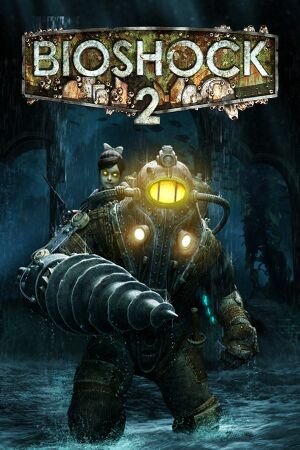 |
|
| Developers | |
|---|---|
| 2K Marin | |
| 2K China | |
| 2K Australia | |
| DLC (PC porting) | Iron Galaxy Studios |
| Multiplayer | Digital Extremes |
| macOS (OS X) | Feral Interactive |
| macOS (OS X) | Open Planet Software[1] |
| Publishers | |
| 2K Games | |
| OS X | Feral Interactive |
| Engines | |
| Unreal Engine 2.5 | |
| Release dates | |
| Windows | February 9, 2010 |
| macOS (OS X) | March 29, 2012 |
| Reception | |
| Metacritic | 88 |
| IGDB | 87 |
| Taxonomy | |
| Monetization | One-time game purchase, DLC |
| Modes | Singleplayer, Multiplayer |
| Pacing | Real-time |
| Perspectives | First-person |
| Controls | Direct control |
| Genres | Immersive sim, RPG, Shooter |
| Art styles | Realistic, Stylized |
| Themes | Sci-fi, Steampunk |
| Series | BioShock |
| BioShock | |
|---|---|
| BioShock | 2007 |
| BioShock 2 | 2010 |
| BioShock Infinite | 2013 |
| BioShock Remastered | 2016 |
| BioShock 2 Remastered | 2016 |
Warnings
- For Games for Windows - LIVE on Windows 8 or later, install the latest Games for Windows - LIVE software.
BioShock 2 is a singleplayer and multiplayer first-person immersive sim, RPG and shooter game in the BioShock series.
Steam version DRM switched from Games for Windows - LIVE and SecuROM to Steam.[2] The Steamworks patch introduced some audio level balance issues.[3]
Ragdoll physics and animations are locked at 30 FPS.
General information
- 2K Games Forum
- Official support knowledgebase
- GOG.com Community Discussions for game series
- GOG.com Support Page
- Steam Community Discussions
Availability
| Source | DRM | Notes | Keys | OS |
|---|---|---|---|---|
| Retail | SecuROM 7 and SecuROM PA DRM. Optional Steam unlock.[2] Russian retail has separate achievements. |
|||
| GamersGate | ||||
| GOG.com | Bundled with BioShock 2 Remastered | |||
| Green Man Gaming | ||||
| Humble Store | ||||
| Steam | Bundled with BioShock 2 Remastered | |||
| Games for Windows Marketplace (unavailable) | [4] |
- All non-Steam/GOG Windows versions require Games for Windows - LIVE DRM.[Note 1]
- All Windows retail and digital versions of BioShock 2 activate on Steam.[2] Activation unlocks all DLC, including Minerva's Den, and BioShock 2 Remastered.
DLC and expansion packs
| Name | Notes | |
|---|---|---|
| The Protector Trials | Included in the Steam version. | |
| Minerva's Den | ||
| Sinclair Solutions Tester Pack | Included in the Steam version. | |
| Zigo & Blanche | Included in the Steam version. | |
| Rapture Metro Pack | Included in the Steam version. | |
| Kill 'em Kindly | Released for free. |
Essential improvements
Patches
- A Title Update is available for the Games for Windows - LIVE version. The game should automatically prompt for the update when using a LIVE profile; the updates can also be downloaded manually (update 1, update 2).
Fix audio balance issues
The latest patch (1.5.0.019) introduced some audio balance issues, most notably gun fire is much quieter as well as other sound effects. The sound effects can be restored by downloading a modified .ini file:
| Restore correct audio settings[citation needed] |
|---|
|
Skip intro videos
| Use -nointro parameter[citation needed] |
|---|
|
Use |
BioShock Tweaker
- Allows you to change settings that are not normally adjustable from the options menu (i.e. custom resolution). Point the program at the game's configuration file location.
Game data
Configuration file(s) location
| System | Location |
|---|---|
| Windows | %APPDATA%\Bioshock2Steam |
| macOS (OS X) | |
| Steam Play (Linux) | <SteamLibrary-folder>/steamapps/compatdata/8850/pfx/[Note 2] |
Save game data location
| System | Location |
|---|---|
| Windows | %USERPROFILE%\Documents\Bioshock2\SaveGames\ %APPDATA%\Bioshock2Steam\<user-id>.profile |
| macOS (OS X) | |
| Steam Play (Linux) | <SteamLibrary-folder>/steamapps/compatdata/8850/pfx/[Note 2] |
- Achievements and saves for the Steam and Games for Windows - LIVE versions are separate (a new game is required when switching versions).
- SP saves:
%USERPROFILE%\Documents\Bioshock2\SaveGames - MP saves:
%APPDATA%\Bioshock2Steam\<user-id>.profile
Save game cloud syncing
| System | Native | Notes |
|---|---|---|
| GOG Galaxy | ||
| OneDrive | Requires enabling backup of the Documents folder in OneDrive on all computers. | |
| Steam Cloud |
Video
| Graphics feature | State | WSGF | Notes |
|---|---|---|---|
| Widescreen resolution | |||
| Multi-monitor | Use Flawless Widescreen or Widescreen Fixer with this plugin to fix HUD scaling. | ||
| Ultra-widescreen | Use Flawless Widescreen to fix the HUD.[5] | ||
| 4K Ultra HD | |||
| Field of view (FOV) | See Field of view (FOV). | ||
| Windowed | |||
| Borderless fullscreen windowed | See the glossary page for potential workarounds. | ||
| Anisotropic filtering (AF) | See Anisotropic filtering (AF). | ||
| Anti-aliasing (AA) | See Anti-aliasing (AA). | ||
| Vertical sync (Vsync) | |||
| 60 FPS and 120+ FPS | No frame rate or refresh rate cap.[6] Physics simulation and many animations are locked to 30 FPS. | ||
| High dynamic range display (HDR) | See the glossary page for potential alternatives. | ||
| Color blind mode | Base game had color blind support issues with the hacking ui, a fix was bundled with the DLC, requiring owning the Protector Trials or Minerva's Den.[7] Meaning the Steam and GOG versions come with them fixed. | ||
Field of view (FOV)
- Custom FOV settings will not work in multiplayer.
| 3rd party fixes[citation needed] |
|---|
|
| Bind FOV to key press[citation needed] |
|---|
Notes
|
Anisotropic filtering (AF)
| Raise AF Above Default Value of 4X[citation needed] |
|---|
|
Anti-aliasing (AA)
- MSAA can be forced through your graphics driver's control panel.
- SGSSAA can be forced in DX9 mode via Nvidia Profile Inspector with the compatibility flag
0x000010C1[8]
Ambient Occlusion (AO)
- AO can be forced through your graphics driver's control panel.
- HDAO+ (denominated High quality) can be forced in DX9 mode via Nvidia Profile Inspector with the compatibility flag
0x0002002D[9]
Input
| Keyboard and mouse | State | Notes |
|---|---|---|
| Remapping | Mouse buttons 4 and 5 are not recognized by the multiplayer key binding menu, but can be manually bound in UserMP.ini. |
|
| Mouse acceleration | ||
| Mouse sensitivity | ||
| Mouse input in menus | ||
| Mouse Y-axis inversion | ||
| Controller | ||
| Controller support | ||
| Full controller support | ||
| Controller remapping | See the glossary page for potential workarounds. | |
| Controller sensitivity | ||
| Controller Y-axis inversion |
| Controller types |
|---|
| XInput-compatible controllers | ||
|---|---|---|
| Xbox button prompts | ||
| Impulse Trigger vibration |
| PlayStation controllers | ||
|---|---|---|
| PlayStation button prompts | ||
| Light bar support | ||
| Adaptive trigger support | ||
| DualSense haptic feedback support | ||
| Connection modes | ||
| Generic/other controllers |
|---|
| Additional information | ||
|---|---|---|
| Controller hotplugging | ||
| Haptic feedback | ||
| Digital movement supported | ||
| Simultaneous controller+KB/M |
Hold to duck/aim down sights
| Hold to duck[citation needed] |
|---|
|
| Hold to aim down sights[citation needed] |
|---|
|
Disable auto-aim
| Set AutoAim in Bioshock2SP.ini[citation needed] |
|---|
|
Disable Xbox 360 Controller vibration
| Set Vibration in Bioshock2SP.ini[citation needed] |
|---|
|
Inject EVE Hypo
| Inject EVE Hypo[citation needed] |
|---|
|
Pick individual items from containers
| Pick individual items from containers[citation needed] |
|---|
|
Audio
| Audio feature | State | Notes |
|---|---|---|
| Separate volume controls | ||
| Surround sound | Up to 7.1 output | |
| Subtitles | ||
| Closed captions | ||
| Mute on focus lost | ||
| Royalty free audio |
Localizations
| Language | UI | Audio | Sub | Notes |
|---|---|---|---|---|
| English | ||||
| French | ||||
| German | ||||
| Hungarian | Fan translation, download. | |||
| Italian | ||||
| Polish | Official localization by Cenega – retail only. Fan patch which corrects some issues of the original translation here.[10] | |||
| Brazilian Portuguese | Fan translation, download. | |||
| Russian | Retail only. Patch for digital release here. | |||
| Spanish |
Network
- Online features in non-Steam versions require a Microsoft account (optional for offline play).
Multiplayer types
| Type | Native | Players | Notes | |
|---|---|---|---|---|
| Local play | 10 | Use Nucleus Co-op. | ||
| LAN play | ||||
| Online play | 10 | |||
VR support
| 3D modes | State | GG3D | Notes | |
|---|---|---|---|---|
| Nvidia 3D Vision | Use Helix Mod: Bioshock 2 (DirectX 9 only) | |||
| TriDef 3D | ||||
| vorpX | G3D, DirectVR Officially supported game, see official vorpx game list. |
|||
| Devices | |||
|---|---|---|---|
| 3RD Space Gaming Vest | |||
Issues unresolved
Mouse sensitivity not correctly adjusting
- On some computers, the game's mouse sensitivity will be extremely low, and raising the values makes mouse movements imprecise.
| Possible mouse acceleration fix (doesn't work for everybody)[11] |
|---|
|
Issues fixed
Crash on startup
| Delete damaged save files[citation needed] |
|---|
|
Game crashes randomly
| Set "Graphics Quality" to low[12] |
|---|
|
Menu flickering
| Disable or force vsync[citation needed] |
|---|
|
Game brightness is extremely high in DirectX 9 mode
- This behavior is triggered by notification popups from the Steam overlay
| Disable Steam Overlay[citation needed] |
|---|
|
| Editing launch options[citation needed] |
|---|
|
Use the |
Audio Cutting Out in Combat Sequences
- On some computers, user audio will cut out during combat sequences.
- Issue can be lessened slightly by not using constant-fire weapons such as lasers / hacked sentry bots, or increasing max sound channels in BioShock2SP.ini and Default.ini
| Edit the maximum number of channels[13] |
|---|
MaxChannels=128 |
Left Plasmid hand disappears
- This glitch is especially likely when using the Scout-Plasmid.[14] Therefore, it is advisable to quick save before using it.
| Respawn[citation needed] |
|---|
|
Game cannot load or save
- There are damaged save files bugging up the game's ability to load or save
| Delete damaged save files[citation needed] |
|---|
|
Game crashes in DirectX 10 mode
| Increase Texture Streaming Memory Size[15] |
|---|
|
| Force the game to run in DirectX 9 mode[citation needed] |
|---|
Notes
|
| Uninstall update KB2670838[16][citation needed] |
|---|
|
No Little Sister voice acting
- Bug causes Little Sisters to become mute.
| Set sound quality of standard sound device[citation needed] |
|---|
|
Other information
API
| Technical specs | Supported | Notes |
|---|---|---|
| Direct3D | 9.0c, 10 | |
| OpenGL | 2.0 | OS X only. |
| Shader Model support | 3, 4 |
| Executable | 32-bit | 64-bit | Notes |
|---|---|---|---|
| Windows | |||
| macOS (OS X) | [citation needed] |
Middleware
| Middleware | Notes | |
|---|---|---|
| Physics | Havok | |
| Audio | FMOD | |
| Cutscenes | Bink Video, Flash | |
| Multiplayer | Games for Windows - LIVE, Steamworks |
Mods
A collection of mods are available at this thread.
Performance tweak (Havok)
| Improving Havok physics engine performance[citation needed] |
|---|
|
| Improving Engine Memory usage[citation needed] |
|---|
|
Bypass Games for Windows - LIVE
- A fake version of
xlive.dllcan allow you to play the single-player without having GFWL installed. - Pre-existing saved games are not compatible with this fix.
| Use BioShock 2 fake xlive[17] |
|---|
|
System requirements
| Windows | ||
|---|---|---|
| Minimum | Recommended | |
| Operating system (OS) | XP SP2 | Vista, 7 |
| Processor (CPU) | Intel Pentium 4 530 3.0 GHz AMD Athlon 64 3800+ 2.4 GHz |
Intel Core 2 Duo E6420 2.13 GHz AMD Athlon 64 X2 5200+ 2.6 GHz |
| System memory (RAM) | 2 GB | 3 GB |
| Hard disk drive (HDD) | 11 GB | |
| Video card (GPU) | Nvidia GeForce 7800 GT ATI Radeon X1900 256 MB of VRAM DirectX 9.0c compatible | Nvidia GeForce 8800 GT ATI Radeon HD 4830 512 MB of VRAM DirectX 10 compatible |
| Sound (audio device) | DirectX 9.0c compatible | |
| macOS (OS X) | ||
|---|---|---|
| Minimum | Recommended | |
| Operating system (OS) | 10.9.5 (Mavericks) | 10.10.5 (Yosemite) |
| Processor (CPU) | 2 GHz | 2.4 GHz |
| System memory (RAM) | 4 GB | |
| Hard disk drive (HDD) | 18 GB | |
| Video card (GPU) | 256 MB of VRAM | 512 MB of VRAM |
Notes
- ↑ Games for Windows - LIVE DRM features: Legacy activation, supports local profiles.
- ↑ 2.0 2.1 Notes regarding Steam Play (Linux) data:
- File/folder structure within this directory reflects the path(s) listed for Windows and/or Steam game data.
- Games with Steam Cloud support may also store data in
~/.steam/steam/userdata/<user-id>/8850/. - Use Wine's registry editor to access any Windows registry paths.
- The app ID (8850) may differ in some cases.
- Treat backslashes as forward slashes.
- See the glossary page for details on Windows data paths.
References
- ↑ Feral Support | BioShock 2
- ↑ 2.0 2.1 2.2 News - BioShock 2 Updated
- ↑ Fix Quiet Guns and Unbalanced Audio - Restoring the Retail Audio Mix
- ↑ BioShock 2 - Games For Windows - last accessed on 2022-11-16
- ↑ BioShock 2 - last accessed on June 27, 2018
- ↑ New 120Hz Games Report - last accessed on May 2023
- ↑ Game Watcher - BioShock 2 DLC "secretly" fixes hacking mini-game for colour-blind - last accessed on May 2023
- ↑ http://www.forum-3dcenter.org/vbulletin/showpost.php?p=9254703&postcount=2348
- ↑ https://forums.guru3d.com/showpost.php?p=4799483&postcount=271
- ↑ Bioshock 2 Steamworks FAQ
- ↑ PC Tweaks: lower mouse sens, toggle duck and zoom/aim - 2K Forums - last accessed on May 2023
- ↑ PSA: PEOPLE SUFFERING FROM CRASHES, TRY THIS FIX! - Steam Users' Forums (retrieved)
- ↑ Steam Community Guide - Fix audio cutting out - last accessed on 2017-02-12
- ↑ Frequent Loss of Plasmid Hand - Steam Users' Forums (retrieved)
- ↑ Steam Community - last accessed on May 2023
- ↑ https://steamcommunity.com/sharedfiles/filedetails/?id=411190623
- ↑ Timeslip's utilities, mods and patches - last accessed on May 2023