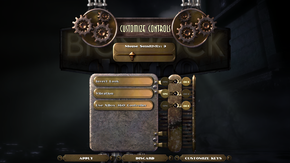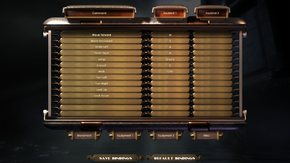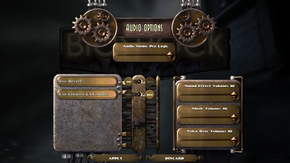Difference between revisions of "BioShock"
RaTcHeT302 (talk | contribs) m |
(Further cleanup. The majority of the workaround are nonsensical.. but it seems lots of NEWBIE fixed those ways. Of course none ever cared to find out the real reason of the crashes/bug.. may god forgive me for approving this) |
||
| Line 45: | Line 45: | ||
===Skip intro videos=== | ===Skip intro videos=== | ||
{{Fixbox|1= | {{Fixbox|1= | ||
| − | {{Fixbox/fix| | + | {{Fixbox/fix|Launch the game with -nointro [[Glossary:Command_line_arguments|parameter]]|link=false}} |
| − | |||
| − | |||
| − | |||
| − | |||
| − | |||
| − | |||
| − | |||
| − | |||
| − | |||
| − | |||
| − | |||
| − | |||
| − | |||
| − | |||
| − | |||
}} | }} | ||
| Line 102: | Line 87: | ||
|widescreen resolution notes= | |widescreen resolution notes= | ||
|multimonitor = hackable | |multimonitor = hackable | ||
| − | |multimonitor notes = | + | |multimonitor notes = See [[Glossary:Field of view (FOV)#Widescreen Fixer|Widescreen Fixer]] if normal [[#Field of view (FOV)|FoV hack]] isn't enough |
|ultrawidescreen = true | |ultrawidescreen = true | ||
|ultrawidescreen notes = | |ultrawidescreen notes = | ||
| Line 134: | Line 119: | ||
'''Notes''' | '''Notes''' | ||
| − | {{ii}} | + | {{ii}} Contrarily to common sense '''Horizontal FOV Lock''' (in the graphic options) has to be turned '''On'''. |
}} | }} | ||
| Line 151: | Line 136: | ||
</pre> | </pre> | ||
| − | |||
| − | |||
}} | }} | ||
| Line 182: | Line 165: | ||
{{Fixbox|1= | {{Fixbox|1= | ||
{{Fixbox/fix|Instructions}} | {{Fixbox/fix|Instructions}} | ||
| − | |||
# Open <code>[[#Configuration file(s) location|User.ini]]</code> with a text editor | # Open <code>[[#Configuration file(s) location|User.ini]]</code> with a text editor | ||
# Find the following lines in both files and set them to these values. | # Find the following lines in both files and set them to these values. | ||
| Line 263: | Line 245: | ||
==Issues fixed== | ==Issues fixed== | ||
{{ii}} TweakGuides has created a comprehensive guide for fixing issues in this game. It can be found [http://www.tweakguides.com/Bioshock_1.html here]. | {{ii}} TweakGuides has created a comprehensive guide for fixing issues in this game. It can be found [http://www.tweakguides.com/Bioshock_1.html here]. | ||
| + | |||
| + | ===Crash on startup=== | ||
| + | {{ii}} This fix circumvents the main crash issues related to OpenAL on Windows 7, 8 and 8.1 | ||
| + | {{Fixbox|1= | ||
| + | {{Fixbox/fix|Instructions}} | ||
| + | # Download the appropriate [http://community.pcgamingwiki.com/files/file/277-bioshock-modern-systems-crash-fix/ archive] and extract the files to <code>{{p|game}}\Builds\Release</code> | ||
| + | }} | ||
===Video settings not saving=== | ===Video settings not saving=== | ||
{{Fixbox|1= | {{Fixbox|1= | ||
| − | {{Fixbox/fix| | + | {{Fixbox/fix|Force DirectX 9|{{CN}}}} |
| − | + | Launch the game with <code>-dx9</code> [[Glossary:Command_line_arguments|parameter]]. | |
| − | |||
}} | }} | ||
| − | + | ===Crashing when changing the resolution=== | |
{{Fixbox|1= | {{Fixbox|1= | ||
| − | {{Fixbox/fix| | + | {{Fixbox/fix|Change resolutions while in windowed mode}} |
# Push {{key|Alt|Enter}} before going in the '''Video Options''' menu. | # Push {{key|Alt|Enter}} before going in the '''Video Options''' menu. | ||
| − | # Set your desired settings, leave your resolution unchanged | + | # Set your desired settings, leave your resolution unchanged then push the '''Confirm''' button. |
# While being outside the '''Video Options''' menu push {{key|Alt|Enter}}. | # While being outside the '''Video Options''' menu push {{key|Alt|Enter}}. | ||
| − | |||
| − | |||
| − | |||
}} | }} | ||
| − | |||
{{Fixbox|1= | {{Fixbox|1= | ||
| − | {{Fixbox/fix| | + | {{Fixbox/fix|Force DirectX 9}} |
| − | + | Launch the game with <code>-dx9</code> [[Glossary:Command_line_arguments|parameter]]. | |
| − | |||
}} | }} | ||
{{Fixbox|1= | {{Fixbox|1= | ||
| − | {{Fixbox/fix| | + | {{Fixbox/fix|Edit default resolution}} |
| − | # Navigate to <code>{{p|game}} | + | # Navigate to <code>{{p|game}}\Builds\Release</code>. |
# Open <code>Default.ini</code> with a text editor. | # Open <code>Default.ini</code> with a text editor. | ||
| − | # Find | + | # Find <code>FullscreenViewportX</code> and <code>FullscreenViewportY</code>lines under <code>[WinDrv.WindowsClient]</code> and set them to your desired values. |
| − | |||
| − | < | ||
| − | [WinDrv.WindowsClient] | ||
| − | |||
| − | |||
| − | </ | ||
| − | |||
| − | |||
| − | |||
}} | }} | ||
| Line 310: | Line 284: | ||
# Go to the [[NVIDIA Control Panel]]. Open the '''3D Settings''' menu. | # Go to the [[NVIDIA Control Panel]]. Open the '''3D Settings''' menu. | ||
# Add <code>Bioshock.exe</code> to the list. Enable '''FXAA''' and '''V-Sync'''. | # Add <code>Bioshock.exe</code> to the list. Enable '''FXAA''' and '''V-Sync'''. | ||
| + | '''Notes''' | ||
| + | {{ii}} This should be necessary due to "somewhat broken MLAA"{{CN|Demonkiller111 added this fix back in #22259 (03:11, 6 nov 2012) but it seems something which could have been fixed by ages}} | ||
}} | }} | ||
| − | ===Framerate | + | ===Framerate stuttering=== |
{{Fixbox|1= | {{Fixbox|1= | ||
{{Fixbox/fix|Disable the V-Sync mode.}}}} | {{Fixbox/fix|Disable the V-Sync mode.}}}} | ||
{{Fixbox|1= | {{Fixbox|1= | ||
| − | {{Fixbox/fix| | + | {{Fixbox/fix|Force DirectX 9}} |
| − | + | Launch the game with <code>-dx9</code> [[Glossary:Command_line_arguments|parameter]]. | |
| − | |||
}} | }} | ||
| Line 331: | Line 306: | ||
{{Fixbox/fix|Windows XP (SP2) compatibility mode}} | {{Fixbox/fix|Windows XP (SP2) compatibility mode}} | ||
# See [[Windows Compatibility Mode|compatibility mode]]. | # See [[Windows Compatibility Mode|compatibility mode]]. | ||
| − | # Navigate to <code>{{p|game}} | + | # Navigate to <code>{{p|game}}\Builds\Release</code> and find <code>Bioshock.exe</code> |
# Set the executable to run under the '''Windows XP (Service Pack 2)''' compatibility mode. | # Set the executable to run under the '''Windows XP (Service Pack 2)''' compatibility mode. | ||
}} | }} | ||
{{Fixbox|1= | {{Fixbox|1= | ||
| − | {{Fixbox/fix|Plug-in a microphone or a pair of headphones.}} | + | {{Fixbox/fix|Plug-in a microphone or a pair of headphones.|ref=<ref>[http://steamcommunity.com/app/7670/discussions/0/864973032839504867 No Sound Windows 8 SOLVED - Steam Community Discussions]</ref>}} |
}} | }} | ||
{{Fixbox|1= | {{Fixbox|1= | ||
| − | {{Fixbox/fix|Enabling Stereo Mix for Realtek HD}} | + | {{Fixbox/fix|Enabling Stereo Mix for Realtek HD|ref=<ref>[http://forums.steampowered.com/forums/showthread.php?t=1132087 How to fix the "Bioshock.exe has stopped working" (Windows 7) - Steam Users' Forums]</ref>}} |
# Open the '''Control Panel''' and navigate to '''Hardware and Sound''', then go to '''Sound'''. | # Open the '''Control Panel''' and navigate to '''Hardware and Sound''', then go to '''Sound'''. | ||
# Select the '''Recording''' tab, {{key|Right Click}} on any spaces and check '''Show Disabled Devices'''. | # Select the '''Recording''' tab, {{key|Right Click}} on any spaces and check '''Show Disabled Devices'''. | ||
| Line 360: | Line 335: | ||
In Fort Frolic, do not leave the level using the Bathysphere that you begin the level next to. If you do leave Fort Frolic using that Bathysphere then when you return to Fort Frolic the curtain that needs to be open to perform the "Cohen's Masterpiece" quest will be permanently closed. If this happens then you cannot get to the Fort Frolic exit Bathysphere to progress to the next level.<ref>[http://forums.2kgames.com/showthread.php?110002-Known-Bioshock-Issues Known Bioshock Issues]</ref> | In Fort Frolic, do not leave the level using the Bathysphere that you begin the level next to. If you do leave Fort Frolic using that Bathysphere then when you return to Fort Frolic the curtain that needs to be open to perform the "Cohen's Masterpiece" quest will be permanently closed. If this happens then you cannot get to the Fort Frolic exit Bathysphere to progress to the next level.<ref>[http://forums.2kgames.com/showthread.php?110002-Known-Bioshock-Issues Known Bioshock Issues]</ref> | ||
| − | In Fort Frolic, it is possible to get trapped in '''Rapture Records'''. When trying to kill '''Silas Cobb''', don't use the '''Hypnotize''' plasmid. If you do and the Big Daddy kills Cobb before he's able to perform a scripted task, you must return to the main map by killing yourself. (The Incinerate! plasmid at your feet works well.) Reloading an old save is also an option.<ref>http://bioshock.wikia.com/wiki/Fort_Frolic#Bugs.2FGlitches</ref> | + | In Fort Frolic, it is possible to get trapped in '''Rapture Records'''. When trying to kill '''Silas Cobb''', don't use the '''Hypnotize''' plasmid. If you do and the Big Daddy kills Cobb before he's able to perform a scripted task, you must return to the main map by killing yourself. (The Incinerate! plasmid at your feet works well.) Reloading an old save is also an option.<ref>[http://bioshock.wikia.com/wiki/Fort_Frolic#Bugs.2FGlitches Fort Frolic - The BioShock Wiki]</ref> |
If your saves to do not go far enough back then the first two are game-ending issues. Technically, modifying the save file or using a trainer would also fix the issue, but neither solution has been documented. | If your saves to do not go far enough back then the first two are game-ending issues. Technically, modifying the save file or using a trainer would also fix the issue, but neither solution has been documented. | ||
| Line 377: | Line 352: | ||
|recOS = 7 | |recOS = 7 | ||
| − | |recCPU = Intel Core 2 Duo | + | |recCPU = AMD Athlon 64 x2 |
| + | |recCPU2 = Intel Core 2 Duo | ||
|recmem = 2 GB | |recmem = 2 GB | ||
|recHD = 8 GB | |recHD = 8 GB | ||
Revision as of 21:48, 23 July 2014
| Cover image missing, please upload it | |
| Developers | |
|---|---|
| Irrational Games | |
| Publishers | |
| 2K Games | |
| OS X | Feral Interactive |
| Engines | |
| Unreal Engine 2.5 | |
| Release dates | |
| Windows | August 21, 2007 |
| macOS (OS X) | October 7, 2009 |
Warnings
- The macOS (OS X) version of this game does not work on macOS Catalina (version 10.15) or later due to the removal of support for 32-bit-only apps.
| BioShock | |
|---|---|
| BioShock | 2007 |
| BioShock 2 | 2010 |
| BioShock Infinite | 2013 |
| BioShock Remastered | 2016 |
| BioShock 2 Remastered | 2016 |
Key points
- Windows 7 users and up may experience crash issues on startup. See Playing on modern systems.
- Global lighting does not appear to be working properly on Windows 8.[1]
- Ragdoll physics and animations are locked at 30 FPS.
General information
- Official Forum
- BioShock Wiki - Large wiki for the BioShock series
- Steam Community Discussions
- Steam Users' Forums for game series
Availability
- The retail, GamersGate (Windows), and Amazon.com (Windows) versions use SecuROM DRM; however, as of June 19, 2008 unlimited activations are allowed. An internet connection is required for installation.
- A DRM-free Windows version is available as part of the Humble 2K Bundle.
Essential improvements
Skip intro videos
| Instructions |
|---|
Patch 1.1
- An essential patch for retail versions of the game. The Steam version is already updated to use the latest version.
Game data
Configuration file(s) location
| System | Location |
|---|---|
| Steam Play (Linux) | <SteamLibrary-folder>/steamapps/compatdata/7670/pfx/[Note 1] |
Save game data location
| System | Location |
|---|---|
| Steam Play (Linux) | <SteamLibrary-folder>/steamapps/compatdata/7670/pfx/[Note 1] |
Save game cloud syncing
| System | Native | Notes |
|---|---|---|
| Steam Cloud |
Video settings
Field of view (FOV)
| Instructions |
|---|
Anisotropic filtering (AF)
| Instructions |
|---|
Input settings
Mouse acceleration
| Instructions |
|---|
Audio settings
Localizations
| Language | UI | Audio | Sub | Notes |
|---|---|---|---|---|
| English | ||||
| French | ||||
| German | ||||
| Italian | ||||
| Spanish |
Issues fixed
- TweakGuides has created a comprehensive guide for fixing issues in this game. It can be found here.
Crash on startup
- This fix circumvents the main crash issues related to OpenAL on Windows 7, 8 and 8.1
| Instructions |
|---|
Video settings not saving
| Instructions |
|---|
Crashing when changing the resolution
| Instructions |
|---|
| Instructions |
|---|
| Instructions |
|---|
Excessive screen tearing (Nvidia)
| Instructions |
|---|
Framerate stuttering
| Instructions |
|---|
| Instructions |
|---|
Missing sound effects
| Instructions |
|---|
| Instructions |
|---|
| Instructions |
|---|
| Instructions |
|---|
| Instructions |
|---|
Gameplay breaking issues
- Minor spoilers ahead.
In Arcadia (the fifth level), do not have the Scrounger tonic equipped around the time you search Langford's Safe. The safe holds a required quest item. To fix this issue, you must reload an earlier save and remove the tonic by visiting a Gene Bank. Once you have the item from the safe, you can safely use the Scrounger tonic for the rest of the game.
In Fort Frolic, do not leave the level using the Bathysphere that you begin the level next to. If you do leave Fort Frolic using that Bathysphere then when you return to Fort Frolic the curtain that needs to be open to perform the "Cohen's Masterpiece" quest will be permanently closed. If this happens then you cannot get to the Fort Frolic exit Bathysphere to progress to the next level.[2]
In Fort Frolic, it is possible to get trapped in Rapture Records. When trying to kill Silas Cobb, don't use the Hypnotize plasmid. If you do and the Big Daddy kills Cobb before he's able to perform a scripted task, you must return to the main map by killing yourself. (The Incinerate! plasmid at your feet works well.) Reloading an old save is also an option.[3]
If your saves to do not go far enough back then the first two are game-ending issues. Technically, modifying the save file or using a trainer would also fix the issue, but neither solution has been documented.
System requirements
| Windows | ||
|---|---|---|
| Minimum | Recommended | |
| Operating system (OS) | XP | 7 |
| Processor (CPU) | 2.4 GHz | AMD Athlon 64 x2 Intel Core 2 Duo |
| System memory (RAM) | ||
| Hard disk drive (HDD) | 8 GB | 8 GB |
| Video card (GPU) | 128 MB of VRAM DirectX 10 compatible Shader model 3.0 support |
nVidia GeForce 7900 GT nVidia GeForce 8600 512 MB of VRAM |
| macOS (OS X) | ||
|---|---|---|
| Minimum | ||
| Operating system (OS) | 10.5.8 | |
| Processor (CPU) | 1.4 GHz | |
| System memory (RAM) | ||
| Hard disk drive (HDD) | 8 GB | |
| Video card (GPU) | 128 MB of VRAM | |
- Requires an Intel processor. The game does not support Intel GMA integrated video chipsets (older Mac minis and MacBooks), but does run on GeForce 9400M graphics cards or better.
Notes
- ↑ 1.0 1.1 Notes regarding Steam Play (Linux) data:
- File/folder structure within this directory reflects the path(s) listed for Windows and/or Steam game data.
- Use Wine's registry editor to access any Windows registry paths.
- The app ID (7670) may differ in some cases.
- Treat backslashes as forward slashes.
- See the glossary page for details on Windows data paths.
References
- ↑ Tested by RaTcHeT302.
- ↑ Known Bioshock Issues
- ↑ Fort Frolic - The BioShock Wiki