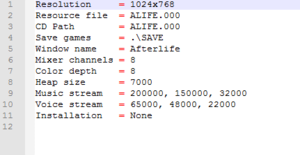Difference between revisions of "Afterlife"
(→top: updated GOG.com support ID) |
m |
||
| (45 intermediate revisions by 17 users not shown) | |||
| Line 1: | Line 1: | ||
| − | {{ | + | {{disambig|the 1996 LucasArts game|the 2019 Signal Space Lab game|[[Afterlife (2019)]]}} |
{{Infobox game | {{Infobox game | ||
|cover = Afterlife Coverart.png | |cover = Afterlife Coverart.png | ||
| Line 7: | Line 7: | ||
|engines = | |engines = | ||
|release dates= | |release dates= | ||
| − | {{Infobox game/row/date|DOS|1996}} | + | {{Infobox game/row/date|DOS|June 27, 1996}} |
| − | {{Infobox game/row/date|Windows|1996}} | + | {{Infobox game/row/date|Windows|June 27, 1996}} |
{{Infobox game/row/date|Mac OS|1996}} | {{Infobox game/row/date|Mac OS|1996}} | ||
| − | {{Infobox game/row/date| | + | {{Infobox game/row/date|Windows|April 9, 2015|wrapper=DOSBox|ref=<ref name="GOG.com">[https://www.gog.com/news/release_afterlife Release: Afterlife ● GOG.com]</ref>}} |
| − | {{Infobox game/row/date|Linux|April 9, 2015|ref=<ref name="GOG.com"/>}} | + | {{Infobox game/row/date|OS X|April 9, 2015|wrapper=DOSBox|ref=<ref name="GOG.com"/>}} |
| − | |steam appid = | + | {{Infobox game/row/date|Linux|April 9, 2015|wrapper=DOSBox|ref=<ref name="GOG.com"/>}} |
| − | |gogcom | + | |taxonomy = |
| + | {{Infobox game/row/taxonomy/monetization | One-time game purchase }} | ||
| + | {{Infobox game/row/taxonomy/microtransactions | }} | ||
| + | {{Infobox game/row/taxonomy/modes | Singleplayer }} | ||
| + | {{Infobox game/row/taxonomy/pacing | Real-time }} | ||
| + | {{Infobox game/row/taxonomy/perspectives | Bird's-eye view, Isometric }} | ||
| + | {{Infobox game/row/taxonomy/controls | Point and select }} | ||
| + | {{Infobox game/row/taxonomy/genres | Strategy, Business }} | ||
| + | {{Infobox game/row/taxonomy/sports | }} | ||
| + | {{Infobox game/row/taxonomy/vehicles | }} | ||
| + | {{Infobox game/row/taxonomy/art styles | Cartoon }} | ||
| + | {{Infobox game/row/taxonomy/themes | Comedy }} | ||
| + | {{Infobox game/row/taxonomy/series | }} | ||
| + | |steam appid = 557240 | ||
| + | |gogcom id = 1425308948 | ||
| + | |hltb = 18106 | ||
|strategywiki = | |strategywiki = | ||
| + | |mobygames = 202 | ||
|wikipedia = Afterlife (video game) | |wikipedia = Afterlife (video game) | ||
|winehq = 1722 | |winehq = 1722 | ||
| + | |license = commercial | ||
}} | }} | ||
| − | + | {{Introduction | |
| − | {{ | + | |introduction = |
| − | + | ||
| − | + | |release history = | |
| + | |||
| + | |current state = The Windows version has issues on modern systems.{{cn|December 2023}} The DOS version (on the same CD or sold separately) works perfectly in [[DOSBox]]. Retail version requires the CD to uninstall the game. | ||
| + | }} | ||
'''General information''' | '''General information''' | ||
{{GOG.com links|1425308948|afterlife}} | {{GOG.com links|1425308948|afterlife}} | ||
| + | {{mm}} [https://steamcommunity.com/app/557240/discussions/ Steam Community Discussions] | ||
==Availability== | ==Availability== | ||
{{Availability| | {{Availability| | ||
{{Availability/row| Retail | | disc | Disc check (see [[#Run without the CD|Run without the CD]]). | | DOS, Windows}} | {{Availability/row| Retail | | disc | Disc check (see [[#Run without the CD|Run without the CD]]). | | DOS, Windows}} | ||
| − | {{Availability/row| GOG | afterlife | DRM-free | DOS version pre-packaged with [[DOSBox]].<ref> | + | {{Availability/row| GOG.com | afterlife | DRM-free | DOS version pre-packaged with [[DOSBox]].<ref>{{Refurl|url=https://www.gog.com/forum/general/release_afterlife_a447e/post39|title=Release: Afterlife, page 2 - Forum - GOG.com|date=May 2023}}</ref>| | Windows, OS X, Linux}} |
| + | {{Availability/row| Steam | 557240 | Steam | DOS version pre-packaged with [[DOSBox]]. | | Windows, OS X }} | ||
}} | }} | ||
==Essential improvements== | ==Essential improvements== | ||
===Patches=== | ===Patches=== | ||
| − | [ | + | [https://www.patches-scrolls.de/patch/221/18937 Afterlife 8-bit Sound Update] fixes compatibility with 8-bit sound cards |
===Run without the CD=== | ===Run without the CD=== | ||
| Line 41: | Line 63: | ||
# Do a full install of the game. | # Do a full install of the game. | ||
# Copy the CD contents to a new folder. | # Copy the CD contents to a new folder. | ||
| − | # Edit the configuration file ( | + | # Edit the configuration file ({{file|afterdos.ini}} for DOS version, {{file|alife.ini}} for Windows version). |
# Change the <code>CD Path</code> line to point to the CD folder. | # Change the <code>CD Path</code> line to point to the CD folder. | ||
| − | # Save | + | # Save the changes and close the file. The game will now run without the CD. |
}} | }} | ||
| Line 49: | Line 71: | ||
===Configuration file(s) location=== | ===Configuration file(s) location=== | ||
{{Game data| | {{Game data| | ||
| − | {{Game data/ | + | {{Game data/config|DOS|{{P|game}}\ALIFE\AFTERDOS.INI}} |
| − | {{Game data/ | + | {{Game data/config|Windows|{{P|game}}\ALIFE.INI|{{P|game}}\ALIFE\AFTERDOS.INI}} |
| − | {{Game data/ | + | {{Game data/config|Mac OS|}} |
| − | {{Game data/ | + | {{Game data/config|OS X|{{P|game}}/ALIFE/AFTERDOS.INI}} |
| − | {{Game data/ | + | {{Game data/config|Linux|{{P|game}}/ALIFE/AFTERDOS.INI}} |
}} | }} | ||
| − | {{XDG| | + | {{XDG|false}} |
===Save game data location=== | ===Save game data location=== | ||
{{Game data| | {{Game data| | ||
| − | {{Game data/ | + | {{Game data/saves|DOS|{{P|game}}\SAVE}} |
| − | {{Game data/ | + | {{Game data/saves|Windows|{{P|game}}\SAVE}} |
| − | {{Game data/ | + | {{Game data/saves|Mac OS|}} |
| − | {{Game data/ | + | {{Game data/saves|OS X|{{P|game}}/SAVE}} |
| − | {{Game data/ | + | {{Game data/saves|Linux|{{P|game}}/SAVE}} |
}} | }} | ||
| + | {{ii}} Save data location can be changed in configuration file. | ||
===[[Glossary:Save game cloud syncing|Save game cloud syncing]]=== | ===[[Glossary:Save game cloud syncing|Save game cloud syncing]]=== | ||
{{Save game cloud syncing | {{Save game cloud syncing | ||
| − | |gog galaxy | + | |discord = |
| − | |gog galaxy notes | + | |discord notes = |
| − | |origin | + | |epic games launcher = |
| − | |origin notes | + | |epic games launcher notes = |
| − | |steam cloud | + | |gog galaxy = false |
| − | |steam cloud notes | + | |gog galaxy notes = |
| − | | | + | |origin = |
| − | | | + | |origin notes = |
| − | |xbox cloud | + | |steam cloud = true |
| − | |xbox cloud notes | + | |steam cloud notes = |
| + | |ubisoft connect = | ||
| + | |ubisoft connect notes = | ||
| + | |xbox cloud = | ||
| + | |xbox cloud notes = | ||
}} | }} | ||
| − | ==Video | + | ==Video== |
{{Image|Afterlife Video Settings INI.png|INI Settings for Afterlife, found in ALIFE.INI.}} | {{Image|Afterlife Video Settings INI.png|INI Settings for Afterlife, found in ALIFE.INI.}} | ||
| − | + | {{Video | |
| − | |||
| − | {{Video | ||
|wsgf link = | |wsgf link = | ||
|widescreen wsgf award = | |widescreen wsgf award = | ||
| Line 91: | Line 116: | ||
|4k ultra hd wsgf award = | |4k ultra hd wsgf award = | ||
|widescreen resolution = hackable | |widescreen resolution = hackable | ||
| − | |widescreen resolution notes= | + | |widescreen resolution notes= See [[#Widescreen resolution|Widescreen resolution]]. |
| − | |multimonitor = | + | |multimonitor = hackable |
| − | |multimonitor notes = | + | |multimonitor notes = {{Term|Pixel-based}} scaling. A low resolution may be required, as many multimonitor resolutions may cause a crash on launch. See [[#Widescreen resolution|Widescreen resolution]]. |
| − | |ultrawidescreen = | + | |ultrawidescreen = hackable |
| − | |ultrawidescreen notes = | + | |ultrawidescreen notes = See [[#Widescreen resolution|Widescreen resolution]]. |
| − | |4k ultra hd = | + | |4k ultra hd = hackable |
| − | |4k ultra hd notes = | + | |4k ultra hd notes = DOS version will crash at resolutions higher than 1024x768. |
|fov = n/a | |fov = n/a | ||
|fov notes = Isometric. | |fov notes = Isometric. | ||
| − | |windowed = | + | |windowed = false |
| − | |windowed notes = | + | |windowed notes = |
|borderless windowed = true | |borderless windowed = true | ||
| − | |borderless windowed notes = Windows 9x version only. Borderless | + | |borderless windowed notes = Windows 9x version only. See the [[Glossary:Borderless fullscreen windowed#Windows|glossary page]] for possible solutions when using [[DOSBox]]. |
|anisotropic = n/a | |anisotropic = n/a | ||
| − | |anisotropic notes = | + | |anisotropic notes = Uses 2D sprites. |
|antialiasing = n/a | |antialiasing = n/a | ||
|antialiasing notes = | |antialiasing notes = | ||
| Line 111: | Line 136: | ||
|vsync notes = | |vsync notes = | ||
|60 fps = true | |60 fps = true | ||
| − | |60 fps notes = 70 FPS cap | + | |60 fps notes = 70 FPS cap in DOS version. |
|120 fps = false | |120 fps = false | ||
|120 fps notes = | |120 fps notes = | ||
| + | |hdr = unknown | ||
| + | |hdr notes = | ||
|color blind = unknown | |color blind = unknown | ||
|color blind notes = | |color blind notes = | ||
}} | }} | ||
| − | ==Input | + | ===[[Glossary:Widescreen resolution|Widescreen resolution]]=== |
| − | {{Input | + | {{++}} Both the DOSBox and Win9x releases of Afterlife have an INI that can be tweaked beyond the game's basic options. |
| + | {{Fixbox|description=Set custom resolution (Windows 9x release)|fix= | ||
| + | # Open the configuration file, {{code|{{P|game}}\ALIFE.INI}}. | ||
| + | # Set the resolution field as desired, and save the document. | ||
| + | |||
| + | '''Notes''' | ||
| + | {{ii}} DOSBox can be similarly tweaked by using the DOS [[#Configuration_file.28s.29_location|configuration file]]. | ||
| + | {{ii}} This tweak can cause minor glitches with the LucasArts intro video. | ||
| + | {{--}} The Windows 9x release can crash immediately after the intro video with extremely high resolutions. | ||
| + | {{--}} The DOSBox version crashes on widescreen resolutions and anything higher than 1024x768. | ||
| + | }} | ||
| + | |||
| + | ==Input== | ||
| + | {{Image|Afterlife 1996 - Gameplay Settings.png|Gameplay options (located under Global > Misc. Options).}} | ||
| + | {{Input | ||
|key remap = false | |key remap = false | ||
|key remap notes = | |key remap notes = | ||
| Line 130: | Line 171: | ||
|invert mouse y-axis = false | |invert mouse y-axis = false | ||
|invert mouse y-axis notes = | |invert mouse y-axis notes = | ||
| + | |touchscreen = unknown | ||
| + | |touchscreen notes = | ||
|controller support = false | |controller support = false | ||
|controller support notes = In some cases, it is possible to emulate a mouse using a gamepad and external program. | |controller support notes = In some cases, it is possible to emulate a mouse using a gamepad and external program. | ||
| Line 140: | Line 183: | ||
|invert controller y-axis = unknown | |invert controller y-axis = unknown | ||
|invert controller y-axis notes= | |invert controller y-axis notes= | ||
| − | | | + | |xinput controllers = unknown |
| − | | | + | |xinput controllers notes = |
| − | |button prompts | + | |xbox prompts = unknown |
| − | |button prompts notes | + | |xbox prompts notes = |
| + | |impulse triggers = unknown | ||
| + | |impulse triggers notes = | ||
| + | |dualshock 4 = unknown | ||
| + | |dualshock 4 notes = | ||
| + | |dualshock prompts = unknown | ||
| + | |dualshock prompts notes = | ||
| + | |light bar support = unknown | ||
| + | |light bar support notes = | ||
| + | |dualshock 4 modes = unknown | ||
| + | |dualshock 4 modes notes = | ||
| + | |tracked motion controllers= unknown | ||
| + | |tracked motion controllers notes = | ||
| + | |tracked motion prompts = unknown | ||
| + | |tracked motion prompts notes = | ||
| + | |other controllers = unknown | ||
| + | |other controllers notes = | ||
| + | |other button prompts = unknown | ||
| + | |other button prompts notes= | ||
|controller hotplug = unknown | |controller hotplug = unknown | ||
|controller hotplug notes = | |controller hotplug notes = | ||
|haptic feedback = unknown | |haptic feedback = unknown | ||
|haptic feedback notes = | |haptic feedback notes = | ||
| − | | | + | |simultaneous input = unknown |
| − | | | + | |simultaneous input notes = |
| + | |steam input api = unknown | ||
| + | |steam input api notes = | ||
| + | |steam hook input = unknown | ||
| + | |steam hook input notes = | ||
| + | |steam input presets = unknown | ||
| + | |steam input presets notes = | ||
| + | |steam controller prompts = unknown | ||
| + | |steam controller prompts notes = | ||
| + | |steam cursor detection = unknown | ||
| + | |steam cursor detection notes = | ||
}} | }} | ||
| − | |||
| − | ==Audio | + | ==Audio== |
| − | {{Audio | + | {{Image|Afterlife 1996 - Audio Settings.png|Audio Settings.}} |
| + | {{Audio | ||
|separate volume = true | |separate volume = true | ||
| − | |separate volume notes = Options | + | |separate volume notes = Options are located on the toolbar at the top of the screen. It can also be accessed by pressing {{key|F9}}. |
|surround sound = unknown | |surround sound = unknown | ||
|surround sound notes = | |surround sound notes = | ||
|subtitles = true | |subtitles = true | ||
| − | |subtitles notes = | + | |subtitles notes = Intro cutscene plays without subtitles. |
|closed captions = false | |closed captions = false | ||
|closed captions notes = | |closed captions notes = | ||
| − | |mute on focus lost = | + | |mute on focus lost = true |
|mute on focus lost notes = | |mute on focus lost notes = | ||
|eax support = | |eax support = | ||
|eax support notes = | |eax support notes = | ||
| + | |red book cd audio = | ||
| + | |red book cd audio notes = | ||
}} | }} | ||
| Line 172: | Line 245: | ||
{{L10n/switch | {{L10n/switch | ||
|language = English | |language = English | ||
| − | |interface = | + | |interface = true |
| − | |audio = | + | |audio = true |
| − | |subtitles = | + | |subtitles = true |
|notes = | |notes = | ||
|fan = | |fan = | ||
| − | |||
}} | }} | ||
{{L10n/switch | {{L10n/switch | ||
|language = French | |language = French | ||
| − | |interface = | + | |interface = true |
| − | |audio = | + | |audio = true |
| − | |subtitles = | + | |subtitles = true |
| − | |notes = | + | |notes = Audio available only in retail version. |
| + | |fan = | ||
| + | }} | ||
| + | {{L10n/switch | ||
| + | |language = German | ||
| + | |interface = true | ||
| + | |audio = true | ||
| + | |subtitles = true | ||
| + | |notes = Retail and GOG.com only. | ||
|fan = | |fan = | ||
| − | |||
}} | }} | ||
{{L10n/switch | {{L10n/switch | ||
|language = Italian | |language = Italian | ||
| − | |interface = | + | |interface = true |
| − | |audio = | + | |audio = true |
| − | |subtitles = | + | |subtitles = true |
|notes = | |notes = | ||
|fan = | |fan = | ||
| − | |fan | + | }} |
| + | {{L10n/switch | ||
| + | |language = Brazilian Portuguese | ||
| + | |interface = true | ||
| + | |audio = false | ||
| + | |subtitles = true | ||
| + | |notes = Retail only (BraSoft). | ||
| + | |fan = | ||
}} | }} | ||
{{L10n/switch | {{L10n/switch | ||
|language = Spanish | |language = Spanish | ||
| − | |interface = | + | |interface = true |
| − | |audio = | + | |audio = false |
| − | |subtitles = | + | |subtitles = true |
|notes = | |notes = | ||
|fan = | |fan = | ||
| − | |||
}} | }} | ||
}} | }} | ||
==Issues fixed== | ==Issues fixed== | ||
| − | ===Tutorial in Windows version | + | ===Tutorial in Windows 95 version is broken=== |
| − | Under Windows 7 64-bit, the tutorial window | + | {{ii}} Under Windows 7 64-bit, the tutorial window may appear with nothing else available. Any user input will show a dialog box saying the tutorial was completed. |
| − | + | {{fixbox|description=Run the game in Windows 95 compatibility mode}} | |
==Other information== | ==Other information== | ||
| Line 230: | Line 315: | ||
|metal support = | |metal support = | ||
|metal support notes = | |metal support notes = | ||
| − | |vulkan | + | |vulkan versions = |
| − | |vulkan | + | |vulkan notes = |
| − | |dos modes = | + | |dos modes = SVGA |
|dos modes notes = | |dos modes notes = | ||
|shader model versions = | |shader model versions = | ||
|shader model notes = | |shader model notes = | ||
| − | |64-bit executable | + | |windows 32-bit exe = true |
| − | |64-bit executable notes= | + | |windows 64-bit exe = false |
| + | |windows arm app = false | ||
| + | |windows exe notes = | ||
| + | |mac os x powerpc app = unknown | ||
| + | |macos intel 32-bit app = unknown | ||
| + | |macos intel 64-bit app = unknown | ||
| + | |macos arm app = unknown | ||
| + | |macos app notes = | ||
| + | |linux 32-bit executable= unknown | ||
| + | |linux 64-bit executable= unknown | ||
| + | |linux arm app = false | ||
| + | |linux 68k app = unknown | ||
| + | |linux executable notes = | ||
| + | |mac os powerpc app = unknown | ||
| + | |mac os 68k app = unknown | ||
| + | |mac os executable notes= | ||
}} | }} | ||
| Line 243: | Line 343: | ||
{{Middleware | {{Middleware | ||
|audio = iMuse | |audio = iMuse | ||
| − | |audio notes = Used to procedurally generate music based on events and what is being viewed on screen. Can create some issues on 8-bit sound cards. | + | |audio notes = Used to procedurally generate music based on events and what is being viewed on screen. Can create some issues on 8-bit sound cards, see [[#Patches|Patches]]. |
}} | }} | ||
| Line 249: | Line 349: | ||
{{System requirements | {{System requirements | ||
|OSfamily = DOS | |OSfamily = DOS | ||
| − | |minOS = MS-DOS 6.0 | + | |minOS = MS-DOS 6.0 |
|minCPU = Intel 486DX2 66 MHz or better | |minCPU = Intel 486DX2 66 MHz or better | ||
|minRAM = 8 MB | |minRAM = 8 MB | ||
| Line 255: | Line 355: | ||
|minHD = 16 MB | |minHD = 16 MB | ||
| − | |recOS = | + | |recOS = |
|recCPU = Intel Pentium | |recCPU = Intel Pentium | ||
|recRAM = 16 MB | |recRAM = 16 MB | ||
| Line 261: | Line 361: | ||
{{System requirements | {{System requirements | ||
|OSfamily = Windows | |OSfamily = Windows | ||
| − | |ref = | + | |ref = |
| − | |minOS = | + | |minOS = 95 |
| − | |minCPU = | + | |minCPU = |
| − | |minRAM = | + | |minRAM = |
| − | |minDX = | + | |minDX = |
|minHD = 300 MB | |minHD = 300 MB | ||
| − | |recCPU = | + | |recCPU = |
| − | |recRAM = | + | |recRAM = |
|recGPU = | |recGPU = | ||
| − | |recDX = | + | |recDX = |
}} | }} | ||
{{System requirements | {{System requirements | ||
|OSfamily = OS X | |OSfamily = OS X | ||
| − | |ref = | + | |ref = |
|minOS = 10.7.0 | |minOS = 10.7.0 | ||
|minCPU = Intel Core 2 Duo 2 GHz or better | |minCPU = Intel Core 2 Duo 2 GHz or better | ||
| Line 287: | Line 387: | ||
{{System requirements | {{System requirements | ||
|OSfamily = Linux | |OSfamily = Linux | ||
| − | |ref = | + | |ref = |
|minOS = Ubuntu 14.04 / Linux Mint 17 | |minOS = Ubuntu 14.04 / Linux Mint 17 | ||
|minCPU = 2.0 GHz or better | |minCPU = 2.0 GHz or better | ||
Latest revision as of 11:21, 26 December 2023
This page is for the 1996 LucasArts game. For the 2019 Signal Space Lab game, see Afterlife (2019).
 |
|
| Developers | |
|---|---|
| LucasArts | |
| Release dates | |
| DOS | June 27, 1996 |
| Windows | June 27, 1996 |
| Mac OS (Classic) | 1996 |
| Windows (DOSBox) | April 9, 2015[1] |
| macOS (OS X) (DOSBox) | April 9, 2015[1] |
| Linux (DOSBox) | April 9, 2015[1] |
| Taxonomy | |
| Monetization | One-time game purchase |
| Modes | Singleplayer |
| Pacing | Real-time |
| Perspectives | Bird's-eye view, Isometric |
| Controls | Point and select |
| Genres | Strategy, Business |
| Art styles | Cartoon |
| Themes | Comedy |
Afterlife is a singleplayer bird's-eye view and isometric strategy and business game.
The Windows version has issues on modern systems.[citation needed] The DOS version (on the same CD or sold separately) works perfectly in DOSBox. Retail version requires the CD to uninstall the game.
General information
Availability
| Source | DRM | Notes | Keys | OS |
|---|---|---|---|---|
| Retail | Disc check (see Run without the CD). | |||
| GOG.com | DOS version pre-packaged with DOSBox.[2] | |||
| Steam | DOS version pre-packaged with DOSBox. |
Essential improvements
Patches
Afterlife 8-bit Sound Update fixes compatibility with 8-bit sound cards
Run without the CD
| Copy CD contents to hard drive[citation needed] |
|---|
|
Game data
Configuration file(s) location
| System | Location |
|---|---|
| DOS | <path-to-game>\ALIFE\AFTERDOS.INI |
| Windows | <path-to-game>\ALIFE.INI[Note 1] <path-to-game>\ALIFE\AFTERDOS.INI[Note 1] |
| Mac OS (Classic) | |
| macOS (OS X) | <path-to-game>/ALIFE/AFTERDOS.INI<path-to-game> (mounted in DOSBox)[Note 2] |
| Linux | <path-to-game>/ALIFE/AFTERDOS.INI<path-to-game> (mounted in DOSBox)[Note 2] |
| Steam Play (Linux) | <SteamLibrary-folder>/steamapps/compatdata/557240/pfx/[Note 3] |
- This game does not follow the XDG Base Directory Specification on Linux.
Save game data location
| System | Location |
|---|---|
| DOS | <path-to-game>\SAVE |
| Windows | <path-to-game>\SAVE[Note 1] |
| Mac OS (Classic) | |
| macOS (OS X) | <path-to-game>/SAVE <path-to-game> (mounted in DOSBox)[Note 2] |
| Linux | <path-to-game>/SAVE <path-to-game> (mounted in DOSBox)[Note 2] |
| Steam Play (Linux) | <SteamLibrary-folder>/steamapps/compatdata/557240/pfx/[Note 3] |
- Save data location can be changed in configuration file.
Save game cloud syncing
| System | Native | Notes |
|---|---|---|
| GOG Galaxy | ||
| Steam Cloud |
Video
| Graphics feature | State | Notes | |
|---|---|---|---|
| Widescreen resolution | See Widescreen resolution. | ||
| Multi-monitor | Pixel-based scaling. A low resolution may be required, as many multimonitor resolutions may cause a crash on launch. See Widescreen resolution. | ||
| Ultra-widescreen | See Widescreen resolution. | ||
| 4K Ultra HD | DOS version will crash at resolutions higher than 1024x768. | ||
| Field of view (FOV) | Isometric. | ||
| Windowed | For DOSBox toggle with Alt+↵ Enter (see the glossary page for other workarounds). | ||
| Borderless fullscreen windowed | Windows 9x version only. See the glossary page for possible solutions when using DOSBox. | ||
| Anisotropic filtering (AF) | Uses 2D sprites. | ||
| Anti-aliasing (AA) | |||
| Vertical sync (Vsync) | For DOSBox use an unofficial build (see the glossary page for other workarounds). | ||
| 60 FPS | 70 FPS cap in DOS version. | ||
| 120+ FPS | |||
Widescreen resolution
- Both the DOSBox and Win9x releases of Afterlife have an INI that can be tweaked beyond the game's basic options.
| Set custom resolution (Windows 9x release) |
|---|
Notes
|
Input
| Keyboard and mouse | State | Notes |
|---|---|---|
| Remapping | For DOSBox use the DOSBox Mapper (see the glossary page for other workarounds). | |
| Mouse acceleration | ||
| Mouse sensitivity | For DOSBox set in the DOSBox configuration file. | |
| Mouse input in menus | ||
| Mouse Y-axis inversion | ||
| Controller | ||
| Controller support | In some cases, it is possible to emulate a mouse using a gamepad and external program. |
| Controller types |
|---|
Audio
| Audio feature | State | Notes |
|---|---|---|
| Separate volume controls | Options are located on the toolbar at the top of the screen. It can also be accessed by pressing F9. | |
| Surround sound | ||
| Subtitles | Intro cutscene plays without subtitles. | |
| Closed captions | ||
| Mute on focus lost |
Localizations
| Language | UI | Audio | Sub | Notes |
|---|---|---|---|---|
| English | ||||
| French | Audio available only in retail version. | |||
| German | Retail and GOG.com only. | |||
| Italian | ||||
| Brazilian Portuguese | Retail only (BraSoft). | |||
| Spanish |
Issues fixed
Tutorial in Windows 95 version is broken
- Under Windows 7 64-bit, the tutorial window may appear with nothing else available. Any user input will show a dialog box saying the tutorial was completed.
| Run the game in Windows 95 compatibility mode |
|---|
Other information
API
| Technical specs | Supported | Notes |
|---|---|---|
| DOS video modes | SVGA |
| Executable | PPC | 16-bit | 32-bit | 64-bit | Notes |
|---|---|---|---|---|---|
| Windows | |||||
| Mac OS (Classic) |
Middleware
| Middleware | Notes | |
|---|---|---|
| Audio | iMuse | Used to procedurally generate music based on events and what is being viewed on screen. Can create some issues on 8-bit sound cards, see Patches. |
System requirements
| DOS | ||
|---|---|---|
| Minimum | Recommended | |
| Operating system (OS) | MS-DOS 6.0 | |
| Processor (CPU) | Intel 486DX2 66 MHz or better | Intel Pentium |
| System memory (RAM) | 8 MB | 16 MB |
| Hard disk drive (HDD) | 16 MB | |
| Video card (GPU) | 256-color SVGA-compatible | |
| Windows | ||
|---|---|---|
| Minimum | ||
| Operating system (OS) | 95 | |
| Processor (CPU) | ||
| System memory (RAM) | ||
| Hard disk drive (HDD) | 300 MB | |
| macOS (OS X) | ||
|---|---|---|
| Minimum | ||
| Operating system (OS) | 10.7.0 | |
| Processor (CPU) | Intel Core 2 Duo 2 GHz or better | |
| System memory (RAM) | 1 GB | |
| Hard disk drive (HDD) | 300 MB | |
| Video card (GPU) | 64 MB of VRAM | |
| Linux | ||
|---|---|---|
| Minimum | ||
| Operating system (OS) | Ubuntu 14.04 / Linux Mint 17 | |
| Processor (CPU) | 2.0 GHz or better | |
| System memory (RAM) | 1 GB | |
| Hard disk drive (HDD) | 300 MB | |
| Video card (GPU) | OpenGL-compatible 256 MB of VRAM |
|
Notes
- ↑ 1.0 1.1 1.2 When running this game without elevated privileges (Run as administrator option), write operations against a location below
%PROGRAMFILES%,%PROGRAMDATA%, or%WINDIR%might be redirected to%LOCALAPPDATA%\VirtualStoreon Windows Vista and later (more details). - ↑ 2.0 2.1 2.2 2.3 File/folder structure within the installation folder reflects the path(s) listed for DOS game data.
- ↑ 3.0 3.1 Notes regarding Steam Play (Linux) data:
- File/folder structure within this directory reflects the path(s) listed for Windows and/or Steam game data.
- Games with Steam Cloud support may also store data in
~/.steam/steam/userdata/<user-id>/557240/. - Use Wine's registry editor to access any Windows registry paths.
- The app ID (557240) may differ in some cases.
- Treat backslashes as forward slashes.
- See the glossary page for details on Windows data paths.
References
- ↑ 1.0 1.1 1.2 Release: Afterlife ● GOG.com
- ↑ Release: Afterlife, page 2 - Forum - GOG.com - last accessed on May 2023