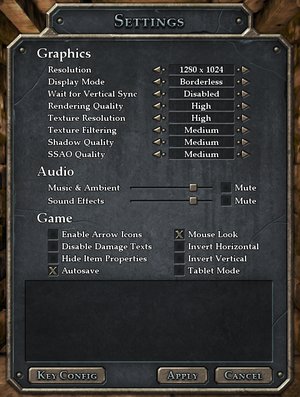Difference between revisions of "Legend of Grimrock"
(Subjective.) |
m (updated template usage) |
||
| Line 35: | Line 35: | ||
==Essential improvements== | ==Essential improvements== | ||
===Enable console=== | ===Enable console=== | ||
| − | {{Fixbox| | + | {{Fixbox|description=Enabling the console|ref={{cn|date=September 2016}}|fix= |
| − | |||
# Go to the [[#Game data|configuration file location]]. | # Go to the [[#Game data|configuration file location]]. | ||
# Add the following lines to <code>grimrock.cfg</code>: | # Add the following lines to <code>grimrock.cfg</code>: | ||
| Line 229: | Line 228: | ||
==Issues fixed== | ==Issues fixed== | ||
===Game freezes occasionally=== | ===Game freezes occasionally=== | ||
| − | {{Fixbox| | + | {{Fixbox|description=Periodical freezing, overheating|ref=<ref>[http://www.grimrock.net/forum/viewtopic.php?f=12&t=677 Game periodically freezes, black screens, then continues - Legend of Grimrock Forums]</ref>|fix= |
| − | |||
Enabling Vsync may fix some issues, such as periodic freezing. This is because the game does not have a frame rate limiter, therefore it will tax the graphics card very heavily. Vsync forces a frame rate cap. | Enabling Vsync may fix some issues, such as periodic freezing. This is because the game does not have a frame rate limiter, therefore it will tax the graphics card very heavily. Vsync forces a frame rate cap. | ||
}} | }} | ||
===Screen appears black / mostly black=== | ===Screen appears black / mostly black=== | ||
| − | {{Fixbox| | + | {{Fixbox|description=Black screen with torches visible|ref=<ref>[http://www.grimrock.net/forum/viewtopic.php?f=12&t=848 Everything's pitch black except for torch lights - Legend of Grimrock Forums]</ref>|fix= |
| − | |||
A known issue regarding certain graphics card drivers. Resetting the graphics driver to default values from the control panel can fix this issue. This issue, at least on AMD cards, seems to be caused by forcing anti-aliasing via the control panel. Disabling it should fix the issue. Morphological Filtering (MLAA) seems functional as an alternative, but it can make small text and objects blurry. | A known issue regarding certain graphics card drivers. Resetting the graphics driver to default values from the control panel can fix this issue. This issue, at least on AMD cards, seems to be caused by forcing anti-aliasing via the control panel. Disabling it should fix the issue. Morphological Filtering (MLAA) seems functional as an alternative, but it can make small text and objects blurry. | ||
}} | }} | ||
| Line 243: | Line 240: | ||
{{ii}} Blurry textures and menu items are almost always caused by the Mipmap Detail Level in the [[AMD VISION Engine Control Center]]. | {{ii}} Blurry textures and menu items are almost always caused by the Mipmap Detail Level in the [[AMD VISION Engine Control Center]]. | ||
| − | {{Fixbox| | + | {{Fixbox|description=Blurry graphics|ref=<ref>[http://www.grimrock.net/forum/viewtopic.php?f=12&t=690 Menu looks blurry/ Graphics are not as sharp - Legend of Grimrock Forums]</ref>|fix= |
| − | |||
# Open the AMD VISION Engine Control Center. | # Open the AMD VISION Engine Control Center. | ||
# Set Mipmap Detail Level to 'Quality'. | # Set Mipmap Detail Level to 'Quality'. | ||
| Line 252: | Line 248: | ||
===Mouse cursor isn't visible=== | ===Mouse cursor isn't visible=== | ||
| − | {{Fixbox| | + | {{Fixbox|description=Mouse cursor missing|ref=<ref>[http://www.grimrock.net/forum/viewtopic.php?f=12&t=977 Missing Mouse Cursor Arrow - Legend of Grimrock Forums]</ref>|fix= |
| − | |||
Disabling mouse pointer trails fixes this issue. | Disabling mouse pointer trails fixes this issue. | ||
}} | }} | ||
===D3DError=== | ===D3DError=== | ||
| − | {{Fixbox| | + | {{Fixbox|description=D3DError - D3DXCompileShader failed|ref=<ref>[http://www.grimrock.net/forum/viewtopic.php?f=12&t=1004&start=10#wrap D3DError - D3DXCompileShader failed - Legend of Grimrock Forums]</ref>|fix= |
| − | |||
Error message: <code>D3DError - D3DXCompileShader failed: ERROR_BAD_EXE_FORMAT</code> | Error message: <code>D3DError - D3DXCompileShader failed: ERROR_BAD_EXE_FORMAT</code> | ||
| Line 281: | Line 275: | ||
===Running the game on integrated graphics=== | ===Running the game on integrated graphics=== | ||
| − | {{Fixbox| | + | {{Fixbox|description=Running on integrated graphics|ref=<ref>[http://www.grimrock.net/forum/viewtopic.php?f=12&t=1170 Report: Working on Intel Graphics (sort of) - Legend of Grimrock Forums]</ref>|fix= |
| − | |||
This is possible using a utility called [http://transgaming.com/business/swiftshader Swiftshader], which offloads shader processing onto the CPU. However, this comes at a heavy performance price. | This is possible using a utility called [http://transgaming.com/business/swiftshader Swiftshader], which offloads shader processing onto the CPU. However, this comes at a heavy performance price. | ||
}} | }} | ||
Revision as of 02:00, 23 November 2017
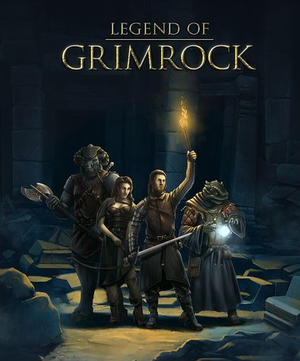 |
|
| Developers | |
|---|---|
| Almost Human | |
| Release dates | |
| Windows | April 11, 2012 |
| macOS (OS X) | December 19, 2012 |
| Linux | December 19, 2012 |
| Legend of Grimrock | |
|---|---|
| Legend of Grimrock | 2012 |
| Legend of Grimrock 2 | 2014 |
General information
- Official website
- Official forum
- GOG.com Community Discussions for game series
- GOG.com Support Page
- Steam Community Discussions
Availability
| Source | DRM | Notes | Keys | OS |
|---|---|---|---|---|
| Developer website | ||||
| GamersGate | ||||
| GOG.com | ||||
| Humble Store | ||||
| Steam |
Essential improvements
Enable console
| Enabling the console[citation needed] |
|---|
console=true consoleKey = 192 This sets ~ to open the console. The scripting reference can be found here. You used to be able to place a handy Debugging Toolkit into the folder containing |
Game data
Configuration file and save game data location
- This game follows the XDG Base Directory Specification on Linux.
Save game cloud syncing
| System | Native | Notes |
|---|---|---|
| GOG Galaxy | ||
| Steam Cloud |
Video settings
Input settings
Audio settings
Localizations
| Language | UI | Audio | Sub | Notes |
|---|---|---|---|---|
| English | ||||
| French | ||||
| Spanish |
VR support
| 3D modes | State | Notes | |
|---|---|---|---|
| Nvidia 3D Vision | See Helix Mod: Legend of Grimrock. | ||
Issues fixed
Game freezes occasionally
| Periodical freezing, overheating[1] |
|---|
|
Enabling Vsync may fix some issues, such as periodic freezing. This is because the game does not have a frame rate limiter, therefore it will tax the graphics card very heavily. Vsync forces a frame rate cap. |
Screen appears black / mostly black
| Black screen with torches visible[2] |
|---|
|
A known issue regarding certain graphics card drivers. Resetting the graphics driver to default values from the control panel can fix this issue. This issue, at least on AMD cards, seems to be caused by forcing anti-aliasing via the control panel. Disabling it should fix the issue. Morphological Filtering (MLAA) seems functional as an alternative, but it can make small text and objects blurry. |
Graphics are blurry
- Blurry textures and menu items are almost always caused by the Mipmap Detail Level in the AMD VISION Engine Control Center.
| Blurry graphics[3] |
|---|
|
Mouse cursor isn't visible
| Mouse cursor missing[4] |
|---|
|
Disabling mouse pointer trails fixes this issue. |
D3DError
| D3DError - D3DXCompileShader failed[5] |
|---|
|
Error message: A solution involves modifying a new DirectX installer. Download the latest DXSsetup.exe from Microsoft. Extract the Enter these subfolders: 32 bit folder - Windows\SysWOW64 64 bit folder - Windows\System32 Delete these files: D3DCompiler_43.dll D3DX9_43.dll d3dx11_43.dll After doing this, rerun the |
Running the game on integrated graphics
| Running on integrated graphics[6] |
|---|
|
This is possible using a utility called Swiftshader, which offloads shader processing onto the CPU. However, this comes at a heavy performance price. |
Other information
API
| Executable | 32-bit | 64-bit | Notes |
|---|---|---|---|
| Windows | |||
| macOS (OS X) | |||
| Linux |
System requirements
- Requires a resolution of at least 1280x720 or 1024x768.
| Windows | ||
|---|---|---|
| Minimum | Recommended | |
| Operating system (OS) | XP SP3, Vista, 7 | |
| Processor (CPU) | Dual Core 2 GHz Intel or 2.8 GHz AMD | Quad Core 2.66 GHz Intel or 3.2 GHz AMD |
| System memory (RAM) | 2 GB | 4 GB |
| Hard disk drive (HDD) | 1 GB | |
| Video card (GPU) | ATI Radeon X1600 Nvidia GeForce 7600 512 MB of VRAM Shader model 3 support |
ATI Radeon HD 2900 Nvidia GeForce 8800 |
| macOS (OS X) | ||
|---|---|---|
| Minimum | Recommended | |
| Operating system (OS) | 10.6 | |
| Processor (CPU) | Intel Core 2 Duo | Intel Core i5 |
| System memory (RAM) | 2 GB | 4 GB |
| Hard disk drive (HDD) | 1 GB | |
| Video card (GPU) | 256 MB of VRAM OpenGL 2.1 compatible | ATI Radeon HD 2900 Nvidia GeForce 8800 512 MB of VRAM |
| Linux | ||
|---|---|---|
| Minimum | ||
| Operating system (OS) | glibc 2.5 | |
| Processor (CPU) | 2 GHz | |
| System memory (RAM) | 2 GB | |
| Hard disk drive (HDD) | 1 GB | |
| Video card (GPU) | 512 MB of VRAM OpenGL 2.1 compatible Shader model 3 support |
|
References
- ↑ Game periodically freezes, black screens, then continues - Legend of Grimrock Forums
- ↑ Everything's pitch black except for torch lights - Legend of Grimrock Forums
- ↑ Menu looks blurry/ Graphics are not as sharp - Legend of Grimrock Forums
- ↑ Missing Mouse Cursor Arrow - Legend of Grimrock Forums
- ↑ D3DError - D3DXCompileShader failed - Legend of Grimrock Forums
- ↑ Report: Working on Intel Graphics (sort of) - Legend of Grimrock Forums
- Windows
- OS X
- Linux
- Invalid template usage (Infobox game)
- Games
- Invalid template usage (Series)
- Invalid template usage (Availability)
- Pages needing references
- Invalid section order
- Invalid template usage (Save game cloud syncing)
- Invalid template usage (Localizations)
- Invalid template usage (API)
- Missing section (Video)
- Missing section (Input)
- Missing section (Audio)