Difference between revisions of "Knights of the Temple: Infernal Crusade"
From PCGamingWiki, the wiki about fixing PC games
| Line 30: | Line 30: | ||
|hltb = 12351 | |hltb = 12351 | ||
|strategywiki = | |strategywiki = | ||
| − | |mobygames = | + | |mobygames = 13860 |
|wikipedia = Knights of the Temple: Infernal Crusade | |wikipedia = Knights of the Temple: Infernal Crusade | ||
|winehq = | |winehq = | ||
| Line 46: | Line 46: | ||
==Essential improvements== | ==Essential improvements== | ||
===Skip Intro Videos=== | ===Skip Intro Videos=== | ||
| − | {{Fixbox|description= | + | {{Fixbox|description=Move, delete or rename files|fix= |
| − | # Go to {{p|game}}\Sbz1\Videos | + | # Go to {{folder|{{p|game}}\Sbz1\Videos}}. |
| − | # | + | # Move, delete or rename: {{file|BD_02.bik}}, {{file|NVIDIA.bik}}, {{file|SBZ.bik}}, {{file|TDK.bik}} |
}} | }} | ||
| − | ===Unlock Talbot | + | ===Unlock Talbot difficulty level=== |
{{Fixbox|fix= | {{Fixbox|fix= | ||
| − | # Go to {{p|game}} and open {{file|Options.cfg}} file | + | # Go to {{folder|{{p|game}}}} and open {{file|Options.cfg}} file |
# Change the following values as noted | # Change the following values as noted | ||
#* <code>PROGRESS=26</code> | #* <code>PROGRESS=26</code> | ||
{{ii}} You can now play with Talbot Difficulty in the NEW GAME | {{ii}} You can now play with Talbot Difficulty in the NEW GAME | ||
| − | |||
| − | |||
| − | |||
| − | |||
| − | |||
| − | |||
| − | |||
| − | |||
| − | |||
| − | |||
| − | |||
| − | |||
| − | |||
| − | |||
| − | |||
| − | |||
| − | |||
| − | |||
| − | |||
| − | |||
| − | |||
| − | |||
| − | |||
| − | |||
| − | |||
| − | |||
| − | |||
| − | |||
| − | |||
| − | |||
| − | |||
| − | |||
| − | |||
| − | |||
| − | |||
| − | |||
| − | |||
| − | |||
| − | |||
| − | |||
| − | |||
| − | |||
| − | |||
| − | |||
| − | |||
| − | |||
| − | |||
| − | |||
| − | |||
| − | |||
| − | |||
| − | |||
| − | |||
| − | |||
| − | |||
| − | |||
| − | |||
| − | |||
| − | |||
| − | |||
| − | |||
| − | |||
| − | |||
| − | |||
}} | }} | ||
| Line 364: | Line 300: | ||
===Enable Alt+F4=== | ===Enable Alt+F4=== | ||
{{Fixbox|fix= | {{Fixbox|fix= | ||
| − | # Download [https://stefansundin.github.io/superf4/ SuperF4], | + | # Download [https://stefansundin.github.io/superf4/ SuperF4], install and open it. |
| − | # Press Ctrl | + | # Press {{keys|Ctrl|Alt|F4}} keys simultaneously to exit the game while in-game. |
}} | }} | ||
===Restore filtered screen resolutions=== | ===Restore filtered screen resolutions=== | ||
{{Fixbox|description=Use d3d8to9|fix= | {{Fixbox|description=Use d3d8to9|fix= | ||
| − | * Download [https://github.com/crosire/d3d8to9/releases d3d8to9] and extract to {{p|game}} | + | * Download [https://github.com/crosire/d3d8to9/releases d3d8to9] and extract to {{folder|{{p|game}}}}. |
}} | }} | ||
| − | ===Fog | + | ===Fog effects fix=== |
*On some cards supporting vertex shaders fog artefacts may appear on the horizon or in the sky. To avoid this you can disable vertex shaders at the loss of some special effects (water and dynamic lighting). | *On some cards supporting vertex shaders fog artefacts may appear on the horizon or in the sky. To avoid this you can disable vertex shaders at the loss of some special effects (water and dynamic lighting). | ||
| Line 379: | Line 315: | ||
}} | }} | ||
| − | ===Water | + | ===Water effects fix=== |
*On Radeon 8500 and Matrox Parhelia the water surfaces don’t render correctly (using the current drivers at the time of writing). This is a driver issue. Until new drivers have been released that solves this problem you can disable pixel shaders to minimize the problem. | *On Radeon 8500 and Matrox Parhelia the water surfaces don’t render correctly (using the current drivers at the time of writing). This is a driver issue. Until new drivers have been released that solves this problem you can disable pixel shaders to minimize the problem. | ||
| Line 409: | Line 345: | ||
|shader model notes = | |shader model notes = | ||
|windows 32-bit exe = true | |windows 32-bit exe = true | ||
| − | |windows 64-bit exe = | + | |windows 64-bit exe = false |
|windows arm app = unknown | |windows arm app = unknown | ||
|windows exe notes = | |windows exe notes = | ||
| Line 420: | Line 356: | ||
|linux arm app = unknown | |linux arm app = unknown | ||
|linux executable notes = | |linux executable notes = | ||
| + | }} | ||
| + | |||
| + | |||
| + | ===Extract all Voice, SFX & Music files=== | ||
| + | {{Fixbox|fix= | ||
| + | # Download '''Dragon UnPACKer''' from [https://www.elberethzone.net/en/dragon-unpacker.html#download official site] or [https://elbzo.net/duplatest direct link] or [https://sourceforge.net/projects/dragonunpacker/files/latest/download mirror link] and install it. | ||
| + | # Run the program, press {{key|Ctrl|O}}, go to {{p|game}}\Sbz1\Waves\Music\ and select <code>Music.XWC</code>. | ||
| + | # Press {{key|Ctrl|A}} to select all files, press right-click select <code>Extract files to... Without Convertion</code> choose the directory you want. This may take some time. | ||
| + | |||
| + | '''Notes''' | ||
| + | {{ii}} This file contains only the music in the game. If you want to get other sounds, effects and dialogs, you should try the '''XWC''' files in the <code>CopyBeforeGUI</code>, <code>CopyBeforeLevel</code>, <code>CopyLowPrio</code> and <code>Music</code> folders one by one in the <code>Waves</code> folder. | ||
| + | {{ii}} List of games supported by Dragon UnPACKer is available [https://www.elberethzone.net/en/dragon-unpacker-supported-games.html here] | ||
| + | }} | ||
| + | |||
| + | ===Use bow in the first level=== | ||
| + | {{Fixbox|description=Text edit|fix= | ||
| + | # Go to {{folder|{{p|game}}\Sbz1\Registry\Templates}} and open {{file|TplCharacters.xrg}} file | ||
| + | # Find these: | ||
| + | <pre> | ||
| + | *player_paulrank1 | ||
| + | { | ||
| + | *classname template_paul | ||
| + | *model "players\\paul\\Paul_Rank_1" | ||
| + | |||
| + | *rpgobject char_player | ||
| + | { | ||
| + | *health 400 | ||
| + | *skill_armor 1 | ||
| + | } | ||
| + | </pre> | ||
| + | * Add below *skill_armor 1: | ||
| + | <pre> | ||
| + | *item_Arrow_20 | ||
| + | *item_templar_bow | ||
| + | </pre> | ||
| + | }} | ||
| + | |||
| + | ===Carry arbitrary number of arrows=== | ||
| + | {{Fixbox|description=Text edit|fix= | ||
| + | # Go to {{folder|{{p|game}}\Sbz1\Registry\Rpg}} and open {{file|RpgAmmo.xrg}} | ||
| + | # Find <code>*maxnumitems 40</code> | ||
| + | # Change 40 to any other number. | ||
| + | }} | ||
| + | |||
| + | ===Disable re-arrow reload animation=== | ||
| + | {{Fixbox|description=Text edit|fix= | ||
| + | # Go to {{folder|{{p|game}}\Sbz1\Anim\AnimLists}} and open {{file|ALKOTT.xrg}} | ||
| + | # Find <code>*073_Bow1P_ShootNReload Main\Templar\Bow1P:3</code> | ||
| + | # Change <code>Bow1P:3</code> to <code>Bow1P:1</code> | ||
| + | }} | ||
| + | |||
| + | ===Disable damage animation while bow is selected=== | ||
| + | {{Fixbox|description=Text edit|fix= | ||
| + | # Go to {{folder|{{p|game}}\Sbz1\Anim\AnimLists}} and open {{file|ALKOTT.xrg}} | ||
| + | # Find <code>*170_Response_HurtBow1P Main\Templar\Bow1P:8</code> | ||
| + | # Delete <code>Main\Templar\Bow1P:8</code> | ||
| + | }} | ||
| + | |||
| + | ===Gun Mode=== | ||
| + | {{Fixbox|fix= | ||
| + | # Go to {{p|game}}\Sbz1\Anim\Main\Templar | ||
| + | # Delete or Rename: Bow1P.xsa | ||
| + | '''Note''' | ||
| + | {{ii}} If you want to get unlimited ammo, download [https://mega.nz/file/pbpjgQBC#Usr-CV8Kn8TKrXUpUyVt5A9HTlI6ACQYLq9SXJzBJLw this trainer], run game, press {{key|Alt|Tab}}, open trainer, press numeric 3 and return to game | ||
}} | }} | ||
Revision as of 21:49, 1 July 2023
This page is a stub: it lacks content and/or basic article components. You can help to expand this page
by adding an image or additional information.
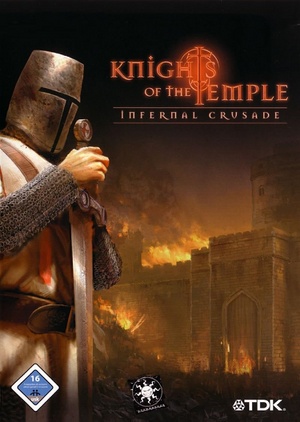 |
|
| Developers | |
|---|---|
| Starbreeze Studios | |
| Publishers | |
| Retail | TDK Mediactive |
| Steam | BitComposer Interactive |
| ZOOM Platform | TopWare Interactive |
| Engines | |
| Starbreeze Engine[1] | |
| Release dates | |
| Windows | March 3, 2004 |
| Taxonomy | |
| Monetization | One-time game purchase |
| Microtransactions | None |
| Modes | Singleplayer |
| Pacing | Real-time |
| Perspectives | Third-person |
| Controls | Direct control |
| Genres | ARPG |
| Art styles | Realistic |
| Themes | Fantasy, Middle East, Medieval |
| Series | Knights of the Temple |
| Knights of the Temple | |
|---|---|
| Knights of the Temple: Infernal Crusade | 2004 |
| Knights of the Temple II | 2005 |
Availability
| Source | DRM | Notes | Keys | OS |
|---|---|---|---|---|
| Retail | SecuROM DRM | |||
| Steam | ||||
| ZOOM Platform |
- Demo version is available for download here.
Essential improvements
Skip Intro Videos
| Move, delete or rename files |
|---|
|
Unlock Talbot difficulty level
| Instructions |
|---|
|
Game data
Configuration file(s) location
| System | Location |
|---|---|
| Windows | <path-to-game>\Environment.cfg[Note 1] <path-to-game>\Options.cfg[Note 1] |
| Steam Play (Linux) | <SteamLibrary-folder>/steamapps/compatdata/1194610/pfx/[Note 2] |
Save game data location
| System | Location |
|---|---|
| Windows | <path-to-game>\Sbz1\Save\(Name of User)\*.xrg[Note 1] |
| Steam Play (Linux) | <SteamLibrary-folder>/steamapps/compatdata/1194610/pfx/[Note 2] |
Save game cloud syncing
| System | Native | Notes |
|---|---|---|
| Steam Cloud |
Video
| Graphics feature | State | Notes | |
|---|---|---|---|
| Widescreen resolution | |||
| Multi-monitor | |||
| Ultra-widescreen | |||
| 4K Ultra HD | |||
| Field of view (FOV) | |||
| Windowed | |||
| Borderless fullscreen windowed | |||
| Anisotropic filtering (AF) | Settings go up to 6 | ||
| Anti-aliasing (AA) | |||
| Vertical sync (Vsync) | |||
| 60 FPS and 120+ FPS | Max refresh rate is 85 | ||
Input
| Keyboard and mouse | State | Notes |
|---|---|---|
| Remapping | ||
| Mouse acceleration | ||
| Mouse sensitivity | ||
| Mouse input in menus | ||
| Mouse Y-axis inversion | ||
| Controller | ||
| Controller support | Controller does not control menus. | |
| Full controller support | ||
| Controller remapping | Keymapping menu allows controller buttons for key maps. | |
| Controller sensitivity | ||
| Controller Y-axis inversion |
| Controller types |
|---|
| XInput-compatible controllers |
|---|
| PlayStation controllers |
|---|
| Generic/other controllers |
|---|
| Additional information | ||
|---|---|---|
| Controller hotplugging | ||
| Haptic feedback | ||
| Digital movement supported | ||
| Simultaneous controller+KB/M |
Audio
| Audio feature | State | Notes |
|---|---|---|
| Separate volume controls | Separate settings for sound and music. | |
| Surround sound | Up to 7.0 output with DirectSound3D restoration software. | |
| Subtitles | ||
| Closed captions | ||
| Mute on focus lost | ||
| EAX support | DirectSound3D.[2] | |
| Royalty free audio |
Localizations
| Language | UI | Audio | Sub | Notes |
|---|---|---|---|---|
| English | ||||
| Simplified Chinese | ||||
| German | ||||
| Russian | Fan translation, download | |||
| Turkish | Fan translation, download |
VR support
| 3D modes | State | Notes | |
|---|---|---|---|
| vorpX | G3D User created game profile.Important settings required, see vorpx forum profile introduction. |
||
Issues fixed
Enable Alt+F4
| Instructions |
|---|
|
Restore filtered screen resolutions
| Use d3d8to9 |
|---|
|
Fog effects fix
- On some cards supporting vertex shaders fog artefacts may appear on the horizon or in the sky. To avoid this you can disable vertex shaders at the loss of some special effects (water and dynamic lighting).
To disable vertex shaders add the line D3D8_ENABLEVERTEXSHADERS=0 to the file environment.cfg found in the root of the install directory.
|
|---|
Water effects fix
- On Radeon 8500 and Matrox Parhelia the water surfaces don’t render correctly (using the current drivers at the time of writing). This is a driver issue. Until new drivers have been released that solves this problem you can disable pixel shaders to minimize the problem.
To disable pixel shaders add the line D3D8_ENABLEPIXELSHADERS=0 to the file environment.cfg found in the root of the install directory.
|
|---|
Other information
API
| Technical specs | Supported | Notes |
|---|---|---|
| Direct3D | 8.1 |
| Executable | 32-bit | 64-bit | Notes |
|---|---|---|---|
| Windows |
Extract all Voice, SFX & Music files
| Instructions |
|---|
Notes
|
Use bow in the first level
| Text edit |
|---|
*player_paulrank1
{
*classname template_paul
*model "players\\paul\\Paul_Rank_1"
*rpgobject char_player
{
*health 400
*skill_armor 1
}
*item_Arrow_20
*item_templar_bow
|
Carry arbitrary number of arrows
| Text edit |
|---|
|
Disable re-arrow reload animation
| Text edit |
|---|
|
Disable damage animation while bow is selected
| Text edit |
|---|
|
Gun Mode
| Instructions |
|---|
Note
|
System requirements
| Windows | ||
|---|---|---|
| Minimum | Recommended | |
| Operating system (OS) | 98 / Me / 2000 / XP | |
| Processor (CPU) | Intel Pentium III - 600 MHz | Intel Pentium 4 - 1.5 GHz AMD Athlon - 1.0 GHz |
| System memory (RAM) | 192 MB | 256 MB |
| Hard disk drive (HDD) | 2.3 GB | |
| Video card (GPU) | Nvidia GeForce 16 MB of VRAM DirectX 8.1 compatible | Nvidia GeForce 3 |
Notes
- ↑ 1.0 1.1 1.2 When running this game without elevated privileges (Run as administrator option), write operations against a location below
%PROGRAMFILES%,%PROGRAMDATA%, or%WINDIR%might be redirected to%LOCALAPPDATA%\VirtualStoreon Windows Vista and later (more details). - ↑ 2.0 2.1 Notes regarding Steam Play (Linux) data:
- File/folder structure within this directory reflects the path(s) listed for Windows and/or Steam game data.
- Use Wine's registry editor to access any Windows registry paths.
- The app ID (1194610) may differ in some cases.
- Treat backslashes as forward slashes.
- See the glossary page for details on Windows data paths.
References
- ↑ forums.cgsociety.org - last accessed on May 2023
- ↑ Knights of the Temple: Infernal Crusade w/ 3D spatial sound 🎧 (OpenAL Soft HRTF audio) - last accessed on 9 June 2023
