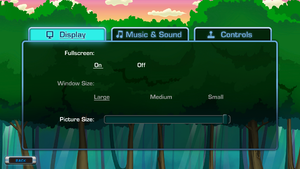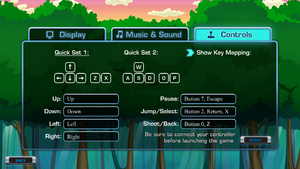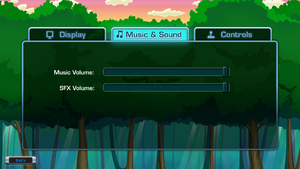Difference between revisions of "Concursion"
From PCGamingWiki, the wiki about fixing PC games
m (updated template usage) |
imported>AemonyBot (updated template usage) |
||
| Line 103: | Line 103: | ||
|antialiasing = false | |antialiasing = false | ||
|antialiasing notes = | |antialiasing notes = | ||
| + | |upscaling = unknown | ||
| + | |upscaling tech = | ||
| + | |upscaling notes = | ||
|vsync = true | |vsync = true | ||
|vsync notes = Forced by the game unless unsupported by the GPU. | |vsync notes = Forced by the game unless unsupported by the GPU. | ||
| Line 194: | Line 197: | ||
|mute on focus lost notes = | |mute on focus lost notes = | ||
|eax support = false | |eax support = false | ||
| − | |eax support notes = | + | |eax support notes = |
| + | |royalty free audio = unknown | ||
| + | |royalty free audio notes = | ||
}} | }} | ||
| Line 261: | Line 266: | ||
{{Fixbox|description=Enable high DPI scaling|ref=<ref>{{Refurl|url=https://steamcommunity.com/app/303340/discussions/0/34093781620002749/#c34093781646568480|title=Steam Community Discussion - Out of Range, reply #2|date=2014-08-01}}</ref>|fix= | {{Fixbox|description=Enable high DPI scaling|ref=<ref>{{Refurl|url=https://steamcommunity.com/app/303340/discussions/0/34093781620002749/#c34093781646568480|title=Steam Community Discussion - Out of Range, reply #2|date=2014-08-01}}</ref>|fix= | ||
# Right-click on Concursion in your Steam library. | # Right-click on Concursion in your Steam library. | ||
| − | # Click on '''Local Files''' | + | # Click on '''Local Files''' → '''Browse Local Files...''' |
# From the window which appears, open the <code>Concursion</code> folder. | # From the window which appears, open the <code>Concursion</code> folder. | ||
# Right-click on <code>Concursion.exe</code>, then click on '''Properties''' from the menu which appears. | # Right-click on <code>Concursion.exe</code>, then click on '''Properties''' from the menu which appears. | ||
| Line 275: | Line 280: | ||
{{Fixbox|description=Force 640x480 resolution|ref=<ref>{{Refurl|url=https://steamcommunity.com/app/303340/discussions/0/34093781620002749/#c34093781679316153|title=Steam Community Discussion - Out of Range, reply #4|date=2014-08-02}}</ref>|fix= | {{Fixbox|description=Force 640x480 resolution|ref=<ref>{{Refurl|url=https://steamcommunity.com/app/303340/discussions/0/34093781620002749/#c34093781679316153|title=Steam Community Discussion - Out of Range, reply #4|date=2014-08-02}}</ref>|fix= | ||
# Right-click on Concursion in your Steam library. | # Right-click on Concursion in your Steam library. | ||
| − | # Click on '''Local Files''' | + | # Click on '''Local Files''' → '''Browse Local Files...''' |
# From the window which appears, open the <code>Concursion</code> folder. | # From the window which appears, open the <code>Concursion</code> folder. | ||
# Right-click on <code>Concursion.exe</code>, then click on '''Properties''' from the menu which appears. | # Right-click on <code>Concursion.exe</code>, then click on '''Properties''' from the menu which appears. | ||
| Line 309: | Line 314: | ||
|windows 32-bit exe = true | |windows 32-bit exe = true | ||
|windows 64-bit exe = false | |windows 64-bit exe = false | ||
| + | |windows arm app = false | ||
|windows exe notes = | |windows exe notes = | ||
|mac os x powerpc app = | |mac os x powerpc app = | ||
| Line 318: | Line 324: | ||
|linux 32-bit executable= | |linux 32-bit executable= | ||
|linux 64-bit executable= | |linux 64-bit executable= | ||
| + | |linux arm app = unknown | ||
|linux executable notes = | |linux executable notes = | ||
}} | }} | ||
Revision as of 14:01, 28 October 2022
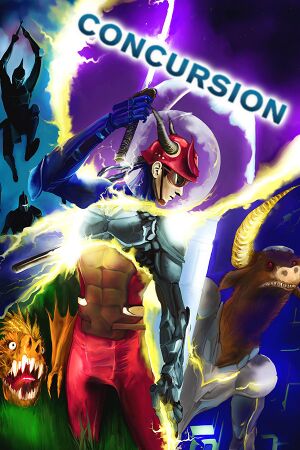 |
|
| Developers | |
|---|---|
| Puuba | |
| Publishers | |
| Mastertronic | |
| Release dates | |
| Windows | June 6, 2014 |
| macOS (OS X) | June 6, 2014 |
Key points
- Extremely limited graphics options. Fullscreen and windowed sizes cannot be adjusted beyond presets and application's preference (see video settings).
General information
Availability
| Source | DRM | Notes | Keys | OS |
|---|---|---|---|---|
| Green Man Gaming | ||||
| Steam |
Game data
Configuration file(s) location
| System | Location |
|---|---|
| Windows | %USERPROFILE%\Documents\ConcursionSaves\Global.gmu %USERPROFILE%\Documents\ConcursionSaves\Global.bmu |
| macOS (OS X) | ~/ConcursionSaves/Global.gmu ~/ConcursionSaves/Global.bmu |
| Steam Play (Linux) | <SteamLibrary-folder>/steamapps/compatdata/303340/pfx/[Note 1] |
- Configuration files are not designed to be human-readable.[1]
Save game data location
| System | Location |
|---|---|
| Windows | %USERPROFILE%\Documents\ConcursionSaves\Profile*.gmu %USERPROFILE%\Documents\ConcursionSaves\Profile*.bmu |
| macOS (OS X) | ~/ConcursionSaves/Profile*.gmu ~/ConcursionSaves/Profile*.bmu |
| Steam Play (Linux) | <SteamLibrary-folder>/steamapps/compatdata/303340/pfx/[Note 1] |
- Saves are stored as
Profile[0,1,2].gmuandProfile[0,1,2].bmu.
Save game cloud syncing
| System | Native | Notes |
|---|---|---|
| OneDrive | Requires enabling backup of the Documents folder in OneDrive on all computers. | |
| Steam Cloud |
Video
| Graphics feature | State | Notes | |
|---|---|---|---|
| Widescreen resolution | The game tries to use 1920x1080 when fullscreen; otherwise, uses the largest resolution available, letterboxing or pillarboxing as needed. | ||
| Multi-monitor | |||
| Ultra-widescreen | |||
| 4K Ultra HD | 1920x1080 is the highest supported resolution. | ||
| Field of view (FOV) | |||
| Windowed | Size can only be adjusted using Large, Medium, and Small sizes in Options. |
||
| Borderless fullscreen windowed | See the glossary page for potential workarounds. | ||
| Anisotropic filtering (AF) | |||
| Anti-aliasing (AA) | See the glossary page for potential workarounds. | ||
| Vertical sync (Vsync) | Forced by the game unless unsupported by the GPU. | ||
| 60 FPS and 120+ FPS | |||
| High dynamic range display (HDR) | See the glossary page for potential alternatives. | ||
Input
| Controller types |
|---|
| XInput-compatible controllers |
|---|
| PlayStation controllers |
|---|
| Generic/other controllers |
|---|
| Additional information | ||
|---|---|---|
| Controller hotplugging | ||
| Haptic feedback | ||
| Digital movement supported | ||
| Simultaneous controller+KB/M |
Audio
| Audio feature | State | Notes |
|---|---|---|
| Separate volume controls | Music, SFX. | |
| Surround sound | ||
| Subtitles | ||
| Closed captions | ||
| Mute on focus lost | ||
| Royalty free audio |
Localizations
| Language | UI | Audio | Sub | Notes |
|---|---|---|---|---|
| English | ||||
| French | ||||
| German | ||||
| Italian | ||||
| Spanish | ||||
| Russian |
Issues unresolved
Controller buttons not automatically mapped
- The game relies on a name-based compatibility table for whether buttons should be automatically mapped - even for Xbox 360 controllers.[2]
- The developers are aware of this and recommend the following workaround:
| Manually assign buttons via Options menu |
|---|
Issues fixed
"Out of Range" display error
- Occasionally, Concursion causes your monitor to go out of its display range.[1]
| Enable high DPI scaling[3] |
|---|
Notes
|
| Force 640x480 resolution[4] |
|---|
Notes
|
Other information
API
| Technical specs | Supported | Notes |
|---|---|---|
| OpenGL | 1.5 |
| Executable | 32-bit | 64-bit | Notes |
|---|---|---|---|
| Windows | |||
| macOS (OS X) |
Middleware
| Middleware | Notes | |
|---|---|---|
| Input | SDL |
System requirements
| Windows | ||
|---|---|---|
| Minimum | ||
| Operating system (OS) | XP | |
| Processor (CPU) | Intel Core i3 | |
| System memory (RAM) | 2 GB | |
| Hard disk drive (HDD) | 2 GB | |
| Video card (GPU) | 1 GB of VRAM OpenGL 1.5 compatible |
|
| macOS (OS X) | ||
|---|---|---|
| Minimum | ||
| Operating system (OS) | 10.7.3 | |
| Processor (CPU) | Intel Core i3 | |
| System memory (RAM) | 2 GB | |
| Hard disk drive (HDD) | 2 GB | |
| Video card (GPU) | 1 GB of VRAM OpenGL 1.5 compatible |
|
- A 64-bit operating system is required.
Notes
- ↑ 1.0 1.1 Notes regarding Steam Play (Linux) data:
- File/folder structure within this directory reflects the path(s) listed for Windows and/or Steam game data.
- Games with Steam Cloud support may also store data in
~/.steam/steam/userdata/<user-id>/303340/. - Use Wine's registry editor to access any Windows registry paths.
- The app ID (303340) may differ in some cases.
- Treat backslashes as forward slashes.
- See the glossary page for details on Windows data paths.
References
- ↑ 1.0 1.1 Out of Range :: Concursion General Discussions
- ↑ XBOX360-compatible controller doesn't have buttons automatically assigned :: Concursion General Discussions
- ↑ Steam Community Discussion - Out of Range, reply #2 - last accessed on 2014-08-01
- ↑ Steam Community Discussion - Out of Range, reply #4 - last accessed on 2014-08-02