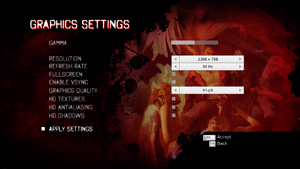Difference between revisions of "DmC: Devil May Cry"
From PCGamingWiki, the wiki about fixing PC games
(Undo revision 334363 by 103.209.84.77 (talk)) |
|||
| Line 53: | Line 53: | ||
{{Fixbox|1= | {{Fixbox|1= | ||
{{Fixbox/fix|Delete or rename video files|ref=<ref name="refcheck Andytizer">{{Refcheck|user=Andytizer|date=25 January 2013|comment=}}</ref>}} | {{Fixbox/fix|Delete or rename video files|ref=<ref name="refcheck Andytizer">{{Refcheck|user=Andytizer|date=25 January 2013|comment=}}</ref>}} | ||
| − | #Go to {{File|{{P|game}}\DevilGame\Movies\}} | + | # Go to {{File|{{P|game}}\DevilGame\Movies\}} |
| − | #Delete or rename | + | # Delete or rename <code>AMDlogo.bik</code>, <code>Capcom.bik</code>, and <code>UE3_logo.bik</code>. |
| − | < | ||
| − | |||
| − | AMDlogo.bik</ | ||
| − | |||
| − | |||
| − | |||
| − | |||
| − | |||
| − | |||
| − | |||
| − | |||
| − | |||
| − | |||
| − | |||
| − | |||
| − | |||
| − | |||
| − | |||
| − | </ | ||
| − | |||
| − | |||
| − | |||
| − | < | ||
| − | |||
| − | |||
| − | |||
| − | |||
| − | |||
| − | |||
| − | </ | ||
}} | }} | ||
| Line 123: | Line 93: | ||
|ultrawidescreen notes = | |ultrawidescreen notes = | ||
|4k ultra hd = true | |4k ultra hd = true | ||
| − | |4k ultra hd notes = Scaling issues with loading screen hints | + | |4k ultra hd notes = Scaling issues with loading screen hints. |
|fov = hackable | |fov = hackable | ||
| − | |fov notes = | + | |fov notes = Use [https://www.flawlesswidescreen.org Flawless Widescreen]. |
|windowed = true | |windowed = true | ||
|windowed notes = | |windowed notes = | ||
| − | |borderless windowed = | + | |borderless windowed = hackable |
| − | |borderless windowed notes = | + | |borderless windowed notes = See [[#Borderless fullscreen windowed|Borderless fullscreen windowed]]. |
|anisotropic = hackable | |anisotropic = hackable | ||
| − | |anisotropic notes = | + | |anisotropic notes = See [[#Anisotropic filtering (AF)|Anisotropic filtering (AF)]]. |
|antialiasing = true | |antialiasing = true | ||
| − | |antialiasing notes = "HD AA" in the options menu. [[ | + | |antialiasing notes = "HD AA" in the options menu. See [[#Anti-aliasing (AA)|Anti-aliasing (AA)]]. |
|vsync = true | |vsync = true | ||
|vsync notes = | |vsync notes = | ||
| Line 144: | Line 114: | ||
}} | }} | ||
| − | === | + | ===[[Glossary:Field of view (FOV)|Field of view (FOV)]]=== |
| − | {{ | + | {{ii}} This tweak for [https://www.flawlesswidescreen.org Flawless Widescreen] offers a slight FOV boost compared to the default setting. |
| + | |||
| + | {{Fixbox|1= | ||
| + | {{Fixbox/fix|Increase FOV slider range|ref={{cn|date=April 2017}}}} | ||
| + | # Go to the Flawless Widescreen installation folder. | ||
| + | # Go into <code>PluginCache\FWS_Plugins\Modules\DMC5\Dependencies\Scripts\</code>. | ||
| + | # Open <code>DMC5.lua</code> with a text editor. | ||
| + | # Find <code>fAdditionalFOV = Sender:GetScaledFloat(5)</code>. | ||
| + | # Change it to <code>fAdditionalFOV = Sender:GetScaledFloat(3)</code>. | ||
| + | # Restart Flawless Widescreen and adjust the slider. | ||
| + | }} | ||
| + | |||
| + | ===[[Glossary:Borderless fullscreen windowed|Borderless fullscreen windowed]]=== | ||
| + | {{Fixbox|1= | ||
| + | {{Fixbox/fix|Force borderless|ref={{cn|date=April 2017}}}} | ||
| + | # Download and run [http://blog.metaclassofnil.com/?page_id=582 GeDoSaTo]. | ||
| + | # Edit the '''DMC-DevilMayCry''' profile. | ||
| + | # Add <code>forceBorderlessFullscreen true</code>. | ||
| + | # Run the game in fullscreen mode. | ||
| + | }} | ||
| − | ===[[Glossary: | + | ===[[Glossary:Anisotropic filtering (AF)|Anisotropic filtering (AF)]]=== |
{{Fixbox|1= | {{Fixbox|1= | ||
| − | {{Fixbox/fix| | + | {{Fixbox/fix|Set max anisotropy|ref={{cn|date=April 2017}}}} |
| − | + | # Go to the [[#Game data|configuration file(s) location]]. | |
| − | #Open | + | # Open <code>DevilEngine.ini</code>. |
| − | # | + | # Change <code>MaxAnisotropy=4</code> to <code>MaxAnisotropy=16</code>. |
| − | |||
}} | }} | ||
| + | ===[[Glossary:Anti-aliasing (AA)|Anti-aliasing (AA)]]=== | ||
{{Fixbox|1= | {{Fixbox|1= | ||
| − | {{Fixbox/fix| | + | {{Fixbox/fix|Force SGSSAA|ref=<ref>{{Refurl|url=http://forums.guru3d.com/showthread.php?t=357956|title=NVidia Anti-Aliasing Guide (updated) - Guru3D.com Forums|date=2017-04-14}}</ref>}} |
| − | + | # Download and run [https://ci.appveyor.com/project/Orbmu2k/nvidiaprofileinspector/build/artifacts NVIDIA Profile Inspector]. | |
| − | + | # Open the '''DmC-Devil May Cry''' profile. | |
| + | # Set Antialiasing Compatibility to '''0x080000C1'''. | ||
| + | # Set Antialiasing Behavior Flags to None. | ||
| + | # Set Antialiasing Mode to Override any application setting. | ||
| + | # Set Antialiasing Setting to Multisampling (2x, 4x, 8x). | ||
| + | # Set Antialiasing Transparency Supersampling to Sparse Grid Supersampling (2x, 4x, 8x). | ||
| + | # Apply changes. | ||
}} | }} | ||
==Input settings== | ==Input settings== | ||
| + | {{ii}} {{key|Backspace}} skips cutscenes. | ||
{{Input settings | {{Input settings | ||
|key remap = true | |key remap = true | ||
| − | |key remap notes = | + | |key remap notes = See [[#Remapping|Remapping]]. |
|acceleration option = false | |acceleration option = false | ||
|acceleration option notes = Small amount of acceleration that can't be disabled. | |acceleration option notes = Small amount of acceleration that can't be disabled. | ||
| Line 177: | Line 173: | ||
|controller support notes = Some issues using [[#DualShock 3 crash|DualShock 3 controller]] and [[#Razer Nostromo crash|Nostromo]]. | |controller support notes = Some issues using [[#DualShock 3 crash|DualShock 3 controller]] and [[#Razer Nostromo crash|Nostromo]]. | ||
|full controller = true | |full controller = true | ||
| − | |full controller notes = | + | |full controller notes = |
|controller remap = true | |controller remap = true | ||
|controller remap notes = | |controller remap notes = | ||
|controller sensitivity = false | |controller sensitivity = false | ||
|controller sensitivity notes= | |controller sensitivity notes= | ||
| − | |invert controller y-axis = | + | |invert controller y-axis = true |
|invert controller y-axis notes= | |invert controller y-axis notes= | ||
|touchscreen = unknown | |touchscreen = unknown | ||
|touchscreen notes = | |touchscreen notes = | ||
| − | |button prompts = | + | |button prompts = xbox |
|button prompts notes = | |button prompts notes = | ||
|controller hotplug = unknown | |controller hotplug = unknown | ||
| − | |controller hotplug notes = | + | |controller hotplug notes = Connecting a controller after launch can create problems. |
| − | |haptic feedback = | + | |haptic feedback = true |
|haptic feedback notes = | |haptic feedback notes = | ||
|light bar support = unknown | |light bar support = unknown | ||
| Line 196: | Line 192: | ||
}} | }} | ||
| − | ===Remapping | + | ===[[Glossary:Remapping|Remapping]]=== |
{{ii}} The game does not allow assigning Devil Trigger and Gun Special function to a single key press (when using keyboard) instead of executing button combo. | {{ii}} The game does not allow assigning Devil Trigger and Gun Special function to a single key press (when using keyboard) instead of executing button combo. | ||
{{Fixbox|1= | {{Fixbox|1= | ||
| − | {{Fixbox/fix| | + | {{Fixbox/fix|Remapping Devil Trigger and Gun Special|ref={{cn|date=July 2016}}}} |
| − | + | <ol> | |
| − | + | <li>Open {{File|{{P|game}}\DevilGame\Config\DefaultInput.ini}}</li> | |
| + | <li>FInd the following entries:</li> | ||
<pre>EVADE2 = NTB_LEFT_SHOULDER | <pre>EVADE2 = NTB_LEFT_SHOULDER | ||
GUNSPECIAL = NTB_V_GAME2 | GUNSPECIAL = NTB_V_GAME2 | ||
DEVILTRIGGER = NTB_V_GAME3</pre> | DEVILTRIGGER = NTB_V_GAME3</pre> | ||
| − | to | + | <li>Change them to:</li> |
| − | <pre>EVADE2 = NTB_NONE | + | <pre> |
| + | EVADE2 = NTB_NONE | ||
GUNSPECIAL = NTB_LEFT_SHOULDER | GUNSPECIAL = NTB_LEFT_SHOULDER | ||
| − | DEVILTRIGGER = NTB_DPADDOWN</pre> | + | DEVILTRIGGER = NTB_DPADDOWN |
| − | + | </pre> | |
| − | + | <li>Go to the [[#Game data|configuration file location]].</li> | |
| − | + | <li>Open {{File|DMCKbdInputConfig.ini}}.</li> | |
| − | <pre>NTB_LEFT_SHOULDER=O | + | <li>Remap the <code>NTB_LEFT_SHOULDER</code> (Gun Special) and <code>NTB_DPADDOWN</code> (Devil Trigger) manually to a key. For example: |
| − | NTB_DPADDOWN=N | + | <pre |
| − | + | >NTB_LEFT_SHOULDER=O | |
| − | + | NTB_DPADDOWN=N | |
| − | |||
| − | |||
| − | |||
| − | |||
| − | |||
| − | |||
| − | |||
| − | |||
| − | |||
| − | |||
| − | |||
| − | |||
</pre> | </pre> | ||
| − | + | <li>Also, there appears to be an unconfigured key for manual lock in {{File|{{P|game}}\DevilGame\Config\DefaultInput.ini}}</li> | |
| − | to | ||
| − | |||
<pre> | <pre> | ||
| − | + | LOCKON = NTB_NONE | |
| − | |||
</pre> | </pre> | ||
| − | + | </ol> | |
| − | |||
| − | |||
| − | |||
| − | |||
| − | |||
| − | |||
| − | |||
| − | |||
| − | |||
| − | |||
| − | |||
| − | |||
| − | |||
| − | |||
| − | |||
| − | |||
| − | |||
| − | |||
| − | |||
| − | |||
| − | |||
| − | |||
}} | }} | ||
| Line 316: | Line 277: | ||
|play area room-scale notes = | |play area room-scale notes = | ||
}} | }} | ||
| + | |||
| + | ==Issues unresolved== | ||
| + | ===Refresh rate change not saving=== | ||
| + | {{--}} Problems saving change in refresh rate for some people,<ref>http://steamcommunity.com/app/220440/discussions/0/846943514133436236/</ref> displaying 23 Hz instead of 60 Hz.<ref>http://steamcommunity.com/app/220440/discussions/0/846943514129547553/</ref> | ||
==Issues fixed== | ==Issues fixed== | ||
| Line 324: | Line 289: | ||
# Open {{File|QlocConfig.ini}}. | # Open {{File|QlocConfig.ini}}. | ||
# Edit the lines <code>ResWidth=</code> and <code>ResHeight=</code> to match your resolution. | # Edit the lines <code>ResWidth=</code> and <code>ResHeight=</code> to match your resolution. | ||
| + | }} | ||
| + | |||
| + | ===Swap axes of right analog stick=== | ||
| + | {{ii}} Some controllers have a default setting which make using the right stick awful. | ||
| + | |||
| + | {{Fixbox|1= | ||
| + | {{Fixbox/fix|Modify the config file|ref={{cn|date=July 2016}}}} | ||
| + | # Open {{File|{{P|game}}\DevilGame\Config\DMCKbdInputConfig.ini}} | ||
| + | # Change | ||
| + | <pre> | ||
| + | Bindings=(Name="XboxTypeS_RightX", Command="NT_STICK m_vRightStick_Raw DeadZone=0.2 Vertical=0 Min=0.1 Max=1.0") | ||
| + | Bindings=(Name="XboxTypeS_RightY", Command="NT_STICK m_vRightStick_Raw DeadZone=0.2 Vertical=1 Min=0.1 Max=1.0") | ||
| + | </pre> | ||
| + | |||
| + | to | ||
| + | |||
| + | <pre> | ||
| + | Bindings=(Name="XboxTypeS_RightX", Command="NT_STICK m_vRightStick_Raw DeadZone=0.2 Vertical=1 Min=0.1 Max=1.0") | ||
| + | Bindings=(Name="XboxTypeS_RightY", Command="NT_STICK m_vRightStick_Raw DeadZone=0.2 Vertical=0 Min=0.1 Max=1.0") | ||
| + | </pre> | ||
| + | }} | ||
| + | |||
| + | ===[[Controller:DualShock 3|DualShock 3]] crash=== | ||
| + | {{ii}} The game will crash with MotionInJoy;<ref>http://steamcommunity.com/app/220440/discussions/0/846943514122134446/</ref> Use [http://forums.pcsx2.net/Thread-XInput-Wrapper-for-DS3-and-Play-com-USB-Dual-DS2-Controller XInput Wrapper] instead. | ||
| + | |||
| + | {{Fixbox|1= | ||
| + | {{Fixbox/fix|Replace MotionInJoy with XInput Wrapper|ref={{cn|date=July 2016}}}} | ||
| + | # Uninstall MotionInJoy. | ||
| + | # Install [http://forums.pcsx2.net/Thread-XInput-Wrapper-for-DS3-and-Play-com-USB-Dual-DS2-Controller XInput Wrapper]. | ||
| + | # The controller will now show up as an [[Controller:Xbox 360 Controller|Xbox 360 Controller]] in-game. | ||
| + | }} | ||
| + | |||
| + | ===Razer Nostromo crash=== | ||
| + | {{ii}} When a Razer Nostromo is installed as a controller, the game crashes. | ||
| + | |||
| + | {{Fixbox|1= | ||
| + | {{Fixbox/fix|Device Manager shut down|ref=<ref>[http://steamcommunity.com/app/220440/discussions/0/846943514148847550/ Capcom logo crash (fix for nostoromo, windows 7) :: DmC Devil May Cry General Discussions]</ref>}} | ||
| + | # Open the Device Manager: | ||
| + | #* 8 and later: right-click the Start corner (or press {{key|Win|X}}), choose Device Manager. | ||
| + | #* Vista and 7: open the Start menu, type <code>devmgmt.msc</code> and press {{key|Enter}}. | ||
| + | # Expand Human Interface Devices. | ||
| + | # Right-click Razer Nostromo, choose Disable, and click Yes to confirm. | ||
| + | # The Razer Nostromo keeps work perfectly with all the binds and will launch correctly. | ||
}} | }} | ||
| Line 329: | Line 337: | ||
===API=== | ===API=== | ||
{{API | {{API | ||
| − | |direct3d versions = | + | |direct3d versions = 9 |
|direct3d notes = | |direct3d notes = | ||
|directdraw versions = | |directdraw versions = | ||
| Line 349: | Line 357: | ||
|shader model versions = | |shader model versions = | ||
|shader model notes = | |shader model notes = | ||
| − | |64-bit executable = | + | |64-bit executable = false |
|64-bit executable notes= | |64-bit executable notes= | ||
}} | }} | ||
| Line 363: | Line 371: | ||
|input = | |input = | ||
|input notes = | |input notes = | ||
| − | |cutscenes = | + | |cutscenes = Bink Video |
|cutscenes notes = | |cutscenes notes = | ||
|multiplayer = | |multiplayer = | ||
Revision as of 12:30, 14 April 2017
Template:Infobox game/row/winporter
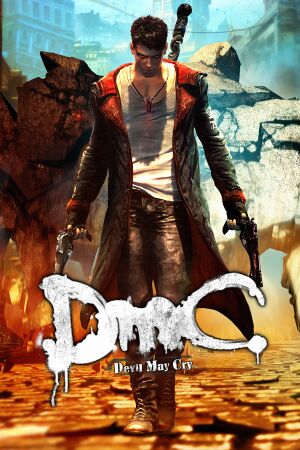 |
|
| Developers | |
|---|---|
| Ninja Theory | |
| Publishers | |
| Capcom | |
| Engines | |
| Unreal Engine 3 | |
| Release dates | |
| Windows | January 25, 2013 |
| Devil May Cry | |
|---|---|
| Devil May Cry 3: Special Edition | 2006 |
| Devil May Cry 4 | 2008 |
| DmC: Devil May Cry | 2013 |
| Devil May Cry 4: Special Edition | 2015 |
| Devil May Cry HD Collection | 2018 |
| Devil May Cry 5 | 2019 |
Key points
- A good, well-performing port.[1]
General information
- Steam Community Discussions
- Steam Users' Forums for game series
Availability
| Source | DRM | Notes | Keys | OS |
|---|---|---|---|---|
| GamersGate | ||||
| Incorrect store name. See here for available options. | ||||
| Green Man Gaming | ||||
| Steam |
DLC and expansion packs
| Name | Notes | |
|---|---|---|
| Bloody Palace Mode | Available as a free download. | |
| Costume Pack | ||
| Golden Pack | ||
| Vergil's Downfall | ||
| Weapon Bundle |
Essential improvements
Skip intro videos
| Instructions |
|---|
| Instructions |
|---|
Game data
Configuration file(s) location
Template:Game data/row
| System | Location |
|---|---|
| Steam Play (Linux) | <SteamLibrary-folder>/steamapps/compatdata/220440/pfx/[Note 1] |
Save game data location
Template:Game data/row
| System | Location |
|---|---|
| Steam Play (Linux) | <SteamLibrary-folder>/steamapps/compatdata/220440/pfx/[Note 1] |
Save game cloud syncing
| System | Native | Notes |
|---|---|---|
| Steam Cloud |
Video settings
Field of view (FOV)
- This tweak for Flawless Widescreen offers a slight FOV boost compared to the default setting.
| Instructions |
|---|
Borderless fullscreen windowed
| Instructions |
|---|
Anisotropic filtering (AF)
| Instructions |
|---|
Anti-aliasing (AA)
| Instructions |
|---|
Input settings
- ← Backspace skips cutscenes.
Remapping
- The game does not allow assigning Devil Trigger and Gun Special function to a single key press (when using keyboard) instead of executing button combo.
| Instructions |
|---|
Audio settings
VR support
| 3D modes | State | Notes | |
|---|---|---|---|
| Nvidia 3D Vision | See DmC Devil May Cry - 3D Vision fix. | ||
Issues unresolved
Refresh rate change not saving
Issues fixed
Start up with wrong resolution and aspect ratio
| Instructions |
|---|
Swap axes of right analog stick
- Some controllers have a default setting which make using the right stick awful.
| Instructions |
|---|
DualShock 3 crash
- The game will crash with MotionInJoy;[5] Use XInput Wrapper instead.
| Instructions |
|---|
Razer Nostromo crash
- When a Razer Nostromo is installed as a controller, the game crashes.
| Instructions |
|---|
Other information
API
| Technical specs | Supported | Notes |
|---|---|---|
| Direct3D | 9 |
| Executable | 32-bit | 64-bit | Notes |
|---|---|---|---|
| Windows |
Middleware
| Middleware | Notes | |
|---|---|---|
| Audio | Wwise | |
| Cutscenes | Bink Video |
System requirements
| Windows | ||
|---|---|---|
| Minimum | Recommended | |
| Operating system (OS) | XP, Vista, 7, 8 | |
| Processor (CPU) | Intel Core 2 Duo 2.4 Ghz or better, AMD Athlon X2 2.8 Ghz or better | Intel Core 2 Quad 2.7 Ghz or better, AMD Phenom II X4 3 Ghz or better |
| System memory (RAM) | 2 GB | 4 GB |
| Hard disk drive (HDD) | 9 GB | |
| Video card (GPU) | NVIDIA GeForce 8800GTS or better, ATI Radeon HD 3850 or better | ATI Radeon HD 6950 or better |
Notes
- ↑ 1.0 1.1 Notes regarding Steam Play (Linux) data:
- File/folder structure within this directory reflects the path(s) listed for Windows and/or Steam game data.
- Games with Steam Cloud support may also store data in
~/.steam/steam/userdata/<user-id>/220440/. - Use Wine's registry editor to access any Windows registry paths.
- The app ID (220440) may differ in some cases.
- Treat backslashes as forward slashes.
- See the glossary page for details on Windows data paths.
References
- ↑ http://steamcommunity.com/app/220440/discussions/0/846943514125170515/
- ↑ http://www.capcom-unity.com/ask_capcom/go/thread/view/7371/29535005/some-leftover-dmc-pc-questions&post_num=3#526846585
- ↑ http://steamcommunity.com/app/220440/discussions/0/846943514133436236/
- ↑ http://steamcommunity.com/app/220440/discussions/0/846943514129547553/
- ↑ http://steamcommunity.com/app/220440/discussions/0/846943514122134446/