Difference between revisions of "State of Decay: Year-One Survival Edition"
From PCGamingWiki, the wiki about fixing PC games
| Line 51: | Line 51: | ||
|origin notes = | |origin notes = | ||
|steam cloud = false | |steam cloud = false | ||
| − | |steam cloud notes = | + | |steam cloud notes = Resolution and keybindings are saved on the cloud, but not save games. |
|uplay = | |uplay = | ||
|uplay notes = | |uplay notes = | ||
}} | }} | ||
| + | {{ii}} Resolution is saved on the cloud, which can cause problems when migrating systems. | ||
==Video settings== | ==Video settings== | ||
Revision as of 21:16, 26 February 2018
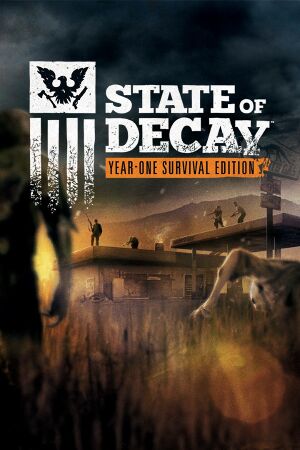 |
|
| Developers | |
|---|---|
| Undead Labs | |
| Publishers | |
| Microsoft Studios | |
| Engines | |
| CryEngine 3 | |
| Release dates | |
| Windows | April 27, 2015 |
| State of Decay | |
|---|---|
| State of Decay | 2013 |
| State of Decay: Year-One Survival Edition | 2015 |
| State of Decay 2 | 2018 |
| State of Decay 3 | TBA |
Key points
- Compared to the original (State of Decay), Year-One Survival Edition includes Breakdown and Lifeline DLC, new missions, weapons, and extra content, along with improved lighting, textures, animations and combat mechanics.
General information
Availability
| Source | DRM | Notes | Keys | OS |
|---|---|---|---|---|
| Steam |
DLC and expansion packs
| Name | Notes | |
|---|---|---|
| Breakdown: Year One | ||
| Lifeline: Year One |
Game data
Configuration file(s) location
Template:Game data/row
| System | Location |
|---|---|
| Steam Play (Linux) | <SteamLibrary-folder>/steamapps/compatdata/329430/pfx/[Note 1] |
-
config.pakcontains multiple configuration files; see Extract config
Save game data location
Template:Game data/row
| System | Location |
|---|---|
| Steam Play (Linux) | <SteamLibrary-folder>/steamapps/compatdata/329430/pfx/[Note 1] |
Save game cloud syncing
| System | Native | Notes |
|---|---|---|
| Steam Cloud | Resolution and keybindings are saved on the cloud, but not save games. |
- Resolution is saved on the cloud, which can cause problems when migrating systems.
Video settings
- Graphics settings are limited to presets (Min, Medium, Maximum, and Ultra).
Widescreen resolution
- 2560x1440 (1440p) as well as many non-16:9 resolutions are not listed and will have to be set manually.
| Instructions[1] |
|---|
Notes
|
| Instructions[2][3] |
|---|
r_Fullscreen=1 r_Width=800 r_Height=600 Notes
|
Correcting refresh rate
| Reset monitor refresh rate away from 24hz[citation needed] |
|---|
|
Input settings
Audio settings
Localizations
| Language | UI | Audio | Sub | Notes |
|---|---|---|---|---|
| English | ||||
| French | ||||
| German | ||||
| Italian | ||||
| Brazilian Portuguese | ||||
| Russian | ||||
| Spanish |
VR support
| 3D modes | State | Notes | |
|---|---|---|---|
| Nvidia 3D Vision | See Helix Mod: State of Decay Year One. | ||
Issues fixed
Flickering shadows above 1080p resolution
- Shadows may flicker across the entire screen when running the game above 1080p resolution.
| Switch the game to 1080p then back to 2160p |
|---|
|
Other information
API
| Technical specs | Supported | Notes |
|---|---|---|
| Direct3D | 11 |
| Executable | 32-bit | 64-bit | Notes |
|---|---|---|---|
| Windows |
System requirements
| Windows | ||
|---|---|---|
| Minimum | Recommended | |
| Operating system (OS) | 7 | 7, 8 |
| Processor (CPU) | Intel Core 2 Duo E6600 AMD Athlon X64 3400 |
Intel Core i5 750 AMD Athlon X4 760K |
| System memory (RAM) | 4 GB | 8 GB |
| Hard disk drive (HDD) | 4158 MB | 4200 MB |
| Video card (GPU) | Nvidia GeForce GTX 470 AMD Radeon HD 5850 Intel HD 4600 DirectX 11 compatible | Nvidia GeForce GTX 560 AMD Radeon HD 7770 DirectX 11 compatible |
Notes
- ↑ 1.0 1.1 Notes regarding Steam Play (Linux) data:
- File/folder structure within this directory reflects the path(s) listed for Windows and/or Steam game data.
- Use Wine's registry editor to access any Windows registry paths.
- The app ID (329430) may differ in some cases.
- Treat backslashes as forward slashes.
- See the glossary page for details on Windows data paths.
